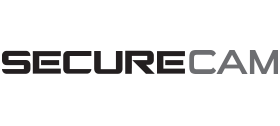
X1 User Manual

Before using this product, please read this user manual to ensure your camera is setup properly.
GETTING TO KNOW YOUR X1
The SecureCam X1 is a HD Wi-Fi Camera that enables you to view video from anywhere you have a Wi-Fi/2G/3G/4G connection using the SecureCam app. This guide will show you how to get started and go over the features of the camera.
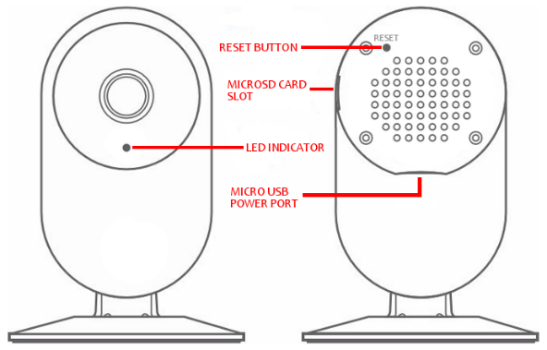
1. DOWNLOAD THE APP
The SecureCam app is available for Apple and Android devices. Search for “SecureCam” in the App Store or on Google Play.
2. CREATE AN ACCOUNT OR LOGIN
If you do not have a SecureCam account, select “Create New Account” and choose a Username & Password. If you already have an account, select “Login” and enter your Username & Password.
3. POWER ON THE X1
Using the included power plug and micro USB cable, connect the X1 to a power outlet near your Wi-Fi router.
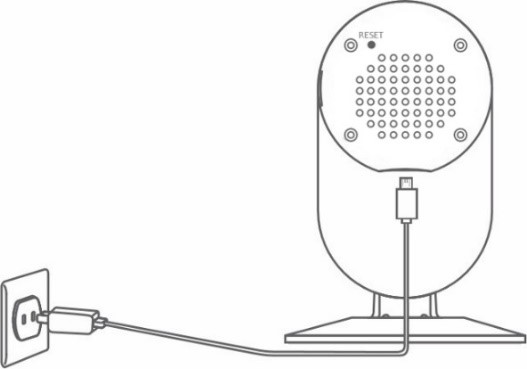
4. ADD A NEW CAMERA
In the SecureCam app, click on the camera icon on the bottom navigation and select “Add Camera” or the “+” in the top left corner.
Make sure your device is connected to your Wi-Fi network and the device volume is turned up. The X1 uses sound from your device to connect to your network. Follow the on-screen & voice instructions to quickly setup your camera.
You can add additional cameras by following this step. If you are having any issues with setup, press the Reset button on the back of the X1 for 3-5 seconds and repeat this step.
5. VIEWING YOUR CAMERA
Once the camera is connected successfully, press the camera icon on the bottom navigation and your camera(s) will be listed in the camera list.
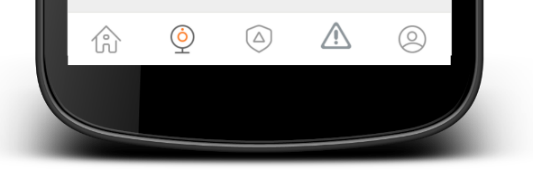
Press the still video image on the left or the camera name to view live video.
If you do not see a recently added camera in the camera list, swipe down from the top of the screen to refresh the list.
6. YOU’RE ALL DONE!
You’ve completed the camera setup. Next we’ll show you the features of the X1.
VIDEO RECORDING & PLAYBACK
The X1 does not require a subscription for video recording & playback. Simply insert a MicroSD card up to 64GB into the MicroSD card slot and change the video recording settings in the camera settings.
 Access Camera Settings:On the camera list screen, press the settings icon.
Access Camera Settings:On the camera list screen, press the settings icon.
 View Recorded Video:On the camera list screen, press the playback icon.
View Recorded Video:On the camera list screen, press the playback icon.
Use the scroll selector to choose the time & date of the video you wish to view. If set to record 24/7, the X1 will keep video until there is no more space on the MicroSD card. The oldest video files will be deleted as space is needed.
*You must insert a MicroSD card up to 64GB into the X1 to record video and playback recorded video.
RENAMING THE CAMERAYou can rename your camera by pressing the camera name on the camera settings screen. You may need to go back to the camera list and swipe down from the top of the screen to refresh the camera name.
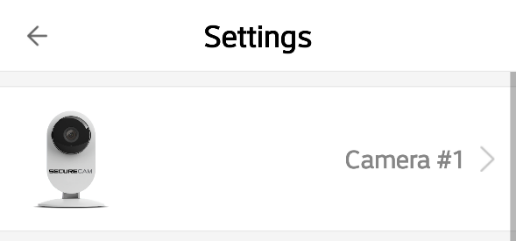
CAMERA SETTINGS
LED – Turns the LED Indicator on the front of the X1 off or on.Orientation – Sets the camera screen orientation to Normal or Inverted. If when viewing video, the image is upside down, change this setting to the option not currently selected.Alarm – Turn on or off the X1’s motion detection, audible alarm, tone, alarm volume and alarm schedule.Video Storage – If a MicroSD card is installed, you can set the camera to record video and the video quality – Low, SD or HD.Video Lock – Enable a lock pattern for viewing of the camera.Manage Users – Allow other SecureCam accounts to view the camera.Wi-Fi Settings – Change the Wi-Fi network for the camera.Delete – Delete the camera.
CAMERA STATUSThe LED Indicator on the X1 shows the camera’s status:

WHILE VIEWING LIVE VIDEOThese features are available while viewing live video:
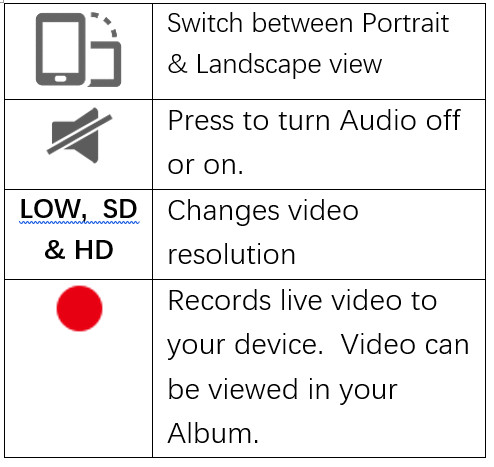
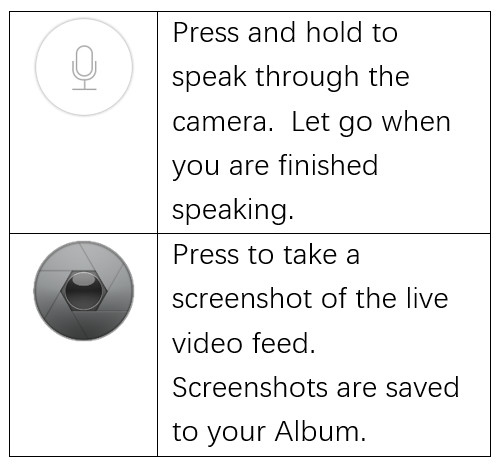
ALERTS & NOTIFICATIONSIf you have the Alarm turned on for a camera, you will receive push notifications if you have the SecureCam app running. If the SecureCam app is not running, your alerts will be saved on the Alerts tab. Press the Alert icon on the bottom navigation to view your alerts.Pressing an alert will automatically show any recorded video if the camera has a MicroSD card installed.
USER SETTINGS, SECURITY & ALBUMPress the User icon on the bottom navigation to access the following settings.Security Settings – Change your password, set your account security questions and recovery email.Album – View recorded video and screenshots saved to your device while viewing live video.About Us – Information about the SecureCam app and contact information.Log Out – Log out of the SecureCam app.
IMPORTANT INFORMATION REGARDING THE X1The X1 is designed for indoor use. It is not waterproof or water resistant. Working temperature range is: 14°-122°FThe SecureCam X1 is designed to ensure the security and confidentiality of its users, but we can not completely guarantee the threat of the camera being compromised, due to various setup circumstances. We highly advise that you only use the camera on a trusted, password protected Wi-Fi network. This camera is recommended for general purpose monitoring only. The user acknowledges the risk of using the device otherwise.
TROUBLESHOOTING
- Can’t connect the camera to the network.
- Check to make sure the camera is in Syncing Mode (Slow Blue Blinking LED Indicator)
- Make sure the environment around the camera is quiet when transmitting the “Sound Wave” and the volume on your device is turned up.
- Make sure the Wi-Fi network is 2.5ghz – The X1 currently does not support 5.4ghz networks.
- Check to make sure the Wi-Fi network name and password are correct.
2. Video quality is not good.* Switch video resolution to SD or HD.
3. Can’t replay video.* Check to make sure a MicroSD is installed in the X1’s MicroSD card slot.* Reinstall the MicroSD card and wait 5-10 minutes
4. How can I reset the camera?*Use a paper clip to press and hold the Reset button on the back of the camera for 3-5 seconds.
QUICK TIPS
- To refresh your camera list, pull-down on the screen while viewing the camera list.
- After connecting the camera successfully, if the camera does not appear in the camera list after refreshing, log out of your account, then login again.
- The camera supports up to 64GB MicroSD cards, and can store videos up to 40 days.
- There is approximately a 5-10 minute delay after a MicroSD card has been inserted before you can replay videos.
- When testing the alarm function, after setting the alarm, please exit the app to receive the notification when the camera is triggered by motion.
- You can connect a maximum of 15 user accounts to each camera (if the account administrator shares access).
- The first account bound to the camera is defaulted as the administrator account.
- While the camera is connecting to the network, do not back exit the application.

Website: BuySecureCam.comSupport: [email protected]Phone: 386-218-0555Mon-Fri 9am – 4pm EST
SecureCam X1 HD Home Camera Indoor Wi-Fi Security Camera User Manual – SecureCam X1 HD Home Camera Indoor Wi-Fi Security Camera User Manual –
[xyz-ips snippet=”download-snippet”]

