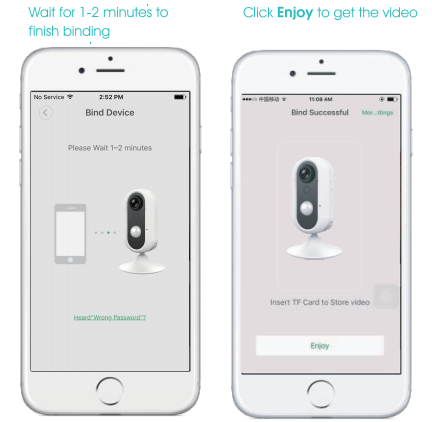4G Smart Security Camera User Manual
(Version: V1.0)
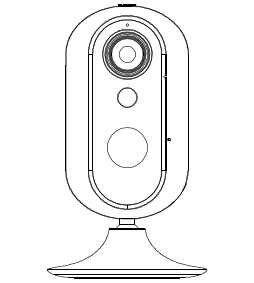
Welcome homeThis guide will assist you to get aquick start and to learn the operationof the device effectively.
Your Device
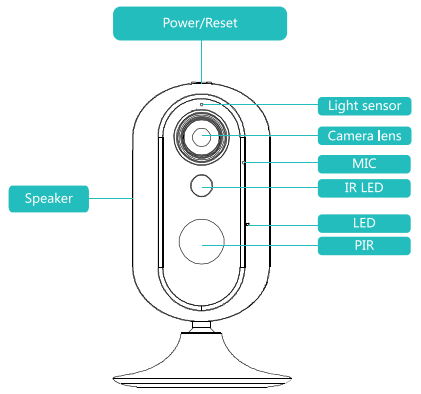
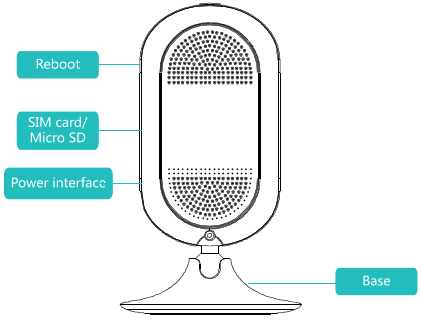
Box contents
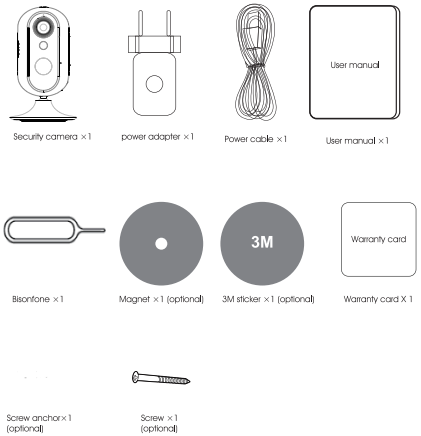
LED indicator status
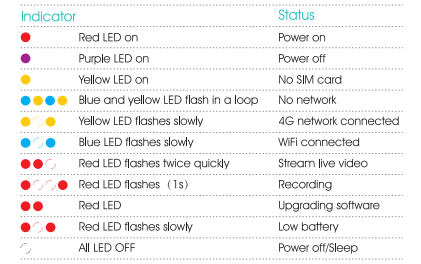
Installation
(1) Iron wall
Put the magnet on the wall and then put the base on the magnet. Adjust the device position according to your needs.
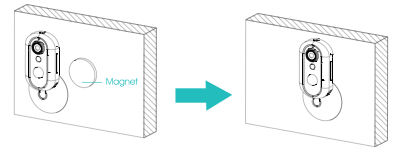
(2) General wall
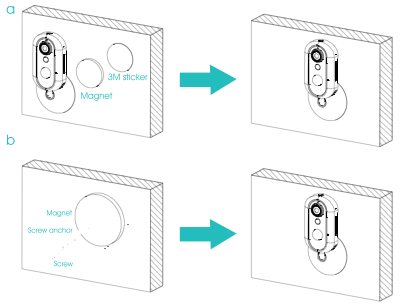
- Get power supply with 2 ways.a. Plug the device into a power outlet, then the device boots up.
 b. Press the on/off button for 3 seconds, then the device boots up.Note:External power use is preferred.If 4G SIM card is inserted and detected, network connection will start and yellow LED flashes slowly.If 4G SIM card is not inserted or not detected, yellow LED instant ON.
b. Press the on/off button for 3 seconds, then the device boots up.Note:External power use is preferred.If 4G SIM card is inserted and detected, network connection will start and yellow LED flashes slowly.If 4G SIM card is not inserted or not detected, yellow LED instant ON. - Install APPSearch “Tycam” from APP store or Google Play and install it in your iOS or Android device.Then open the APP

- Create account
- Register by a valid email and set a proper password.
- An validation email will be sent to this email address. Go to your mailbox and validate.
- After validation, please return to the sign in page of APP and log in.

- Add device


- Select setup mode

- Mode 1: Heard the voice prompt

 Mode 2: Didn’t hear the Voice Prompt
Mode 2: Didn’t hear the Voice Prompt
Specifications
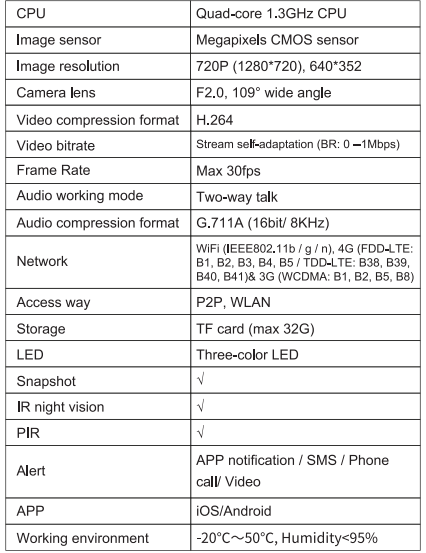
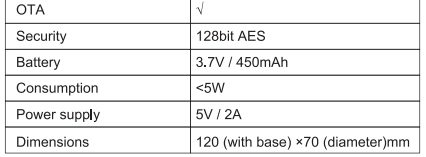
4G Smart Security Camera User Manual JH021 – 4G Smart Security Camera User Manual JH021 –
[xyz-ips snippet=”download-snippet”]

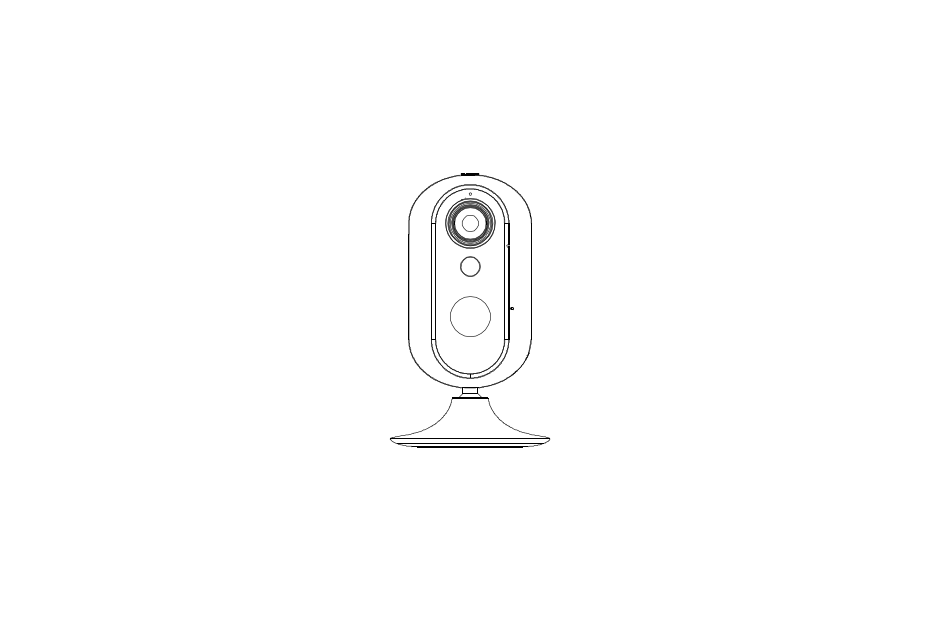
 b. Press the on/off button for 3 seconds, then the device boots up.Note:External power use is preferred.If 4G SIM card is inserted and detected, network connection will start and yellow LED flashes slowly.If 4G SIM card is not inserted or not detected, yellow LED instant ON.
b. Press the on/off button for 3 seconds, then the device boots up.Note:External power use is preferred.If 4G SIM card is inserted and detected, network connection will start and yellow LED flashes slowly.If 4G SIM card is not inserted or not detected, yellow LED instant ON.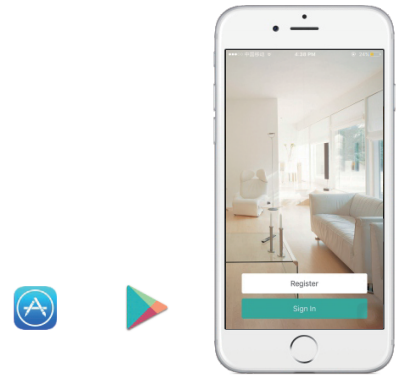

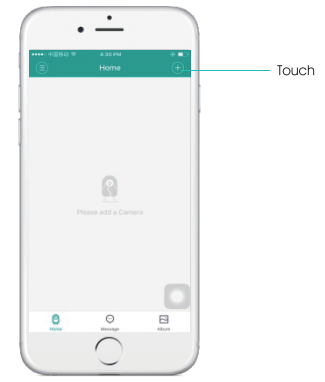
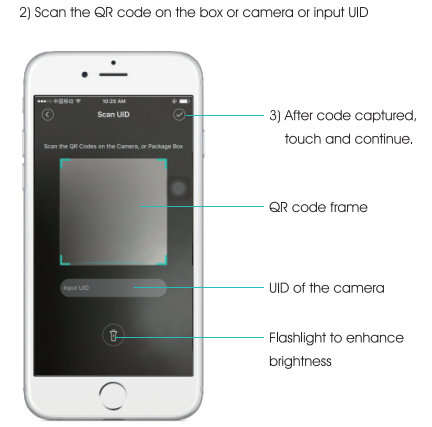
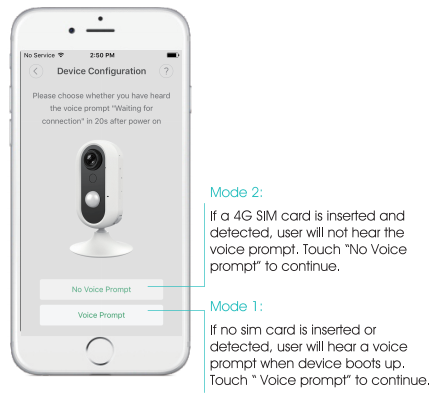
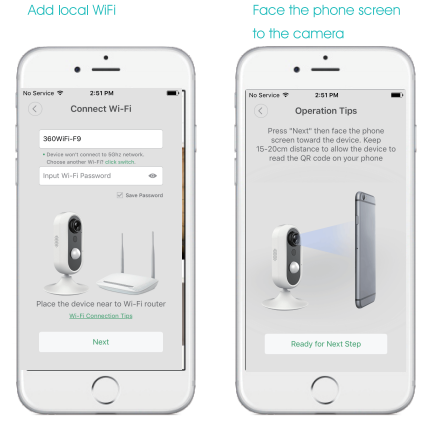
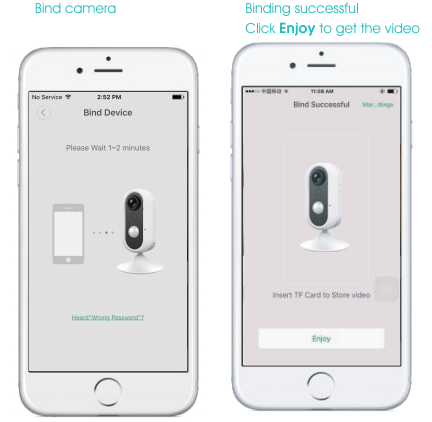 Mode 2: Didn’t hear the Voice Prompt
Mode 2: Didn’t hear the Voice Prompt