Sengled Smart LED Starter Kits User Guide
- Soft White A19 Starter Kit
- Multicolor A19 Starter Kit

Introduction:
Sengled Smart LED bulbs offer an easy solution to having app-controllable smart lighting in your home. These bulbs enable you to control your lights in multiple ways–on/off, dimming, schedules, etc.– through the Sengled Home app on your phones or through partner programs like Amazon Alexa or Google Assistant.
Note: A hub is required to control these bulbs.
Important Safety Information:
Before installing this Sengled Smart LED Starter Kit, please read and follow all precautions, including:
- Before replacing your current bulbs, please turn o the power and let cool to avoid electrical shocks and burns.
- Risk of electric shock. Do not attempt to disassemble bulb.
- Not suitable for use with standard wall dimmers.
- Not suitable for completely enclosed fixtures.
- Suitable for use in operating environment between -4°F and 104°F (-20°C and 40°C).
- Not for use in emergency lighting.
- Indoor use only
Installation Instructions:
The following instructions are for installing your Sengled Smart LED Starter Kit. Please do not power on your bulbs until told to do so within the app. Also, ensure you are connected to a 2.4 GHz network before beginning installation. For more information, please reference your router’s user manual.
 Download the latest version of the Sengled Home App from the Apple App Store or Google Play Store.
Download the latest version of the Sengled Home App from the Apple App Store or Google Play Store.- Register and sign in to your Sengled account in the app.
 Open the Sengled Home App. Go to Devices, select the + sign, and choose Starter Kit.The 2.4 GHz Wi-Fi on your mobile device needs to be On and please make sure your mobile device is connected to the same 2.4 GHz Wi-Fi network that your hub is connecting to during the installation process.This method will walk you through adding the Hub first, then the individual pre-paired smart bulbs will show up under the Devices tab and Room assignment pages.Follow in-app instructions to finish installation.
Open the Sengled Home App. Go to Devices, select the + sign, and choose Starter Kit.The 2.4 GHz Wi-Fi on your mobile device needs to be On and please make sure your mobile device is connected to the same 2.4 GHz Wi-Fi network that your hub is connecting to during the installation process.This method will walk you through adding the Hub first, then the individual pre-paired smart bulbs will show up under the Devices tab and Room assignment pages.Follow in-app instructions to finish installation.- Ensure your Sengled Home app can discover the bulbs. Ifthe app unsuccessfully discovers the bulbs, please refer to the next section “Reset Instructions” for how to reset your bulb before attempting to add it back in.Congratulations on successfully installing your smart bulbs!
Installation Instructions Using Third-Party Integration:
If you would like to set up your Smart LED bulbs with a third-party integrator, such as Amazon Alexa or Google Home, please refer to support.sengled.com or your “Settings” tab in your Sengled Home app.
Reset Instructions:
For the Hub:
Locate the reset button on the side of the hub. Press and hold the button for 8 seconds, then release. If the reset is successful, the middle LED will flash 8 times. At this time, please re-attempt adding your hub with the Sengled Home App.

For the Bulbs:
To reset your Smart LED bulb, ensure that the bulb is on and then quickly turn the bulb off and on at least 10 times (using a light switch or power bar works best). If the reset is successful, the bulb will flash five times. If it does not flash five times, you will have to try again. Once successfully reset, please try to pair it in your Sengled Home app again.
Operation:
The following section outlines some of the popular operational modes of the Sengled Smart LED bulbs.
Applicable to all Sengled Smart LED bulbs:
A. Turning the bulb(s) on and off
Smart LED bulbs can be controlled through a variety of means:
- Manually via a wall switch
- Through Sengled Home App
- Through partner programs like Alexa, Google Assistant, IFTTT, etc.
B. Dimming
Smart LED bulbs can be dimmed through the Sengled Home app, through partner programs such as Amazon Alexa, Google Assistant, IFTTT, etc., or the Sengled Smart Switch. Manual dimming via wall dimmers is not supported.
C. Scheduling
Schedules can be created with the Sengled Home App.
Check the in-app how-to pages through “Settings” for the following two operations.
D. Voice Control
- Set up Amazon Alexa by adding Sengled Home Skill. (Check the in-app how-to page)
- Set up Google Assistant by adding Sengled Home Skill. (Check the in-app how-to page)
E. Third Party Control
Utilize a third-party program (like IFTTT) to control your lights. (Check the in-app how-to page)
If you have Sengled Smart LED Multicolor bulbs, the following operations are also available:
F. Tuning Whites
Adjust whites via the white palette in the Sengled Home app, or with voice control and third parties.
G. Changing Colors
Change between 16 million colors using the color palette in the Sengled Home app, or with voice control and third parties.
Frequently Asked Questions:
- What can be used to dim these lights?We recommend using the Sengled Home app or a compatible smart device to dim or brighten your Sengled Smart LED. If the Sengled Smart LED bulb is installed on a wall dimmer, the dimmer must be set at 100% at all times. Manual dimming through the wall dimmer is not supported.
- What should I do if the Sengled Smart Hub cannot be found or set up using the Sengled Home app?
 Make sure your hub is connected to the Wi-Fi router directly with an Ethernet cable, and has power. After powering on the hub, the indicator lights will turn on (represented in blue in the diagram).If the lights do not turn on, please reset your hub. If the lights do not turn on after a reset, please contact Sengled Support via the info on the last page.
Make sure your hub is connected to the Wi-Fi router directly with an Ethernet cable, and has power. After powering on the hub, the indicator lights will turn on (represented in blue in the diagram).If the lights do not turn on, please reset your hub. If the lights do not turn on after a reset, please contact Sengled Support via the info on the last page. - Can different types of Sengled Smart devices be used simultaneously?Yes, a single Sengled hub can support up to 64 Sengled smart devices, including smart LED bulbs, smart plugs, smart sensors, etc. For the latest selection, please check out sengled.com.
Specifications:
Bulb
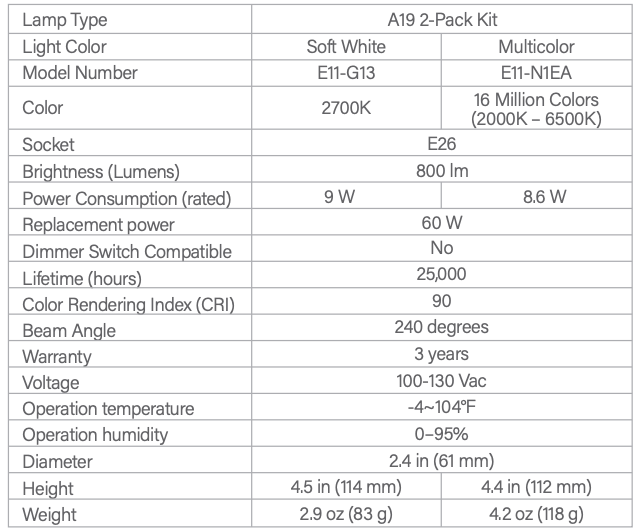
Hub
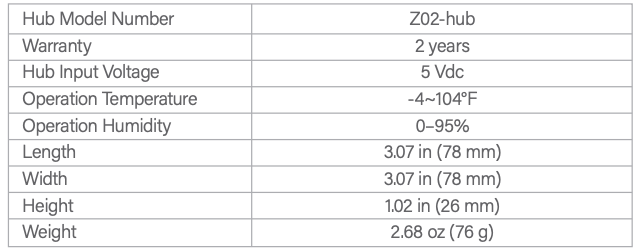
Limited Warranty:
3-year limited warranty from original purchase date. To learn more about the Limited Warranty for Sengled products, please visit www.sengled.com/warranty.
Support:
If you encounter any issues, please reach out to your local Sengled Support team.
Visit the following website for web support: https://support.sengled.com/
Send emails to:[email protected] (USA)[email protected] (CA)
Dial Customer Support Line 1-877-401-599010:00am-8:00 pm CST on Mon-fri11:00am-8:00 pm CST on Sat1503260397/V1.0
References
[xyz-ips snippet=”download-snippet”]


 Download the latest version of the Sengled Home App from the Apple App Store or Google Play Store.
Download the latest version of the Sengled Home App from the Apple App Store or Google Play Store.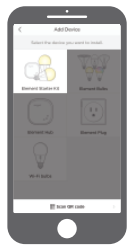 Open the Sengled Home App. Go to Devices, select the + sign, and choose Starter Kit.The 2.4 GHz Wi-Fi on your mobile device needs to be On and please make sure your mobile device is connected to the same 2.4 GHz Wi-Fi network that your hub is connecting to during the installation process.This method will walk you through adding the Hub first, then the individual pre-paired smart bulbs will show up under the Devices tab and Room assignment pages.Follow in-app instructions to finish installation.
Open the Sengled Home App. Go to Devices, select the + sign, and choose Starter Kit.The 2.4 GHz Wi-Fi on your mobile device needs to be On and please make sure your mobile device is connected to the same 2.4 GHz Wi-Fi network that your hub is connecting to during the installation process.This method will walk you through adding the Hub first, then the individual pre-paired smart bulbs will show up under the Devices tab and Room assignment pages.Follow in-app instructions to finish installation. Make sure your hub is connected to the Wi-Fi router directly with an Ethernet cable, and has power. After powering on the hub, the indicator lights will turn on (represented in blue in the diagram).If the lights do not turn on, please reset your hub. If the lights do not turn on after a reset, please contact Sengled Support via the info on the last page.
Make sure your hub is connected to the Wi-Fi router directly with an Ethernet cable, and has power. After powering on the hub, the indicator lights will turn on (represented in blue in the diagram).If the lights do not turn on, please reset your hub. If the lights do not turn on after a reset, please contact Sengled Support via the info on the last page.