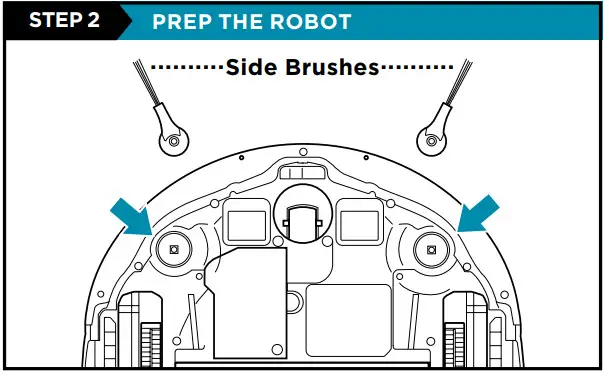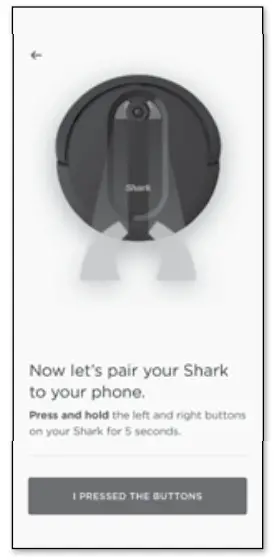Shark AI Robot
QUICK START GUIDETo stay current on our latest updates and features, DOWNLOAD THE SHARKCLEAN™APP.Search “SharkClean” in the app store.
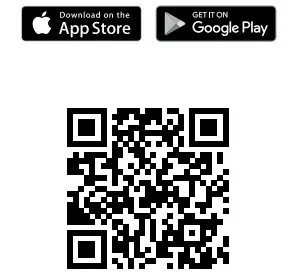
Scan QR code with your phone’s camera to quickly find and download the app.Please be sure to read the enclosed Shark® Owner’s Guide prior to using your robot.
SETUP
- Before cleaning, clear cords and remove small obstacles like clothing or toys that are less than 2.8″ tall.
- Open interior doors in rooms you want your robot to clean.

- Remove protective film from robot and dock.
- Attach side brushes.

- Find a permanent location for the dock, as pictured above, in a central area with a strong Wi-Fi signal.
- Place the dock on the bare floor, with its back against the wall.
- Plugin the dock. The Indicator Light will illuminate green when the dock has power.
 To charge, the Power button on the side of the robot must be in the ON position (I).
To charge, the Power button on the side of the robot must be in the ON position (I).
Place the robot on the dock to charge. The dock indicator light will turn blue and the robot will beep when charging begins.

Scan QR code on the front cover to download the SharkClean app.NOTE: For more information on connecting your robot, see the next page.
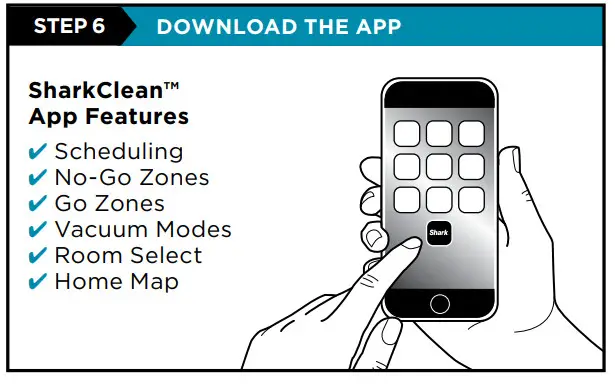
STEPS FOR SUCCESS
Before your robot can vacuum, it must complete an Explore Run to map your home.
- This will take less time than a full vacuum run.
- After the Explore Run, there will be an interactive map of your home in the app, and your robot will be ready to clean.
After the explore run is complete, press the Clean button on the robot or in the app to send the robot on its first vacuuming run.

LIVING WITH YOUR ROBOT
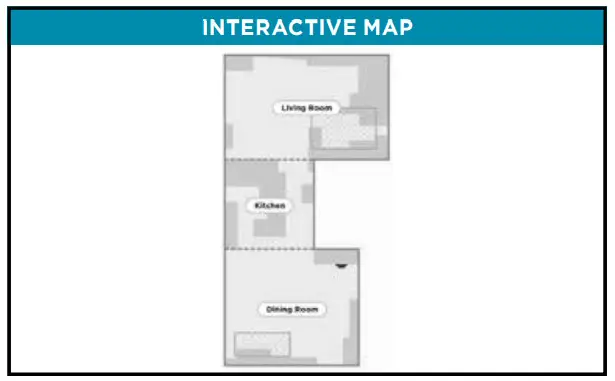
After the Explore Run, the robot will create an interactive map in the app, where you can create rooms and no-go zones.

Your robot can easily climb over most thresholds, but if one is too high, set up a no-go zone in the app to block it off.

While your robot is cleaning, do not pick it up and move it, or move the charging dock—this will impact the robot’s ability to map your home.
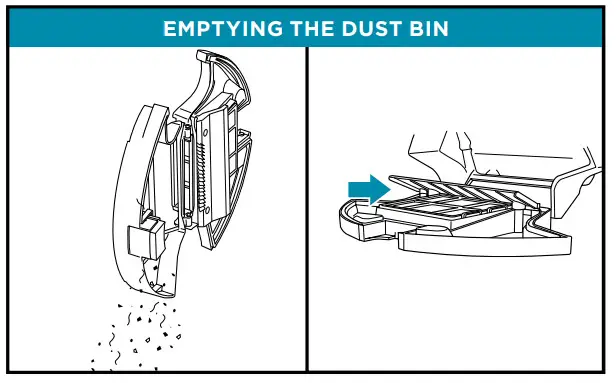
During the first few weeks of use, the dust bin will need to be emptied more frequently, as your robot will now be removing dust and debris from areas that were previously hard to reach. Empty debris and dust into trash. Remove any debris between the filter and the plastic shield.
Questions? Two Easy Steps If You’re Stuck:Having trouble connecting to your robot? Call 1-855-460-5425 for robot support. For how-to videos, FAQs, troubleshooting, and tips & tricks visit: sharkclean.com/supportSmart Home SetupTo set up voice control using Google Home or Amazon Alexa, visit sharkclean.com/app for instructions.
CONNECTING THE SHARKCLEAN™ APP AND ROBOT
STEP 1Create An Account
- Open the SharkClean app and set up your account.
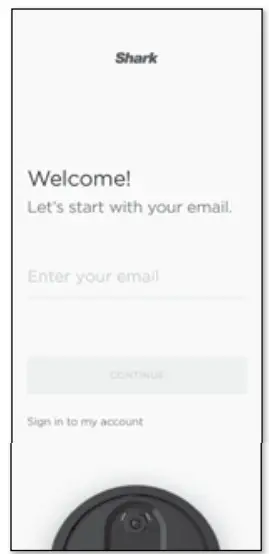
STEP 2Activate Robot Wi-Fi
- Hold down Dock and Clean buttons simultaneously until the Wi-Fi light (
 ) on the robot blinks.
) on the robot blinks.
STEP 3Select Robot (Apple iOS Only)
- Exit the app and open the Wi-Fi settings.
- Select your robot (Ex. Shark_ RVXXX) from the menu.
- Exit settings and return to the SharkClean app.
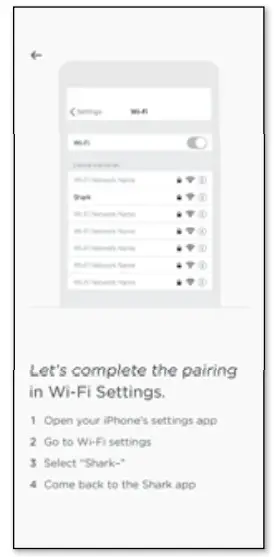
STEP 4Connect To Home Wi-Fi
- If you have multiple Wi-Fi networks, select the 2.4 GHz network.
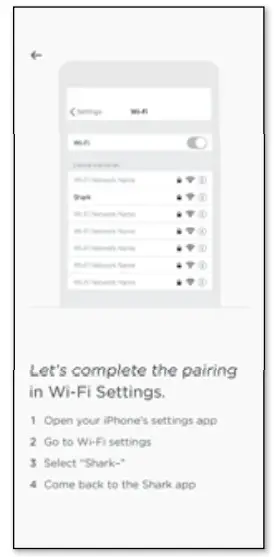
STEP 5Success!
- When pairing is complete, the Success screen will appear.

WI-FI TROUBLESHOOTING
- To use the app, your phone must be connected to a 2.4GHz network. The app will not work on a 5GHz network.
- DO NOT use a VPN or a proxy server.
- Make sure Wi-Fi isolation is turned off on the router.
CAN’T CONNECT TO WI-FI? Restart your phone Reboot your robot
- Press the power button on the side of the ROBOT to the OFF position for 10 seconds. Press it again to turn power back ON.
Reboot your router
- Unplug the router power cable for 30 seconds, then plug it back in. Allow several minutes for your router to reboot completely.
© 2020 SharkNinja Operating LLC. SHARK is a registered trademark of SharkNinja Operating LLC. SHARKCLEAN is a trademark of SharkNinja Operating LLC. APPLE, the Apple logo, and iPhone are trademarks of Apple Inc., registered in the U.S. and other countries. APP STORE is a service mark of Apple Inc., registered in the U.S. and other countries. GOOGLE, GOOGLE ASSISTANT, GOOGLE PLAY, the Google Play logo, and Android are trademarks of GOOGLE LLC.RV2000_QSG_E_MP_Mv10

FAQ’S
If the robot is not charging, check to make sure the Power button on the side of the robot is in the ON position (I). If it is charging, but not moving, check to make sure there are no obstructions in front of the robot. If it is moving, but not cleaning, check to make sure there are no cords or toys in front of the robot.
If you hear a beep when you press the Power button on the side of the robot and it moves forward, then your Explore Run has been completed. If you do not hear a beep when you press the Power button on the side of the robot and it does not move forward, then your Explore Run has NOT been completed.
Make sure your home Wi-Fi network is connected and that you have downloaded and installed our SharkClean™ app. Then follow these steps:
Press and hold down your robot’s power button for 5 seconds until you hear a beep. Release your finger from the power button. Press and release your robot’s power button once more. Wait for your robot to begin moving forward. Your Explore Run will begin with a slow pace as it moves towards an area of your home where Wi-Fi signals are strongest. Your Explore Run will end when your robot returns to its dock and stops moving. You will know that this has happened because you will hear a second beep and see an indicator light illuminate blue on your dock. After this happens, wait for about 10 minutes for your robot to finish updating its map of your home before using it again. If you do not hear a second beep or see a blue indicator light after 10 minutes, please contact us at [email protected] or call 1-800-798-7398 so that we can help you complete your Explore Run.
Your first time running an Explore Run may take longer than subsequent runs because it takes time for your home Wi-Fi network to provide enough information for your robot to build a map of your home. However, after one successful run, subsequent runs should take less time as they rely on previously collected data rather than new data collected during each run.
Up to 120 minutesEXTENDED RUNTIME: Up to 120 minutes of runtime for whole-home cleaning. And with Recharge and Resume, the robot will return to the dock, recharge, and can pick up where it left off. BUILT, TESTED, AND PERFECTED: Shark puts their robots through rigorous testing to guarantee reliable, high-quality performance.
PERFECT FOR HOMES WITH PETS: With powerful suction and Shark’s self-cleaning brushroll, the robot picks up pet hair and removes it from the brushroll as it cleans. PRECISION HOME MAPPING: LIDAR technology quickly and accurately maps your home so you can set up cleaning areas and No-Go Zones in the SharkClean app.
Powered by IQ Navigation™, the Shark IQ Robot® vacuum maps your whole home, allowing you to select which rooms to clean immediately in the SharkClean™ App. It methodically cleans row by row and navigates to the next room to assure total home cleaning.
Shark says the AI Laser Navigation technology is so accurate that the robot can work at night and in the dark without issue. The Shark IQ, on the other hand, works best in good lighting.
This shark auto robot works really well on carpet and floors, it’s actually the only one with the highest wheel span, so it will work even on shag carpet and not get stuck!
The gearbox may be broken, the drive belt may be loose, the brush may not be correctly seated in its housing or there could be something tangled in the brush roll, or the motor that powers the vacuum could be on its way out.
We would like to inform you that the Shark – IQ Robot R101 Wi-Fi Connected Robot Vacuum can run without wifi, however you would not be able to use any of the features that are available through the app. Sorry, there was a problem. Please try again later. No.
The specially designed Corner Brush uses five 30mm arms to grab dirt and debris from deep in corners and along walls, directing it into the robot’s path to be vacuumed up. The Roomba® s9+ robot vacuum uses Imprint™ Smart Mapping technology to learn a home’s floor plan, determining the best way to clean each room.
VIDEO
References
[xyz-ips snippet=”download-snippet”]