
QUICK START GUIDE
To stay current on our latest updates and features,DOWNLOAD THE SHARKCLEAN™ APP.Search “SharkClean” in the app store.
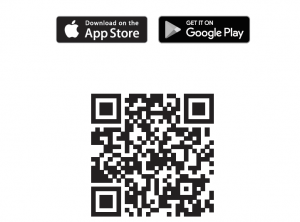
Scan QR code with yourphone’s camera to quickly findand download the app
CONNECTING THE SHARKCLEAN™ APP AND ROBOT
Search SharkClean in the app storeand download to get started.

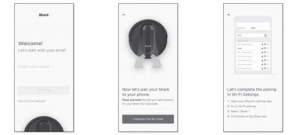
- Open the SharkClean app and set up your account.
- Hold down Dock and Clean buttons simultaneously untilWi-Fi light ( ) on robot blinks.
- Exit the app and open Wi-Fi settings.
- Select your robot (Ex. Shark_ RVXXX) from the menu.
- Exit settings and return to the SharkClean app.

- If you have multiple Wi-Fi networks, select the 2.4 GHz network.
- When pairing is complete, the Success screen will appear.
- To use the app, your phone must be connected to a 2.4GHz network. Theapp will not work on a 5GHz network.
- DO NOT use a VPN or a proxy server.
- Make sure Wi-Fi isolation is turned off on the router.
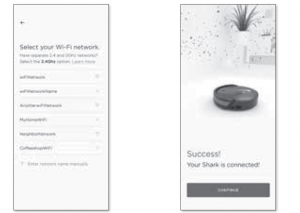
© 2020 SharkNinja Operating LLC. BOTBOUNDARY, SHARK and SHARK IQ ROBOT are registered trademarks of SharkNinja Operating LLC. SHARKCLEAN, and SHARK IQ ROBOT SELF-EMPTY are trademarks of SharkNinja Operating LLC. APPLE, the Apple logo, and iPhoneare trademarks of Apple Inc., registered in the U.S. and other countries. APP STORE is a service mark of Apple Inc., registered in the U.S. and other countries. GOOGLE, GOOGLE ASSISTANT, GOOGLE PLAY, the Google Play logo, and Android are trademarks of GOOGLE LLC.RV1100SRCA_QSG_E_MP_Mv1 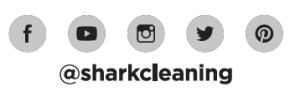
OPTIMIZING YOUR HOME FOR CLEANING
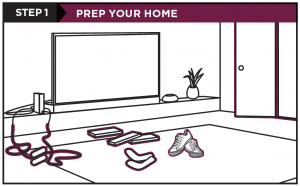
Clear cords and remove small objects like toys,clothing, or drapes from floors. Open interior doorswhere you want your robot to clean.
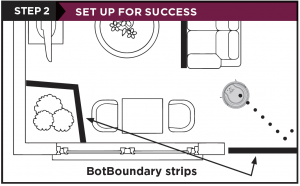
Use the BotBoundary® strip included in the box tokeep your robot out of the areas you would like itto avoid:
- Near power cords or phone chargers that maybecome tangled
- In front of high thresholds
SETUP

- Remove protective film from robot and base.
- Attach side brushes.
- The power button on the side of the robot must bein the (I) ON position.
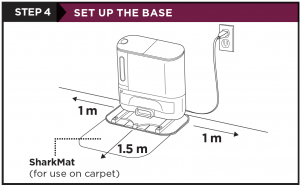
Find a permanent location for the base. Place itwith its back against a wall, in an area with a goodWi-Fi signal. Remove any objects that are closerthan 1 m from either side of the base, or closer than1.5 m from the front. For best results, set up baseon hard floor, or on the SharkMat.
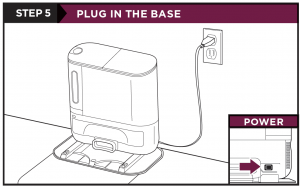
- Plug cord into electrical outlet.
- Make sure the power switch on the back of thebase is in the ON position.The Indicat
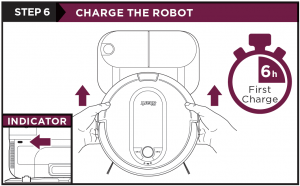
Place robot on base to charge for 6 hours. Power button must be in the (I) ON position and therobot must be aligned correctly, with its back side against the base. When charging begins, the robotwill BEEP and the DOCK light will turn BLUE.NOTE: Robot will empty during first docking.
WHAT TO EXPECT
As your robot learns your home, you may need to make some small adjustments to optimize performance.
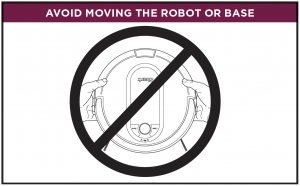
While your robot is cleaning, DO NOT pick it up and move it, or move the charging base—this willimpact the robot’s ability to map your home.
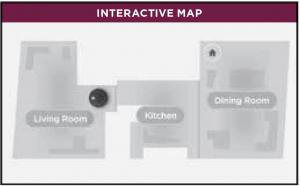
Your robot will improve its map with each run, so runit frequently to get the best map.
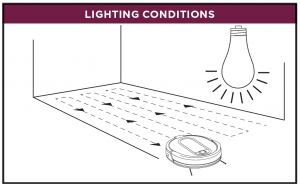
Your robot has a hard time navigating your home in the dark. Run your robot in well-lit conditions. If you run your robot at night, make sure to keep the lights on in the rooms to be cleaned.
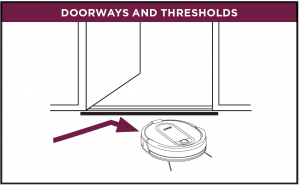
Your robot can easily climb over most thresholds,but if one is too high, block it off with aBotBoundary® strip.
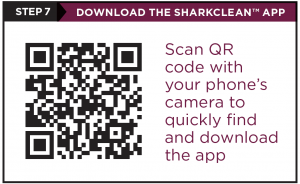
Search “SharkClean” in the app store. Some of theexclusive features in the app:
- Build an interactive map of your home.
- Select specific rooms to clean from theinteractive map.
- Control your robot from anywhere.
CAN’T CONNECT TO WI-FI?Restart your phoneReboot your robot
- Make sure the power switch on the back of theBASE is in the ON position.
- Press the power button on the side of the ROBOTto the OFF position for 10 seconds. Press it againto turn power back ON.Reboot your router
- Unplug the router power cable for 30 seconds,then plug it back in. Allow several minutes foryour router to reboot completely.
Questions? Two Easy Steps If You’re Stuck:Having trouble connecting to your robot? Call1-888-228-5531 for robot support.For how-to videos, FAQs, troubleshooting, and tips& tricks visit: sharkclean.com/supportSmart Home SetupTo set up voice control using Google Home orAmazon Alexa, visit sharkclean.com/app forinstructions.
Read More About This Manual & Download PDF:
Shark IQ Robot App Installation Manual – Shark IQ Robot App Installation Manual –
[xyz-ips snippet=”download-snippet”]

