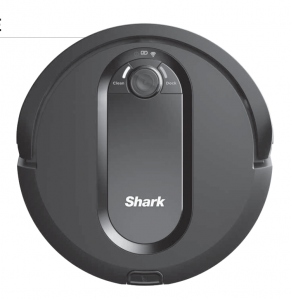

RV1000 SeriesOWNER’S GUIDE
IMPORTANT SAFETY INSTRUCTIONSPLEASE READ CAREFULLY BEFORE USE • FOR HOUSEHOLD USE ONLY
If the charging cable plug does not fit fully into the outlet, reverse the plug. If it still does not fit,contact a qualified electrician. DO NOT force into outlet or try to modify to fit.
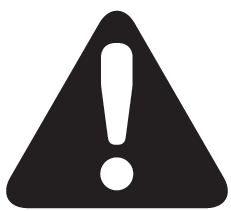 WARNINGTo reduce the risk of fire, electric shock, injury, or property damage:
WARNINGTo reduce the risk of fire, electric shock, injury, or property damage:
GENERAL WARNINGSWhen using an electrical appliance, basic precautions should always be followed,including the following
- Robotic vacuum cleaner consists of arobotic vacuum and charging dock withpower supply. These components containelectrical connections, electrical wiring,and moving parts that potentially presentrisk to the user.
- Before each use, carefully inspect allparts for any damage. If a part is damaged,discontinue use.
- Use only identical replacement parts.
- This robotic vacuum cleaner contains noserviceable parts.
- Use only as described in this manual.DO NOT use the robotic vacuum cleanerfor any purpose other than thosedescribed in this manual.
- With the exception of filters, DO NOTexpose any parts of the robotic vacuumcleaner to water or other liquids.USE WARNINGS
- This appliance can be used by personswith reduced physical, sensory or mentalcapabilities or lack of experience andknowledge if they have been givensupervision or instruction concerninguse of the appliance in a safe way andunderstand the hazards involved.a) Children shall not play with theappliance.b) Cleaning and user maintenance shallnot be made by children withoutsupervision.
- Always turn off the robotic vacuumcleaner before inserting or removing thefilter or dust bin.
- DO NOT handle plug, charging dock,charging cable, or robotic vacuumcleaner with wet hands. Cleaning anduser maintenance shall not be made bychildren without supervision.
- DO NOT use without robot dust bin andfilters in place.
- DO NOT damage the charging cord:a) DO NOT pull or carry chargingdock by the cord or use the cord asa handle.b) DO NOT unplug by pulling on cord.Grasp the plug, not the cord.c) DO NOT close a door on the cord,pull the cord around sharp corners,or leave the cord near heatedsurfaces.
- DO NOT put any objects into nozzle oraccessory openings. DO NOT use withany opening blocked; keep free of dust,lint, hair, and anything that may reduceairflow.
- DO NOT use if robotic vacuum cleanerairflow is restricted. If the air pathsbecome blocked, turn the vacuumcleaner off and remove all obstructionsbefore turning on the unit again.
- Keep nozzle and all vacuum openingsaway from hair, face, fingers, uncoveredfeet, or loose clothing.
- DO NOT use if robotic vacuum cleaneris not working as it should, or has beendropped, damaged, left outdoors, ordropped into water.
- NOT place vacuum cleaner onunstable surfaces.
- DO NOT use to pick up:a) Liquidsb) Large objectsc) Hard or sharp objects (glass, nails,screws, or coins)d) Large quantities of dust (drywalldust, fireplace ash, or embers).DO NOT use as an attachment topower tools fordust collection.e) Smoking or burning objects (hotcoals, cigarette butts, or matches)f) Flammable or combustiblematerials (lighter fluid, gasoline,or kerosene)g) Toxic materials (chlorine bleach,ammonia, or drain cleaner)
- DO NOT use in the following areas:a) Wet or damp surfacesb) Outdoor areasc) Spaces that are enclosed and maycontain explosive or toxic fumesor vapors (lighter fluid, gasoline,kerosene, paint, paint thinners,mothproofing substances, orflammable dust)
- Turn off the robotic vacuum cleanerbefore any adjustment, cleaning,maintenance or troubleshooting.
- Allow all filters to air-dry completelybefore replacing in the robotic vacuumcleaner to prevent liquid from beingdrawn into electric parts.
- DO NOT modify or attempt to repair therobotic vacuum cleaner or the batteryyourself, except as indicated in thismanual. DO NOT use the vacuum if it hasbeen modified or damaged
- BATTERY USE The battery is the power source forthe vacuum. Carefully read and followall charging instructions.
- To prevent unintentional starting, ensurethe vacuum is powered off before pickingup or carrying the vacuum. DO NOTcarry the appliance with your finger onthe power switch.
- Use ONLY the Shark® charging dockXSKDOCK100 and use only batteryRVBAT850. Use of batteries or batterychargers other than those indicated maycreate a risk of fire.
- Keep the battery away from all metalobjects such as paper clips, coins, keys,nails, or screws. Shorting the batteryterminals together increases the risk offire or burns.
- Under abusive conditions, liquids may beejected from the battery. Avoid contactwith this liquid, as it may cause irritationor burns. If contact occurs, flush withwater. If liquid contacts eyes, seekmedical help.
- Robotic vacuum cleaner should not bestored, charged, or used at temperaturesbelow 50°F (10°C) or above 104°F(40°C). Ensure the battery and vacuumhave reached room temperature beforecharging or use. Exposing the robotor battery to temperatures outside ofthis range may damage the battery andincrease the risk of fire.
- DO NOT expose the robotic vacuumcleaner or battery to fire or temperaturesabove 265°F (130°C) as it may causeexplosion.
- Non-rechargeable batteries cannotbe recharged
SAVE THESE INSTRUCTIONS
For the latest warnings and cautions, go to sharkclean.com/robothelp
GETTING TO KNOW YOUR SHARK IQ ROBOT™
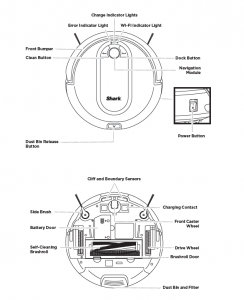
GETTING TO KNOW YOUR SHARK IQ ROBOT
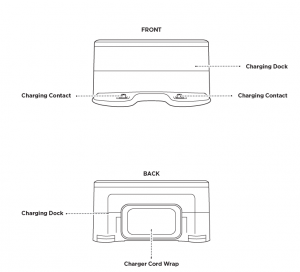
DOCK SETUP
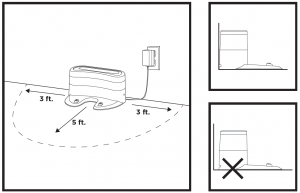
NOTE: Select a permanent location for the Charging Dock, because every time you relocate it, yourrobot will have to completely re-map your house.NOTE: For best results, set up on hard floor or thin carpet.NOTE: Do not place dock against baseboards, heating elements, or in direct sunlight.
Choose a level surface in a central area. Remove any objects that are closer than 3 feet from either side of the dock, or closer than 5 feet from the front of the dock. Place the dock with its back against the wall. Connect the Charging Cord to the port on the back of the dock, then plug it into an outlet. The indicator light on the dock will illuminate green when the dock has power. The dock must be plugged in continuously for the robot to find it.
INSTALLING THE SIDE BRUSHES
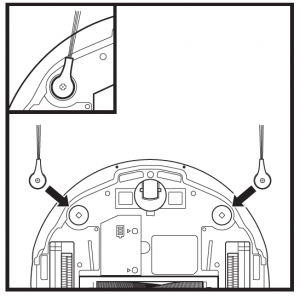
Snap the 2 included Side Brushes onto the squarepegs on the bottom of the robot.
CHARGING
IMPORTANT: The Shark IQ Robot™ has a pre-installed rechargeable battery. Battery should be fully charged before using. It may take up to 5 hours to fully charge.
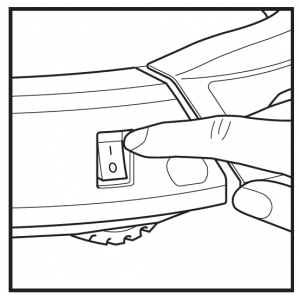
To charge, the Power button on the side of the robot must be in the ON position (I). The robot will beep when charging begins
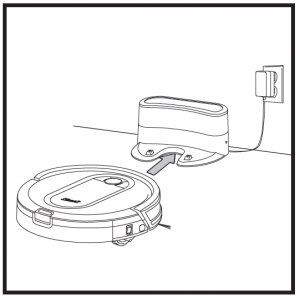
When the cleaning cycle is complete, or if the battery is running low, the robot will search for the dock. If your robot doesn’t return to the dock, its charge may have run out.
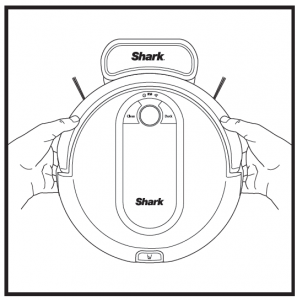
If the robot has no charge and cannot return to the dock, manually place it on the dock. The dockindicator light will flash blue and the robot will beep when charging begins
NOTE: When manually placing the robot on the dock, make sure the Charging Contacts on the bottom of the robot are touching the ones on the dock. While the robot is charging, both blue LED lights will flash. When charging is complete, both blue lights will illuminate steadily.NOTE: When picking up the robot, be careful not to place fingers between the bumper and the base of the robot
CHARGE INDICATOR LIGHTS
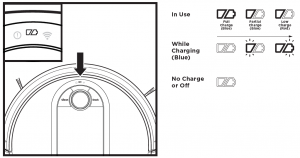
The blue indicator lights on the robot show how much charge is remaining.While the robot is charging, both blue LED lights will flash. When charging is complete, both blue lights will illuminate steadily. It may take up to 6 hours to fully charge your robot.
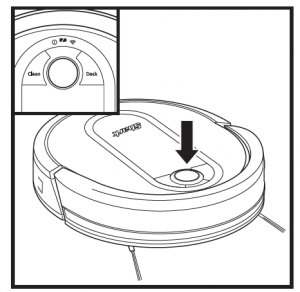
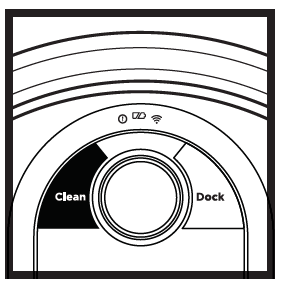 CLEAN BUTTONPress to begin a cleaningsession. Press again to stop.
CLEAN BUTTONPress to begin a cleaningsession. Press again to stop.
RECHARGE & RESUMEPress and hold the CLEANbutton for 15 seconds toturn Recharge & Resume ON or OFF.
Turn ON Recharge & Resume for completecoverage in larger homes. Your robot will return tothe dock, recharge, and can pickup cleaning whereit left off.
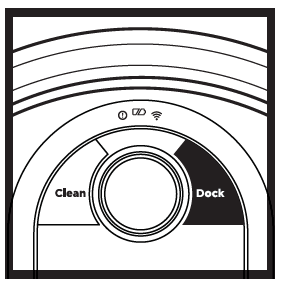 DOCK BUTTONPress to stop cleaning andsend robot back to thecharging base.
DOCK BUTTONPress to stop cleaning andsend robot back to thecharging base.
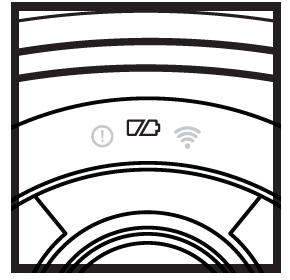 CHARGE INDICATOR LIGHTSDisplay the amount of chargeremaining in the battery
CHARGE INDICATOR LIGHTSDisplay the amount of chargeremaining in the battery
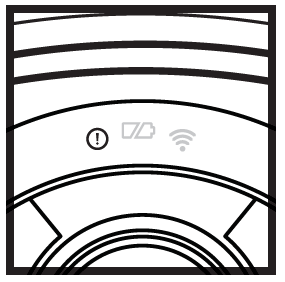 “!” ERROR INDICATORSee Troubleshooting sectionfor full list of error codes.
“!” ERROR INDICATORSee Troubleshooting sectionfor full list of error codes.
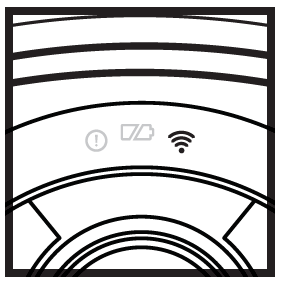 WI-FI INDICATORBlue light: connected toWi-Fi.Red light: not connected.Flashing blue: setup mode.No light: not set up yet.
WI-FI INDICATORBlue light: connected toWi-Fi.Red light: not connected.Flashing blue: setup mode.No light: not set up yet.
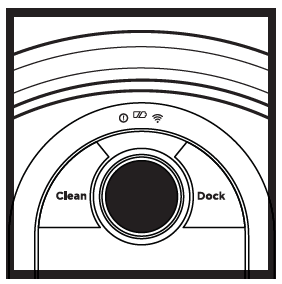 NAVIGATION MODULEPlease keep clear and do notcover.Upward facing sensor aidsadvanced navigation
NAVIGATION MODULEPlease keep clear and do notcover.Upward facing sensor aidsadvanced navigation
NOTE: If the low charge light is blinking red, there is not enough charge for the robot to return to the dock. Manually place the robot on the dock.
PREP YOUR HOME
Your robot uses an array of sensors to navigate around walls, furniture legs, and other obstacles while it cleans. To prevent the robot from bumping into objects or navigating to areas you don’t want it to, use the included BotBoundary® strips. For best results, prepare your home as indicated below, and schedule a daily cleaning to ensure all floor areas are regularly maintained.
NOTE: scheduling can only be done in the app.
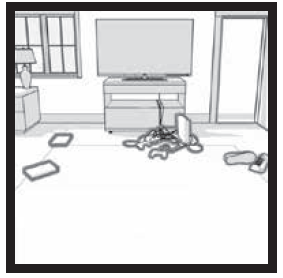 OBSTRUCTIONSClear cords and small objectsfrom floors and open doorsto ensure a complete map ofyour home.
OBSTRUCTIONSClear cords and small objectsfrom floors and open doorsto ensure a complete map ofyour home.
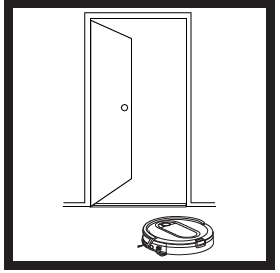 THRESHOLDSYour robot may have sometrouble clearing some highthresholds. Block off highthresholds with the includedBotBoundary® strips.
THRESHOLDSYour robot may have sometrouble clearing some highthresholds. Block off highthresholds with the includedBotBoundary® strips.
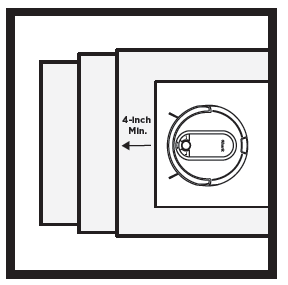 STAIRSYour robot’s cliff sensors will prevent it from falling offledges. For your robot’s cliff sensors to work properly, allrunners, rugs, or carpets must be at least4 inches from any stairs (or extend over the edge ofthe stairs.)
STAIRSYour robot’s cliff sensors will prevent it from falling offledges. For your robot’s cliff sensors to work properly, allrunners, rugs, or carpets must be at least4 inches from any stairs (or extend over the edge ofthe stairs.)
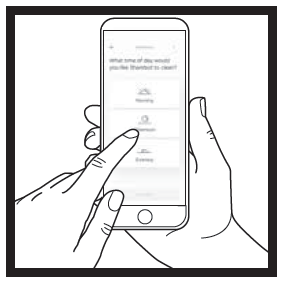 SCHEDULINGFor a constant state of clean,set up a cleaning schedule inthe app.
SCHEDULINGFor a constant state of clean,set up a cleaning schedule inthe app.
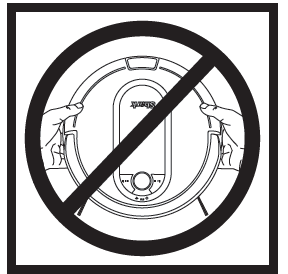 AVOID MOVING THEROBOT & DOCKWhile your robot is cleaning,do not pick it up and move itto different rooms, or movethe charging dock—this couldimpact the robot’s navigation.
AVOID MOVING THEROBOT & DOCKWhile your robot is cleaning,do not pick it up and move itto different rooms, or movethe charging dock—this couldimpact the robot’s navigation.
CAUTION: Do not put BotBoundary strips near any stairs or cliffs.
IMPORTANT: Before cleaning an entire room for the first time, we recommend that you first test your robot on a small section of the floor to ensure there is no scratching.
USING THE SHARK IQ ROBOT™
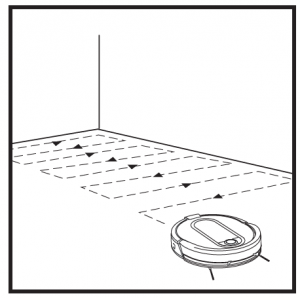
As it cleans, your robot will create a map of your home. It may take several cleanings for the robot tofinish its mapping. Once mapping is complete, an Interactive Map of your floor plan will be availableon the app.
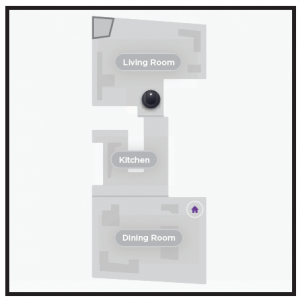
Interactive MapThe interactive map in the app allows you to name rooms, then select which rooms to clean, andsend the robot to immediately clean one specific location.As cleanings continue, the robot will update and refine its path to provide optimized cleaning coverage. After each use, a cleaning report will be available in the app.
MANUAL CLEANING MODE
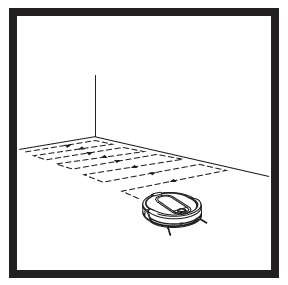 To manually start a cleaning cycle, press the Clean button on the robot or on the mobile app. To stop the robot before it finishes cleaning and automatically returns to the dock, press the Dock button.
To manually start a cleaning cycle, press the Clean button on the robot or on the mobile app. To stop the robot before it finishes cleaning and automatically returns to the dock, press the Dock button.
NOTE: Be sure to charge the robot completely before its first cleaning so that it can explore, map, and clean as much of your home as possible. It may take up to 6 hours to fully charge your robot.NOTE: Avoid picking up or moving the robot or dock. If either are relocated, the robot may not be able to follow its intelligent cleaning path, or find its way back to the dock. If the robot is picked up or moved for any reason, it should be returned to within 6 inches of its last location.
USING THE SHARK IQ ROBOT™
Please visit sharkclean.com/app or call 1-888-228-5531 for answers to all your app questions
USING THE SHARK CLEAN™ APP AND VOICE CONTROLS
Get the most out of your Shark IQ Robot™ with these app features
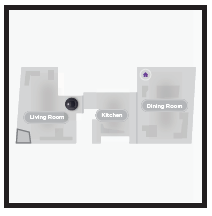 • Interactive MapYour robot knows where it is in your home. Identify rooms for Room Select.• Room SelectImmediately send your robot directly to any room on that floor.• Recharge and ResumeUse Recharge and Resumeto help ensure complete,multi-room coverage in yourhome.
• Interactive MapYour robot knows where it is in your home. Identify rooms for Room Select.• Room SelectImmediately send your robot directly to any room on that floor.• Recharge and ResumeUse Recharge and Resumeto help ensure complete,multi-room coverage in yourhome.
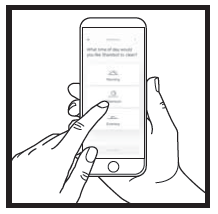 • SchedulingSet whole-home cleanings for any time, any day.• Control From AnywhereWherever you are, you’re in control of your robot.• Cleaning ReportsEach time your robot cleans,your app will generate a cleaning report.
• SchedulingSet whole-home cleanings for any time, any day.• Control From AnywhereWherever you are, you’re in control of your robot.• Cleaning ReportsEach time your robot cleans,your app will generate a cleaning report.
Search for SharkClean in the app store and download the app to your iPhoneTM or AndroidTM

SETTING UP VOICE CONTROL WITH THE GOOGLE ASSISTANT OR AMAZON ALEXAVisit sharkclean.com/app for setup instructions which include how to enable Shark Skill for Amazon Alexaand using with Google Assistant.Google Assistant: Amazon Alexa:“OK Google, tell Shark to start cleaning.” “Alexa, tell Shark to start cleaning.”“OK Google, tell Shark to pause my robot.” “Alexa, tell Shark to pause my robot.”“ OK Google, tell Shark to send my robot to “ Alexa, tell Shark to send my robot tothe dock.” the dock.”WI-FI TROUBLESHOOTING
- To use the app, your phone must be connectedto a 2.4GHz network. The app will only work on a2.4GHz network.
- Typical home Wi-Fi networks support both 2.4GHzand 5GHz.
- Do not use a VPN or a proxy server.
- Make sure Wi-Fi isolation is turned off on the
- router. If you cannot connect, call 1-888-228-5531
|
ERROR CODE |
PROBLEM |
| ! (RED) + Wi-Fi indicator (RED Flashing) | Wrong password for Wi-Fi |
| ! (Flashing red) + Wi-Fi (RED) | SSID cannot be found, try connecting again |
| ! + Wi-Fi (Flashing RED alternately) | Wrong user name or password for your Shark account |
| ! + Wi-Fi (Flashing RED at the same time) | Cannot connect to Wi-Fi |
MAINTENANCE
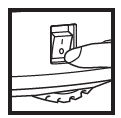 CAUTION: Turn off power before performing any maintenance.
CAUTION: Turn off power before performing any maintenance.
EMPTYING THE DUST BIN
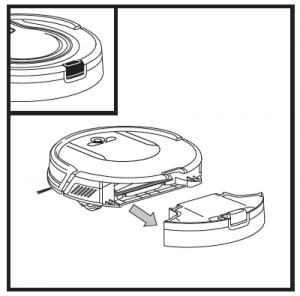
Press the Dust Bin Release Tab and slide out the dust bin.
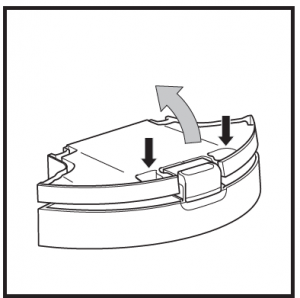
To avoid spills, be sure to hold the dust bin in anupright position. Use the finger slots to open the lid.
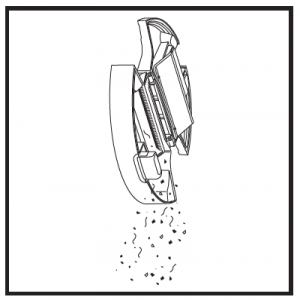
Empty debris and dust into trash.
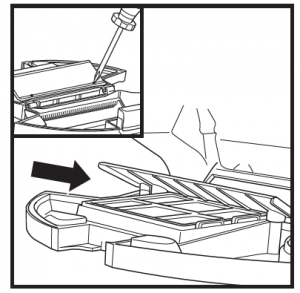
Look between the filter and plastic shield and make sure there is no debris buildup.Remove shield and clear any debris buildup as needed with a dry cloth or soft brush.
NOTE: Make sure to insert the dust bin completely, until it clicks into place.
MAINTENANCE
CLEANING AND REPLACING THE FILTER
For optimal suction power, regularly clean and replace the filter inside the robot’s dust bin.See sharkaccessories.com for replacement filters.IMPORTANT: DO NOT use water when cleaning the filter.
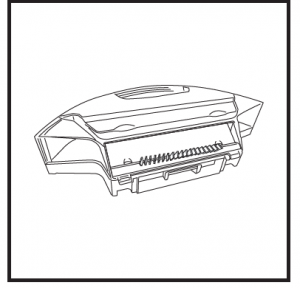
Remove and empty the dust bin. Clean any hair or debris off the Anti-Tangle Comb on the back ofthe dust bin.
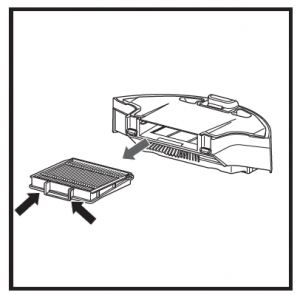
Pull filter out of the dust bin by the tabs.
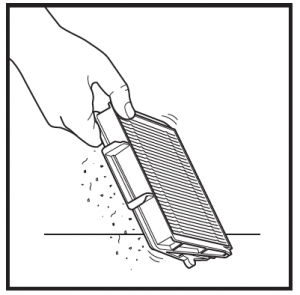
Lightly tap the filter to remove dust and debris.
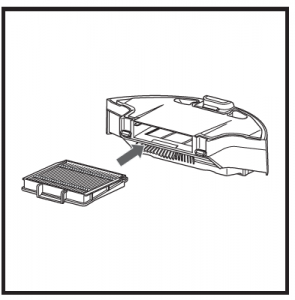
Reinsert the filter into the dust bin, then slide thedust bin back into the robot.
NOTE: Make sure to insert the dust bin completely, until it clicks into place.
MAINTENANCE
SELF-CLEANING BRUSHROLL
The Self-Cleaning Brushroll actively removes hair wrap while your robot cleans. If some debris remains wrapped around the brushroll, continue cleaning to allow the brushroll to clean itself.
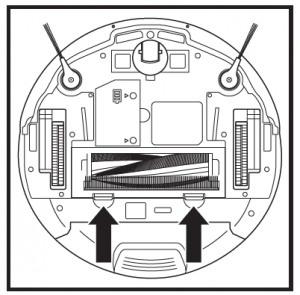
To access the brushroll, push up on the tabs on the brushroll access door, then lift off the door.
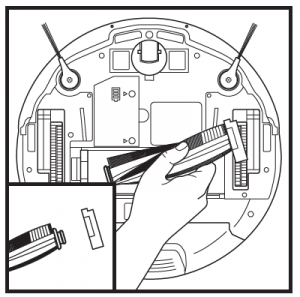
Lift out the brushroll. Remove the cap on the end of the brushroll. Clean off any debris from the brush roll, then reattach cap. Reinstall the brushroll, inserting the flat end first.Close the brushroll access door and press down until both sides click into place.
NOTE: Replace brushroll every 6 to 12 months, or when visibly worn. See sharkaccessories.com for replacement parts.NOTE: Make sure to insert the dust bin completely, until it clicks into place.
MAINTENANCE
CLEANING SENSORS AND CHARGING PADS
CLEAN SENSORS AND CHARGING PADS AS NEEDED. With a dry cloth, gently dust off the sensors andpads located on the bottom of the robot and on the dock.
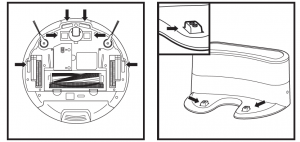
IMPORTANT: The robot uses cliff sensors to avoid stairs and other steep drops. Sensors may work less effectively when they are dirty. For best results, clean sensors regularly.
CLEANING SIDE BRUSHES
CLEAN SIDE BRUSHES AS NEEDED.
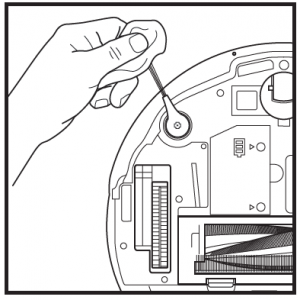
Carefully unwind and remove any string or hair wrapped around brushes.Gently wipe brushes with a dry cloth. To reinstall, snap the brushes over the pegs. Spin the brushesmanually to make sure they are installed correctly
NOTE: Remove and replace any side brushes that are bent or damaged. To remove a brush, lift it off its peg.
MAINTENANCE
CLEANING THE WHEELS
REMOVE AND CLEAN FRONT WHEEL PERIODICALLY. REPLACE FRONT WHEEL EVERY 12 MONTHS.See sharkaccessories.com for replacement parts.
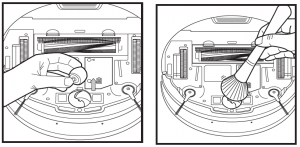
Pull the Front Caster Wheel from its housing andremove any debris buildup.
Clean the wheel housing, then reinsert thecaster wheel.
NOTE: Tools may be required to pry off front caster wheel.NOTE: Brush not included
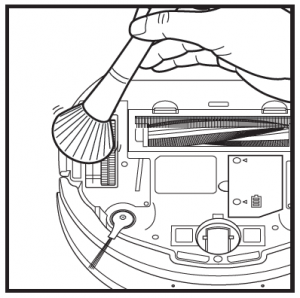
Periodically clean the drive wheels and the housing around them. To clean, rotate each drive wheelwhile dusting
REPLACEMENT PARTS
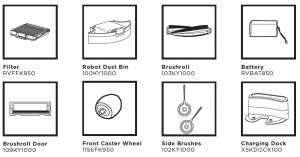
NOTE: To order replacement parts and filters, visit sharkaccessories.com.
MAINTENANCE
 CAUTION: Turn off power before performing any maintenance
CAUTION: Turn off power before performing any maintenance
ROUBLESHOOTING
If any error lights are illuminated or flashing on your Shark IQ Robot™, see the error codechart below:
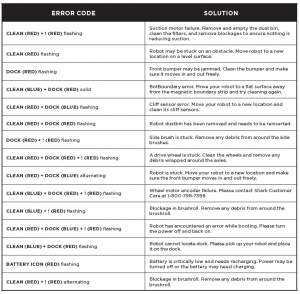
END-USER LICENSE AGREEMENT FOR SHARKNINJA SOFTWARE
IMPORTANT: PLEASE READ THE TERMS AND CONDITIONS OF THIS LICENSE AGREEMENT CAREFULLY BEFORE CONTINUING WITH THIS PROGRAM INSTALL OR USE OF THIS PRODUCT: SharkNinja OperatingLLC’s (“SharkNinja”) End-User License Agreement (“EULA”) is a legal agreement between You (eithera single entity or an individual) and SharkNinja for SharkNinja’s Software Applications, including thoseinstalled by You onto your SharkNinja products or already installed on your device, including all firmware(referred hereafter as “SN APPS”). By installing, copying, checking a box, clicking a button confirmingyour agreement to these terms, or otherwise continuing to use the SN APPS, You agree to be bound by theterms of this EULA. This license agreement represents the entire agreement concerning SN APPS betweenYou and SharkNinja, and it supersedes any prior proposal, representation, or understanding between theparties. If You do not agree to the terms of this EULA, do not install or use the SN APPS or this product.The SN APPS are protected by copyright laws and international copyright treaties, as well as otherintellectual property laws and treaties.
1. GRANT OF LICENSE. The SN APPS are licensed as follows:1.1 Installation and Use. SharkNinja grants You the right to download, install, and use SN APPS on thespecified platform for which the SN APP was designed and in connection with SharkNinja products withwhich the SN APPS are designed to operate (“SN Devices”).1.2 Backup Copies. You may also make a copy of SN APPS downloaded and installed by You for backup andarchival purposes.
2. DESCRIPTION OF OTHER RIGHTS AND LIMITATIONS.2.1 Maintenance of Copyright Notices. You must not remove or alter any copyright notices on any and allcopies of the SN APPS.2.2 Distribution. You may not distribute copies of the SN APPS to third parties.2.3 Prohibition on Reverse Engineering, Decompilation, and Disassembly. You may not reverse engineer,decompile, or disassemble SN APPS, except and only to the extent that such activity is expressly permittedby applicable law notwithstanding this limitation.2.4 Rental. You may not rent, lease, or lend SN APPS without written permission from SharkNinja.2.5 NOT FOR RESALE SOFTWARE. Applications identified as “Not for Resale” or “NFR,” may not be resold,transferred, or used for any purpose other than demonstration, test, or evaluation.2.6 Support Services. SharkNinja may provide You with support services related to SN APPS (“SupportServices”). Any supplemental software code provided to You as part of the Support Services shall beconsidered part of SN APPS and subject to the terms and conditions of this EULA.2.7 Compliance with Applicable Laws. You must comply with all applicable laws regarding use of SN APPS.3. UPDATES. SharkNinja may provide You with upgrades or updates to SN APPS. This EULA will governany upgrades provided by SharkNinja that replace and/or supplement SN APPS, unless such upgrade isaccompanied by a separate EULA, in which case the terms of that EULA will govern. If You decide not todownload and use an upgrade or update provided by SharkNinja, You understand that You could put SNApps at risk to serious security threats or cause SN Apps to become unusable or unstable.4. DATA AND PRIVACY. SharkNinja is committed to ensuring your privacy by adhering to high standardsof fairness and integrity. We are committed to keeping our customers informed about how we use theinformation we gather from You through the use of each of our websites or SN APPS. Our privacy practicesare described in SharkNinja’s Privacy Policy, as well as in separate notices given when an app, product, orservice is purchased or downloaded. By using SN APPs or providing us with your personal information,You are accepting and consenting to the practices, terms, and conditions described in SharkNinja’s PrivacyPolicy. At all times your information will be treated in accordance with the SharkNinja Privacy Policy,which is incorporated by reference into this EULA and can be viewed at the following URL:http://www.sharkninja.com/privacypolicy.5. THIRD-PARTY APPLICATION LIBRARIES AND EMBEDDED SOFTWARE.5.1 You acknowledge that Ayla Networks, Inc. (“Ayla”) has provided certain application libraries that havebeen embedded into SN APPS (“Ayla Application Libraries”) and enables SN Devices to connect to the AylaCloud Service (“Ayla Embedded Software”).5.2 You will not use the Ayla Application Libraries except as an incorporated portion of SN APPS,unmodified from the form provided to You.5.3 You will not use the Ayla Embedded Software except as an incorporated portion of SN Devices,unmodified from the form provided to You.5.4 You will not modify, adapt, translate, or create derivative works based on, or decompile, disassemble,reverse engineer, or otherwise attempt to derive the source code or underlying algorithms of, the AylaApplication Libraries or the Ayla Embedded Software.5.5 SharkNinja retains all ownership of SN APPS (and the Ayla Application Libraries contained therein) andany software installed on SN Devices (including the Ayla Embedded Software) and only a license thereto isgranted to You for use in connection with the SN APPS and SN Devices.
END-USER LICENSE AGREEMENT FOR SHARKNINJA SOFTWARE
5.6 You will not use the Ayla Application Libraries or Ayla Embedded Software to attempt to gainunauthorized access to or use of the systems/services of SharkNinja’s other licensors; nor will You transmitviruses, worms, Trojan horses, time bombs, spyware, malware, cancelbots, passive collection mechanisms,robots, data mining software, or any other malicious or invasive code or program into the systems/servicesof SharkNinja’s other licensors.5.7 You will not use the Ayla Application Libraries or Ayla Embedded Software to interfere with, breach,or circumvent any security feature, authentication feature, or any other feature that restricts or enforceslimitations on the use of, or access to, the systems/services of SharkNinja’s other licensors.5.8 You will not probe, attack, scan, or test the vulnerability of the systems/services of SharkNinja’s otherlicensors.5.9 SharkNinja’s other licensors of the SN APPS, Ayla Application Libraries, and the Ayla EmbeddedSoftware are the express third-party beneficiaries of this EULA, and the provisions of this Section of thisEULA are made expressly for the benefit of such licensors, and are enforceable by such licensors.6. TERMINATION. Without prejudice to any other rights, SharkNinja may terminate this EULA if You fail tocomply with the terms and conditions of this EULA. In such event, You must destroy all copies of SN APPSin your possession.7. COPYRIGHT. All title, including but not limited to copyrights, in and to SN APPS and any copies thereofare owned by SharkNinja or its suppliers. All title and intellectual property rights in and to the contentwhich may be accessed through use of SN APPS are the property of the respective content owner and maybe protected by applicable copyright or other intellectual property laws and treaties. This EULA grants Youno rights to use such content. All rights not expressly granted are reserved by SharkNinja.8. OPEN SOURCE SOFTWARE. You hereby acknowledge that SN APPS may contain software that issubject to “open source” or “free software” licenses (“Open Source Software”). The license granted by thisEULA does not apply to Open Source Software contained in the SN APPS. Rather, the terms and conditionsin the applicable Open Source Software license shall apply to the Open Source Software. Nothing in thisEULA limits your rights under, or grants You rights that supersede, any Open Source Software license. Youacknowledge that the Open Source Software license is solely between You and the applicable licensor ofthe Open Source Software. To the extent the terms of the licenses applicable to the Open Source Softwarerequire SharkNinja to provide the Open Source Software, in either source or executable form, or to providecopies of applicable license terms or other required information, You may obtain a copy of the softwareby contacting SharkNinja at the below physical address. Additional information about the Open SourceSoftware, and its terms of use, may be found at www.sharkclean.com/opensource.9. NO WARRANTIES. SharkNinja expressly disclaims any warranty for SN APPS, Ayla Application Libraries,or Ayla Embedded Software. SN APPS, Ayla Application Libraries, and Ayla Embedded Software areprovided ‘As Is’ without any express or implied warranty of any kind, including but not limited to anywarranties of merchantability, noninfringement, fitness of a particular purpose, or title. SharkNinja doesnot warrant or assume responsibility for the accuracy or completeness of any information, text, graphics,links, or other items contained within the SN APPS. SharkNinja makes no warranties respecting any harmthat may be caused by the transmission of a computer virus, worm, logic bomb, or other such computerprogram. SharkNinja further expressly disclaims any warranty or representation to any third party.10. LIMITATION OF LIABILITY. In no event shall SharkNinja or its suppliers be liable for any special,incidental, punitive, indirect, or consequential damages whatsoever (including, but not limited to, damagesfor loss of profits or confidential or other information, for business interruption, for personal injury, forloss of privacy, for failure to meet any duty including of good faith or of reasonable care, for negligence,and for any other pecuniary or other loss whatsoever) arising out of or in any way related to the use of orinability to use SN Devices or SN APPS, the provision of or failure to provide support or other services,information, software, and related content through the product or otherwise arising out of the use ofSN APPS, or otherwise under or in connection with any provision of this EULA, even in the event of thefault, tort (including negligence), strict liability, breach of contract, or breach of warranty of SharkNinja orany supplier, and even if SharkNinja or any supplier has been advised of the possibility of such damages.SharkNinja shall have no liability with respect to the content of the SN APPS or any part thereof, includingbut not limited to errors or omissions contained therein, libel, infringements of rights of publicity, privacy,trademark rights, business interruption, personal injury, loss of privacy, moral rights, or the disclosure ofconfidential information.11. APPLICABLE LAW. The laws of the Commonwealth of Massachusetts will govern this EULA andYou hereby consent to exclusive jurisdiction and venue in the state and federal courts sitting in theCommonwealth of Massachusetts.12. ASSIGNMENT. SharkNinja may assign this EULA without notice to Licensor.13. ENTIRE AGREEMENT. This EULA (including any addendum or amendment to this EULA which isincluded with the SN Devices) is the entire agreement between You and SharkNinja relating to the SNAPPS and supersedes all prior or contemporaneous oral or written communications, proposals andrepresentations with respect to the SN APPS or any other subject matter covered by this EULA. To theextent the terms of any SharkNinja policies or programs for support services conflict with the terms of thisEULA, the terms of this EULA shall control.If You have questions regarding this EULA, please contact SharkNinja at 89 A Street, Suite 100,Needham, MA 02494.
ONE (1) YEAR LIMITED WARRANTY
The One (1) Year Limited Warranty applies to purchases made from authorized retailers of SharkNinjaOperating LLC. Warranty coverage applies to the original owner and to the original product only and isnot transferable.SharkNinja warrants that the unit shall be free from defects in material and workmanship for a periodof one (1) year from the date of purchase when it is used under normal household conditions andmaintained according to the requirements outlined in the Owner’s Guide, subject to the followingconditions and exclusions:
What is covered by this warranty?
- The original unit and/or non-wearable components deemed defective, in SharkNinja’s sole discretion,will be repaired or replaced up to one (1) year from the original purchase date.
- In the event a replacement unit is issued, the warranty coverage ends six (6) months following thereceipt date of the replacement unit or the remainder of the existing warranty, whichever is later.SharkNinja reserves the right to replace the unit with one of equal or greater value.
What is not covered by this warranty?
- Normal wear and tear of wearable parts (such as foam filters, filters, etc.), which require regularmaintenance and/or replacement to ensure the proper functioning of your unit, are not covered by thiswarranty. Replacement parts are available for purchase at sharkaccessories.com.
- Any unit that has been tampered with or used for commercial purposes.
- Damage caused by misuse (e.g., vacuuming up water or other liquids), abuse, negligent handling, failureto perform required maintenance (e.g., not cleaning the filters), or damage due to mishandling in transit.
- Consequential and incidental damages.
- Defects caused by repair persons not authorized by SharkNinja. These defects include damages causedin the process of shipping, altering, or repairing the SharkNinja product (or any of its parts) when therepair is performed by a repair person not authorized by SharkNinja.
- Products purchased, used, or operated outside North America
How to get serviceIf your appliance fails to operate properly while in use under normal household conditions within the warrantyperiod, visit sharkclean.com/support for product care and maintenance self-help. Our Customer ServiceSpecialists are also available at 1-888-228-5531 to assist with product support and warranty service options,including the possibility of upgrading to our VIP warranty service options for select product categories.Please register your product and have it with you when contacting Customer Service.SharkNinja will cover the cost for the customer to send in the unit to us for repair or replacement. A fee of$24.95 (subject to change) will be charged when SharkNinja ships the repaired or replacement unit.How to initiate a warranty claimYou must call 1-888-228-5531 to initiate a warranty claim. You will need the receipt as proof of purchase.A Customer Service Specialist will provide you with return and packing instruction information.How state law appliesThis warranty gives you specific legal rights, and you also may have other rights that vary from state to state. Some states do not permit the exclusion or limitation of incidental or consequential damages, so the above may not apply to you.
PLEASE READ CAREFULLY AND KEEP FOR FUTURE REFERENCE.This Owner’s Guide is designed to help you keep your Shark IQ Robot™ running at peakperformance.SharkNinja Operating LLCUS: Needham, MA 02494CAN: Ville St-Laurent, QC H4S 1A71-888-228-5531sharkclean.comIllustrations may differ from actual product. We are constantly striving to improve our products;therefore the specifications contained herein are subject to change without notice.For SharkNinja U.S. Patent information, visit sharkninja-uspatents
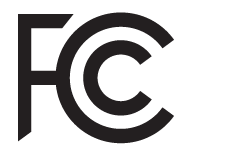 FCC WARNINGSThis equipment has been tested and found to comply with the limits for a Class B digital device, pursuant to parts 15 of the FCC Rules. These limitsare designed to provide reasonable protection against harmful interference in a residential installation. This equipment generates, uses, and canradiate radio frequency energy and, if not installed and accordance with the instructions, may cause harmful interference to radio communications.However, there is no guarantee that interference will not occur in a particular installation. If this equipment does cause harmful interference to radioor television reception, which can be determined by turning the equipment off and on, the user is encouraged to try to correct the interference by oneor more of the following measures:
FCC WARNINGSThis equipment has been tested and found to comply with the limits for a Class B digital device, pursuant to parts 15 of the FCC Rules. These limitsare designed to provide reasonable protection against harmful interference in a residential installation. This equipment generates, uses, and canradiate radio frequency energy and, if not installed and accordance with the instructions, may cause harmful interference to radio communications.However, there is no guarantee that interference will not occur in a particular installation. If this equipment does cause harmful interference to radioor television reception, which can be determined by turning the equipment off and on, the user is encouraged to try to correct the interference by oneor more of the following measures:
- Reorient or relocate the receiving antenna.
- Increase the separation between the equipment and receiver.
- Connect the equipment into an outlet on a circuit different from that to which the receiver is connected.
- Consult the dealer or an experienced radio/TV technician for help.
This Device complies with part 15 of the FCC rules. Operation is subject to the following conditions:
- This device may not cause harmful interference
- This device must accept any interference received, including interference that may cause undesired operation.Changes or modifications not expressly approved by the party responsible for compliance could void the user’s authority to operate this device.
 BATTERY REMOVAL AND DISPOSALThis product uses a battery. When the battery no longer holds a charge, it should be removed from the vacuum and recycled. DO NOT incinerate orcompost the battery.When your lithium-ion battery needs to be replaced, dispose of it or recycle it in accordance with local ordinances or regulations. In some areas, it isillegal to place spent lithium-ion batteries in the trash or in a municipal solid waste stream. Return spent battery to an authorized recycling center or toretailer for recycling. Contact your local recycling center for information on where to drop off the spent battery.
BATTERY REMOVAL AND DISPOSALThis product uses a battery. When the battery no longer holds a charge, it should be removed from the vacuum and recycled. DO NOT incinerate orcompost the battery.When your lithium-ion battery needs to be replaced, dispose of it or recycle it in accordance with local ordinances or regulations. In some areas, it isillegal to place spent lithium-ion batteries in the trash or in a municipal solid waste stream. Return spent battery to an authorized recycling center or toretailer for recycling. Contact your local recycling center for information on where to drop off the spent battery.
For more information on battery removal for disposal, please visit sharkclean.com/batterysupport.The RBRC™ (Rechargeable Battery Recycling Corporation) seal on the lithium-ion battery indicates that the costs to recycle the battery at the end ofits useful life have already been paid by SharkNinja. In some areas, it is illegal to place spent lithium-ion batteries in the trash or municipal solid wastestream and the RBRC program provides an environmentally conscious alternative.RBRC, in cooperation with SharkNinja and other battery users, has established programs in the United States and Canada to facilitate the collectionof spent lithium-ion batteries. Help protect our environment and conserve natural resources by returning the spent lithium-ion battery to anauthorized SharkNinja service center or to your local retailer for recycling. You may also contact your local recycling center for information on whereto drop off the spent battery, or call 1-800-798-7398.
Read More About This Manual & Download PDF:
Shark IQ Robot RV1000 Series Robot Vacuum User Manual – Shark IQ Robot RV1000 Series Robot Vacuum User Manual –
[xyz-ips snippet=”download-snippet”]

