
QUICKSTART GUIDE
To stay current on our latest updates and features,DOWNLOAD THE SHARKCLEAN™ APP.Search “SharkClean” in the app store.

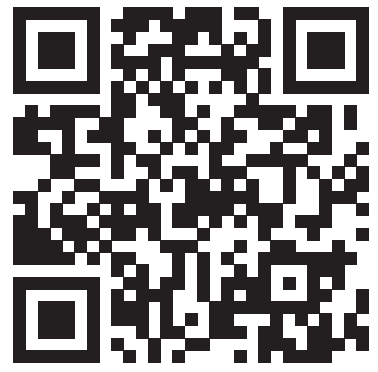
Scan QR code with your phone’s camera to quickly find and download the appPlease be sure to read the enclosed Shark® Owner’s Guide prior to using your robot.
WHAT TO EXPECT
As your robot learns your home, you may need to make some small adjustments to optimize performance.
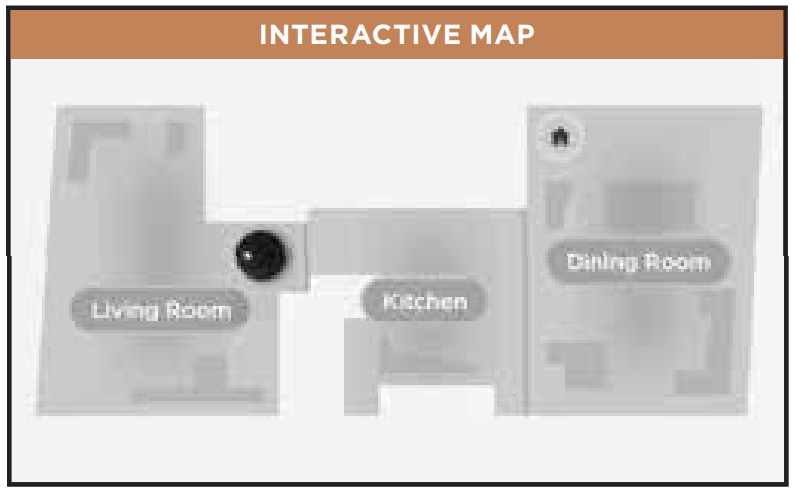 |
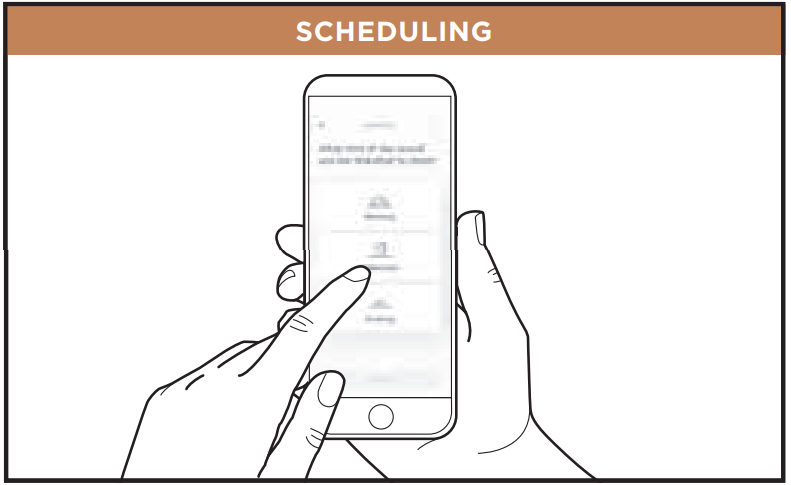 |
| Depending on your home layout, it may take a few runs for your robot to build a complete map. | For a constant state of clean™, set up a cleaning schedule in the app. |
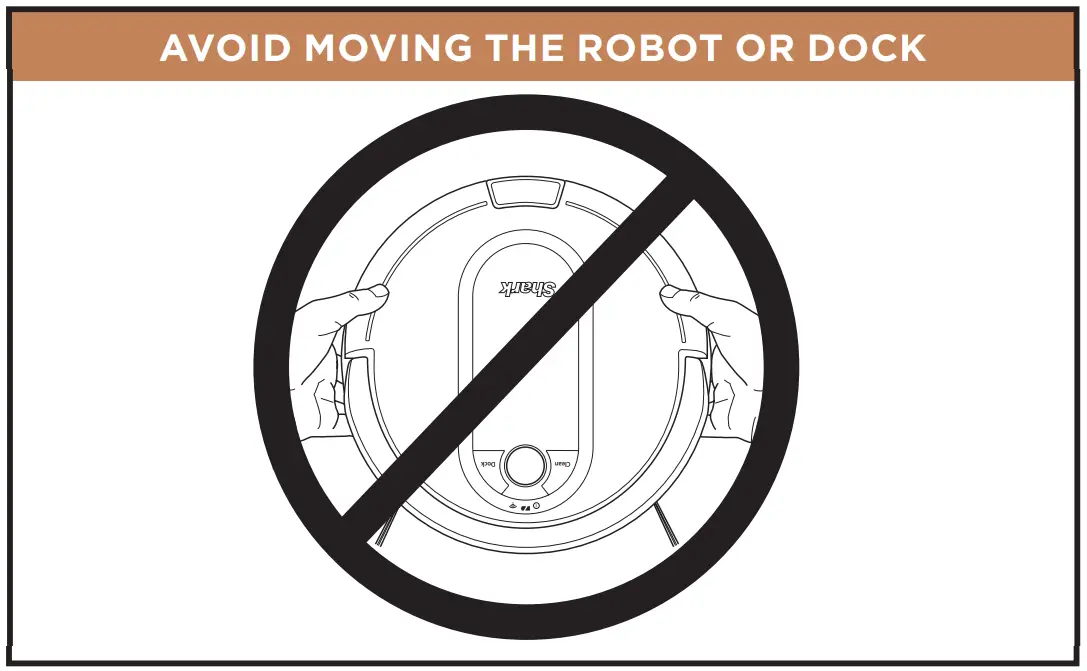 |
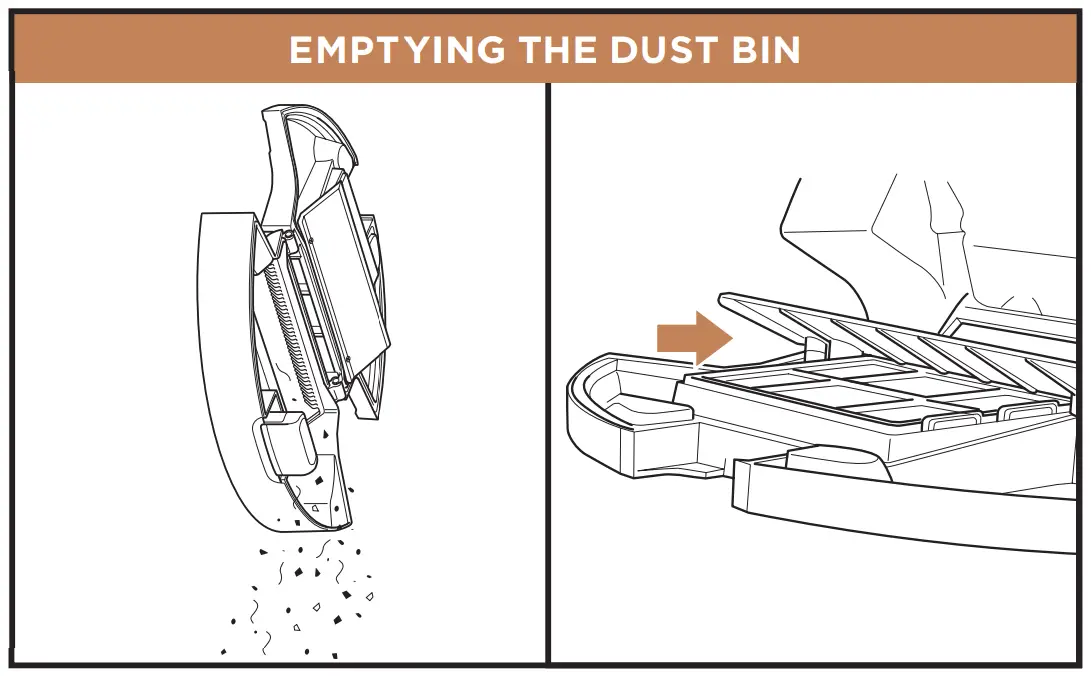 |
| While your robot is cleaning, do not pick it up and move it, or move the charging dock—this could impact the robot’s ability to map your home. | During the first few weeks of use, the dust bin will need to be emptied frequently. Empty debris and dust into trash.Remove any debris buildup between the filter and the plastic shield. |
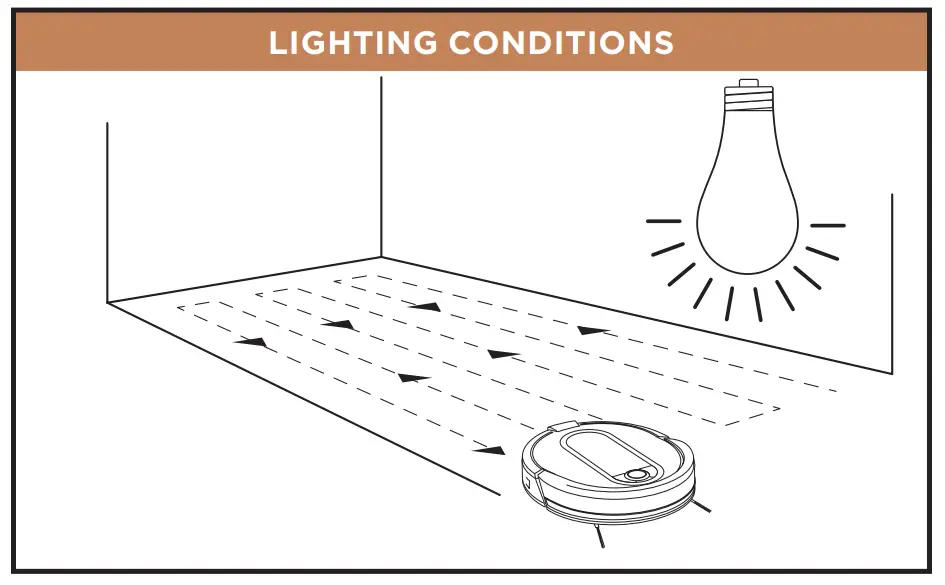 |
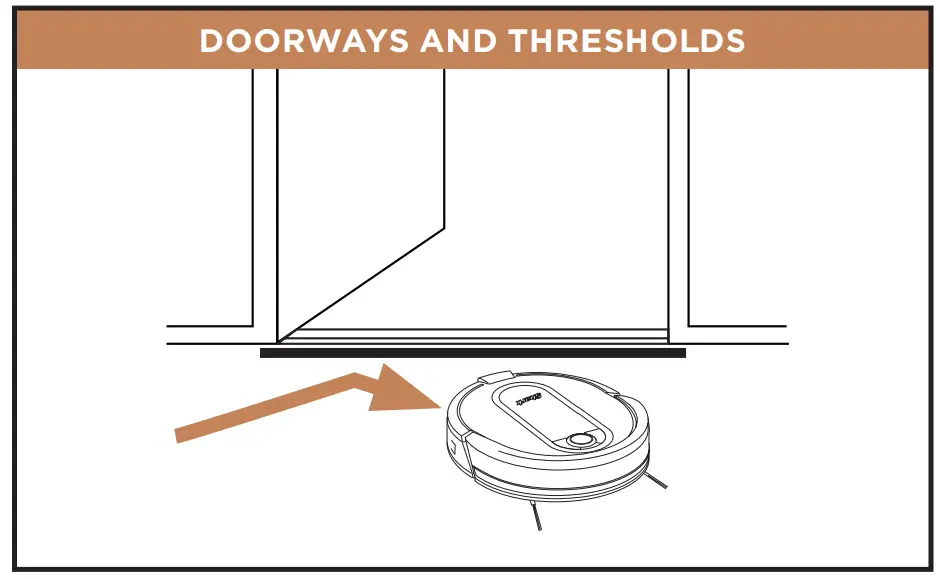 |
| For best results, run your robot in well-lit conditions. If you run your robot at night, keep the lights on in the areas to be cleaned. | Your robot can easily climb over most thresholds, but if one is higher than 7/8ths of an inch, block it off with a BotBoundary® strip. |
SETUP
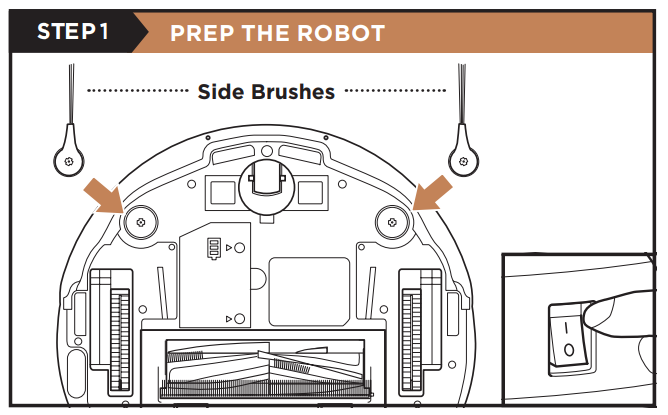 |
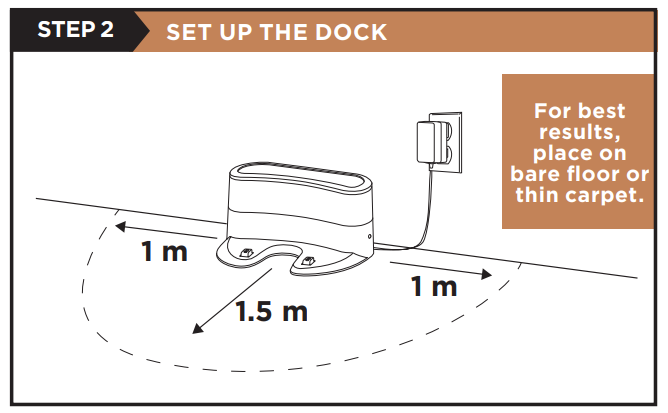 |
| • Remove protective film from robot and dock.• Attach side brushes located in the red packaging.• The power button on the side of the robot must be in the (I) ON position. | Find a permanent location for the dock in a central area with a strong Wi-Fi signal. Remove any objects that are closer than 3 ft. from either side of the dock or closer than 5 ft. from the front. Place the dock with its back against the wall, and connect the charging cord to the back. The Indicator Light will illuminate green when the dock has power. |
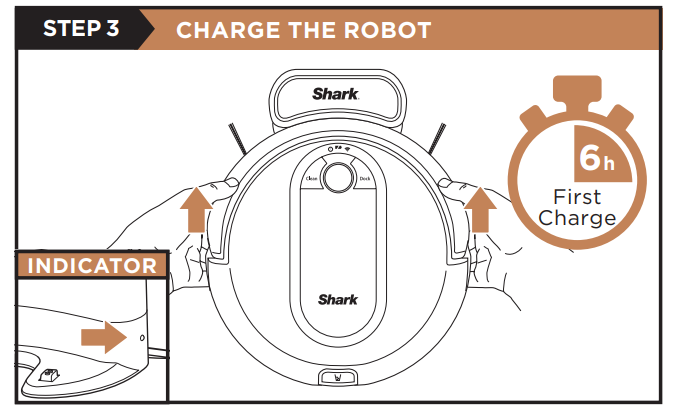 |
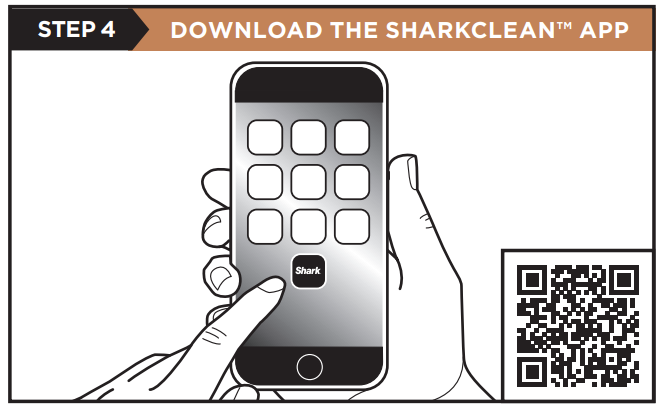 |
| Place the robot on the dock to charge for 6 hours. Power button must be in the (I) ON position and the robot must be aligned correctly, with its FRONT side against the dock. When charging begins, the robot will BEEP and the DOCK light will turn BLUE. | BotBoundary® strips Search “SharkClean” in the app store or scan theQR code and download.NOTE: For more information on connecting your robot, see the next page. |
OPTIMIZING YOUR HOME FOR CLEANING
| Clear cords and remove small objects like toys, clothing, or drapes from floors. Open interior doors in rooms you want your robot to clean. | Use the BotBoundary® strip included in the box to keep your robot out of the areas you would like it to avoid:• Near power cords or phone chargers.• In front of thresholds higher than 7/8ths of an inch. |
CONNECTING THE SHARKCLEAN™ APP AND ROBOT
Search SharkClean in the app store and download to get started.Apple iOS Only
STEP 1Create An Account
- Open the SharkClean app and set up your account.
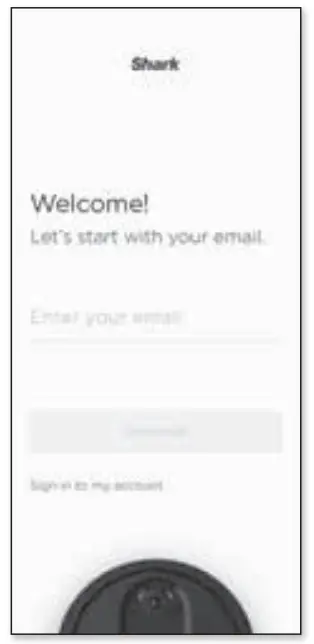
STEP 2Activate Robot Wi-Fi
- Hold down Dock and Clean buttons simultaneously until the Wi-Fi light (
 ) on the robot blinks.
) on the robot blinks.
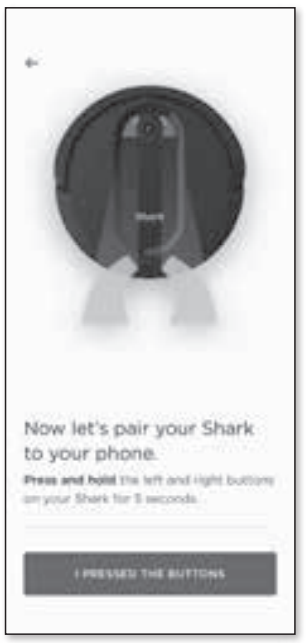
STEP 3Select Robot
- Exit the app and open the Wi-Fi settings.
- Select your robot (Ex. Shark_ RVXXX) from the menu.
- Exit settings and return to the SharkClean app.
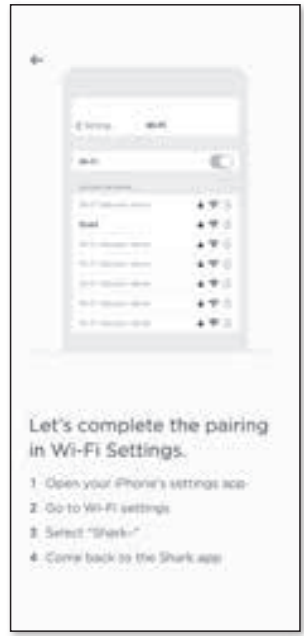
STEP 4Connect To Home Wi-Fi
- Select your home Wi-Fi network and enter your password.NOTE: Most networks are 2.4GHz. The app will not work on a 5GHz network.

STEP 5Success!
- When pairing is complete, the Success screen will appear.
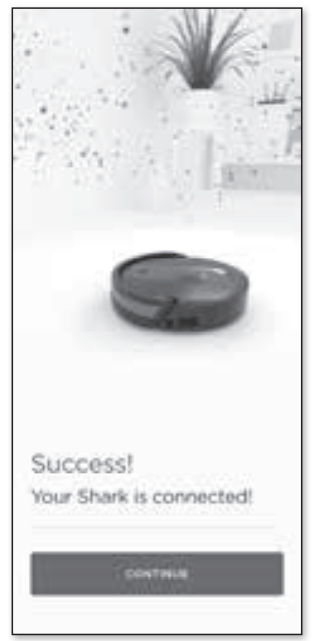
Questions?
Two Easy Steps If You’re Stuck:Having trouble connecting to your robot?Call 1-888-228-5531 for robot support.For additional help, visit: sharkclean.com/support
- How-to Videos
- FAQs
- Troubleshooting
- Tips & Tricks
Smart Home SetupTo set up voice control using Google Home or Amazon Alexa, visit sharkclean.com/app for instructions.
HAVING TROUBLE
CONNECTING TO YOUR ROBOT?Restart your phoneReboot your robot
- Press the power button on the side of the ROBOT for 10 seconds to the OFF position, then press it again to turn the power back ON.Reboot your router
- Unplug the router power cable for 30 seconds, then plug it back in. Allow several minutes for your router to reboot completely.
© 2020 SharkNinja Operating LLC. BOTBOUNDARY, SHARK, andSHARK IQ ROBOT are registered trademarks of SharkNinja OperatingLLC. CONSTANT STATE OF CLEAN and SHARKCLEAN are trademarks of SharkNinja Operating LLC.APPLE, the Apple logo, and iPhone are trademarks of Apple Inc., registered in the U.S. and other countries.APP STORE is a service mark of Apple Inc., registered in the U.S. and other countries. GOOGLE, GOOGLE ASSISTANT, GOOGLE PLAY, the Google Play logo, and Android are trademarks of GOOGLE LLC.RV1000C_QSG_E_MP_REV_Mv1
![]()
References
[xyz-ips snippet=”download-snippet”]


