
QUICK START GUIDETo stay current on our latest updates and features,DOWNLOAD THE SHARKCLEAN™ APP.Search “SharkClean” in the app store.

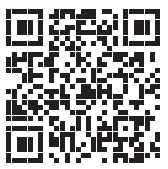 Scan QR code with your phone’s camera to quickly find and download the app
Scan QR code with your phone’s camera to quickly find and download the app
OPTIMIZING YOUR HOME FOR CLEANING

Clear cords and remove small objects like toys, clothing, or drapes from floors. Open interior doors where you want your robot to clean.
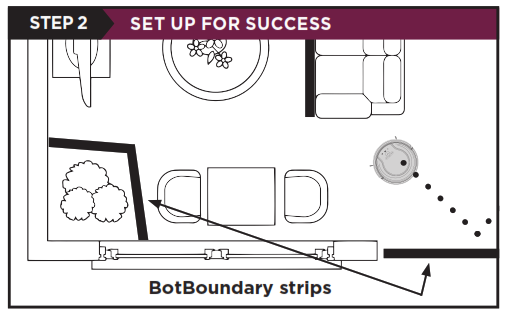
Use the BotBoundary strip included in the box to keep your robot out of the areas you would like it to avoid:• Near power cords or phone chargers that may become tangled• In front of high thresholds
SETUP

• Remove protective film from robot and base• Attach side brushes.• Power on robot located on the side of the robot.

Find a permanent location for the base. Place it, with its back against a wall, in an area with a good Wi-Fi signal. Remove any objects that are closer than 3 ft. from either side of the base, or closer than 5 ft. from the front. For best results, set up base on hard floor, or on the SharkMat.
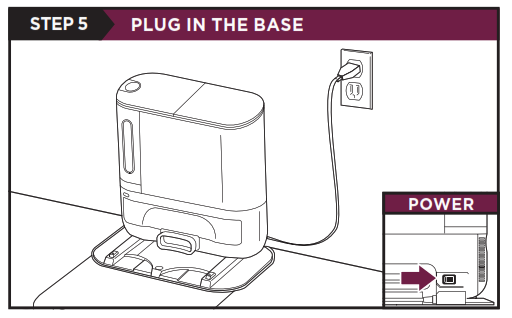
• Plug cord into electrical outlet.• Make sure the power switch on the back of the base is in the ON position.The Indicator Light will illuminate green when base has power.
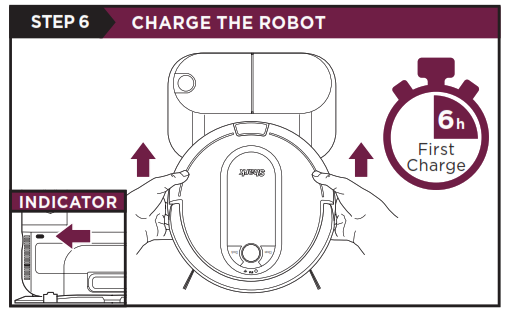
Place the robot on base to charge for 6 hours. The power button must be in the (I) ON position and the robot must be aligned correctly, with its backside against the base. When charging begins, the robot will BEEP and the DOCK light will turn BLUE.NOTE: Robot will empty during first docking.
WHAT TO EXPECT
As your robot learns your home, you may need to make some small adjustments to optimize performance.
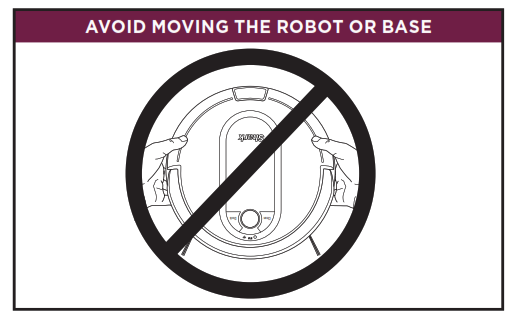
While your robot is cleaning, DO NOT pick it up and move it, or move the charging base—this will impact the robot’s ability to map your home.
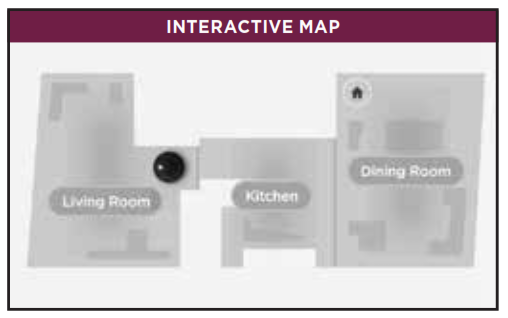
Your robot will improve its map with each run, so run it frequently to get the best map.
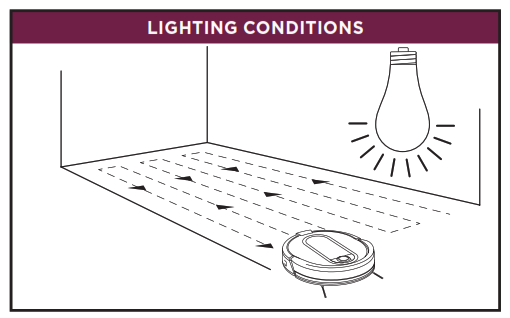
Your robot has a hard time navigating your home in the dark. Run your robot in well-lit conditions. If you run your robot at night, make sure to keep the lights on in the rooms to be cleaned.
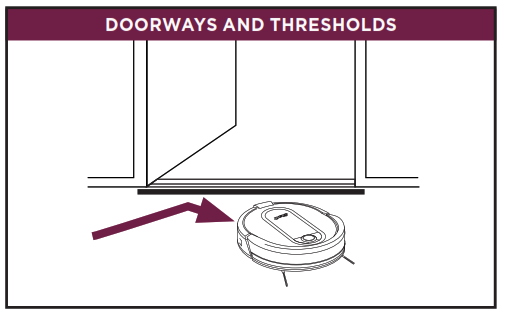
Your robot can easily climb over most thresholds, but if one is too high, block it off with a BotBoundary® strip.
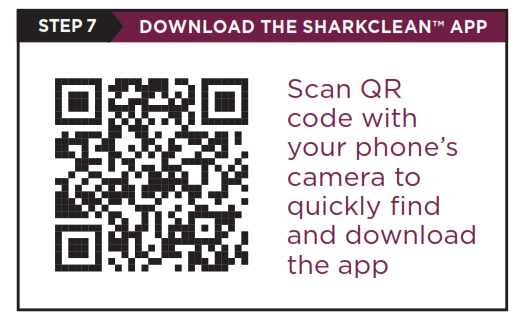
Search “SharkClean” in the app store. Some of the exclusive features in the app:• Build an interactive map of your home.• Select specific rooms to clean from the interactive map.• Control your robot from anywhere.
CAN’T CONNECT TO WI-FI?Restart your phoneReboot your robot• Make sure the power switch on the back of the BASE is in the ON position.• Press the power button on the side of the ROBOT to the OFF position for 10 seconds. Press it again to turn power back ON. Reboot your router• Unplug the router power cable for 30 seconds, then plug it back in. Allow several minutes for your router to reboot completely.
Questions? Two Easy Steps If You’re Stuck:Having trouble connecting to your robot? Call 1-888-228-5531 for robot support.For how-to videos, FAQs, troubleshooting, and tips & tricks visit: sharkclean.com/supportSmart Home SetupTo set up voice control using Google Home or Amazon Alexa, visit sharkclean.com/app for instructions.
CONNECTING THE SHARKCLEAN™ APP AND ROBOT
earch SharkClean in the app store and download to get started.
STEP 1 Create An Account• Open the SharkClean app and set up your account.
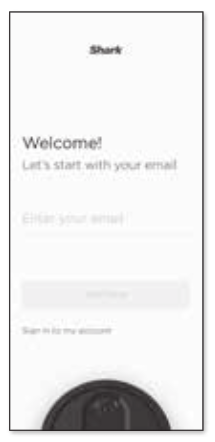
STEP 2Activate Robot Wi-Fi Hold down Dock and Clean buttons simultaneously until Wi-Fi light (![]() ) on robot blinks
) on robot blinks

STEP 3Select Robot (Apple iOS Only)• Exit the app and open Wi-Fi settings.• Select your robot (Ex. Shark_ RVXXX) from the menu.• Exit settings and return to the SharkClean app.
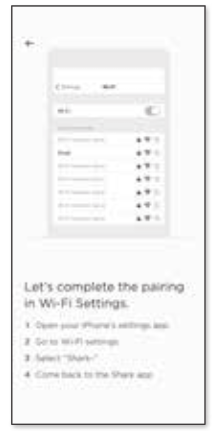
STEP 4Connect To Home Wi-Fi• If you have multiple Wi-Fi networks, select the 2.4 GHz network.

STEP 5Success!• When pairing is complete, the Success screen will appear. WI-FI TROUBLESHOOTING• To use the app, your phone must be connected to a 2.4GHz network. The app will not work on a 5GHz network.• DO NOT use a VPN or a proxy server.• Make sure Wi-Fi isolation is turned off on the router.
WI-FI TROUBLESHOOTING• To use the app, your phone must be connected to a 2.4GHz network. The app will not work on a 5GHz network.• DO NOT use a VPN or a proxy server.• Make sure Wi-Fi isolation is turned off on the router.
© 2020 SharkNinja Operating LLC. BOTBOUNDARY, SHARK, and SHARK IQ ROBOT are registered trademarks of SharkNinja Operating LLC. SHARKCLEAN and SHARK IQ ROBOT SELF-EMPTY are trademarks of SharkNinja Operating LLC. APPLE, the Apple logo, and iPhone are trademarks of Apple Inc., registered in the U.S. and other countries. APP STORE is a service mark of Apple Inc., registered in the U.S. and other countries. GOOGLE, GOOGLE ASSISTANT, GOOGLE PLAY, the Google Play logo, and Android are trademarks of GOOGLE LLC.RV1000S_QSG_E_MP_Mv10
![]() @sharkcleaning
@sharkcleaning
References
[xyz-ips snippet=”download-snippet”]

