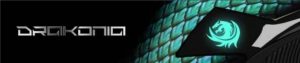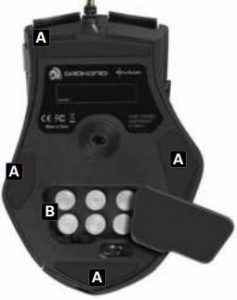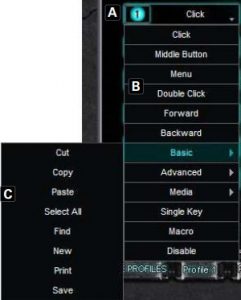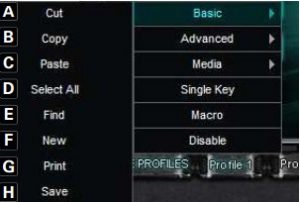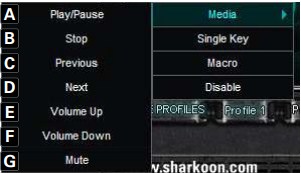Sharkoon Drakonia User Manual
- Features
- Avago 9500 Laser sensor
- 11 programmable button
- 4-way scroll wheel
- LEDs for DPI indication
- Internal memory for user profiles
- Gold-plated USB connector
- Cable with textile sheathing
- Weight Tuning System
- Ergonomic design
- Rubberized surface for maximum grip
- Configuration software included
- . Specifications
Max. DPI/CPI 5,000 Max. acceleration 30 G Mouse weight max 150 g (w/o cable) Dimensions (L x W x H) 126 x 88.1 x 41.8 mm Sensor Laser Connector USB2.0 (gold-plated) Cable length 80 cm (textile sheathing) Max. FPS 11,750 Max. IPS 150 Number of buttons 11 DPI indication LEDs Scroll wheel left/right Yes Mouse feet 4, plastic Illumination Yes, configurable via software Chip Avago ADNS-9500 Lifting sensitivit 1-5 mm Weight Tuning System Yes (6x 5 g) - . Package contents
- Drakonia
- Additional slide pads
- CD with software and manual (asPDF)Note:If you are missing any of the items listed above, please contact our customer service immediately: (Germany and Europe) [email protected] (international).
- The mouse at a glance


- A DPI display
- B Left mouse button (freely programmable)
- C 4-way scroll wheel and middle mouse button (freely programmable)
- D Right mouse button (freely programmable)
- E Game button (freely programmable)
- F DPI selector (freely programmable)
- G Thumb button 1 (freely programmable)
- H Thumb button 2 (freely programmable)
- I Thumb button 3 (freely programmable)

- A Slide pads
- B WeightTuningSystem
- Connecting to the PC
- Plug the mouse’s USB connector into an available USB port on your PC.
- The operating system will automatically recognize the mouse and install all needed drivers.
- If your mouse is not recognized, disconnect it and try a different USB port on your PC.
- Installing the software
- Beforeinstalling the included software, removeall other installed mouse software from your system.
- Put the included Tools CD into your CD/DVD drive.
- Open the CD/DVD drive’s folder (e.g. D:\).
- Start “Drakonia. exe“ and follow the instructions of the installation wizard.
- After completing the installation process the following icon will appear in the task bar:

- The editor
- Starting the editorStarttheapplicationviaitsWindowsstartmenuentryorthesymbolinthetaskbar.
- “Main Control” window

- A Advanced Settings: see below 7.4
- B Color Control: see below 7.5
- C Button assignment: Every mouse button and the scroll wheel can be assigned different functions, which you can select from theres perspective pull down menu(see below 7.3).
- D Game Profiles :The Drakonia can be assigned up to five different user profiles.With”Load Config”an already defined profile is loaded,while”Save Config”stores the current settings as new profile. “Factory Default”resets the selected profile.
- E “OK”transfers the settings to the mouse and closes the window;”Apply”transfers the settings to the mouse,and leaves the window open;”Cancel”dis cards the settings.
-
- Pull down menusThepulldownmenusopenupaftertherespectivebuttonisclicked.Allpulldownmenusarethesamefor all the mouse buttons

- Pull down menusThepulldownmenusopenupaftertherespectivebuttonisclicked.Allpulldownmenusarethesamefor all the mouse buttons
-
-
- A Button
- B Menu items
- C Sub menus with further functions/options

- A Left click
- B Activates scrolling by mouse movement
- C – Right click, opens the application context menu
- D – Double left-click
- E – Forward
- F – Backward
- G – Sub menus
- H – Assigns a keyboard letter to the mouse button
- I – Starts the macro manager. The Drakonia can record and execute macros; thus the most common orders and shortcuts can be defined, to increase gaming speed and precision
- J – Deactivates the button
- .Basic” sub menu

- A – Cut
- B –Copy
- C – Paste
- D – Select all
- E – Starts the search function
- F – Create new document
- G– Open print dialog
- H – Save document
- “Advanced” sub menu

- A – Increase DPI
- B – Lower DPI
- C – Change LED color
- D – Scroll left/tilt scroll wheel to the left
- E –Scroll right/tilt scroll wheel to the right
- F – Swap window
- G–Close window
- H –Open the Windows Explorer
- I –Execute file
- J – Switch to desktop
- K–Lock PC
- 7.3.3 “Media” sub menu

- A – Play/Pause
- B– Stop
- C– Previous track
- D –Next track
- E–Increase volume
- F – Decrease volume
- G–Mute
- Advanced Settings” window

- A – Adjusts the mouse pointer speed
- B – Sets the vertical scroll speed
- C –Sets the double-click speed
- D–Sets the sensitivity, if required even separately for x- and y-axis
- E– Sets the polling rate; this defines how often the computer polls the mouse information
- F –Sets the DPI rate
- G–“OK“transfersthe settings to the mouse and closes the window; “Apply“ transfers the settings to the mouse, and leaves the window open; “Cancel“ discards the settings
- Color Control” window

- A –Color palette with all selectable color options
- B–Settings for the illumination effecta – Illumination intensityb – Settings for the pulsation effect
-
Legal disclaimerFor potential loss of data, especially due to inappropriate handling, SHARKOON assumes no liability.All named products and descriptions are trademarks and/or registered trademarks of the respective manufacturers and are accepted as protected. As continuing policy of product improvement at SHARKOON, the design and specifications are subject tochange without prior notice. National product specifications may vary. The legal rights of the enclosed software belong to the respective owner. Please observe the license terms of the manufacturer before using the software. All rights reserved especially (also in extracts) for translation, reprinting, reproduction by copying or other technical means. Infringements will lead to compensation. All rights reserved especially in case of assignation of patent or utility patent. Means of delivery and technical modifications reserved. Disposal of your old product Your product is designed and manufactured with high quality materials and components, which can berecycled and reused.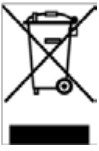 When this crossed-out wheeled bin symbol is attached to a product, it means the product is covered by theEuropean Directive 2002/96/EC. Please be informed about the local separate collection system for electrical and electronic products.Please act according to your local rules and do not dispose of your old products with your normal household waste. The correct disposa of your old product will help prevent potential negative consequences to the environment and human health.© SHARKOON Technologies GmbH 2012www.sharkoon.com
When this crossed-out wheeled bin symbol is attached to a product, it means the product is covered by theEuropean Directive 2002/96/EC. Please be informed about the local separate collection system for electrical and electronic products.Please act according to your local rules and do not dispose of your old products with your normal household waste. The correct disposa of your old product will help prevent potential negative consequences to the environment and human health.© SHARKOON Technologies GmbH 2012www.sharkoon.com
References
[xyz-ips snippet=”download-snippet”]