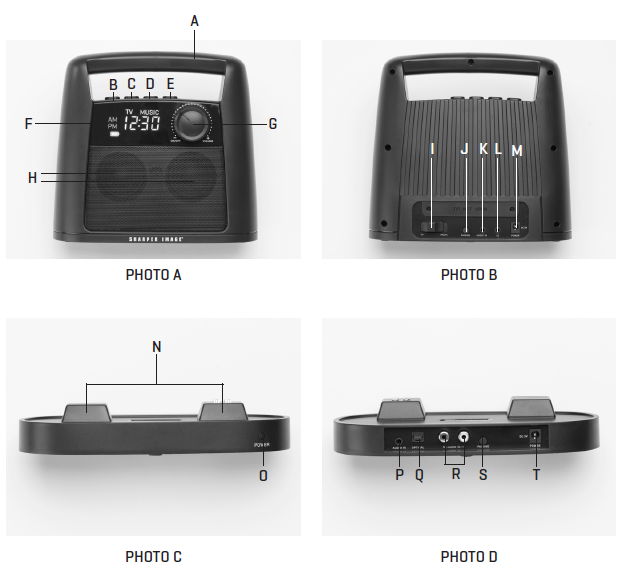INTRODUCTIONThe Wireless TV Speaker lets you hear and enjoy your favorite shows at a volume that won’t disturb others. Simply connect the base to your TV and place the wireless speaker next to your chair or bed (up to 100 feet away).
FEATURES
- Rechargeable wireless speaker for TV
- Easy to install
- Operates approximately 8 hours on a full charge (at 50% volume)
- Charges on base when not in use
- Reliable 2.4G wireless transfer technology
- 100-ft. wireless range (unobstructed)
- Adjustable volume knob Built-in FM radio
- Digital clock
- Headphone jack
- Compatible with virtually all TV brands via digital or analog sound outputs
- Speaker can be used as a standalone external music speaker for parties
IDENTIFICATION OF PARTS
WIRELESS SPEAKERFRONT: (PHOTO A)
A. HandleB. Radio Station / Time Set Minus (“ – ”) ButtonC. Radio Station / Time Set Plus (“ + ”) ButtonD. SET ButtonE. FM/TV Selector ButtonF. Display ScreenG. On/Off and Volume KnobH. Speakers
REAR: (PHOTO B)I. TV/Music Selector ButtonJ. Pairing ButtonK. 3.5mm Audio InputL. Headphone JackM. Power Input (Optional connection for charging) TRANSMITTER BASE
FRONT: (PHOTO C)N. Charging TerminalsO. Power Indicator Light
REAR: (PHOTO D)P. Audio InputQ. Optical Audio InputR. RCA Audio Input (Red=Right, White=Left)S. Pairing ButtonT. Power Input (Primary connection for charging)
DISPLAY
- Battery charging indicator – Icon appears when the built-in battery is charging.
- AM indicator – In TV mode, AM appears in the morning when the speaker is ON and the clock is set to 12-hour format.
- PM indicator – In TV mode, PM appears in the afternoon/evening when the speaker is ON and the clock is set to 12-hour format.
- Battery icon – This icon appears when the speaker is operating on battery power. This icon will blink when the battery life is below 30%.
- TV indicator – This icon appears when the switch on the back of the speaker is set to TV (for all wireless transmission uses).
- MUSIC indicator – This icon appears when the switch on the back of the speaker is set to MUSIC (when the speaker is used as an external music speaker).
- Time / Station indicator – Displays the time when in TV mode. Displays the FM radio station when in FM mode.
- FM & MHz – Appears when the FM radio is on.
INCLUDED CABLES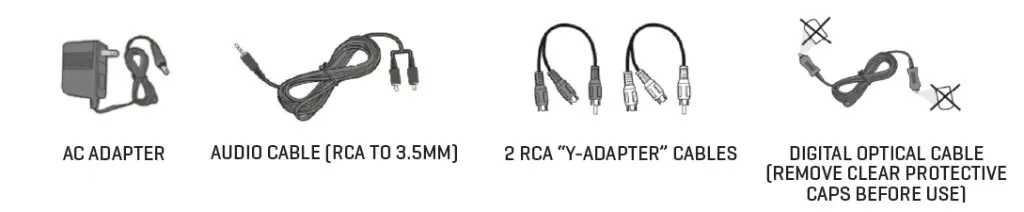
SET UP INSTRUCTIONSSelect a location for your Transmitter Base that is close to your TV and close to an AC wall outlet. For best results, place the Transmitter Base on top of your stand, or on top of your TV.
- Connect the AC Power Adapter to the back of the Transmitter Base.
- Plug the AC Power Adapter into an AC wall outlet.
- The Power Indicator Light will illuminate (green) to indicate that it is receiving power.
- Place the Wireless Speaker on the Transmitter Base.IMPORTANT: Allow the Speaker to charge for at least 6 hours before the first use. The battery charging icon will appear while the battery is charging. The battery charging icon will disappear when the battery is fully charged.
CONNECTING TO A TVYour Wireless TV Speaker can be connected to virtually any TV set or cable box using one of three methods:
METHOD 1: DIGITAL AUDIO OUTPUT (AKA OPTICAL SOUND OR TOSLINK)Digital Audio Output uses a fiber optic cable to carry the sound signal. If your TV or cable box has a Digital Audio Output, this option is preferred because it provides extremely high sound quality.
- Locate the optical cable included in the box.
- Remove the clear protective caps from both ends of the cable.
- Plug one end into Digital Audio Output jack of your TV or cable box.
- Plug the other end into the Optical input of the Transmitter Base.TIP: If you connect the transmitter base to the cable box with this method, the volume of the Wireless TV Speaker will be totally independent from your TV. Therefore, you will be able to turn the volume of the TV way down (or totally off) and still hear the sound from your Wireless TV Speaker.
METHOD 2: AUDIO OUT (RCA JACKS)RCA jacks are the familiar red and white analog plugs found on the back of your TV or cable box.
- Locate the Audio Cable included in the box. The audio cable has red and white plugs on one side, and a single 3.5mm mini plug on the other end.
- Plug the red and white RCA plugs into the Audio Out jack of your TV or cable box. (Red=right, White=left)
- Plug the 3.5mm mini plug into the Audio In port of the Transmitter Base.NOTE: If your TV or cable box analog output ports are already in use with other devices, you may use the included RCA “Y-Adapter” cables.TIP: When the Wireless TV Speaker is connected to the TV via Audio Out (red and white RCA cable), the volume of the TV usually corresponds with the volume of the Wireless TV Speaker. In other words, the louder the TV, the louder the speaker will be. In order to make the two volumes independent of each other, you need to adjust the internal speakers of your television. To do this, use your TV remote to access your television sound settings through the Menu button. Consult your TV owner’s manual for details.
METHOD 3: HEADPHONE JACKIf your TV has a headphone jack, you may use it to connect the Wireless TV Speaker.
- Locate the Audio Cable included in the box. The audio cable has red and white plugs on one side, and a single 3.5mm mini plug on the other end.
- Plug the 3.5mm mini plug into the headphone jack of your TV.
- Plug the red and white RCA plugs into the Audio In jacks of your Transmitter Base. (Red=right, White=left)TIP: In most cases, if you connect the transmitter base to the headphone jack, the speakers on your television will automatically be muted.
STREAMING SERVICESIf you subscribe to a streaming service, such as Netflix, Amazon Prime, Disney +, Hulu, etc., it may be necessary to connect the Wireless TV Speaker to your TV (NOT the cable box), since these services are not delivered through the cable box.
PAIRING YOUR TRANSMITTER AND WIRELESS SPEAKEROnce the Speaker is charged, and the Transmitter is connected to the TV or cable box, it is time to pair the Speaker with the Transmitter.
- Place the Speaker is charged, and the Transmitter within close range of each other
- Turn the Speaker on with the On/Off/Volume knob.
- The display should say “TV.” If it says FM, press the “FM” button to switch to TV mode.
- Press the “PAIRING” buttons on both the Speaker and Transmitter at the same time.
- The TV sound should now be coming out of the Wireless TV Speaker.NOTE: If no sound is coming from the Speaker, please check your cable connections and try to pair the device again. In some cases, you may need to adjust the sound output level or headphone output level using the TV Settings Menu on your TV. Use your TV remote to go to the “TV Settings” menu or consult your TV owner’s manual for details.
USING YOUR WIRELESS TV SPEAKEROnce you have successfully charged, connected and paired your Wireless TV Speaker, you are ready to enjoy stereo TV sound at your preferred volume.
- Detach the speaker and place it next to your bed or chair. Be sure to carry it by the handle.
- The battery icon will appear, indicating that the Speaker is operating on battery power.
- Adjust the volume with the rotary volume knob.
- The Wireless TV Speaker operates approximately 8 hours on a full charge (at 50% volume).
- When not in use, turn the Speaker off to conserve battery power.
- When the battery icon starts to blink, the battery life is down to 30%. Return the Speaker to the Transmitter Base for automatic recharging.
SETTING THE DIGITAL CLOCK
- Turn the knob clockwise to turn the speaker ON.
- Press and hold “SET.” AM and PM will flash.
- Press the “+” or “-” button to choose AM, PM or NEITHER. If you select AM or PM, you are automatically selecting 12-hour format. If you select NEITHER, you are selecting 24-hour format.
- Press “SET” to advance to the hour setting. The hours will flash. Press “+” or “-” to set the correct hour.
- Press “SET” to advance to the minute setting. The minutes will flash. Press “+” or “-” to set the correct minute.
- Press “SET” to save the time and exit the time setting mode.
USING THE FM RADIO
- Press the FM button to switch from TV mode to FM radio mode
- Press (or press and hold) “+” or “-” to select an FM radio station.
CONNECTING ANOTHER DEVICE (OTHER THAN A TV)Your Transmitter Base can be connected to virtually any audio or video source using the steps described above. For example, you can connect the Transmitter Base to a projector, stereo or MP3 player, then use the Wireless Speaker to bring the music into another room (up to 100 feet away). For any wireless transmissions, the TV/Music Selector Button must be set on “TV.”
USING THE WIRELESS TV SPEAKER AS AN EXTERNAL SPEAKERYour Wireless TV Speaker can plugged into a phone or tablet for use as a portable external speaker at parties and outdoor events.
- Plug your phone, tablet or MP3 player into the Audio In jack on the back of the Speaker. (This will require a 3.5mm audio cable which is NOT included in this package.)
- Slide the TV/Music Selector Button on the back of the Speaker to “Music.”
- Use the volume knob to increase or decrease the volume.
USING THE HEADPHONE JACK
- Plug your headphones or earbuds into the Headphone jack on the back of the Speaker.
- Adjust the headphone volume by rotating the volume knob.NOTE: When headphones or earbuds are plugged in, the Speaker will automatically be muted.
BATTERY CHARGING TIPSThe Speaker battery can be recharged in either of two ways
- When the Speaker is resting on the Transmitter Base; or
- When the Speaker is plugged directly into an AC outlet with the included power cord.NOTE: Use only the power cord that came with this device. Do not use any other cables, adapters or chargers.
CLEANING AND MAINTENANCE
- Unplug the AC Adapter from the wall.
- Use a dry, soft cloth to clean and dust the outside surfaces and the charging contacts on the base.
- Do not immerse the device in water.
IMPORTANT SAFETY INSTRUCTIONS
- Always keep this device dry. Do not immerse in water.
- For your safety, do not attempt to open the unit or the battery compartment. Attempting to open the battery compartment violates your warranty.
- The Wireless TV Speaker uses a lithium-ion battery. Please dispose of this unit in accordance with local recycling laws.
- Do not unplug by pulling on the cord. To unplug, grasp the plug itself and not the cord.
- Unplug this unit when it is not in use and before cleaning.
- Do not operate this device with a damaged cord or plug. If the cord or plug appear frayed or damaged, contact Sharper Image Customer Service immediately.
- This device is intended for home and personal use only.
TROUBLE SHOOTING
| PROBLEM | SOLUTION |
| No sound is coming from the Wireless TV Speaker. | • Check all connections to ensure that all cords are firmly connected at the back of the Transmitter Base and TV.
• Confirm that the receiver is no more than 100 feet away from the Transmitter Base. • Try re-pairing the Speaker with the Transmitter Base. • Battery has run out of power. Recharge battery for approximately 3 hours. • Volume knob is set too low. Increase the volume on the Speaker. • Check your TV sound settings. Use your TV remote to access the TV Menu. Increase the sound output level using your TV remote. Consult your TV owner’s manual for details. • Newer TVs have the option to set digital audio output to either “Dolby” or “PCM.” If your TV is set to Dolby, try switching it to PCM. Consult your TV owner’s manual for details. |
| The Wireless TV Speaker works when I watch cable TV, but it does not work when I watch Netflix (or other streaming service). | • Check if your Wireless TV Speaker is connected to the cable box. If it is, try connecting it directly to the TV. |
| When I reduce the volume on the television, the volume decreases on the Wireless TV Speaker. How can I make them independent
of each other? |
• Check if your Wireless TV Speaker is connected to the TV. If it is, try connecting it directly to the cable box.
• Turn off the internal speakers of your television. To do this, use your TV remote to access your television sound settings. (Consult your TV owner’s manual for details.) When the speakers on your television are turned off, you should still be able to hear sound on your Wireless TV Speaker. |
SPECIFICATIONS
- Transmission: 2.4 GHz Radio Frequency
- Speakers: 2 x 5W
- Speaker Battery: Built-in (Lithium-ion)
- Audio Format Support: LPCM 44kHz, 96kHz
- Operating Range: 100 ft. (in an open area)
- AC Adapter Power: 100-240VAC/50-60 Hz input; 9VDC 1.5A output
- Listening Time: Approximately 8 hours (at 50% volume)
- Dimensions: 8” L x 3.4” W x 7.9” H.
- Weight: 2 lbs.
FCC INFORMATION (FOR U.S. CUSTOMERS ONLY) Part 15 of FCC Rules InformationThis device complies with Part 15 of the FCC rules. Operation is subject to the following two conditions:
- This device may not cause harmful interference, and
- This device must accept any interference received, including interference that may cause undesired operation.
This equipment has been tested and found to comply with the limits of a Class B digital device, pursuant to Part 15 of FCC rules. These limits are designed to provide reasonable protection against harmful interference in residential installation. However, there is no guarantee that interference will not occur in a particular installation. If this equipment does cause harmful interference to radio or television reception, which can be determined by turning the equipment off and on, you may try one the following methods to correct the interference:
- Where it can be done safely, re-orient the receiving television or radio antenna.
- To the extent possible, relocate the television, radio, or other receiver, with respect to the cordless phone.
- Connect the cordless phone AC adapter into a different electrical outlet.
- Consult the dealer or an experienced radio/TV technician for help.
MODIFICATIONSAny modification not expressly approved by the manufacturer of this device could void the user’s authority to operate the device.WARRANTY / CUSTOMER SERVICESharper Image branded items purchased from SharperImage.com include a 1-year limited replacement warranty. If you have any questions not covered in this guide, please call our Customer Service department at 1 (877) 210-3449. Customer Service agents are available Monday through Friday, 9:00 a.m. to 6:00 p.m. ET.
References
[xyz-ips snippet=”download-snippet”]