 STEERING WHEEL BLUETOOTH SPEAKERPHONEItem No. 206909User Guide
STEERING WHEEL BLUETOOTH SPEAKERPHONEItem No. 206909User Guide


Thank you for purchasing the Sharper Image Steering Wheel Bluetooth Speakerphone. Please read this guide and store it for future reference.
APPEARANCE AND STRUCTURE
1. Power On/Off switch2. MIC hole3. Pairing/MIC mute4. Answer/End/Reject/Redial/Language choice5. Decrease volume6. USB port for software updates and charging7. Built-in speaker8. Steering wheel fixed bracket9. Red/Blue indicator10. Increase volume11. Hands-free/Cell phone switching
FEATURES
1. Easily mounts on any steering wheel2. DSP technology, Full duplex, CVC noise and echo suppression3. Support TTS function4. Support MIC mute function5. Answer/End/Reject a call, last call redialing and call switch6. Support A2DP function (can play cell phone music)7. Built-in microphone8. Built-in Li-ion battery9. USB port for software updates and charging10. Connects automatically when power is on11. Supports dual standby


INSTALLATION
Fix the device directly on the steering wheel.1. Please attach the product to the bracket first.2. Next, install the product bracket to the steering wheel.
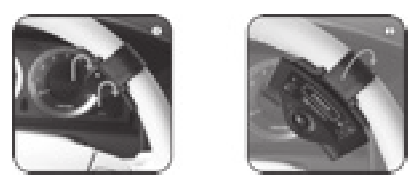
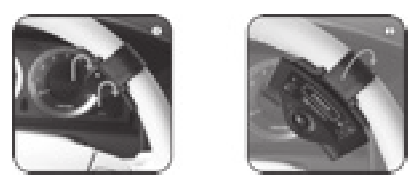
OPERATION
When using your Steering Wheel Bluetooth Speakerphone for the first time, your cell phone must pair with it. Please refer to the user manual of your cell phone for specific details on Bluetooth connectivity.A. Power on and long press button for3 seconds to enter pairing mode. While red and blue indicator lights flash, activate your cell phone’s Bluetooth function, and search for the “CAR KIT” device on your phone.B. Select “CAR KIT” device.C. Enter the passcode “0000”.D. Select “CAR KIT” from the list on the cell phone paired device, then select “connection.”Upon completion, a voice reminder will confirm that the first cell phone has successfully been paired. Only a blue light should flash now.
PAIRING THE SECOND PHONE
Press![]()
![]()
![]()
![]()
FEATURES AND OPERATION
1. Power On/OffWhen connected, dial a phone number directly on your cell phone. Your voice will automatically come through via Bluetooth hands free. The device will return to Standby mode after you hang up.
2. Hands-free talking2.1 Receiving a callWhen connected and you have an incoming call, the device will report who is calling via caller ID automatically. Press the![]()
![]()
![]()
![]()
2.2 Rejecting a callPress the![]()
![]()
![]()
![]()
![]()
![]()
![]()
![]()
![]()
![]()
![]()
![]()
3. Phone call backWhen connected, you can press the![]()
![]()
![]()
![]()
4. Volume adjustmentWhile the power is on, short press the “+” and “-” buttons to adjust to your desired volume. A voice will prompt “Highest volume” and “Lowest volume.”
5. Switching to hands free during a callDuring a call, press the![]()
![]()
![]()
![]()
![]()
![]()
![]()
![]()
6. Music modeThis device supports A2DP function. You can listen to music stored in your cell phone through the Bluetooth speaker.6.1 When playing music: Press the![]()
![]()
![]()
![]()
7. ChargingThe product has a built-in lithium-ion battery. When the battery is running low, please charge in time, otherwise it will power off automatically during use. When power is full, the indicator light changes from red to blue.
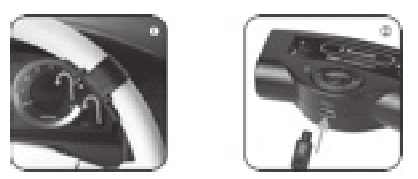
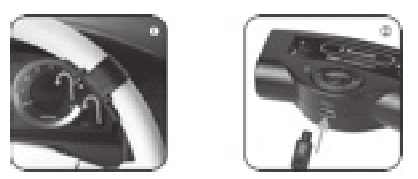
7.1 Remove the device from the steering wheel bracket.7.2 Plug the 5PIN Mini USB to USB charging port and insert the car charger into car cigarette lighter socket.
TROUBLESHOOTING
1. If you are unable to connect your Steering Wheel Bluetooth Speakerphone to the cell phone, please check the following:• Ensure the Steering Wheel Bluetooth Speakerphone is switched ON• Ensure the Steering Wheel Bluetooth The speakerphone has enough battery power• Ensure the way your cell phone connects to the Steering Wheel Bluetooth Speakerphone is correct• Ensure the device is within a maximum of 30 feet of the mobile phone and there is no interference with other electronic equipment2. Sound distortion Adjust the volume accordingly to improve sound effects.
SPECIFICATIONS
1. Bluetooth version: 2.12. Bluetooth working Frequency: 2.4GHZ3. Receiving range of the Bluetooth device: 0~10 meters4. Talking range of the hands-free mic: 0~1 meters5. Charging voltage: 5V6. Capacity of the built-in lithium-ion battery: 300mAH7. External size [L x W x H] 98 x 45 x 22.5MM8. Weight: 42g9. Operating temperature: -10°F – 70°F10. Storage temperature: -20°F – 80°FACCESSORIES• USB cable• Car charger
WARRANTY / CUSTOMER SERVICE
Sharper Image branded items purchased from SharperImage.com include a1-year limited replacement warranty. If you have any questions not covered in this guide, please call our Customer Service department at 1 (877) 210-3449. Customer Service agents are available Monday through Friday, 9:00 a.m. to 6:00 p.m. ET.



The SHARPER IMAGE® name and logo are registered trademarks.©Sharper Image. All Rights Reserved.
References
[xyz-ips snippet=”download-snippet”]

