
Shelly Eye B07CP2K8J9 3G & WiFi Smart Camera User Guide

Allterco Robotics EOODSofia, Bulgaria © 2018
Overview

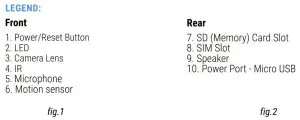
The smart camera with 3G & WiFi, Shelly Eye by Allterco Robotics streams live video, savesvideos on Cloud or SD. Shelly Eye can send motion and audio detected alerts, hear and respond with two-way audio and the integrated battery provides up to a 24h of recording without power supply. Shelly may work as a standalone Device or as an accessory to She ® or other home automation controller.
Specification
- Camera Sensor: 1MP CMOSResolution:• HD – 1280×720 p• WVGA – 640×352 p
- Camera Lens:• Aperture – F2.2• Angle – 110° wide
- Video:• Compression format – H.264• FPS – max 30
- Audio Format: G.711 (16 bit/8 KHz)
- 3G: WCDMA (band 1, 2, 5, 8)
- WiFi:• Protocol: 802.11 b/g/n• Frequency: 2.4 GHz
- WiFi Operational range (depending on local construction):• up to 30 m outdoors• up to 10 m indoors
- Motion detection• Angle – 120°• Range – up to 5 m
- Power supply: 5V/2A DC
- Power consumption: < 5W
- Battery: Li-Ion 1000mAh
- Battery life: Up to 24 hours
- Memory: SD Card (up to 32GB)*
- Working temperature: -20 ÷ 50°C
- Dimensions (HxD):Device – 122 x 41 x 40 mmStand – 34 x 41 x 39 mmDevice & Stand – 150 x 41 x 40 mm*Memory card not included
- Buttons and indicatorsButton:• Turn on – hold, when the device is off• Turn off – hold, when the device is on

Technical information
![]() CAUTION! Keep the remote control devices (mobile phones, tablets, PCs) away from children.
CAUTION! Keep the remote control devices (mobile phones, tablets, PCs) away from children.
![]() CAUTION! Use the Device only with power grid which complies with all applicable regulations. In case Shelly Eye is connected to the power grid and a short circuit occurs, it may damage the Device.
CAUTION! Use the Device only with power grid which complies with all applicable regulations. In case Shelly Eye is connected to the power grid and a short circuit occurs, it may damage the Device.
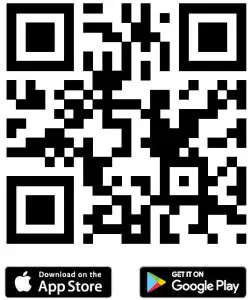
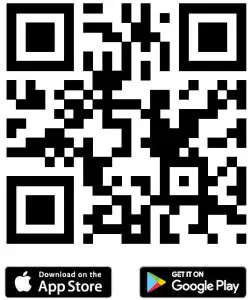
Allterco Robotics EOODSofia, Bulgaria © 2018
The Shelly Eye Mobile Application
Shelly Eye app gives you the opportunity to control and adjust all Shelly® Eye Cameras fromanywhere in the world. All you need is an Internet connection and our mobile application,installed on your smartphone or tablet.
Initial Set-Up
The first time you open the Shelly Eye mobile app, you have to create an account to manageyour Shelly Eye® cameras.
Registration
- Download and install the Shelly Eye mobile application. To install the application scan theQR code on the box, or please visit Google Play (Android) or App Store (iOS).
- Open the app and create an account by clicking on the Register button (fig. 3)
- Input e-mail and password
- Validate your account
- Open the app again and press on the Sign In button.
Forgotten Password
In case you forget or lose your password, just enter the e-mail address you have used in your registration. You will then receive instructions on how to change your password.
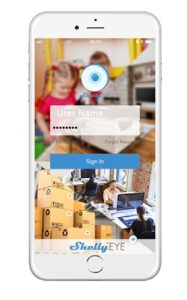
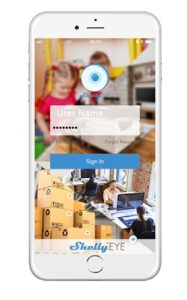
fig. 3
![]()
![]()
![]()
![]()
Device InclusionTo add a new Shelly camera, connect it to the power grid.
Step 1Choose “Add Device” – fig. 4.
In order to add more Devices later, use the app menu at the top right corner of the main screenand click “Add Device”.
Step 2You will see the following screen – fig. 5
Scan the QR code placed on Shelly Eye. Upon successful scan of the code, the UUID of theDevice will be shown below the QR code frame. Press the tick sign at the top right of thescreen.


Step 3:Select the Setup Mode (fig. 6):
- Mode 1 – If you have not inserted a SIM card, and you hear a voice prompt when theDevice boots up, press on Voice Prompt
- Mode 2 – If you have inserted a SIM card, press on No Voice Prompt
![]()
![]()
![]()
![]()
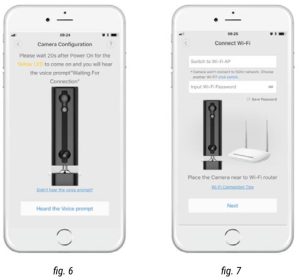
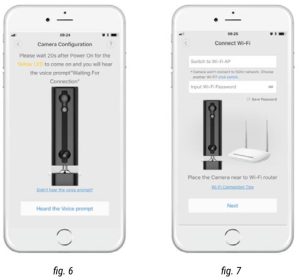
MODE 1
Wi-FiStep 1:When you hear the voice prompt you have to enter the Name (SSID) and password of yourWiFi network (fig. 7).
Step 2:You will see a tip on how to proceed (fig.8)
Step 3:You will hear a voice prompt to scan the QR code on your phone with Shelly Eye. Place the screen of your phone in front of Shelly Eye and wait for the camera to scan the QR code (fig. 9).


Step 4:Press Next when you hear the voice prompt that Shelly has scanned and connected successfully.
Step 5:Your Shelly Eye will connect to your WiFi and will be added to your account (fig. 10).
Step 6:You will hear the voice prompt that Shelly has connected successfully. Press on “Start Using”(fig. 11).
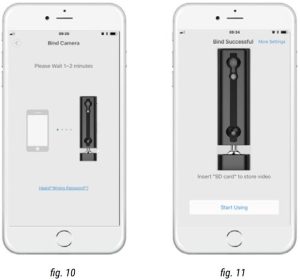
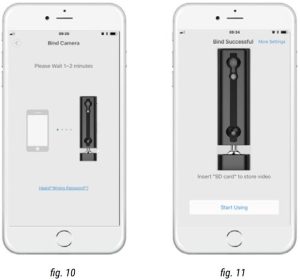
MODE 2
3GStep 1:Press on “No voice prompt” (fig. 6)
Step 2:Your Shelly Eye will connect through mobile data and will be added to your account (fig. 10).
Step 3:You will hear the voice prompt that Shelly has connected successfully. Press on “Start Using”(fig. 11).
Warranty Terms
- The Device’s warranty term is 24 (twenty four) months, beginning since the date ofpurchase by the End User. The Manufacturer is not responsible for extra warranty terms bythe Еnd Seller.
- The Warranty is valid for the territory of EU. The warranty is applicable in compliance with all relevant laws and users’ rights protections. The purchaser of the Device is entitled to exercise his/her rights in accordance with all applicable laws and regulations.
- Warranty terms are provided by Allterco Robotics EOOD (referred hereinafter as the Manufacturer), incorporated under the Bulgarian law, with address of registration 109 Bulgaria Blvd, floor 8, Triaditsa Region, Sofia 1404, Bulgaria, registered with the Commercial Register kept by the Bulgarian Ministry of Justice’s Registry Agency under Unified Identity Code (UIC)202320104.
- Claims regarding the Conformity of the Device with the terms of the contract of sale shallbe addressed to the Seller, in accordance with its terms of sale.
- Claims regarding damages such as death or body injury, deterioration or damages to objects different from the defective product, caused by a defective product, are to be claimed against the Manufacturer using the contact data of the Manufacturer’s company.
- The User may contact the Manufacturer via e-mail at for operationalproblems that may be resolved remotely. It is recommended that the User contact theManufacturer before sending the Device for servicing.
- The terms of removing defects depends on the commercial terms of the Seller. TheManufacturer is not responsible for untimely servicing of the Device or for faulty repairscarried out by unauthorized service.
- When exercising their rights under this warranty, the User must provide the Device with thefollowing documents: receipt and valid warranty card with date of purchase.
- After a warranty repair has been carried out, the warranty period is extended for that period.
- The warranty does NOT cover any damages to the Device which occur in the followingcircumstances:
- When the Device has been used or wired inappropriately, including electric shock, shortcircuit or other problems in the power supply, the power grid or the radio network.
- When there has been a self-repair attempt, faulty (de)installation, modification, or readjustment of the Device by unauthorized persons.18
- Intentional or negligent improper handling, storing or transportation of the Device, or in the event of non-observance of the instructions included in this warranty.;
- When a non-standard power supply, network, or faulty Devices have been used;
- When there is a non-compliance between warranty card and/or without a purchase receipt,or attempted forgery of these documents, including (but not limited to) the warranty cardor the documents proving the purchase.
- When damages occur which were caused regardless of the Manufacturer, including butnot limited to: floods, storms, fire, lightning, natural disasters, earthquakes, war, civil wars,other force majeure circumstances, unforeseen accidents, robbery, water damage, anydamages made by ingress of liquids, weather conditions, solar heating, any damagescaused by intrusion of sand, humidity, high or low temperature, or air pollution.
- When there are other reasons beyond manufacturing defect, including but not limited to:water damage, ingress of liquid into the Device, weather conditions, solar overheating,intrusion of sand, humidity, low or high temperature, air pollution.
- When there have been mechanical damages (forced opening, breaking, cracks, scratchesor deformations) caused by a hit, fall, or from another object, wrong use, or caused by notfollowing the instructions for use.
- When damage has been caused by exposing the Device to severe outdoor conditionssuch as: high humidity, dust, too low or too high temperature. Terms of proper storage arespecified in the User Manual.
- When damage has been caused by faulty accessories, or those not recommended by theManufacturer.
- When damage has been caused by the use of non-original spare parts or accessories notsuitable for the specified Device model, or after repairs and changes carried out by anunauthorized service or person.
- When damage has been caused by the use of faulty Devices.
- When damage has been caused by faulty software, a computer virus or other harmfulbehavior on the Internet, or by lack of software updates or incorrect updates by a methodnot provided by either the Manufacturer or by the Manufacturer’s software.
11. The range of warranty repairs does not include periodical maintenance and inspections, particularly cleaning, adjustments, checks, bug fixes or program parameters and other activities that must be performed by the User (Buyer). The warranty does not cover wear of the Device, because such elements have a limited lifespan.
12. The Manufacturer is not responsible for any property damage caused by a defect in the Device. The Manufacturer is not liable for indirect damages (including but not limited to lossof profits, savings, lost profits, claims by third parties) in connection with any defect of the Device, nor for any property damage or personal injury arising out of or related to the use of the Device.
13. The Manufacturer is not responsible for damage caused by circumstances independent ofthe Manufacturer, including but not limited to: floods, storms, fire, lightning, natural disasters,earthquakes, war, civil unrest and other force majeure, unforeseen accidents, or theft.
Safety Usage
- Never use the device at temperatures lower than 0° C and higher than 40° C. Use the Device only at a temperature between 0° C and 40° C. Exposing the Device to lower orhigher temperatures may damage it or potentially harm your health.
- Do not expose the Device to direct sunlight for long periods of time.
- Do not expose the Device or its components to an open flame or throw it into fire.
- Do not throw, scratch or drop the Device. It is NOT shockproof.
- Always clean the Device with a dry cloth
- Do not expose the Device to moisture/liquids as a whole or its components, including thebattery. Do not use it under water! Do not use the Device if it has been wet. The device isNOT waterproof.
- Do not use any cleaning products or chemicals! They can damage the Device!
- Do not place the Device directly on sand.
- In case your child breaks the Device, gather the parts and do not allow your child toswallow any of them. Small parts can cause suffocation or injuries.
- Always remove the charger from the outlet, after fully charging the battery of the Device.
- Do not allow children to charge the battery.
- Do not connect faulty USB cables and chargers to the Device.
- Do not manipulate the battery. Improper use of the battery may result in fire and evenexplosion.
- Do not attempt to broach the design and/or components of the Device (including thebattery) or modify them.
- Do not open, hit, step on or violate the integrity of the Device.
- Do not interfere with the integrity of the USB power cable. Do not twist it, do not tear it, do not bite it, do not pull it, cut it or violate its integrity.
- Avoid contact with magnets.
[xyz-ips snippet=”download-snippet”]

