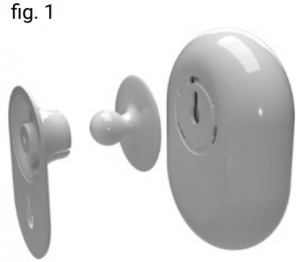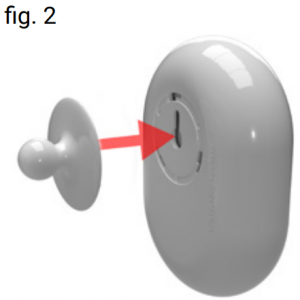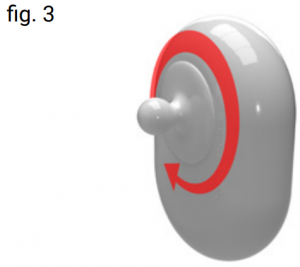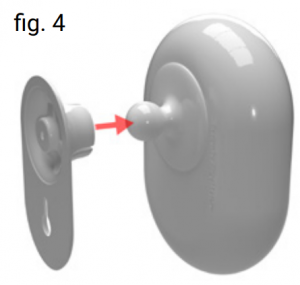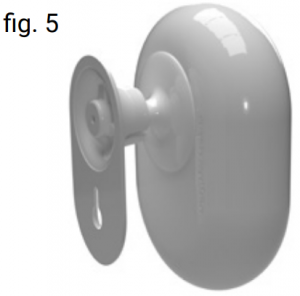SHELLY MOTION WIFI SENSOR
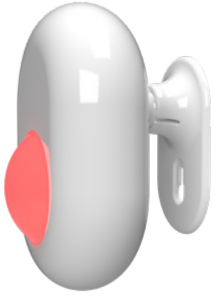
Introduction to Shelly
Shelly® is a family of innovative Devices, which allow remote control of electric appliances through mobile phone, PC or home automation system. Shelly® Devices use WIFI connectivity, and they can be controlled from the same network or through remote access (any internet connection). Shelly® Devices may work standalone on the local WIFI network, without being managed by a home automation controller, or it can also work through home automation cloud services, accessing remotely from wherever the User has Internet connectivity. Shelly® has an integrated web server, through which the User may adjust, control and monitor the Device. Shelly® has two WIFI modes – access Point (AP) and Client mode (CM). To operate in Client Mode, a WIFI router must be located within the range of the Device. Shelly® devices can communicate directly with other WIFI devices through HTTP protocol. An API can be provided by the Manufacturer. Shelly® devices may be available for monitor and control even if the User is outside the range of the local WIFI network, as long as the WIFI router is connected to the Internet. The cloud function could be used, which is activated through the web server of the Device or through the settings in the Shelly Cloud mobile application. The User can register and access Shelly Cloud, using either Android or iOS mobile applications, or any internet browser and the web site: https://my.shelly.cloud/
What is Shelly Motion
Shelly Motion is high sensitivity ultra-low power consuming WIFI Motion sensor which stays connected to internet 24/7 and no ad- dictional HUB is required to control it. Shelly Motion sends notification once motion is detected or it will instantly turn on the lights. It has built-in accelerometer providing protection when someone tries to dislocate or move the device. The built-in light sensor gives additional opportunities for home or office automation.
Specification
- Working temperature -10 ÷ 50°C
- Radio protocol WIFI 802.11 b/g/n
- Frequency 2400 – 2500 MHz
- Operational range (depending on local construction) up to 50 m outdoors or up to 30 m indoors
- Battery – 6500mAh 3,7V
Visual indications
The Motion Sensor is equipped with a LED diode, signaling sensor’s operating modes and alarms.
| Blue light non blinking | Inclusion mode |
| Red light blink | Motion detected and reported |
| Green light blink | Motion detected, reporting disabled |
| Blue/Green/Red sequence | Reboot or Vibration detected |
| Blue light blink | Firmware update |
| Blue light single blink | Settings change |
Use pin to press the button as shown at the picture
- Short press (AP mode) – wake-up from AP sleep mode (AP is only for 3 minute and device power OFF, battery save transportation mode)
- Short press (STA MODE) – send status
- Long press 5 sec (STA mode) – AP mode
- Long press 10 sec (STA mode) – Factory reset

Installation Instructions
⚠CAUTION! Before beginning the installation please read the accompanying documentation carefully and completely. Failure to follow recommended procedures could lead to malfunction, danger to your life or violation of the law. Allterco Robotics is not responsible for any loss or damage in case of incorrect installation or operation of this device.
⚠CAUTION! Do not allow children to play with the device, especially with the Power Button. Keep the devices for remote control of Shelly (mobile phones, tablets, PCs) away from children
How to assemble and mount the Shelly Motion
- In your package as seen in fig 1 you will find the body of the Shelly Motion, ball arm plate and wall plate.

- Place the ball arm plate onto the body of Shelly Motion as seen in fig 2.

- Twist the ball arm plate in clock-wise direction as seen in fig 3.

- Place the wall plate onto the ball arm plate – fig 4.

- The assembled Shelly Motion sensor should look like fig 5.

- Use the locking dowel provided in this package to mount your Shelly Motion on to the
Shelly Motion area of detection
Shelly Motion has range of 8m or 25ft. Optimal height for mount- ing is between 2,2m/7,2ft and 2,5m/8,2ft.
⚠CAUTION! Shelly Motion has “No detection“ area one meter in front of the sensor – fig. 6
⚠CAUTION! Shelly Motion has “No detection“ area one meter be- hind solid objects (sofa, closet, etc.) – fig. 7 and fig. 8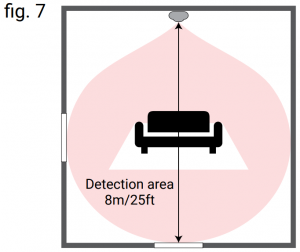
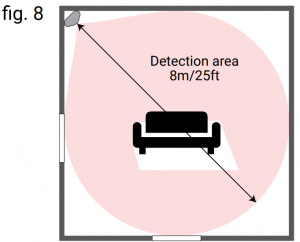
⚠CAUTION! Shelly Motion cannot detect movement through transparent objects.
⚠CAUTION! Direct sun light or close heating sources can trigger false motion detection.

HOW TO SETUP AND USE
⚠IMPORTANT! Before beginning the installation, please read the accompanying documentation carefully and completely. Failure to follow recommended procedures could lead to malfunction, danger to your life or violation of the law. Allterco Robotics is not responsible for any loss or damage in case of incorrect installation or operation of this device!
⚠WARNING! Do not allow children to play with the device, especially with the Power Button. Keep the devices for remote control of Shelly (mobile phones, tablets, PCs) away from children.
CONTROL YOUR HOME WITH YOUR VOICE
All Shelly devices are compatible with Amazon Echo and Google Home. Please see our step-by-step guide on: https://shelly.cloud/compatibility
BEFORE FIRST USE
Charge the deviceShelly Motion supports fast charging. Use a USB charger with a minimum capacity of 1A/5V DC to take advantage of this feature. It is advisable to fully charge the Shelly motion before using it. During charging you will see a red light next to the USB port which is located at the bottom of the device. When it is fully charged, it will go out.
Power onTo turn on the Shelly Motion, use a stick or pin to press the button next to the USB connector as shown below.
Prepare device for inclusionTo be successfully added to your Wi-Fi network, Shelly Motion must glow BLUE. If this is not the case, please use a pin and press and hold the button next to the USB port for 10 seconds. This will put the device in INCLUSION mode and turn its Wi-Fi mode on an Access Point named shellymotion-xxxxxxx
INSTALL SHELLY APPLICATION
Shelly Cloud gives you opportunity to control and adjust all Shelly® Devices from anywhere in the world. You only need an internet connection and our mobile application, installed on your smartphone or tablet.
Registration
The first time you load the Shelly Cloud mobile app, you have to create an account which can manage all your Shelly® devices.
Forgotten PasswordIn case you forget or lose your password, just enter the e-mail address you have used in your registration. You will then receive instructions to change your password.
⚠IMPORTANT! Be careful when you type your e-mail address during the registration, as it will be used in case you forget your password
Include it to your WIFI with Shelly CLOUD APP
⚠IMPORTANT! Before adding a new device, your phone MUST be connected to the same WIFI network where you want to add devices. DO NOT connect your phone to WIFI network created from Shelly devices
You need to have at least one created room in the Shelly Cloud App before adding Shelly Motion to it. Otherwise create a room. Click on the hamburger menu icon in the upper right corner ![]() Choose ADD DEVICE from the menu, click on it and follow instructions.
Choose ADD DEVICE from the menu, click on it and follow instructions.
Include it to your WIFI manuallyShelly motion can be added to your home WIFI network without using the Shelly Cloud APP. To do this, search on your PC or phone for a Wi-Fi network named shellymotion-xxxxxxxx. Connect to it and open http://192.168.33.1 with the browser on your phone or computer. Choose Internet and Security menu, enable WIFI mode– CLIENT and enter your WIFI network credentials.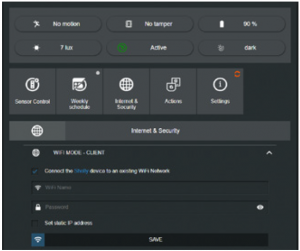 When Shelly Motion connects to your WIFI network, the blue light will go out.
When Shelly Motion connects to your WIFI network, the blue light will go out.
Add device to your accountWhen the device is added successfully to your WIFI network you will see a new room called “Discovered devices
⚠IMPORTANT! Тhe device you added may require a firmware update before it can be used. In this case, you must wait for this to be done before proceeding. Do not reboot the sensor until the firmware update is finished. Flashing Blue light followed by 1 min- ute no light and final Blue/Red/Green sequence is indication of successful firmware update.Select the found devices and add them to the room you have selected.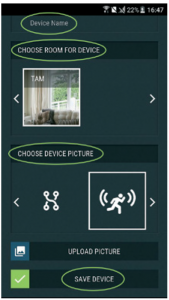
MOTION SENSOR FEATURES AND SETTINGS
After adding the sensor to your account, you can change its set- tings according to your needs. Settings can be changed both through Shelly Cloud app and through the local web page of the device, which you can open through a browser.
SHELLY CLOUD APP – Motion status
In the Shelly Cloud App movement can be detected both on room and sensor level.
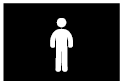 No motion
No motion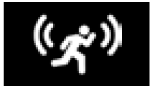 Motion detected
Motion detected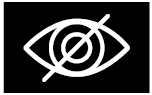 Motion detection deactivated
Motion detection deactivated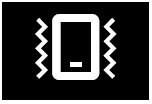 Vibration or movement is detected
Vibration or movement is detected
DEVICE WEB PAGE – MOTION STATUS
Opening device page by IP manually, the following statuses are available: motion status, vibration detection, battery level, light intensity, sensor activity status and lightning mode.
Sensor control
In this menu you can set the basic parameters for the operation of the sensor.
Illumination definitionsShelly Motion has a built-in light sensor. It measures light intensity in Lux, which can differ from the values measured by other devices, depending on the measurement specifics and location of the device. You can assign three different light modes: Dark, Twilight and Bright. Each light mode can have custom predefined sensitivity values. By default Dark is under 100, Twilight is between 100 and 500 and Bright is above 500.
Motion sensitivityAllows you to adjust the sensor’s level of sensitivity. By default, the value is 50, which allows detection of objects over 15 kg at 5 meters distance. If you have a pet, setting this value will allow the sensor not to detect it while moving. Importantly, large pets can be detected, especially if they stand on their hind legs. You can adjust sensor sensitivity level based on your needs.
Motion blind timeCan be set in the range of 1 to 5 minutes. Within the Blind time period, motion detections will not be reported. Only motions detected after Blind time, will be reported and information will be send. 36 User and Safety guide
Motion pulse countAllows the sensor to send alerts only if motion is repeated. It is usually used to avoid false positives. The default value is 1, if you have false positives you can increase it up to 4.
Motion detection operating modeLights control based on certain lighting conditions, The options are “In any light”, only when it is dark, “Dusk” or “Light”. If the sensor is not in the specified range of illumination, it will not detect movement and will not perform any action.
Tamper alarm sensitivityShelly Motion has a built-in accelerometer to detect vibration and temper. If someone is trying to divert or move it from where you placed it you will be notified. You can adjust sensitivity level based on your convenience and location. This may be needed if you use the sensor in a place where there may be vibrations from vehicles or other causes.
Motion sensorFrom here you can enable or disable device motion detection. When disabled, the sensor will not send information in case of motion until you Enable it again.
Sleep timeThis feature allows you to temporarily disable the sensor to detect and send movement information for certain period of time. After the specified time has expired, the sensor will be reactivated. The sleep time can be terminated manually by enabling it from the Sensor Motion menu.
Weekly scheduling
Schedule timerShelly motion supports modes of operations based on day, time, sunrise and sunset parameters. To select the operating mode, select the time or position of the sun and one of the two possible options: Activate / Deactivate motion detection. This allows you to define you to be notified in case of unauthorized movement detection.
Internet & Security
WIFI mode – clientWIFI network settings and information, including the option to set up a fixed IP address.
WIFI client backupBackup network settings in case the sensor is lost or cannot be connected to the primary WIFI network
⚠ATTENTION! After connecting the backup WIFI network, the sensor will remain connected to it until disconnected or restart it.
Wifi mode – access pointBy default, during first use, Shelly Motion creates a network named shellymotion-xxxx without a password. You can change the network name and set a password.
Restrict loginShelly motion can be set up by opening the IP address on the Wi-Fi network. To restrict access to its built-in Web interface, you can specify a name and password. This is often necessary if the sensor is located in public networks with access by many users.
SNTP serverServer from where the device synchronize time and date.
MQTT and COAP settingsMQTT and COAP settings allowing the sensor to connect directly to 3-party automation systems. Can be enabled/disabled separately.
CloudAbility to deactivate or activate the connection to Shelly Cloud. This option works independently of MQTT and CoAP
Actions – Control your other devices directly
This feature allows Shelly motion to control other devices on the local network or the Internet (IFTTT and others) without a cloud or other automation system. If you have a Shelly relay or a light bulb or other device that can be controlled via the Internet, then Shelly Motion can send the command directly. For more information about the commands you can send to control other Shelly devices directly:and https://shelly-api-docs.shelly.cloud/The following options for performing URL action are possible
- Motion detected
- Motion detected in dark
- Motion detected in twilight
- Motion detected in bright
- End of motion detected
- Tamper alarm detected
- End of tamper alarm
Each of them supports up to 5 URLs that will be executed when motion is detected, end of motion or vibration. In addition, each of the 5 action URLs can be limited in time. This allows you to set the sensor to control the light intensity (if you use a Shelly Dimmer or other device with similar capabilities) to be specific to different times of the day. You can also control any other device according to the time of day.
Settings
Led light controlТo turn off the light indication when motion or vibration is detected.
Firmware updateCheck for a new firmware version and update it.
⚠ATTENTION! Do not reboot the sensor until Firmware update is finished. Flashing Blue light followed by 1 minute no light and final Blue/Red/Green sequence is indication of successful firmware update
Time zone and geo-locationChange your Time zone and set a new location.
Device nameUse a friendly device name, if you use Shelly Cloud APP the name can be automatically populated.
Factory resetRestore factory settings
Device rebootReboots the Shelly Motion.
Device infoConnectivity settings and ID of the device.
Battery lifetime and optimization
Shelly Motion sensor is a battery-powered device that is permanently connected to the Wi-Fi network and the Internet. In stand- by mode it can reach up to 3 years of operation without recharging and in cases of active movement between 12 – 18 months. However, in order to be able to achieve the specified operating times in it is extremely important to comply with the following requirements:
- Mount the sensor in place with a strong enough WIFI signal. It is desirable that the RSSI is better than -70
- Do not open the local page of the device unnecessarily. It is not designed to continuously exchange data to read its settings and In case of an event, device will immediately send the necessary information to Cloud, Local Server or execute Actions. If you have opened the local page, close it as soon as you make changes to the settings you want.
- If the device is set in a place where there is frequent movement, consider whether it is necessary to report it 24/7 or only at certain time intervals, if so, create a Weekly Schedule when to send the information about
- Do not place the device outdoor in direct sunlight, high humidity or the risk of water droplets falling on Shelly motion sensor is made for Indoor usage or in well covered places.
Declaration of conformity
Hereby, Allterco Robotics EOOD declares that the radio equipment type Shelly Motion is in compliance with Directive 2014/53/EU, 2014/35/EU, 2004/108/WE, 2011/65/UE. The full text of the EU declaration of conformity is available at the following internet ad- dress: https://shelly.cloud/declaration-of-conformity/ Manufacturer: Allterco Robotics EOOD
Address: Sofia, 1407, 103 Chernivrah Blvd.Tel.: +359 2 988 7435E-mail: [email protected] Web: http://www.shelly.cloud
Changes in the contact data are published by the Manufacturer at the official website of the Device
The User is obliged to stay informed for any amendments of these warranty terms before exercising his/her rights against the Manufacturer.
All rights to trademarks She® and Shelly® , and other intellectual rights associated with this Device belong to Allterco Robotics EOOD.


References
[xyz-ips snippet=”download-snippet”]