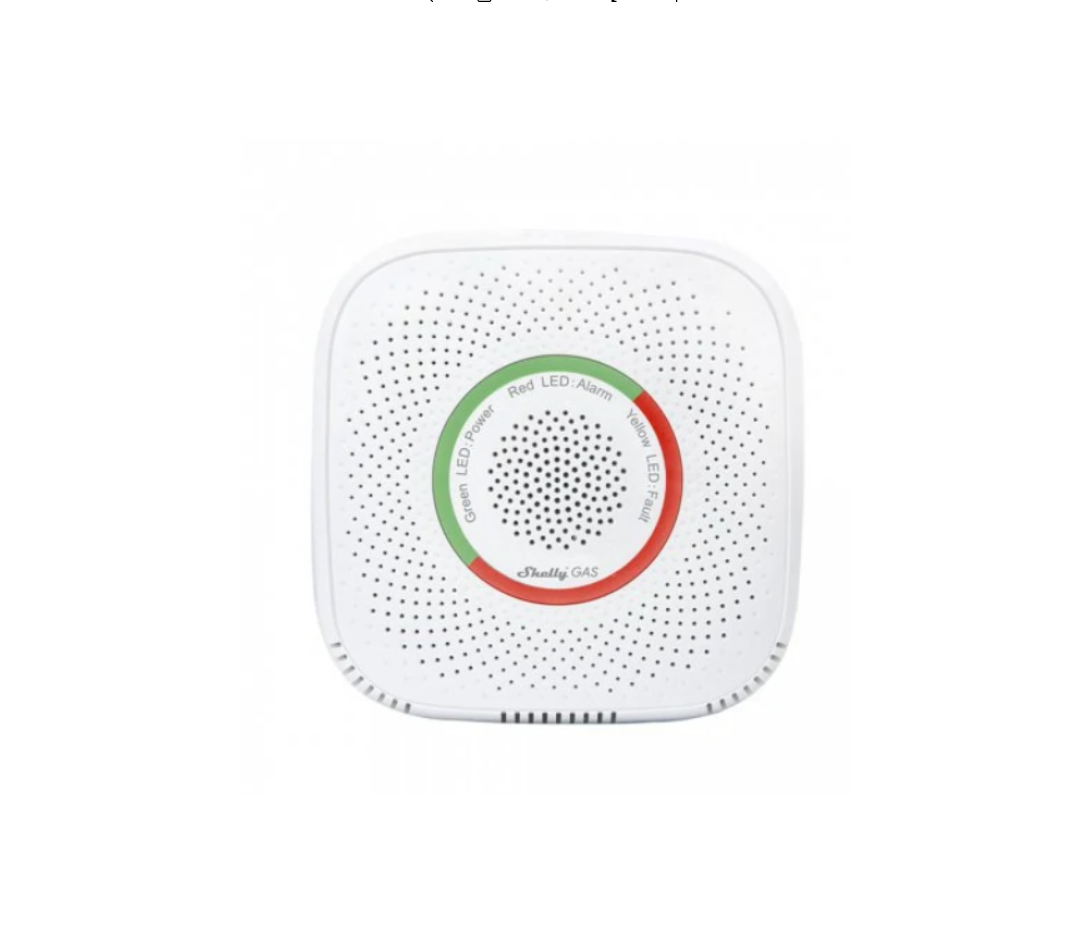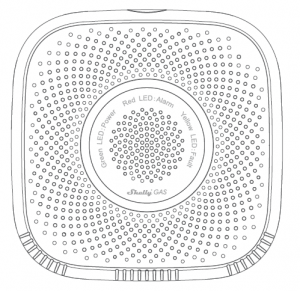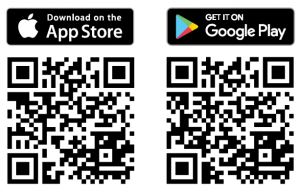Shelly The most innovative Wi-Fi combustible gas sensor User Guide
User guide
Shelly® Gas by Allterco Robotics is intended to be placed, where combustible gas(LPG or natural) is used, in order to be aware in the case of gas leakages in the room/area.Shelly Gas also provides a sound alarm. Shelly Gas is powered directly from the grid. Shelly may work as a standalone device or as an accessory to a home automationcontroller.
Specification
Power supply: 110-230V ±10% 50/60Hz AC Complies with EU standards:
- RE Directive 2014/53/EU
- LVD 2014/35/EU
- EMC 2004/108/WE
- RoHS2 2011/65/UEGas types detected: LPG, natural Working temperature: 0° ÷ 40 °C Radio signal power: 1mW Radio protocol: WiFi 802.11
Frequency: 2400 – 2500 MHz; Operational range:
- up to 50 m outdoors
- up to 30 m indoorsDimensions (HxWxL):
- Without plug – 90x90x38 mm
- With plug – 90x90x60 mm Electrical consumption: < 1 W Alarm Sound: 70dB (at 1m)
Wi-Fi LED states
| STA Mode(with Cloud connection) | Static |
| STA Mode(without Cloud connection) | Static, blink each 5 sec |
| STA Mode(without Interner connection) | Static, blink each 3 sec |
| AP Mode | Blink each 1 sec |
| Sensor warm up starts,upon power on | 2 times short sound(twice per second) |
| Success of sensorwarming up | One long sound(once per second) |
| Sensor fault | Long sound (once persecond) until sensor isrecovered from fault |
| Device self test | 3 times short sound(twice per second) |
| Mild gas leak | The device makes a longsound (once per second),until gas leakageis not present, or untilthe device enters “Heavyleakage of gas” mode. |
| Heavy gas leak | The device makes a longsound alarm (5 seconds,with 1 second off), untilgas leakage is not present. |
| Success of sensorself test | One time long sound(once per second) |
Installation Instructions
!CAUTION – Before beginning the installation please read the accompanying documentation carefully and completely. Failure to follow recommended procedures couldlead to malfunction, danger to your life or violation of the law. Allterco Robotics is not responsible for any loss or damage in case of incorrect installation or operation ofthis device.
!CAUTION – Use the Device only with power grid which complies with all applicable regulations. Short circuit in the power grid may damage it.!CAUTION – Do not allow children to play with the device, especially with the Power Button. Keep the devices for remote control of Shelly (mobile phones, tablets, PCs) away from children.
Initial Inclusion
Place Shelly into the power socket, in the room where you want to use it. For LPG gas detection the unit is best to be placed 15-30cm above the floor and for natural gases theunit is best to be placed 2-3m above the floor. The device will make a self test, and in the first 3 minutes the LED ring should turn in a sequence: green->orange->red. After the self test is finished, the LED ring should turn green and the WiFi LED should be blinking, once per second. This means that the device is calibrated and is in AP mode.
Factory Reset
You can return your Shelly Gas to its Factory Settings by pressing and holding the reset button for 10 seconds. Upon successful factory reset the WiFi LED will blink onceper second.
Introduction to Shelly®
Shelly® is a family of innovative devices, which allow remote control of electric appliances through mobile phone, PC or home automation system. Shelly® uses WiFi to connect to the devices controlling it (mobile phones, tablets etc.). They can be in the same WiFi network or they can use remote access (through the Internet – Shelly Cloud).Shelly® has an integrated web server, through which the User may adjust, control and monitor the Device. An API can be provided by the Manufacturer. The User can registerand access the Shelly Cloud, using either Android or iOS mobile applications, or any internet browser and the web site: https://my.shelly.cloud/.
Control your home with your voice
All Shelly devices are compatible with Amazons’ Alexa and Googles’ assistant. Please see our step-by-step guides on: https://shelly.cloud/compatibility/Alexahttps://shelly.cloud/compatibility/Assistant
SHELLY® CLOUD MOBILE APPLICATION
The Shelly Cloud mobile application
all Shelly® devices from anywhere in the world. The only thing you need is connection to the Internet and our mobile application, installed on your smartphone or tablet.To install the application please visit Google Play or App Store.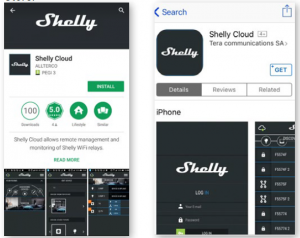
Registration
The first time you open the Shelly Cloud mobile app, you have to create an account which can manage all your Shelly® devices.
Forgotten Password
In case you forget or lose your password, just enter the e-mail address you have used in your registration. You will then receive instructions on how to change your password.WARNING! Be careful when you type your e-mail address during the registration, as it will be used in case you forgot your password. After registering, create your first room (or rooms), where you are going to add and use your Shelly devices. Shelly Cloud allows easy control and monitoring using a mobilephone, tablet or PC.
After registering, create your first room (or rooms), where you are going to add and use your Shelly devices. Shelly Cloud allows easy control and monitoring using a mobilephone, tablet or PC.
Device Inclusion
To add a new Shelly device, connect it to the power grid following the Installation Instructions included with the Device.Step 1
Place your Shelly into the power socket, in the room where you want to use it. The WiFi LED should be blinking, once per second.WARNING: If the WiFi LED is not blinking once per second, press and hold the reset button for at least 10 seconds. The WiFi LED should be blinking, once per second. If not, please repeat or contact our customer support at: shelly. cloud
Step 2
Choose “Add Device”. In order to add more devices later, use the Menu at the top right corner of the main screen and click “Add Device”.Type the name and password for the WiFi network, to which you want to add Shelly.
Step 3
If using iOS: you will see the following screen(left): On your iOS device open Settings > WiFi and connect to the WiFi network created by Shelly, e.g. ShellySmoke-35FA58.If using Android: your phone will automatically scan(right) and include all new Shelly devices in the WiFi network, that you defined.
Upon successful Device Inclusion to the WiFi network you will see the following pop-up: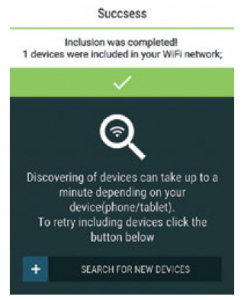
Step 4:
Approximately 30 seconds after discovery of any new devices оn the local WiFi network, а list will be displayed by default in the “Discovered Devices” room.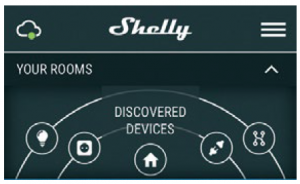
Step 5:
Select Discovered Devices and choose the Shelly device you want to include in your account.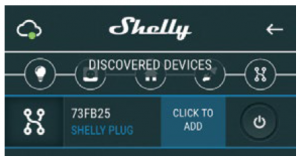
Step 6:
Enter a name for the Device. Choose a Room, in which the device has to be positioned. You can choose an icon or upload a picture to make it easier to recognize. Press“Save Device”.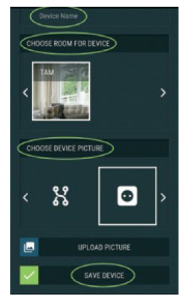
Step 7:
To enable connection to the Shelly Cloud service for remote control and monitoring of the Device, press “yes” onthe following pop-up.
Shelly devices settings
After your Shelly device is included in the app, you can control it, change its settings and automate the way it works.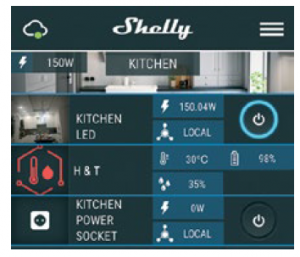
To enter the details menu of the device, click on it’s name. From there you may control the device, as well as edit its appearance and settings.
Self TestSensor Self Test – Make a self-test of the device. To enter the details menu of the device, click on it’s name. From there you may control the device, as well as edit its appearance and settings.
Self TestSensor Self Test – Make a self-test of the device
MuteMute the device, when the alarm is on. You can not mutethe device, if the alarm is not triggered.
Internet/Security
WiFi Mode – ClientAllows the device to connect to an available WiFi network. After typing the details in the respective fields, press Connect.WiFi Client BackupAllows the device to connect to an available WiFi network, as a secondary (backup), if your primary WiFi network becomes unavailable. After typing the details in the respective fields, press Set.WiFi Mode – Acess PointConfigure Shelly to create a Wi-Fi Access point. After typing the details in the respective fields, press Create Access Point.Restrict LoginRestrict the web interface of Shely with a Username and Password. After typing the details in the respective fields, press Restrict Shelly.
Settings
VolumeDefine the alarm volume level of the device, when the alarm is triggered. Possible range: 1 ~ 11.
Time Zone and Geo-locationEnable or Disable the automatic detection of Time Zone and Geo-location.
Factory ResetReturn Shelly to its factory default settings.
Device RebootRestart your Shelly device.
Device Information
- Device ID – Unique ID of Shelly
- Device IP – The IP of Shelly in your Wi-Fi network
Edit Device
- Device Name
- Device Room
- Device PictureWhen you are done editing press Save Device.
THE EMBEDDED WEB INTERFACE
Even without the mobile app Shelly can be set and controlled through a browser and connection of a mobilephone or tablet.
Step 3
Type 192.168.33.1 into the address field of your browser to load the web interface of Shelly.
General – Home Page
This is the home page of the embedded web interface.
- Current alarm status
- Current PPM* count
- Connection to Cloud
- Present time
- Settings* PPM – intensity of combustible gas in the area
Self testMake a self-test of the device
MuteMute the device, when the alarm is on. You can not mute the device, if the alarm is not triggered
Internet/Security
WiFi Mode – ClientAllows the device to connect to an available WiFi network. After typing the details in the respective fields, press Connect.WiFi Client BackupAllows the device to connect to an available WiFi network, as a secondary (backup), if your primary WiFi network becomes unavailable. After typing the details in the respectivefields, press Set.
WiFi Mode – Acess PointConfigure Shelly to create a Wi-Fi Access point. After typing the details in the respective fields, press Create Access Point.Restrict LoginRestrict the web interface of Shely with a Username and Password. After typing the details in the respective fields, press Restrict Shelly. SNTP Server You can change the default SNTP server. Enter the address, and click Save.Advanced – Developer SettingsHere you can change the action execution:
- Via CoAP (CoIOT)
- Via MQTTCloudYou can Activate/Deactivate the connection to ShellyCloud.ATTENTION! To reset the device, press and hold the Button for at least 10 seconds. Upon successful factory reset, Shelly will make a lond sound.
Settings
Time Zone and Geo-locationEnable or Disable the automatic detection of Time Zone and Geo-location. If Disabled you can define it manually.
VolumeDefine the alarm volume level of the device, when the alarm is triggered. Possible range: 1 ~ 11
Firmware UpgradeShows present firmware version. If a newer version is available, you can update your Shelly by clicking Upload to install it.
Factory resetReturn Shelly to its factory settings.
Device RebootReboots the device.
Device InfoShows your device ID. In Client Mode shows also your WiFi network name and WiFi signal strength.
Additional FeaturesShelly allows control via HTTP from any other device, home automation controller, mobile app or server. For more information about the REST control protocol,please visit www.shelly.cloud or send a request to shelly.cloud.
Read More About This Manual & Download PDF:
References
[xyz-ips snippet=”download-snippet”]