
SBC450 SBC8504- and 8-Bay Networked Docking StationsComplete user guide for SBC450 and SBC850 networked docking stations.Version: 3.2 (2021-E)
SBC450 SBC8504- and 8-Bay Networked Docking Stations
IMPORTANT SAFETY INSTRUCTIONS
- READ these instructions.
- KEEP these instructions.
- Heed all warnings.
- FOLLOW all instructions.
- DO NOT use this apparatus near water.
- CLEAN ONLY with dry cloth.
- DO NOT block any ventilation openings. Allow sufficient distances for adequate ventilation and install in accordance with the manufacturer’s instructions.
- DO NOT install near any heat sources such as open flames, radiators, heat registers, stoves, or other apparatus (in including amplifiers) that produce heat. Do not place any open flame sources on the product.
- DO NOT defeat the safety purpose of the polarized or grounding-type plug. A polarized plug has two blades with one wider than the other. A grounding-type plug has two blades and a third grounding prong. The wider blade or the third prong is provided for your safety. If the provided plug does not fit into your outlet, consult an electrician for replace ment of the obsolete outlet.
- PROTECT the power cord from being walked on or pinched, particularly at plugs, convenience receptacles, and the point where they exit from the apparatus.
- ONLY USE attachments/accessories specified by the manufacturer.
- USE only with a cart, stand, tripod, bracket, or table specified by the manufacturer, or sold with the apparatus. When a cart is used, use caution when moving the cart/apparatus combination to avoid injury from tip-over.
 UNPLUG this apparatus during lightning storms or when unused for long periods of time.
UNPLUG this apparatus during lightning storms or when unused for long periods of time.- REFER all servicing to qualified service personnel. Servicing is required when the apparatus has been damaged in any way, such as power supply cord or plug is damaged, liquid has been spilled or objects have fallen into the apparatus, the apparatus has been exposed to rain or moisture, does not operate normally, or has been dropped.
- DO NOT expose the apparatus to dripping and splashing. DO NOT put objects filled with liquids, such as vases, on the apparatus.
- The MAINS plug or an appliance coupler shall remain readily operable.
- The airborne noise of the Apparatus does not exceed 70dB (A).
- Apparatus with CLASS I construction shall be connected to a MAINS socket outlet with a protective earthing connec on.
- To reduce the risk of fire or electric shock, do not expose this apparatus to rain or moisture.
- Do not attempt to modify this product. Doing so could result in personal injury and/or product failure.
- Operate this product within its specified operating temperature range.
Explanation of Symbols
| Caution: risk of electric shock | |
 |
Caution: risk of danger (See note.) |
| Direct current | |
| Alternating current | |
| On (Supply) | |
 |
Equipment protected throughout by DOUBLE INSULATION or REINFORCED INSULATION |
 |
Stand-by |
 |
Equipment should not be disposed of in the normal waste stream |
WARNING: Voltages in this equipment are hazardous to life. No userserviceable parts inside. Refer all servicing to qualified service personnel. The safety cer notifications do not apply when the operating voltage is changed from the factory setting.
General Description
SBC450 and SBC850 networked docking stations provide monitoring, control, and power to charge 4 or 8 ULXD6 and ULXD8 transmitters with Shure rechargeable batteries. Connect to a network to adjust transmitter settings and monitor rechargeable batteries using Shure Wireless Workbench® or SystemOn software, or through a third-party room control system.
Features
- Compatible with ULXD6 and ULXD8 transmitters using Shure rechargeable batteries
- Easily adjust transmitter settings using Shure control software such as Wireless Workbench and external control systems such as AMX or Crestron
- Monitor rechargeable battery information such as health, temperature, charge, and cycle using control software
- Update transmitter and docking station firmware using Shure Update Utility
Included Components
- PS60 power supply (some models available without power supply)
More Information Available Online
A comprehensive online user guide is available at pubs.shure.com.
Controls and Connectors
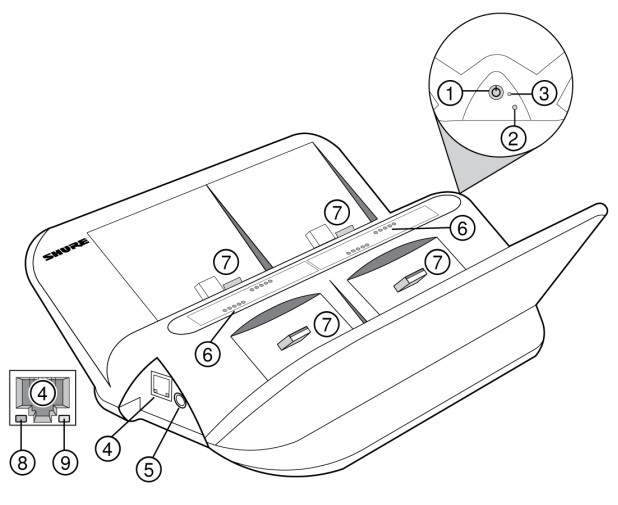
- Power ButtonPress to turn on; press and hold to turn off.
- Reset Button• Docking station reset: Press and hold the reset button while simultaneously powering on the docking station to restore facto ry settings. IP addressing will be reset to Automatic. LEDs = solid green.• Transmitter reset: Place transmitters in docks. Press and hold the reset button for 5 seconds to restore transmitter factory set tings. Transmitter mute LEDs = flashing.
- Power LED• On = Docking station is on• Off = Docking station is off
- Ethernet PortConnect to an Ethernet network to enable remote device control and monitoring using Wireless Workbench or other control software.
- Power InputConnect to the power supply.
- Battery Status LEDsEach slot has 5 LEDs that illuminate to show the battery’s charge level:
LED % Battery Charge 1 Flashing: <10% Solid: >10% 2 >25% 3 >50% 4 >75% 5 100% - Docking Slots (USB 3.0)Slide any ULXD6 or ULXD8 transmitter with a Shure rechargeable battery into a slot to begin charging.
- Ethernet Link Speed LED (Amber)• Off = 10 Mbps• On = 100 Mbps
- Ethernet Status LED (Green)• Off = No network link• On = Network link established• Flashing = Network link active
Power Connections
Connect power supply to a power outlet and to the docking station power input.The docking station automatically turns on when connected to power. Press and hold the power button to turn it off.If the docking station loses power, transmitters will also power off.
Connecting Transmitters
Insert a ULXD6 or ULXD8 transmitter with Shure rechargeable batteries into the slot as shown:
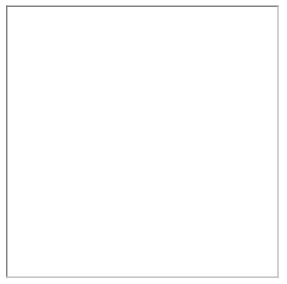
The docking station provides power to charge transmitter batteries:
- 15 minutes = 1 hour of use
- 1 hour = 50% charged
- 3 hours = 100% charged
Note: If the docking station loses power, transmitters will also power off. Batteries will resume charging when power is restored.
Connecting Shure Devices to Wireless Workbench
Wireless Workbench lets you control and monitor devices over the network. To get started, visit http://www.shure.com/wwb and download Wireless Workbench software. Wireless Workbench communicates with connected devices over a standard Ethernet network.Required equipment: Shure device, computer with Wireless Workbench installed, Cat 5 (or better) Ethernet cable, and router or network switch
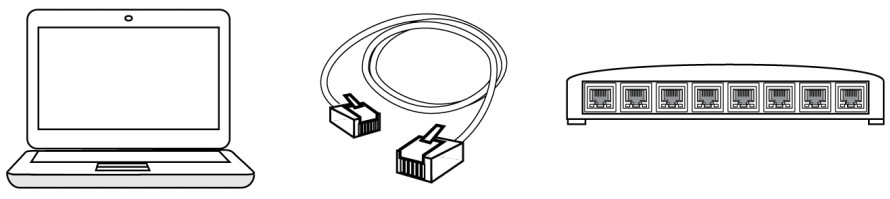
- Connect the device to your computer with a shielded Cat 5 (or better) Ethernet cable to ensure a reliable network perfor mance. If you have multiple devices to manage, connect each device to a router or network switch. The Ethernet port LEDs on your device will illuminate to indicate network connectivity. Verify that Shure devices can see each other by looking for the network connectivity icon on the front panel (location varies).
- For most applications, use the Automatic mode (default) to let your switch or router assign an IP address using DHCP addressing. If no DHCP server is present, your devices will fall back to a link-local address in 169.254.xxx.xxx range. If you need to assign specific IP addresses, set the IP mode to Manual in the Network menu.
- Open Wireless Workbench software.
- Select a Network Interface in the pop-up window. Choose the network that most closely matches the Ethernet portwhere your devices are connected.
- Your device will appear in the Inventory tab when the connection is successful.
Configuration Tips
- Check your firewall settings to make sure Wireless Workbench has access to your network
- Use multiple Ethernet switches to extend the network for larger installations
For more help, visit the Help menu in Wireless Workbench or http://www.shure.com/wwb.
Monitoring Batteries with Wireless Workbench
Wireless Workbench provides detailed battery information for each transmitter.Click the Inventory tab to view the networked docking station in Wireless Workbench.
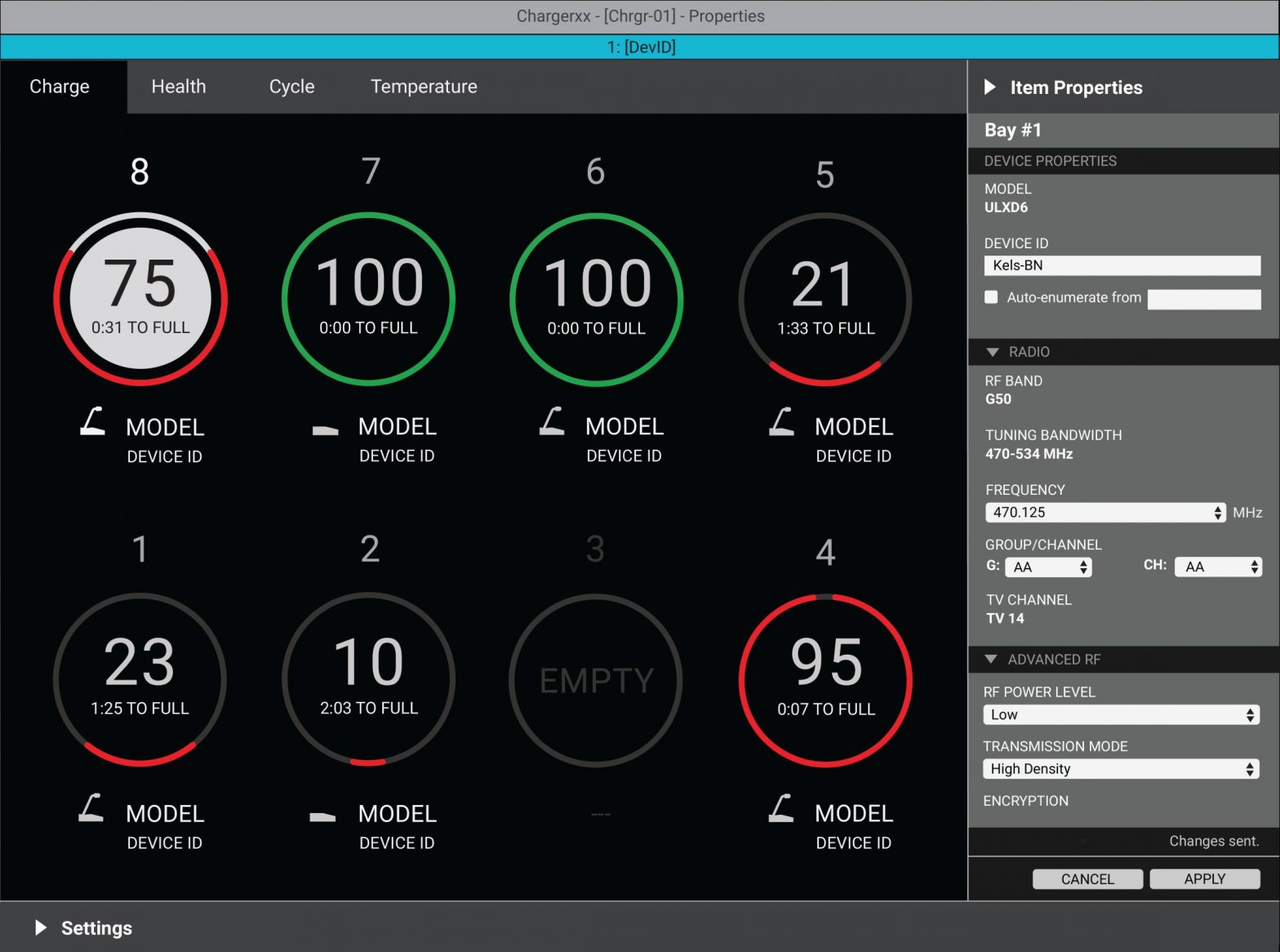
Each tab provides different battery statistics:ChargeDisplays charge as a percentage of the total battery capacity. Also shows the time remaining to full charge.HealthDisplays the health of selected battery as a percentage of the charge capacity of a new battery. Charge capacity (battery life when fully charged) will decline as a result of repeated charge cycles, age, or storage conditions.CycleDisplays the total number of times that the battery has undergone one full count of discharge and charge. Recharging after dis charging halfway counts as one-half of a cycle. Recharging after discharging a quarter of the way counts as one-quarter of a cycle.TemperatureDisplays battery temperature (in Celsius and Fahrenheit) and status.
Controlling Transmitters with Networked Docking Stations
Quickly review and control many transmitter settings using Wireless Workbench or other external control systems.You can adjust the following settings:
- Mute button and mute LED behavior or brightness
- High-pass filter
- RF power
- Power lock
- Initial state from charger
- Battery type
- Device name
- Channel name
- Frequency (WWB only)
- Normal or High-Density Mode
- Boundary and gooseneck offset
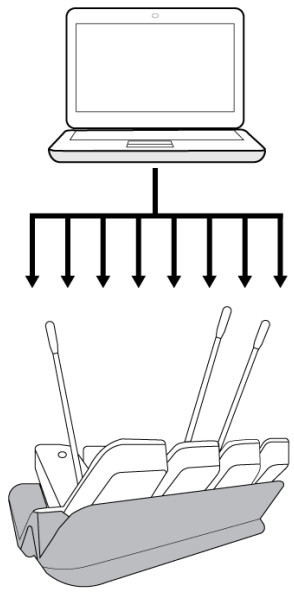
- Place transmitters on the docking station. Check that the docking station is connected to the network and to Wireless Workbench.
- Find the docking station in the inventory and right-click to select Properties.
- Select one or multiple transmitters.
- Make changes to transmitter settings and select Apply. Transmitters are now ready to use.
Connecting to an External Control System
SBC450 and SBC850 networked docking stations connect to external control systems such as AMX or Crestron via the Ether net. Use only one controller per system to avoid messaging conflicts. For a comprehensive list of command strings, visit the ULX-D product page at https://www.shure.com.
- Connection: Ethernet (TCP/IP; SBC450 or SBC850 is the client)
- Port: 2202
Firmware Updates
Firmware is embedded software in each component that controls functionality. Periodically, new versions of firmware are devel oped to incorporate additional features and enhancements. To take advantage of design improvements, download new ver sions of the firmware using the Shure Update Utility tool.Download Shure Update Utility at http://www.shure.com/suu.
Updating Transmitter Firmware with Docking Station
- Place transmitters on the docking station and check that the docking station is connected to the network.
- Launch Shure Update Utility to find firmware updates.
- Download updates and click Send Updates.
Model Variations
All include power supply unless otherwise noted.
| Region | Model |
| United States | SBC450-US or SBC850-US |
| Argentina | SBC450-AR or SBC850-AR |
| Brazil | SBC450-BR or SBC850-BR |
| Europe | SBC450-E or SBC850-E |
| United Kingdom | SBC450-UK or SBC850-UK |
| Japan | SBC450-J or SBC850-J |
| China | SBC450-CN or SBC850-CN |
| Korea | SBC450-K or SBC850-K |
| Taiwan | SBC450-TW or SBC850-TW |
| Australia | SBC450-AZ or SBC850-AZ |
| India | SBC450-IN or SBC850-IN |
| Global | SBC450 (no power supply) |
| Global | SBC850 (no power supply) |
Specifications
SBC450/SBC850ULXD6 and ULXD8 Charge Time15 minutes = 1 hour runtime; 1 hour = 50% charged; 3 hours = 100% chargedNetwork Interface10/100 Mbps EthernetPower Requirement15 V DC @ 4.0 Amaximum, supplied by an external power supply (tip positive)HousingMolded Plastic, Cast Zinc Alloy
Dimensions
| SBC450 | 82.1 mm x 224.4 mm x 192 mm ( 3.23 in. x 8.83 in. x 7.56 in.), H x W x D |
| SBC850 | 82.1 mm x 392 mm x 192 mm ( 3.23 in. x 15.43 in. x 7.56 in.), H x W x D |
Weight
| SBC450 | 1.59 kg ( 3.51 lbs) |
| SBC850 | 2.67 kg ( 5.89 lbs) |
Operating Temperature Range0°C (32°F) to 45°C (113°F)Storage Temperature Range-29°C (-20°F) to 74°C (165°F)
Certifications
Authorized under the verification provision of FCC Part 15B.Industry Canada ICES-003 Compliance Label: CAN ICES-3 (B)/NMB-3(B)Note: See the label located on the bottom side of the charger enclosure for the FCC marking, the CE marking, the RCM marking, the KC marking, and the electrical ratings.Meets requirements of the following standards:EN55032EN55103-2EN60065Korea KN32/35IEC60065
Information to the user
This device complies with part 15 of the FCC Rules. Operation is subject to the following two conditions:
- This device may not cause harmful interference.
- This device must accept any interference received, including interference that may cause undesired operation.
Note: This equipment has been tested and found to comply with the limits for a Class B digital device, pursuant to part 15 of the FCC Rules. These limits are designed to provide reasonable protection against harmful interference in a residential installa tion. This equipment generates uses and can radiate radio frequency energy and, if not installed and used in accordance with the instructions, may cause harmful interference to radio communications. However, there is no guarantee that interference will not occur in a particular installation. If this equipment does cause harmful interference to radio or television reception, which can be determined by turning the equipment off and on, the user is encouraged to try to correct the interference by one or more of the following measures:
- Reorient or relocate the receiving antenna.
- Increase the separation between the equipment and the receiver.
- Connect the equipment to an outlet on a circuit different from that to which the receiver is connected.
- Consult the dealer or an experienced radio/TV technician for help.
LICENSING INFORMATION
Licensing: A ministerial license to operate this equipment may be required in certain areas. Consult your national authority for possible requirements. Changes or modifications not expressly approved by Shure Incorporated could void your authority to operate the equipment. Licensing of Shure wireless microphone equipment is the user’s responsibility, and licensability de pends on the user’s classification and application, and on the selected frequency. Shure strongly urges the user to contact the appropriate telecommunications authority concerning proper licensing, and before choosing and ordering frequencies.WARNING: Danger of explosion if incorrect battery replaced. Operate only with AA batteries.
WARNING
- Battery packs may explode or release toxic materials. Risk of fire or burns. Do not open, crush, modify, disassemble, heat above 140°F (60°C), or incinerate.
- Follow instructions from the manufacturer
- Only use Shure charger to recharge Shure rechargeable batteries
- WARNING: Danger of explosion if battery incorrectly replaced. Replace only with the same or equivalent type.
- Never put batteries in your mouth. If swallowed, contact your physician or local poison control center
- Do not short circuit; may cause burns or catch fire
- Do not charge or use battery packs other than Shure rechargeable batteries
- Dispose of battery packs properly. Check with local vendors for proper disposal of used battery packs.
- Batteries (battery pack or batteries installed) shall not be exposed to excessive heat such as sunshine, fire or the like
- Do not immerse the battery in a liquid such as water, beverages, or other fluids.
- Do not attach or insert the battery with polarity reversed.
- Keep away from small children.
- Do not use abnormal batteries.
- Pack the battery securely for transport.
Please follow your regional recycling scheme for batteries, packaging, and electronic waste.
References
[xyz-ips snippet=”download-snippet”]

