AONIC 50Wireless Headphones
The Shure AONIC 50 Wireless Noise-cancelling Headphones user guide.Version: 0 (2020-B)
AONIC 50 Wireless Headphones
Bluetooth® Pairing
Headphones automatically enter pairing mode when you power them on the first time or when they have not been previously paired with this audio source.
- From your audio source, select “Shure 50.”
- When successfully paired, you hear “Connected”.
- Headphones automatically pair with previously paired devices when you power them on. After a few seconds, you will hear
- “Connected”.
Manual pairing
- Turn off the headphones.
- Press and hold the power button for 6 seconds.
- When you hear “Bluetooth pairing mode,” release the button.
- From your audio source, select “Shure 50.”
- When successfully paired, you hear “Connected”.
Note: If the pairing fails on the first attempt, repeat the process from the beginning.To customize the listening features with your device, download the free ShurePlus™ PLAY app for iOS and Android.
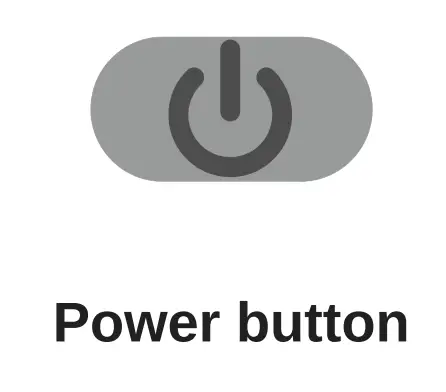
| Power on | Press and hold, 2 seconds |
| Power off | Press and hold, 2 seconds |
| Pair Bluetooth |
|
| Check battery status | Double press (audible status notification) |
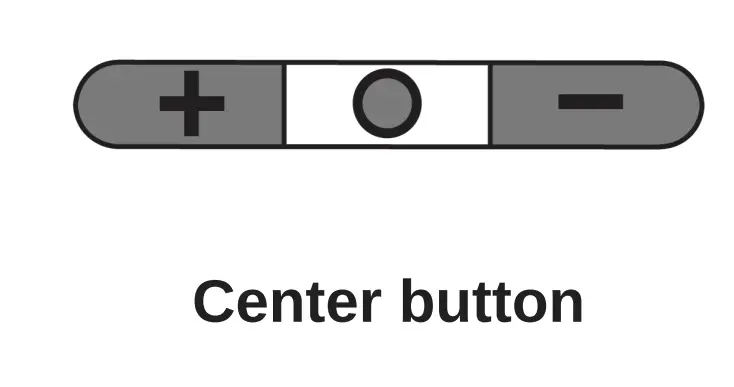
| Play/Pause | Press once |
| Next track | Double press |
| Previous track | Triple press |
| Answer/End a call | Press once |
| Decline a call | Press and hold, 2 seconds |
| Activate voice assistant | Triple press |
| Factory Reset |
|
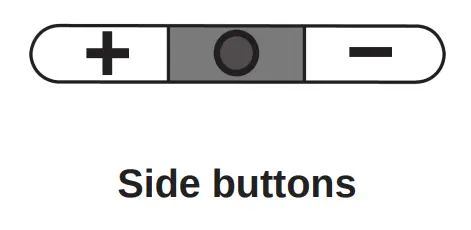
| Volume up | Press + |
| Volume down | Press – |
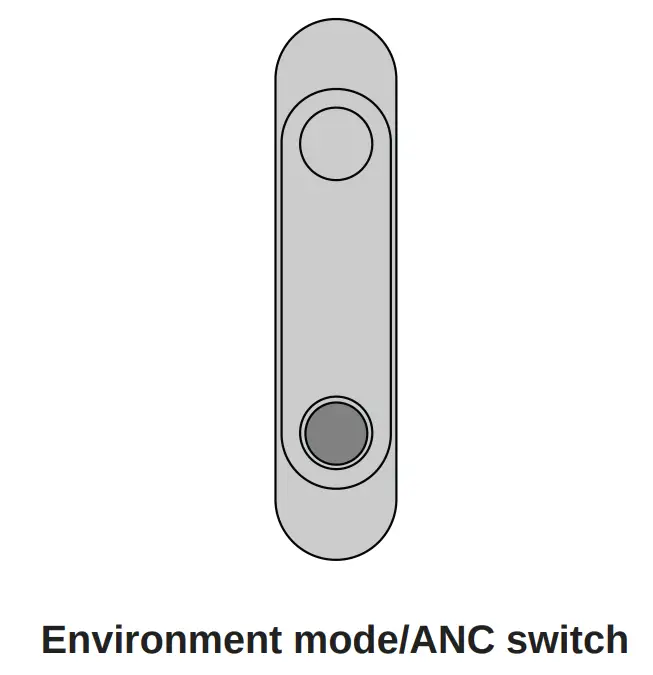
| Environment mode | Push switch up |
| Active Noise Cancellation | Push switch down |
LED indicator
| Bluetooth pairing | Alternating red and blue |
| Bluetooth connected | Blue for 2 seconds, then off |
| Bluetooth connection lost | Slow blinking blue |
| Low battery | Slow blinking red |
| Charging | Red |
ShurePlus PLAY™ Mobile Listening App
General DescriptionThe ShurePlus PLAY Mobile Listening App is a high-resolution music player with advanced EQ controls. Play uncompressed audio files with your iOS or Android mobile device using the music tab. Use built-in Shure EQ presets to customize the sound, or create your own EQ presets in the settings tab. Unlock environment mode and ANC features by connecting to Shure wire less and True Wireless products in the device tab.
Features
- Import and play multiple, high-resolution and standard file types
- Customize presets with the parametric graphic EQ
- Adjust your volume with the full-screen fader
- Create playlists and organize your music library by playlist, artist, album title, song title, genre, or composer
- Quickly dial in your sound with EQ preset modes for a variety of listening situations.
Environment mode
Environment mode allows you to accentuate the ambient noise around you. This is especially useful when you want to listen to music or are on a phone call, yet you still want to be aware of the sounds around you.To use environment mode, push the vertical switch on the back of the right earcup to the up position.In the ShurePlus PLAY app, you can adjust the environment mode across ten levels:
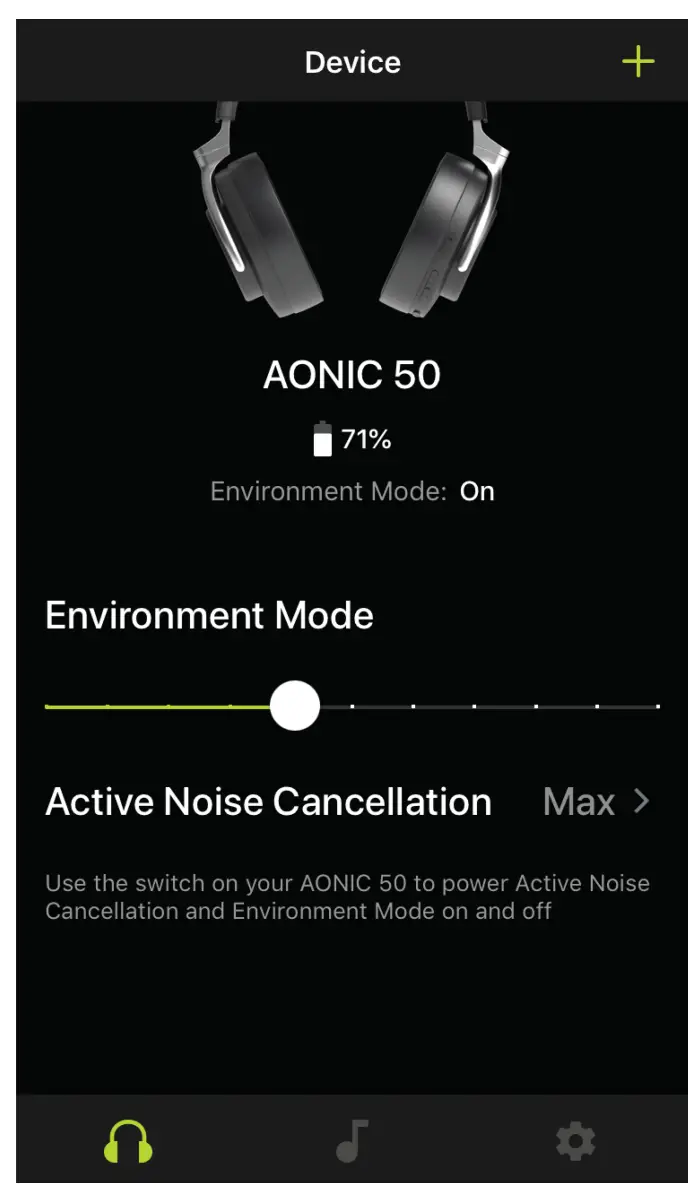
Active noise cancellation
Active Noise Cancellation (ANC) allows you to suppress some or all of the noise around you. This is especially useful when traveling where road noise in a car, bus, or train, or jet noise in an airplane can force you to increase the volume.To use ANC, push the vertical switch on the back of the right earcup to the down position.In the ShurePlus PLAY app, you can adjust the ANC between two levels:
- Max
- Normal
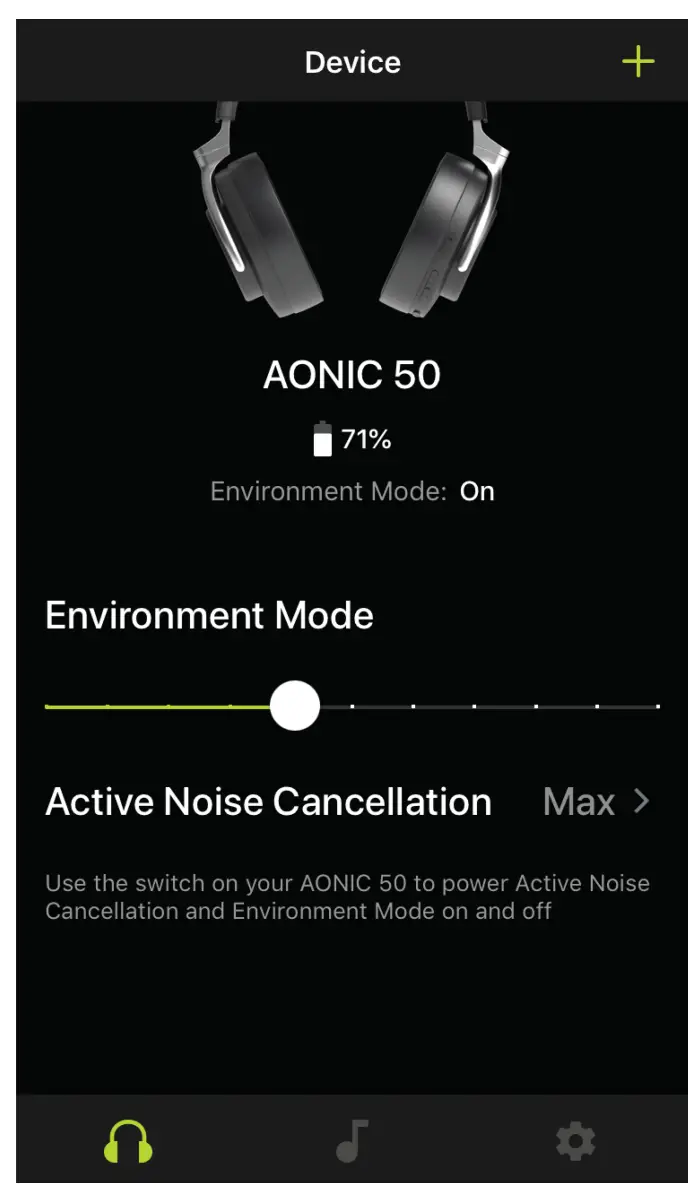
The EqualizerThe ShurePlus PLAY Mobile Listening App is a high-resolution music player with advanced EQ controls. Play uncompressed audio files and use built-in Shure EQ presets to control the sound. Or customize your own presets by manually adjusting the frequencies.Save Your Custom PresetsCreate a new EQ preset from scratch.
- Tap the EQ button to access the equalizer.
- Scroll to the bottom of the screen to tap the Add New Preset button.
- Adjust your frequency, gain, and bandwidth parameters. There are three ways to adjust your equalizer. Tap the values to type in a specific number. Tap the – or + to adjust in larger increments. Or, tap and drag the numbered circles for big ger changes.
- Tap the checkmark to save your new customized preset.
Start with a Preset
- Tap the EQ button to access the equalizer.
- Start with one of the five preset modes. Select one and tap Duplicate.
- Tap the More Options 3 dots. Tap Edit EQ Preset.
- There are three ways to adjust your equalizer. Tap the values to type in a specific number. Tap the – or + to adjust in larger increments. Or, tap and drag the numbered circles for bigger changes.
- Tap the checkmark to save your new customized preset.
Use Screen Orientation to Adjust EQ
|
|
|
Preset ModesUse presets to quickly access commonly used listening profiles. Five selectable 4-band equalizers preset optimize settings for gain, equalization, and compression. Play a song and find the preset that you think suits the song best. Then adjust levels as needed.
| Mode | Application |
| De-ess | Use to reduce sibilance in speech. |
| Flat | Listen to your unprocessed tracks. The equalizer is bypassed for an unchanged fre frequency response. |
| Loudness | Accentuate the bass and treble frequencies to make the overall sound feel louder. |
| Low Boost | Raise or lower the bass frequencies. |
| Vocal Boost | Emphasize the vocal range. |
FirmwareFirmware is embedded software in each component that controls functionality. Periodically, new versions of firmware are devel oped to incorporate additional features and enhancements. To take advantage of design improvements, download newversions of the firmware when prompted.When a new update is available, a notification will appear. You can update when prompted or click Later to install firmware from the settings menu at a later time.Updating the Firmware
- Connect your headphones to your device before updating.
- From the Device tab, click the three dots.
- Follow the step-by-step instructions in the app.
- The progress bar will display update percentage progress. A notification will appear when the download is complete.
- If the update fails on the first attempt, check the list below for power and proximity requirements and repeat the process.
Tip: Follow these guidelines for the most reliable update.
- Ensure the network connection is stable during the update. Do not turn off your device until the update is complete.
- Using the headphones or phone while downloading may slow the download process.
- Headphone battery should be charged to a minimum of 30% and phone battery should be at a minimum of 50%.
- Headphones should be powered on and located near the device.
- The approximate download time for headphones is 10 minutes. The approximate download time for earphones is 30 minutes.
Cable connections
The headphones can also use two different cables to access audio instead of using the wireless feature:
- USB-C:Charge the headphonesConnect to digital audio
- 3.5 mm audio cable: Connect to an analog audio port
Care and Maintenance
To clean the headphones, use a soft, damp cloth.CAUTION: Do not use cleaners that contain solvents. Keep liquid and foreign objects out of the driver openings.
Storage
Store headphones in a protective case when not in use.

Accessories
Furnished Accessories
| REPL SBH2350 CASE ONLY | RPH-SBH2350-CASE |
| REPL USB-C to USB-A CABLE 1M | RPH-CABLE-USB |
| REPL 2.5-3.5MM CABLE 1.5M | RPH-CABLE-AUDIO |
Replacement Parts
| SBH2350 REPLACEMENT EARPADS (BLACK) | SBH2350-BK-PADS |
| SBH2350 REPLACEMENT EARPADS (DARK BROWN) | SBH2350-BR-PADS |
Specifications
| Transducer TypeDynamic, Neodymium magnetDriver Size50 mmFrequency Response20 to 22,000 HzSensitivity@ 1 kHz97.5 dB/mWImpedance@ 1 kHz39 ΩMaximum Input Power100 mWWeight334 g (11.8oz.) | Operating Temperature0°C to 45°C (32°F to 113°F)Storage Temperature-10°C to 45°C (14°F to 113°F)Antenna TypeInternal MonopoleGain+2.05 dBiOperating Frequency2402 MHz-2480 MHzModulation TypeFHSSRF Output Power+4 dBm ( EIRP)Supported CodecsaptX, aptX HD, aptX Low Latency, SBC, AAC, LDAC |
References
[xyz-ips snippet=”download-snippet”]


