Shure AONIC 50 Wireless Headphones
Bluetooth® Pairing
Headphones automatically enter pairing mode when you power them on the first time or when they have not been previously paired with this audio source.
- From your audio source, select “Shure 50.”
- When successfully paired, you hear “Connected”.
Headphones automatically pair with previously paired devices when you power them on. After a few seconds you will hear “Connected”.
Manual pairing
- Turn off the headphones.
- Press and hold the power button for 6 seconds.
- When you hear “Bluetooth pairing mode,” release the button.
- From your audio source, select “Shure 50.”
- When successfully paired, you hear “Connected”.
Note: If the pairing fails on the first attempt, repeat the process from the beginning.
To customize the listening features with your device, download the free ShurePlus™ PLAY app for iOS and Android.
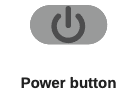

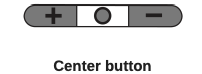
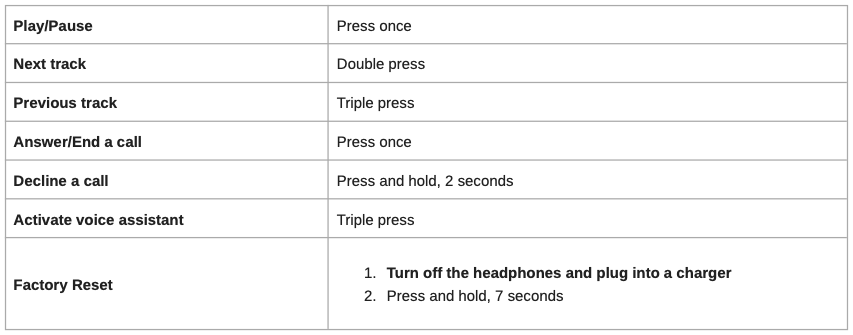
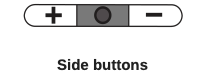



LED indicator
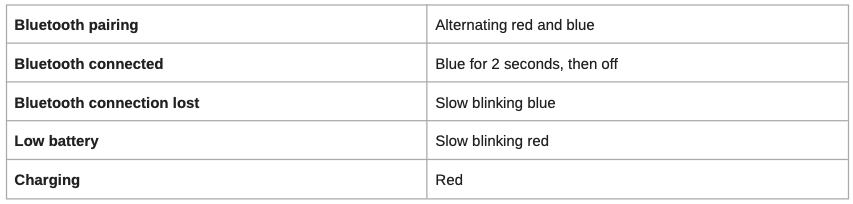
ShurePlus PLAY™ Mobile Listening App
General Description
The ShurePlus PLAY Mobile Listening App is a high-resolution music player with advanced EQ controls. Play uncompressed audio files with your iOS or Android mobile device using the music tab. Use built-in Shure EQ presets to customize the sound, or create your own EQ presets in the settings tab. Unlock environment mode and ANC features by connecting to Shure wireless and True Wireless products in the device tab.
Features
- Import and play multiple, high-resolution and standard file types
- Customize presets with the parametric graphic EQ
- Adjust your volume with the full-screen fader
- Create playlists and organize your music library by playlist, artist, album title, song title, genre, or composer
- Quickly dial in your sound with EQ preset modes for a variety of listening situations.
Environment mode
Environment mode allows you to accentuate the ambient noise around you. This is especially useful when you want to listen to music or are on a phone call, yet you still want to be aware of the sounds around you.
To use environment mode, push the vertical switch on the back of the right earcup to the up position.
In the ShurePlus PLAY app, you can adjust the environment mode across ten levels:
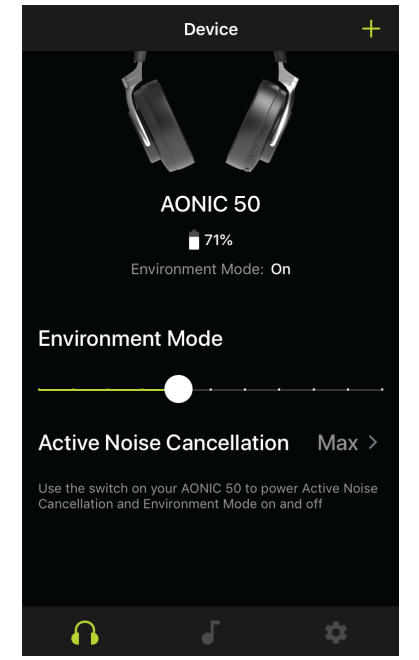
Active noise cancellation
Active Noise Cancellation (ANC) allows you to suppress some or all of the noise around you. This is especially useful when travelling where road noise in a car, bus, or train, or jet noise in an airplane can force you to increase the volume.
To use ANC, push the vertical switch on the back of the right earcup to the down position.
In the ShurePlus PLAY app, you can adjust the ANC between two levels:
- Max
- Normal
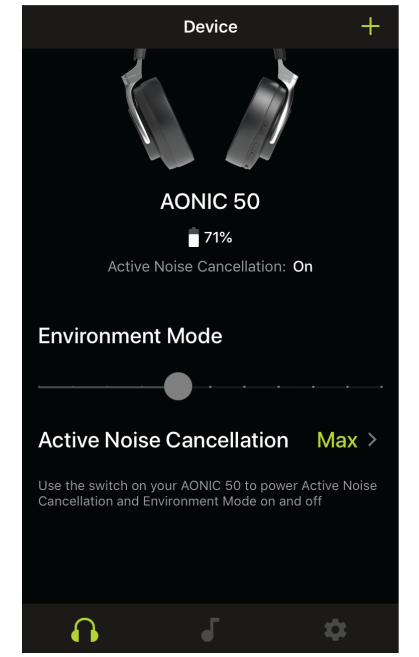
The Equalizer
The ShurePlus PLAY Mobile Listening App is a high-resolution music player with advanced EQ controls. Play uncompressed audio files and use built-in Shure EQ presets to control the sound. Or customize your own presets by manually adjusting the frequencies.
Save Your Custom Presets
Create a new EQ preset from scratch.
- Tap the EQ button to access the equalizer.
- Scroll to the bottom of the screen to tap the Add New Preset button.
- Adjust your frequency, gain, and bandwidth parameters. There are three ways to adjust your equalizer. Tap the values to type in a specific number. Tap the – or + to adjust in larger increments. Or, tap and drag the numbered circles for bigger changes.
- Tap the check mark to save your new customized preset.
Start with a Preset
- Tap the EQ button to access the equalizer.
- Start with one of the five preset modes. Select one and tap Duplicate.
- Tap the More Options 3 dots. Tap Edit EQ Preset.
- There are three ways to adjust your equalizer. Tap the values to type in a specific number. Tap the – or + to adjust in larger increments. Or, tap and drag the numbered circles for bigger changes.
- Tap the check mark to save your new customized preset.
Use Screen Orientation to Adjust EQ

Use portrait mode to easily select and adjust frequency, gain, and bandwidth.

Use landscape for a close-up view of your EQ curves.
Preset Modes
Use presets to quickly access commonly used listening profiles. Five selectable 4-band equalizer presets optimize settings for gain, equalization, and compression. Play a song and find the preset that you think suits the song best. Then adjust levels as needed.
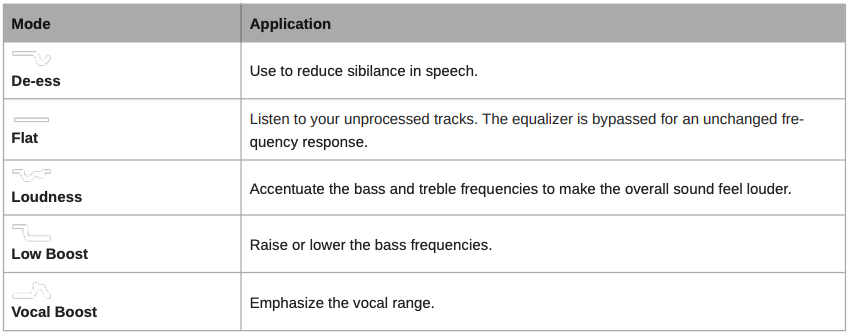
Firmware
Firmware is embedded software in each component that controls functionality. Periodically, new versions of firmware are developed to incorporate additional features and enhancements. To take advantage of design improvements, download new versions of the firmware when prompted.
When a new update is available, a notification will appear. You can update when prompted or click Later to install firmware from the settings menu at a later time.
Updating the Firmware
- Connect your headphones to your device before updating.
- From the Device tab, click the three dots.
- Follow the step by step instructions in the app.
- The progress bar will display update percentage progress. A notification will appear when download is complete.
- If update fails on the first attempt, check the list below for power and proximity requirements and repeat the process.
Tip: Follow these guidelines for the most reliable update.
- Ensure the network connection is stable during the update. Do not turn off your device until the update is complete.
- Using the headphones or phone while downloading may slow the download process.
- Headphone battery should be charged to a minimum of 30% and phone battery should be at a minimum of 50%.
- Headphones should be powered on and located near the device.
- Approximate download time for headphones is 10 minutes. Approximate download time for earphones is 30 minutes.
Cable connections
The headphones can also use two different cables to access audio instead of using the wireless feature:
- USB-C:
- Charge the headphones
- Connect to digital audio
- 3.5 mm audio cable: Connect to an analog audio port
Care and Maintenance
To clean the headphones, use a soft, damp cloth.
CAUTION: Do not use cleansers that contain solvents. Keep liquid and foreign objects out of the driver openings.
Storage
Store headphones in protective case when not in use.
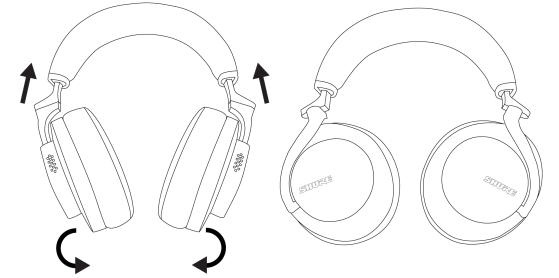
Accessories
Furnished Accessories

Replacement Parts

Specifications
Transducer Type
Dynamic, Neodymium magnet
Driver Size
50 mm
Frequency Response
20 to 22,000 Hz
Sensitivity
@ 1 kHz
97.5 dB/mW
Impedance
@ 1 kHz
39 Ω
Maximum Input Power
100 mW
Weight
334 g (11.8oz.)
Operating Temperature
0°C to 45°C (32°F to 113°F)
Storage Temperature
-10°C to 45°C (14°F to 113°F)
Antenna Type
Internal Monopole
Gain
+2.05 dBi
Operating Frequency
2402 MHz-2480 MHz
Modulation Type
FHSS
RF Output Power
+4 dBm ( EIRP)
Supported Codecs
aptX, aptX HD, aptX Low Latency, SBC, AAC, LDAC
Shure AONIC 50 Wireless Headphones User Manual – Shure AONIC 50 Wireless Headphones User Manual –
[xyz-ips snippet=”download-snippet”]

