Shure Bluetooth Earphones
Shure Bluetooth earphones are designed for continued functionality with Bluetooth capable devices. They feature a three button controls with in-line microphone for phone calls and voice applications.
Bluetooth Pairing
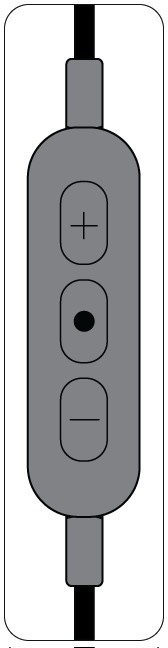
- Turn off the earphones. Press and hold center button on earphone remote until the LED flashes blue and red.
- From your audio source, select “Shure BT1.”
- LED turns blue when successfully paired.
Pairing Multiple Bluetooth Devices
- Turn off the earphones. Press and hold center button on earphone remote until the LED flashes blue and red.
- From your audio source, select “Shure BT1.”
- LED turns blue when successfully paired.
To pair second device:
- Press and hold the center button on the second device until the LED flashes blue and red.
- Select the second device on your audio source.
- LED turns blue on second device when successfully paired.
Pairing Bluetooth Device to a PC
If you are having difficulty pairing your BT1 earphones to your PC, you may need to update your drivers. Here are two ways to update your computer driver via the Intel® website.
- Manually: This requires that you locate your wireless adapter and then download the specific driver update for that wireless adapter
- Intel Update Utility: This requires you to download the update app, run the app and allow it to scan your computer for required driver updates.
- Note: The Intel Update Utility is recommended because it requires fewer steps. Refer to your PC user manual for more information.
Using the Bluetooth Remote
The Center Button
![]()
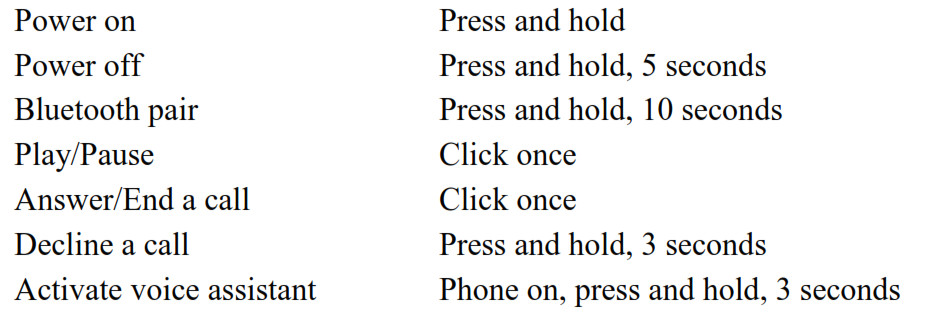
Erase all paired devices. Phone off, press and hold past “power on, Bluetooth pairingFactory default settings mode, battery life” messages to power down.
![]()
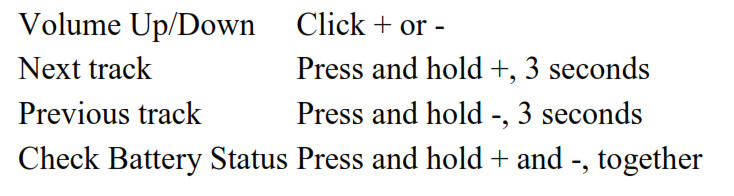
Note: Your phone may not be compatible with some functions.
Charging the Earphones

Red LED indicates low battery.
- Connect earphones to charging device using supplied cable.
- LED is red while charging.
- When earphones are charged, LED turns off.
Warning: Before charging, make sure the product is at room temperature, between 0 to 45°C (32 to 113°F).Note: Use this product only with an agency-approved power supply that meets local regulatory requirements (e.g., UL, CSA, VDE, CCC, INMETRO).
BT1 FAQ
Remote + Mic, Telephony, Voice Command and In-App use
Q.) How do I pair my wireless Sound Isolating™ earphones with my device?
A.) With the BT1 product OFF, activate pairing mode by holding center button for 7 seconds on the remote. Navigate to Bluetooth settings in the source device settings, and the device SHURE BT1 should appear in available devices. Select BT1, and your device should be paired.
Q.) How do I set up multi-point pairing? How do I change active devices?A.) Multi-point pairing, a feature of Bluetooth 4, is set up automatically—pair a second device (power cycle by holding the power button down until the earphones turn off, and press again for 7 seconds to enter pairing mode). The playback between devices should be triggered by new activity (incoming call, new playback). If devices do not automatically recognize the BT1 as an output device, manually disconnect and re-select the BT1 in device settings.
Q.) Are my wireless Sound Isolating earphones designed for calls?A.) The Bluetooth 4 protocol has both headset and stereo audio playback features built-in. The two-way audio and remote functions are included in that protocol, and the inline microphone located on the right side cable is provided for calls and voice commands.
Q.) Does the cable work with my iPhone/iPod/iPad/Android device?A.) Any device supporting Bluetooth 4 stereo audio playback and telephony protocols is compatible, including Apple and many Android devices. We recommend downloading and installing the latest compatible operating system to ensure all drivers are up-to-date.
Q.) Do my wireless Sound Isolating earphones work with Siri® or Google®?A.) Yes, hold the center button on the remote for 3 seconds to activate Siri, Google, or any other voice assistant service. (Source device dependent.)
Q.) How do I use voice commands?A.) Hold down the multi-function center button (power/answer/end call) for 3 seconds to prompt voice command software. (Source device dependent)
Q.) What device controls do the cable and earphones support? How do I use them?A.) The center button may be used for play, pause of media, and answering and ending of calls. Volume up (+) button can be depressed for 3 seconds to skip forward to the next song. The volume down (-) button can similarly be depressed for 3 seconds to skip to the beginning of the song (or to a previous song within approximately 5 seconds of the beginning of a track). The center button will power down the earphones when held for 5 seconds. Holding down the power button for three seconds also powers the device back on.
Q.) Will my wireless Sound Isolating earphones work with fitness apps?A.) Yes, most apps that have audio prompts will work, just like wired earphones.Note: These earphones will not provide heart rate or other biometrics.
Battery, Durability, Range and Charging
Q.) Are my wireless Sound Isolating earphones IPX-rated for water resistance? Are they suited to exercise?
A.) The BT1 is not IPX-rated for water resistance. However, the SE112 and SE215 comprise two of the most durable earphones available on the market today. The cable, transmitter/receiver, and remote + mic pod are subject to the same stringent battery of tests for moisture resistance that all of our earphones undergo. Also, when used in conjunction with the clothing clip, the snug, comfortable fit of the Sound Isolating design and eartips, and wireform cable (SE215 and RMCE- BT1 only) provides long-wearing comfort, providing a secure seal with the ear canal during even the most intense workouts. As such, these (and any earphones paired with the RMCE-BT1) are completely suitable for exercise. However, we cannot recommend use during any activities where awareness of surroundings are necessary (such as cycling or driving), and where prohibited by law.
Q.) Why am I experiencing dropouts with my Bluetooth Sound Isolating earphones?A.) While the Bluetooth 4 protocol defines standard range as up to 10 m (30 ft), the ideal distance between devices is significantly smaller, especially when outdoors where reflections are minimal. Similarly, the range can be much further in enclosed spaces, where a lot of reflections of the signal are permitted. Absorption of signal by skin or garments may impact connectivity (especially keeping the music device in a pocket with keys, credit cards, which may act as an unwanted antenna for the phone), and a line-of-sight signal should be established to troubleshoot any connectivity or dropout issues.
Q.) How long will the battery on my wireless Sound Isolating earphones last between charges?A.) When new, the BT1 battery will play back music for up to 8 hours, depending on volume and type of music listened to.
Q.) How do I charge my earphones? How do I know when the battery is charged?A.) The supplied USB cable can be plugged into any standard 5V USB connection, including those supplied with devices, and on computers or laptops. For safety, do not connect to charger producing higher than 1 A of current.The LED light will be solid red when charging. When fully charged, the LED will turn off.
Q.) How long does it take to charge the battery?A.) The battery charges fully in about 2 hours, depending on power source used. A “quick charge” will get up to two hours of playback on just fifteen minutes of charging time.
Q.) Can I listen while my earphones are charging?A.) Yes. You can use the product while it is charging.
Use with SE Earphones
Q.) Why would I pick Bluetooth Sound Isolating earphones over wired Sound Isolating earphones?A.) Wireless Sound Isolating earphones provide the great sound of wired SE earphones with the freedom of motion that separating your playback device from your earphones offers. This is ideal for high-impact exercise (running, spin classes) where movement of the body may cause entanglement and result in an uncomfortable pull on the ears. Wireless Sound Isolating earphones are also ideal for travel and commuting, where hands-free media control and telephony are key features.Note:Some airlines permit Bluetooth use in-flight. Check with your airline provider before travelling with the SE112-BT1, SE215-BT1 or RMCE-BT1.The wireless Sound Isolating earphones may be ideal for iPhone 7 and other devices that do not have a standard headphone output as an alternative to the RMCE-LTG (for Lighting-equipped iOS devices, only).The MMCX connectors standard on most SE earphones, like the SE215 and SE846, mean you don’t have to choose between wired and wireless—simply add an RMCE Remote + Mic accessory cable, RMCE-LTG (for iPhone 7 and iPhone 7 Plus), or the EAC64 replacement detachable cable (if the telephony features of the Remote + Mic cable isn’t required).
Q.) What models of SE earphones are the RMCE-BT1 for?A.) All models of SE earphones with MMCX connectors, including SE215, SE315, SE425, SE535 and SE846 Sound Isolating earphones are compatible with the RMCE-BT1.
Q.) Do the BT1 cable and earphones support Bluetooth aptX codec?A.) BT1 products do not support aptX codecs.
Shure Bluetooth Earphones Pairing and FAQ – Shure Bluetooth Earphones Pairing and FAQ –
[xyz-ips snippet=”download-snippet”]

