X50V5 Series
X50V5 Series Quick Guide EnglishFront / Rear / Side View



- Stand / Handle
- Microphone
- Webcam
- LCD Display (Single Touch)
- Hard Disk Drive LED
- Power LED
- Stereo Speakers
- Printer Port (Optional)
- COM1 and COM2 Ports (Optional)
- VGA Port
- Kensington® Lock Port
- Power Button
- Stylus
- SD Card Reader
- USB 2.0 Ports
- Headphone / Line-out Jack
- Microphone Jack
- HDMI Port HDMI
- USB 3.0 Ports
- LAN Port
- USB 2.0 Ports
- DC In DC-IN
- RJ11 DIO Port for Cash Drawer (Optional)
- COM3, COM4 over RJ45 (Optional)
☛ Placing on the deskTo place the machine on the desk and to carry it, do the following:Place the X50V5 on a flat surface such as a table (Picture 1), and pull the stand upwards to an angle of 30° (Picture 2). To carry or move your X50V5 fully extend the angle to 180° (Picture 3).
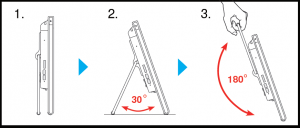
☛ How to use the Touch PanelExperience the ease of managing your digital life with a few touches by using the stylus. The touch of your finger replaces the mouse and this is all you need to interact with the X50V5.
- Touch = left-click on the mouse
- Touch and hold = right-click on the mouse
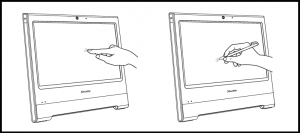
☛ Powering on the systemFollow the steps (1~3) below to connect the AC adapter to the “DC-IN jack”. Press the “Power Button” to turn on the system.
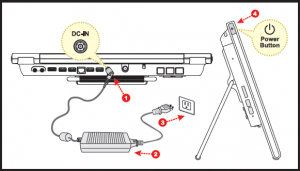
☛ Cleaning the screenFollow these guidelines for cleaning the outside and handling the screen of the computer: Turn off the system and disconnect all cables. Use a damp or cleaning cloth, ideally soft, lint-free and lightly humid to wipe the screen.
☛ VESA mounting it to the wall

If you are mounting your X50V5 to the wall, remove the cover on the back of the X50V5 first. Unscrew four screws of the stand mount and remove the stand. The VESA standard lets users mount it on to walls easily. Please refer to the user guide of the wall/arm mount kit you bought separately to install it.Note : The X50V5 can be mounted to a wall using a VESA compatible 75 x75 mm or 100 x 100mm wall/arm bracket.
Serial ATA and power cableE 4 Points Calibration (Installation from CD-ROM)Run the screen calibration program and perform a 4 points on-screen calibration.Click Start / All Programs / eGalax Touch / Configure UtilitySelect [Tools] tab and click [4 Points Calibration]
A. Begin Installation![]() For safety reasons, please ensure that the power cord is disconnected before opening the case.1. Remove the cover on the back of the X50V5 first, unscrew four screws of the stand mount and remove the stand.
For safety reasons, please ensure that the power cord is disconnected before opening the case.1. Remove the cover on the back of the X50V5 first, unscrew four screws of the stand mount and remove the stand.

2. Unscrew four screws of the back cover and remove it.
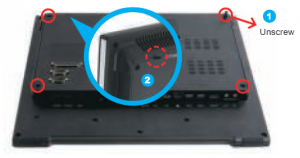
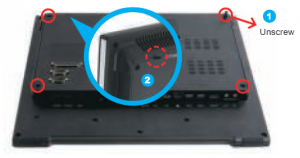
B. HDD or SSD Installation
1. Unscrew four screws of the bracket and remove it.2. Mount the HDD or SSD into the bracket with four screws.




4. Install the HDD or SSD & bracket in the chassis and tighten the HDD or SSD & bracket with four screws.


C. Memory Module Installation
![]()
![]()
![]()
1. Locate the SO-DIMM slot on the mainboard.2. Align the notch of the memory module with the one of the memory slot.
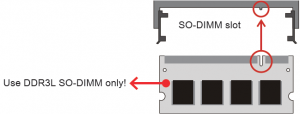
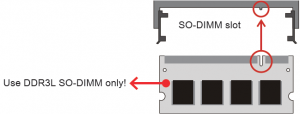
3. Gently insert the module into the slot in a 45-degree angle.
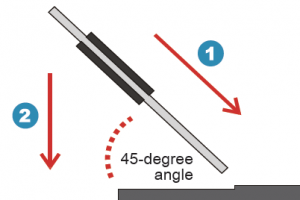
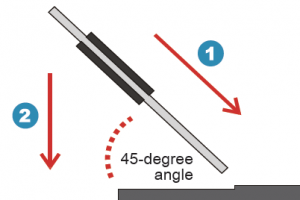
4. Carefully push down the memory module until it snaps into the locking mechanism.
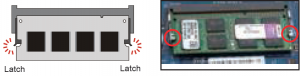
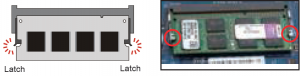
D. Component Installation
1. As shown, unfasten the screw first.
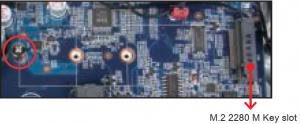
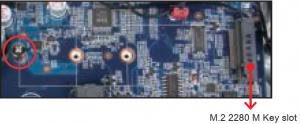
2. Please install the M.2 card into the M key slot and secure with a screw.


E. Complete
1. Replace the back cover.

2. Refasten the stand and the back cover with eight screws.


3. Replace the cover, complete.


☛ 4 Points Calibration (Installation from CD-ROM)
Run the screen calibration program and perform a 4 points on-screen calibration. Click Start / All Programs / eGalax Touch / Configure Utility Select [Tools] tab and click [4 Points Calibration]


☛ Safety InformationRead the following precautions before setting up a Shuttle X50V5.CAUTIONDo not walk on the power cord or allow anything to rest on it. Danger of explosion if battery is incorrectly replaced. Replace only with the same or equivalent type recommended by the manufacturer. Dispose of used batteries according to the manufacturer’s instructions.
Touch and hold the center of the target. Repeat on four corners and the screen will adjust automatically. When the 4 points calibration completed, press “OK” to continue.
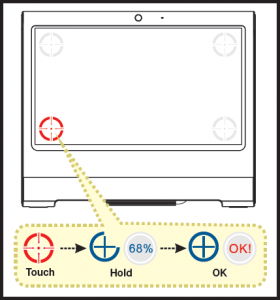
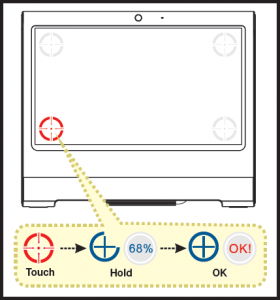
Model: X50V5
FCC ID : S8C-X50V5
THIS DEVICE COMPLIES WITH PART 15 OF THE FCC RULES. OPERATION IS SUBJECT TO THE FOLLOWING TWO CONDITIONS:(1) THIS DEVICE MAY NOT CAUSE HARMFUL INTERFERENCE AND(2) THIS DEVICE MUST ACCEPT ANY INTERFERENCE RECEIVED, INCLUDING INTERFERENCE THAT MAY CAUSE UNDESIRED OPERATION.
Made in TaiwanBrand Name: Shuttle53R-X50V53-H001
Note: The product’s colour and specifications may vary from the actually shipping product.
[xyz-ips snippet=”download-snippet”]

