SIIG H26Y11-S1 HDMI 2.0 KVM Over Cat6 Extender with Loopout


Features
- Support HDMI 2.0, 4:4:4 8bits,
- Support HDCP 2.2 & 1.4
- Support HDR which is 4:2:0 1 Obits
- Extend video up to 230ft/70m through a Cat6/6a/7 network cable
- Support EDID learning
- Support HDMI loop-out on Transmitter
- Support audio extraction via Toslink of Receiver
- HDMI Audio Format PCM2/5.1/7.1, Dolby & DTS 5.1
- Toslink Audio Format PCM2, Dolby 5.1 & DTS 5.1 Support USB 2.0 extend for keyboard & mouse only
- Lightning Protection, Surge Protection, ESD Protection
Package Contents
- Transmitter & Receiver Power adapter DC 5V/2A x2
- USB cable
- Mounting kits
- User Manual
Layout
Transmitter (TX)


- KVM Light:Left LED light on when USB connected to PC. Right LED flash when USB transmission.
- Reset BUTTON: Press to restart the device
- RJ-45: Connect to Receiver with Cat6 cable
- Power/Signal LED: Flash when no HDMI signal. Solid blue when HDMI signal connected.
- POWER JACK: DC SV/2A
- HDMI OUTPUT: Connect to HDMI display
- HDMI INTPUT: Connect to HDMI source
- USB port: Connect to the USB port of PC for receiver’s Keyboard & Mouse use.
Receiver (RX)


- KVM Light: The LED only light on when the keyboard or mouse connected.
- Reset BUTTON: Press to restart the device
- RJ-45: Connect to Transmitter with Cat6 cable
- Power/Signal LED: Flash when no HDMI signal. Solid blue when HDMI signal connected.
- POWER JACK: DC 5V/2A
- Toslink Output: For audio extract
- HDMI OUTPUT: Connect to HDMI display
- USB port: For keyboard & mouse only Support wireless keyboard & mouse
EDID Learning
- The extender will auto-learning RX connected display EDID.
- If the TX loop-out connected display also, the device will use the smaller display EDID of two displays.
For Example
- Two displays are & , the extender will use EDID. Two displays output resolution will be
- Two displays are , the extender will use EDID. Two displays output resolution will be
- Please press the reset button to re-learning EDID after a display change.
Application
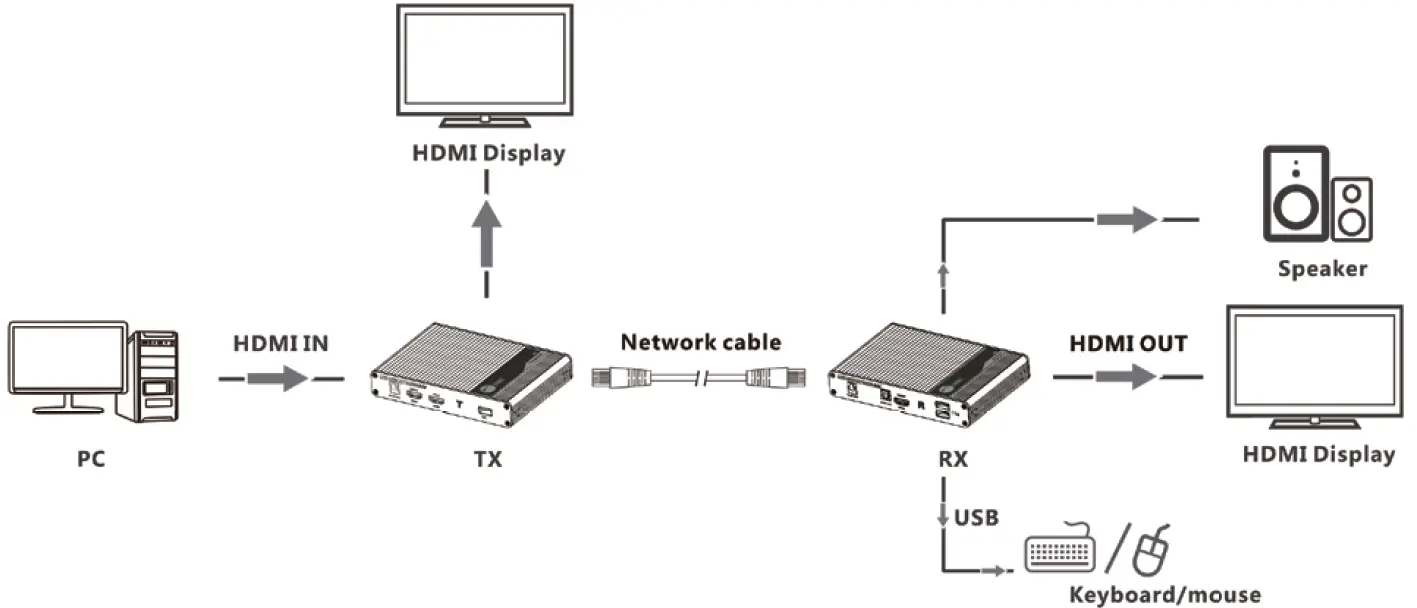
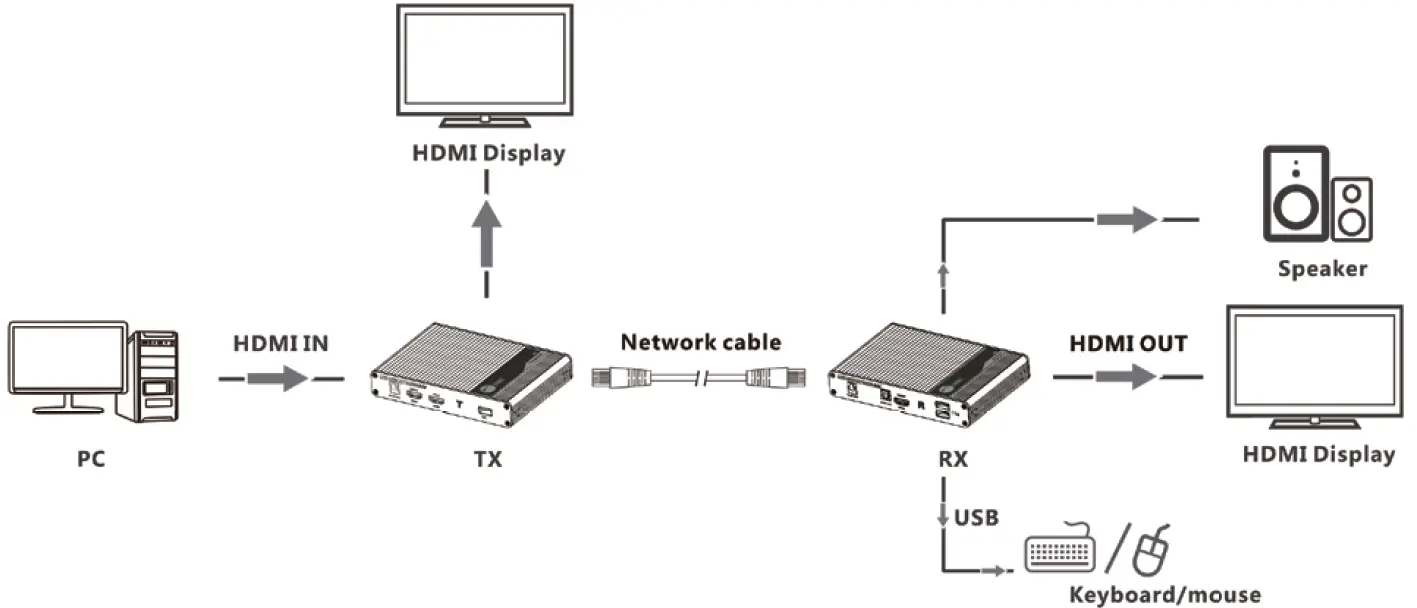
Support
For more info or tech support http://www.siig.com/support
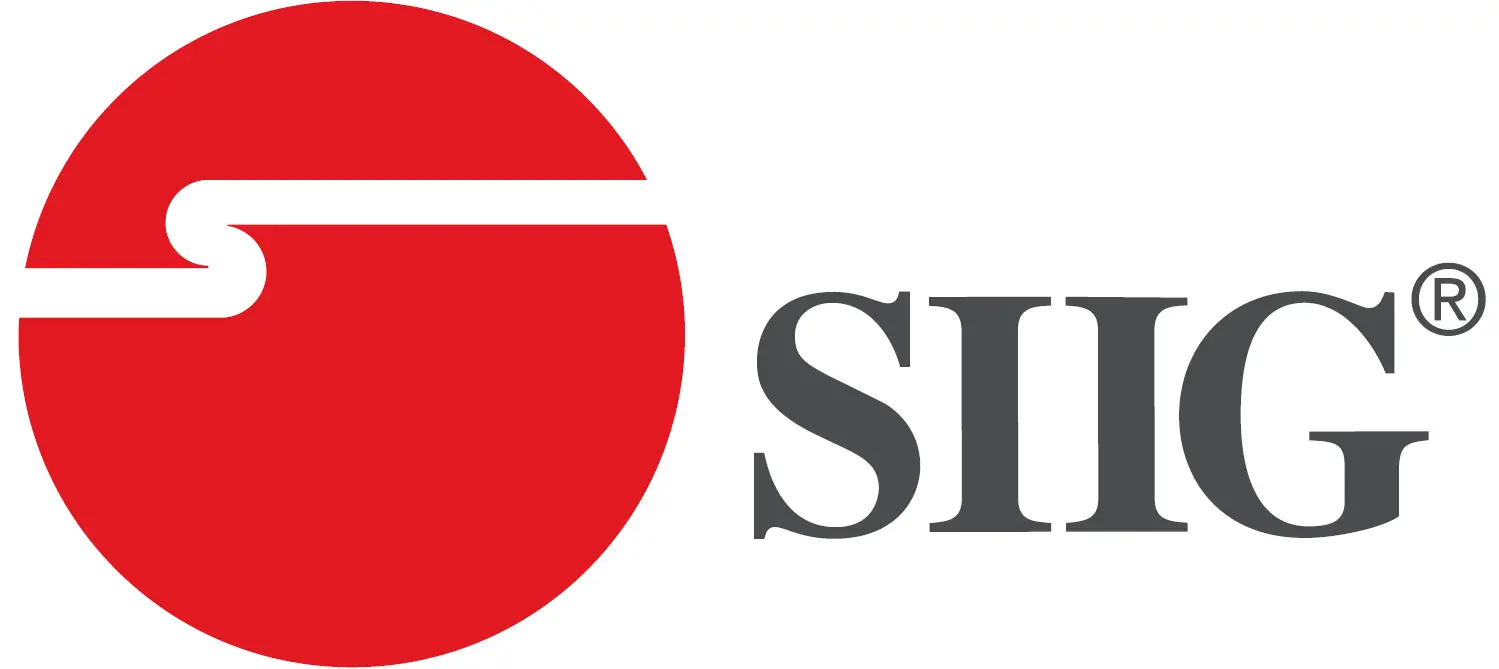
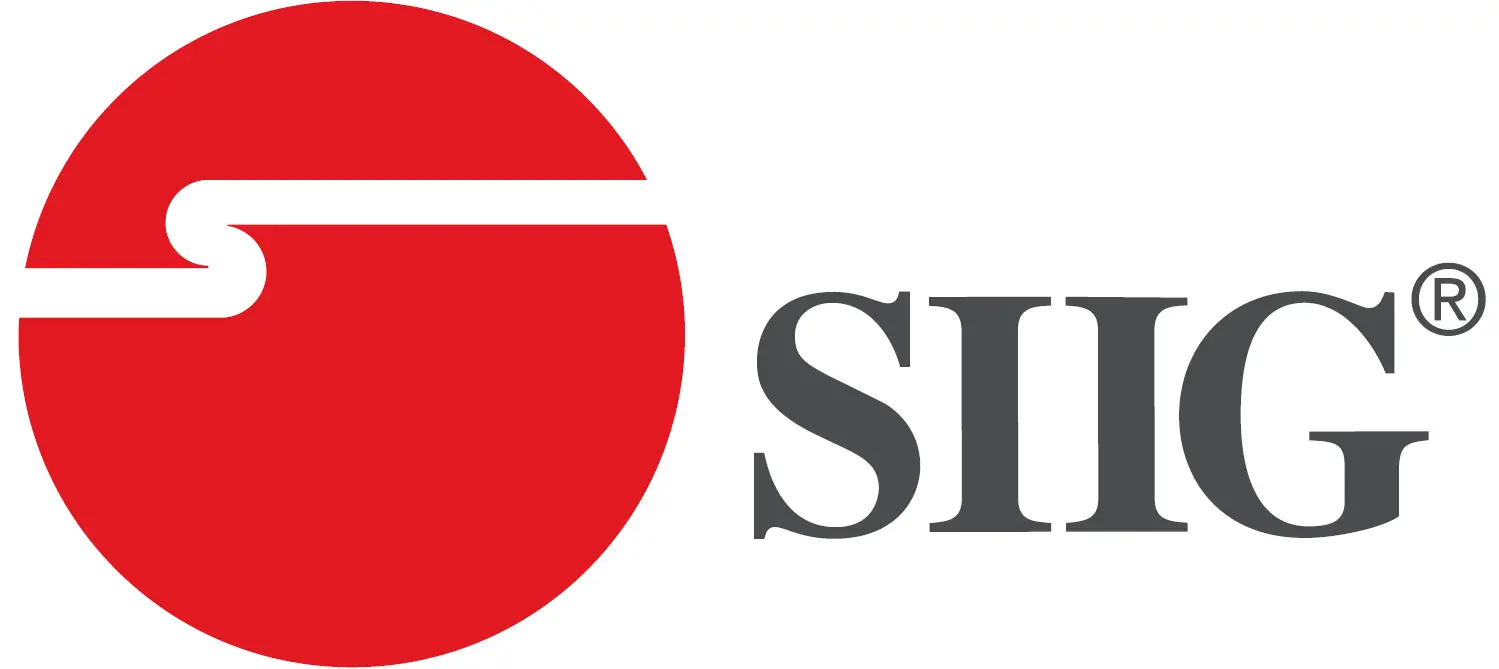
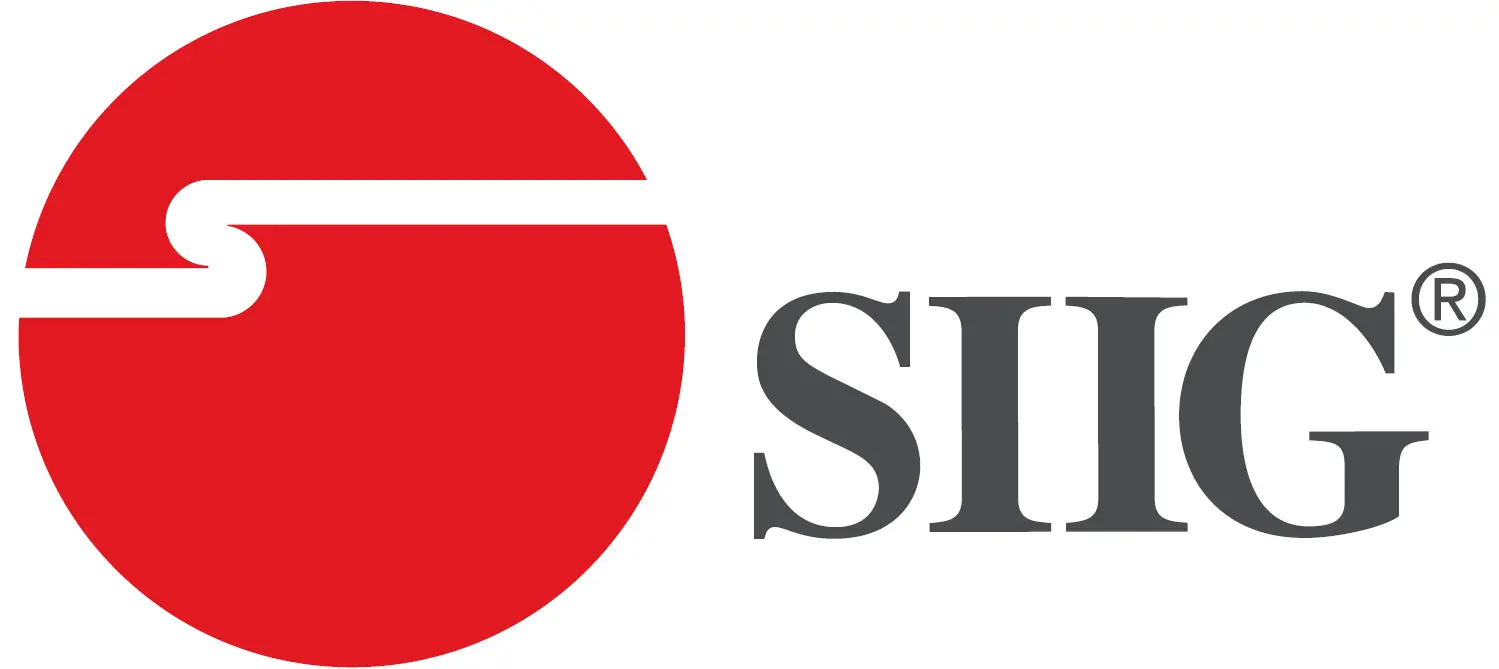
[xyz-ips snippet=”download-snippet”]

