USER MANUAL
Skullcandy Ambush Wireless Speaker
Diagram
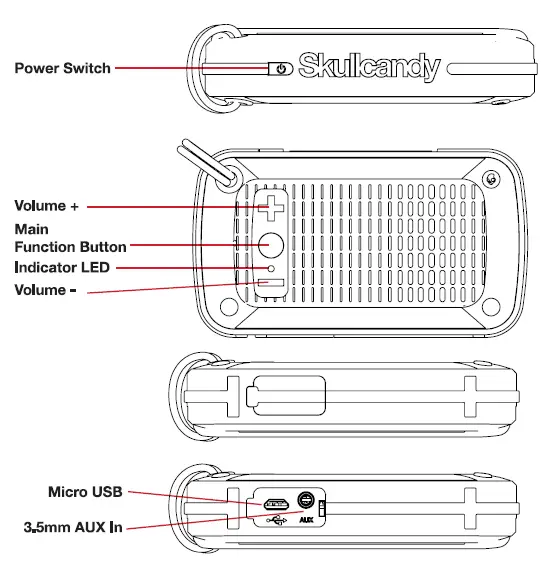
Main Speaker Controls
Power On/Off
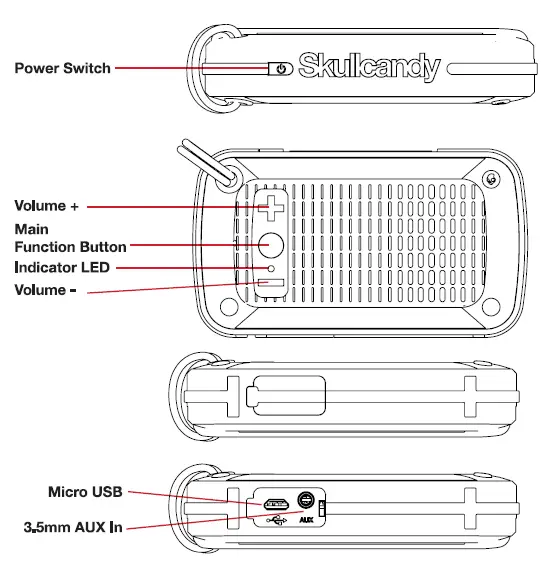
Power OnLong press and hold the Power Button. Wait (for up to 3 seconds) for the LED light to flash magenta and the power ON tone to be played. Do not press any other buttons during this time. When Ambush is on, the speaker will look to connect to up to 2 devices in the paired device list. If no paired devices are available for connection, the speaker will enter a NOT connected state and the LED will flash red 2x every 3 seconds.
Power OffLong press and hold the power button er any time while the Ambush is ON. As the speaker powers OFF, It will play the power down tone and the LED will turn magenta. It is recommended to disconnect all Bluetooth streaming devices before powering OFF.
Enter Pairing Mode
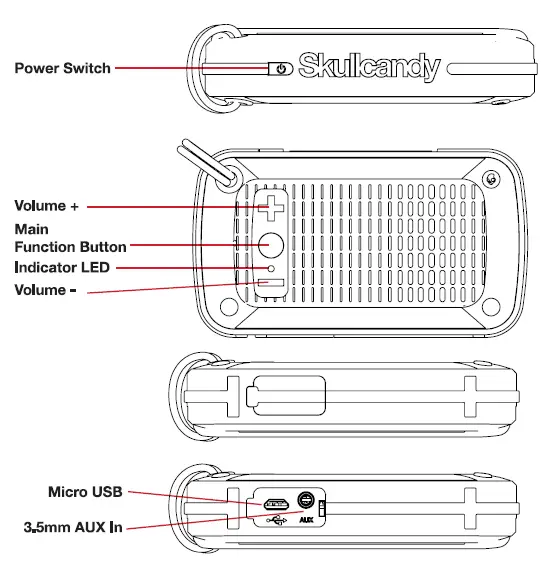
When the speaker is ON, press and hold the round MFB (main function button) for 5 seconds. You will hear the voice notification, “pairing,” and the LED will alternate red and blue when pairing mode is entered. When a device is successfully paired, the LED will flash red 3 times.
Pair New Device
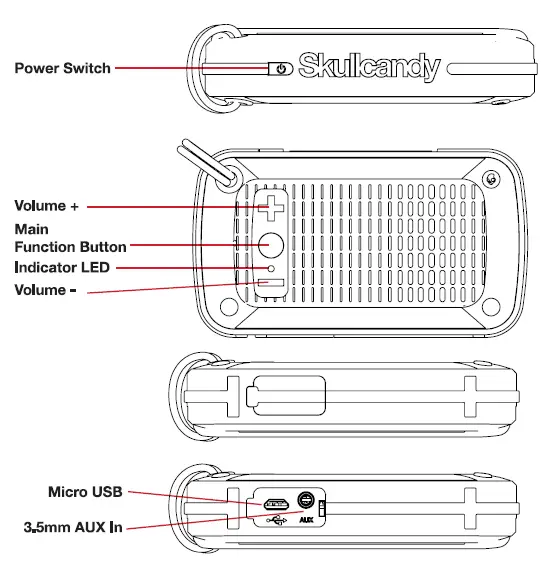
Connect to DeviceWhen the speaker is not connected to a device and not in pairing mode, short press the round MFB button to attempt to connect to a device from the list of paired devices. Ensure the device Bluetooth is ON. When the device is connected, you will hear the voice notification “connected,” and the indicator LED will flash blue once every 3 seconds.
Clearing the Pairing ListTo clear the list of paired devices from the speaker, push and hold the + and round MFB simultaneously for 3 seconds while the power is ON. This will reset the speaker to default pairing mode the next time it is powered on. Devices will need to be paired again once this has been done even if previously paired.
Battery Status CheckWhen the battery is low it will play the voice notification, “please charge device.”
Charging
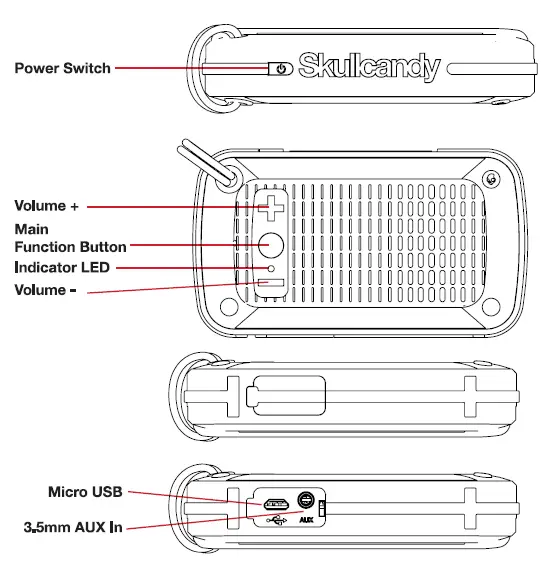
In any state, you may plug in the included micro USB to USB power cable to begin charging the Ambush. The LED will flash magenta 2x every 3 seconds to confirm that it is charging.
Music Controls
Start Music PlaybackWhen the speaker is connected to the device but not streaming music, short press the round MFB to start streaming. When the device is streaming, the front LED will be off.
Pause Music PlaybackWhen the speaker is streaming music, short press the center button to pause the playback.
Volume Up
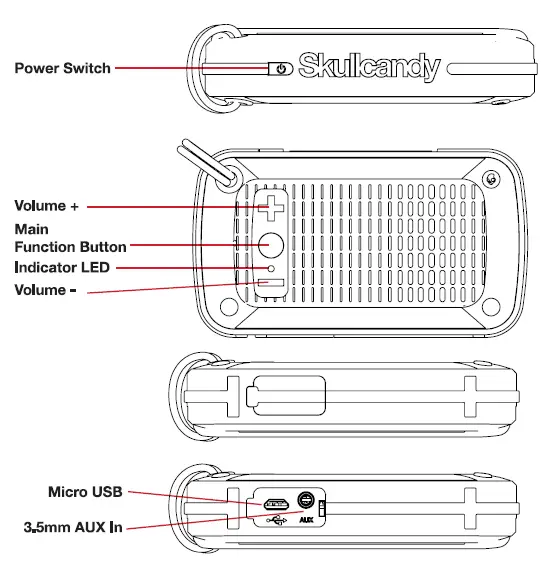 When the speaker is ON and not in pairing mode, press the + button to increase the volume level.
When the speaker is ON and not in pairing mode, press the + button to increase the volume level.
Volume Down
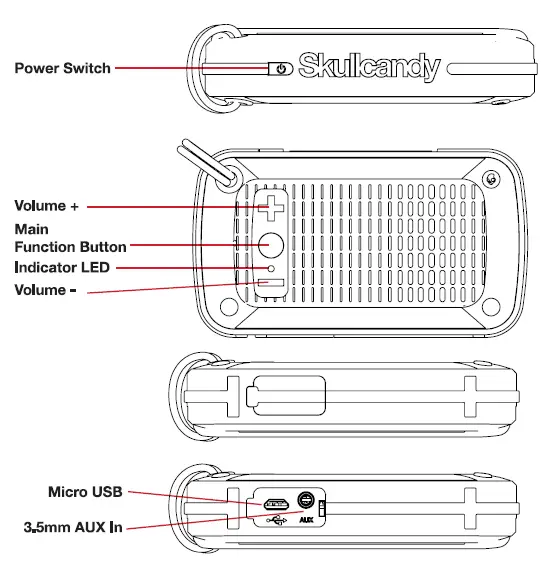 When the speaker is ON and not in pairing mode, press the – button to decrease the volume level.
When the speaker is ON and not in pairing mode, press the – button to decrease the volume level.
Music Play/Pause
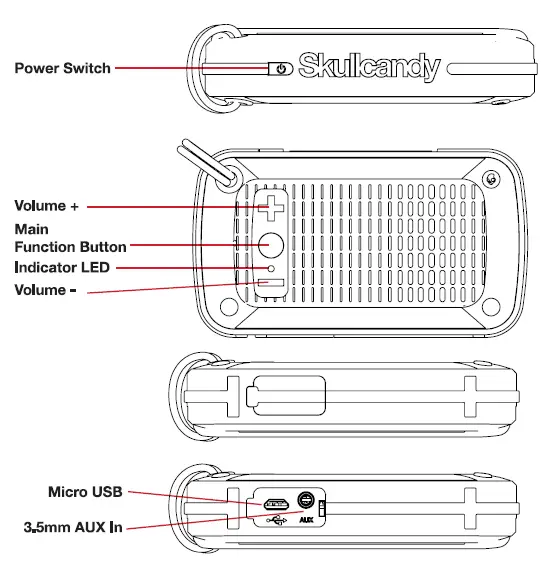
Track Forward
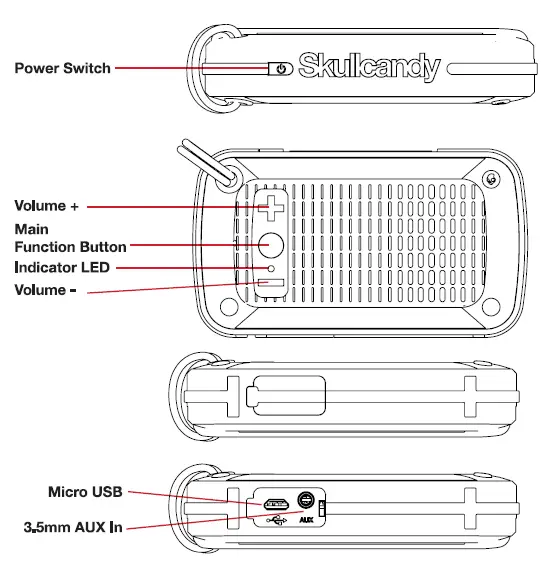 When the speaker is connected to a device, long press the -f button to track forward.
When the speaker is connected to a device, long press the -f button to track forward.
Track Backward
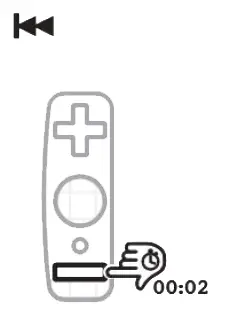 When the speaker is connected to a device, long press the – button to track backward.
When the speaker is connected to a device, long press the – button to track backward.
3.5 mm Wired Audio PlaybackWhen the device is not streaming via Bluetooth, plug in the included 3.5mm cable into the bottom AUX jack. To play music through the wired connection the source device must be used to control playback. Track controls on the speaker will be disabled. Volume controls will function normally. Note that Bluetooth streaming takes priority over wired audio playback.
Phone Call/Receive Controls
On-Board Mic and Volume functionWhen the Bluetooth is enabled, the on-board Mic and the volume* – buttons will be activated for full call functionality.
Answer and Hang Up CallWhen streaming BT, an incoming call can be answered with a short press of the round MFB. Once connected, the call can be hung up with another single button press of the round MFB.
Reject incoming callLong press (for up to 3 seconds) the round center button and the call will be rejected.
While call is active:
Put on holdWhen the call is active, long press (for up to 3 seconds) the round MFB. Once on hold, another long press of the round MFB will release the call on hold. You are also able to toggle between two calls with the same long press of the round center button, if you have one on hold. If you would like to end the call on hold or end the active call and return to the call on hold, you must short press the round MFB.
Mute Mic functionWhen the call is active, short press the power button to mute the microphone, and again short press the power button to unmute.
Volume functionShort press the volume + to increase call volume, and short press the volume — to decrease the call volume.
2nd Incoming callWhile the active call is connected, short press the round MFB to end the current call and answer the 2nd incoming call. If you would like to put the active call on hold and answer the 2nd incoming call, long press (up to 3 seconds) the round MFB. To then return to the call on hold, long press the round MFB.
Other Device Features
Auto Power OffIf the device is idle for 5 minutes, it will turn itself OFF while the switch is in the ON state. To turn the speaker back ON, press and hold the power button.
Auto LED offThe LED will be powered off after 4.5 minutes for every state. This feature is to conserve battery life. For example, if the BT speaker is at no streaming state for 4.5 minutes, the LED will auto OFF. The timer will reset whenever there is a change in state. One exception is that the LED indication for pa nng mode will remain active during pairing mode as pairing mode itself has a timeout.
Multipoint SupportThe speaker supports connecting to up to TWO audio source devices at the same time. At any one time, only one device’s audio will be heard through the speaker. When using the play/pause button on the speaker, the play/pause command will always go to the last streaming device. To switch the playback device, the user has to pause/stop the playback on the currently streaming device and must start the playback from the other device directly. Once the playback is established with the new device the use of play/pause command will function for that device.
Expected Charging TimeWhen using the provided charger, a fully drained Ambush battery will take approximately 2 hours to fully re-charge to 100% battery life.
Trouble Shooting
There is choppy audio after connecting to the speaker, or will not connect…When multipoint is enabled, the Bluetooth chip will be searching for a 2nd paired device while still streaming music from the connected device. This causes a short section of choppy audio immediately after connection. It should resolve and play normally after approximately 30 seconds. Also, the following will resolve the issue immediately:
- Restore defaults: Hold Volume + and the round MFB for 5 seconds to reset the paired device list and then pair again.
- If restoring defaults does not solve the problem, remove Ambush from Device: Go in to pairing settings on the device and remove or ‘forget’ Ambush and than pair again.
Wired audio will not play…When Ambush is on the edge of a room or facing an entire group of people, set it on its bottom surface, so that the speakers are facing the entire group.
Sound Set-Up
Ambush on bottom “feet”When Ambush is on the edge of a room or facing an entire group of people, set it on its bottom surface, so that the speakers are facing the entire group.
Ambush on backWhen Ambush will be playing in the middle of a group (i.e. on a table, by a campfire, etc.), place Ambush on its back face so that the speakers are pointing upward. This creates a uniform 360 degree sound field.
FCC Notice to Users
The following statement applies to all products that have received FCC approval.
This device complies with part 15 of the FCC Rules. Operation is subject to the following two conditions:
(1) This device may not cause harmful interference, and
(2) this device must accept any interference received, including interference that may cause undesired operation. See 47 CFR Sec. 15.19(3).
This equipment has been tested and found to comply with the limits for a Class El digital device, pursuant to part 15 of the FCC Rules. These limits are designed to provide reasonable protection against harmful interference in a residential installation. This equipment generates, uses and can radiate redo frequency energy and, if not installed and used in accordance with the instructions, may cause harmful interference to radio communications. However, there is no guarantee that interference will not occur in a particular installation. If this equipment does cause harmful interference to radio or television reception, which can be determined by turning the equipment off and on, the user is encouraged to try to correct the interference by one or more of the following measures:
- Reorient or relocate the receiving antenna.
- Increase the separation between the equipment and the receiver
- Connect the equipment to an outlet on a circuit different from that to which the receiver is connected.
- Consult the dealer or an experienced radio/TV technician for help.
Changes or modifications not expressly, approved by the party responsible for compliance could void your authority to operate the equipment.
Click Here To Read More…
Questions about your Manual? Post in the comments!
[xyz-ips snippet=”download-snippet”]
