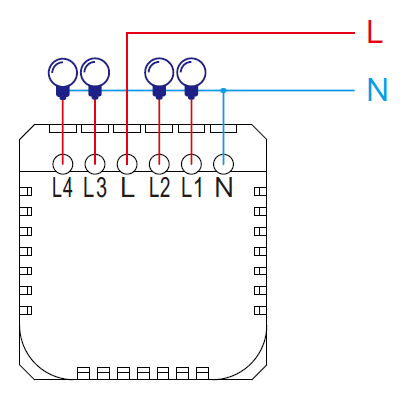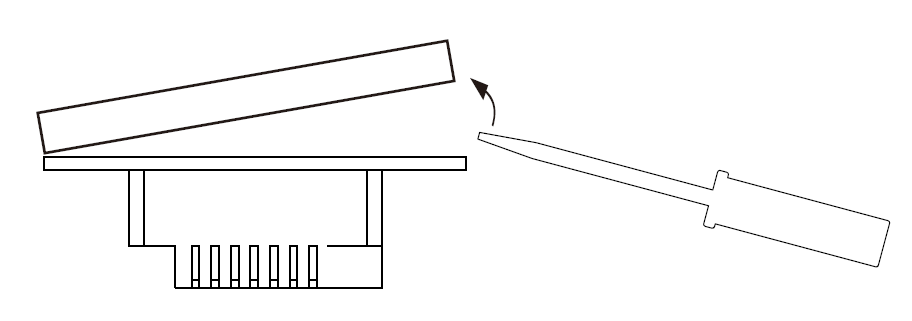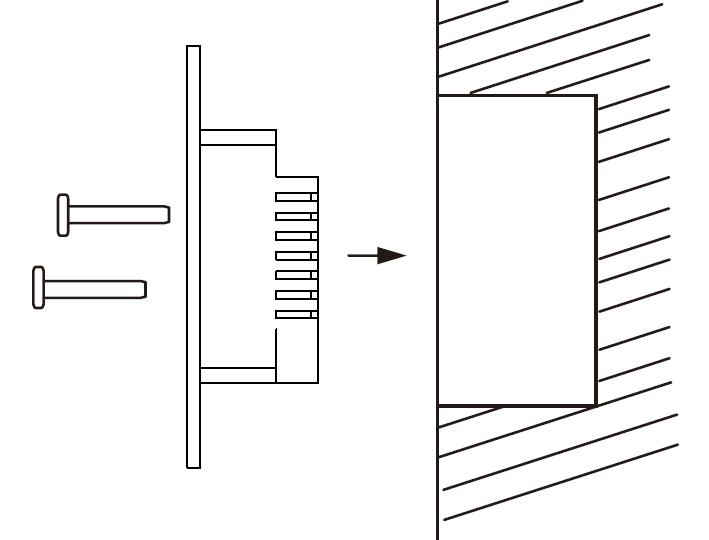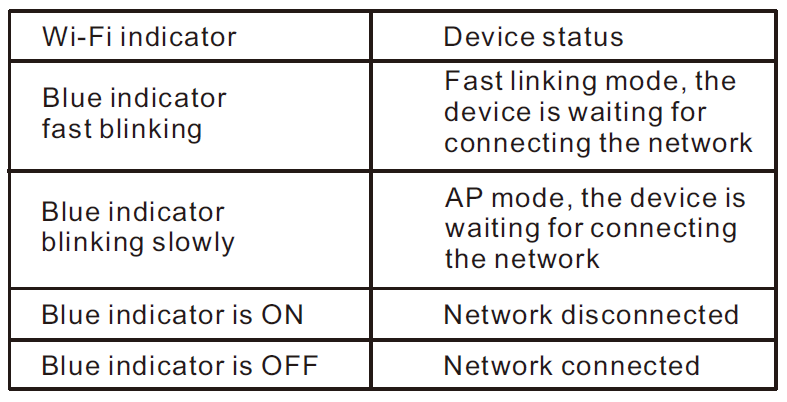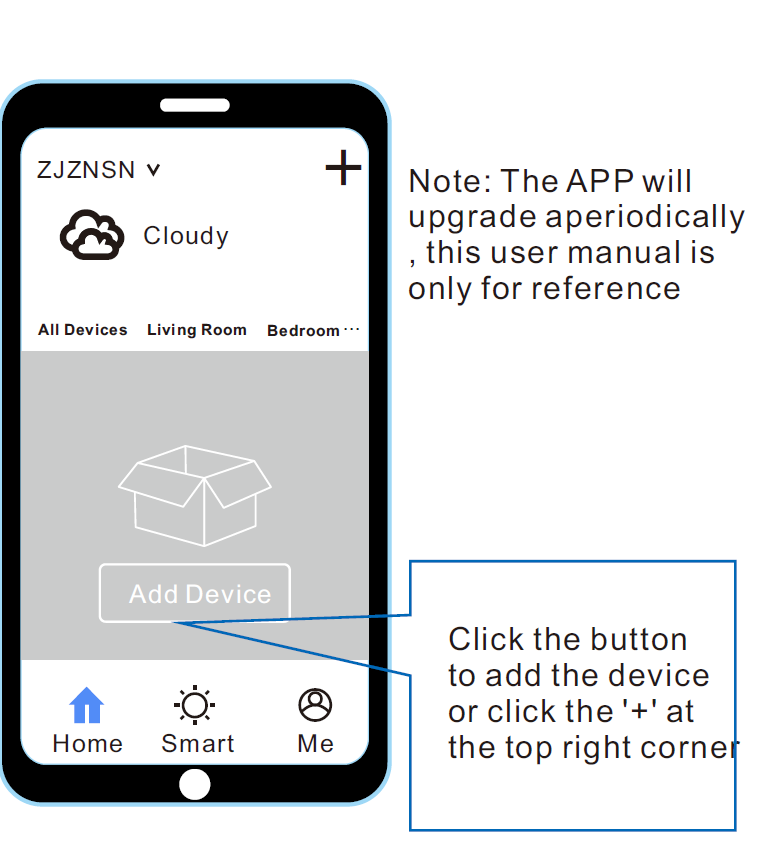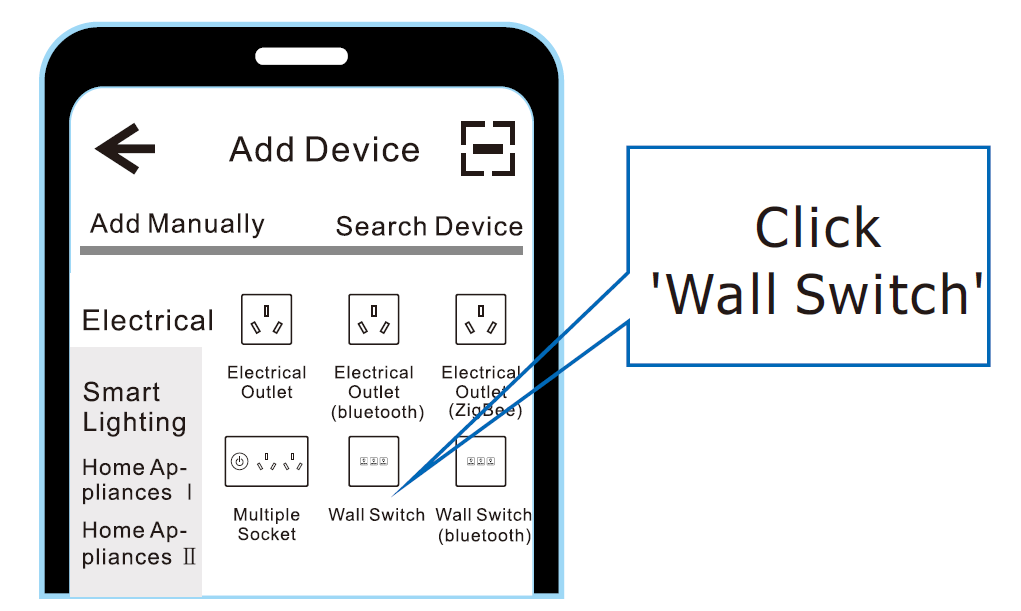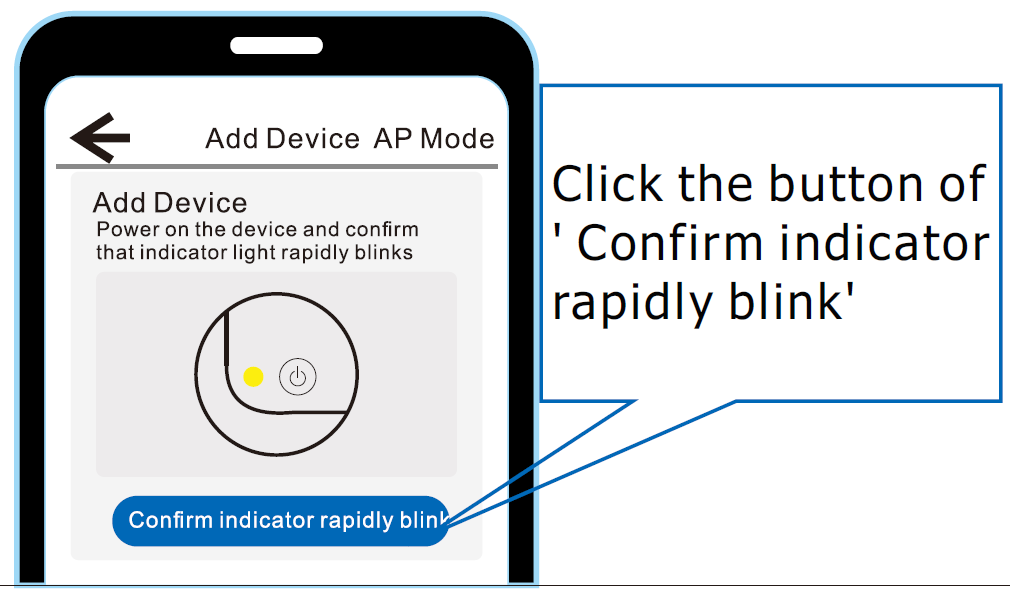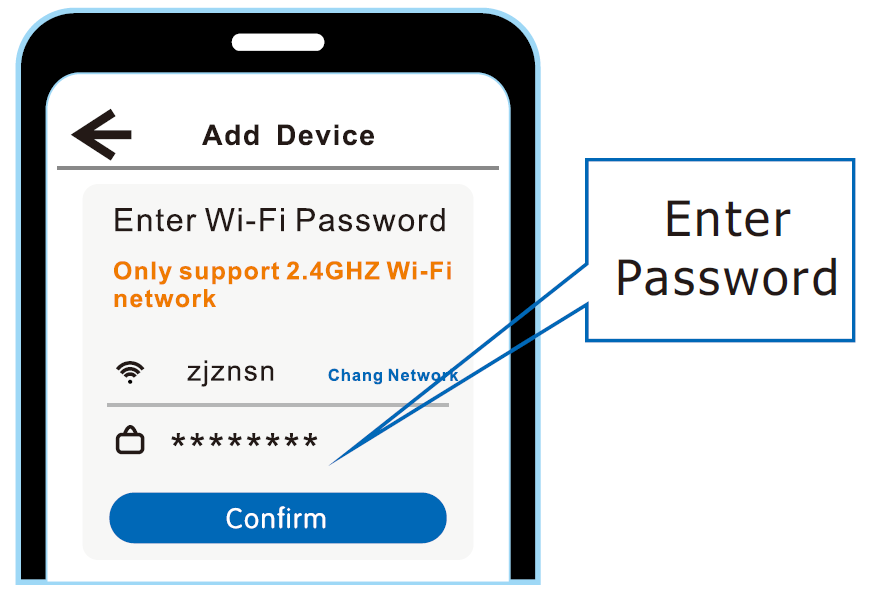Wi-Fi Smart Switch User Manual & Warranty
Instruction
Wi-Fi switch is using Wi-Fi protocol to control the lights. No need to change the electrical appliances and traditional wirings if there is an existing Neutral Line, the old traditional switch can be replaced directly, to simply realize the function of APP remote control, timer, scene control etc as long as working with the wireless router.
What’s more, it works with Amazon Alexa, Google home assistant, Tmall Genie, Xiaomi, XiaoAi smart speakers for voice control the electrical appliances. Please use a certified & Competent person to carry out any electrical work according to the user manual. It is limited to use indoor, please turn off the power before installation and uninstallation, turn on the power after your installation and then add the devices into the APP.
Parameter
Operational voltage: 100V to 240V AC, 50Hz/60Hz Rated current: Max 10A (resistive load)Load type: Incandescent lamp: 500W/gangLED lamp: 120W/gangEnergy saving lamp: 200W/gangMaterials: Tempered glass panel and fireproof PCEnvironment: Working temperature: 0 to 40 degreesRelative humidity: less than 95%Wireless standard: Wi-Fi IEEE802.11b/g/n 2.4GhzSecurity system: WPA-PSK /WPA2-PSK
Download APP
Search ‘Smart Life’ in the application store or scan the QR code below, you can register and download via mobile number or email ID after download the APP, QQ or Wechat account is also available for login
Installation
Turn off the power, installation as follows.
- Wiring diagram

- Using screwdriver to open the glass panel

- Put the switch into the installation box and fix two screws

- Cover the glass panel and finish the installation
- Turn on the power
Reset & Switching network configuration mode
- Instruction of LED indicator

- Reset of Wi-Fi switch If the Wi-Fi indicator is on or off, press any button 5 times, and press the 6th time and hold your pressing for 5 seconds, release your finger until you hear ‘Di-Di-Di’, Reset is successful.
- Switching operation of network configuration between fast blinking (fast linking mode) and slow blinking (AP mode), press any button 5 times, and press the 6th time and hold your pressing for 5 seconds, release your finger until you hear ‘Di-Di-Di’, Switching successfully, the Wi-Fi indicator will change after a few seconds. Switch the mode of Fast linking and AP by above operation.
Add device
- Connecting your mobile with the desired Wi-Fi networkOpen the APP, finish registration and login

- Enter the interface below

- Confirm the Wi-Fi indicator rapidly blink

- Enter the Wi-Fi password and click ‘Confirm’

- Waiting patiently, the device is connecting the network

Add the device successfully, you can edit the name of the device and belonged area, click ‘Complete’ to add device, choose the desired device and follow the instruction of the APP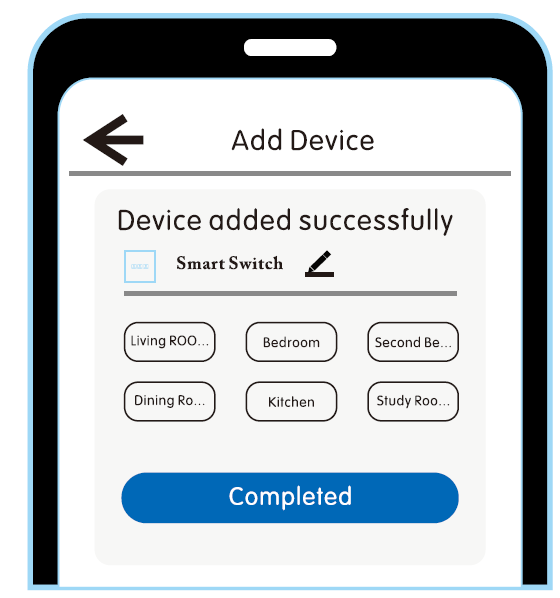
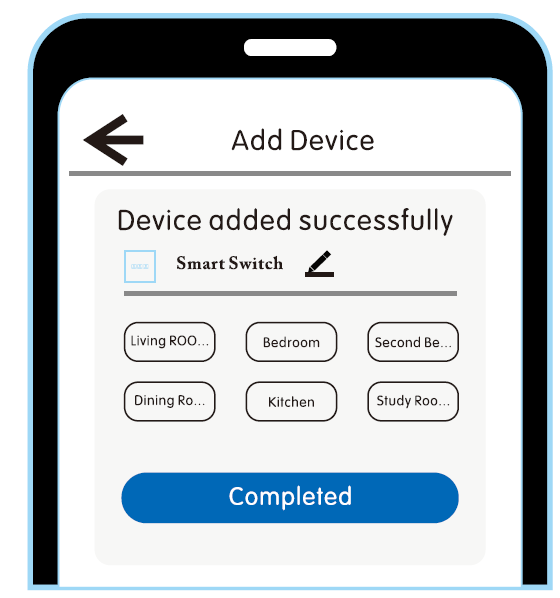
AP mode
you can choose AP mode if fast linking mode is failed
- Click ‘AP mode’ at the top right corner
- Make sure the Wi-Fi indicator blinks slowly

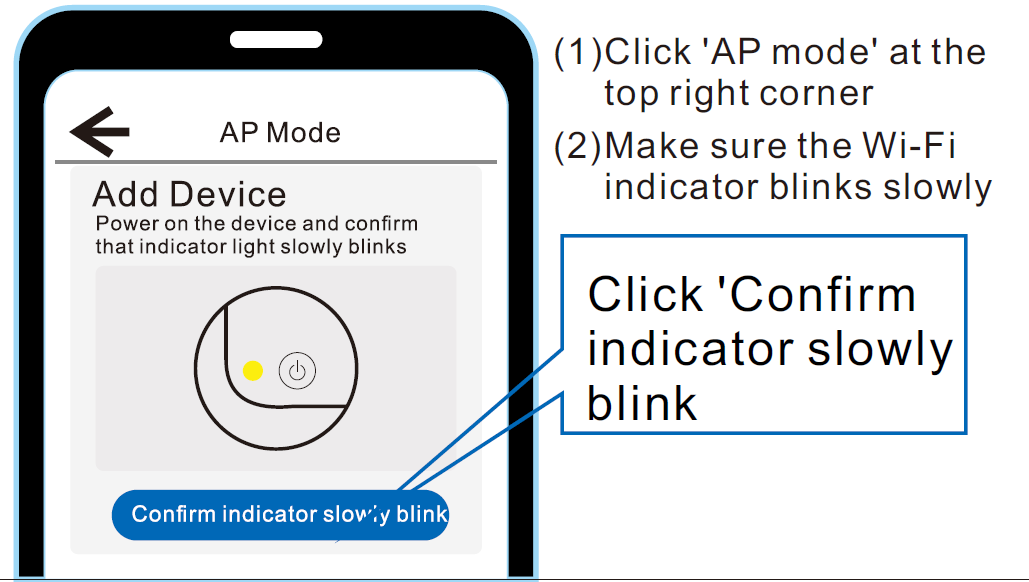
- Enter the Wi-Fi password and click ‘Confirm’

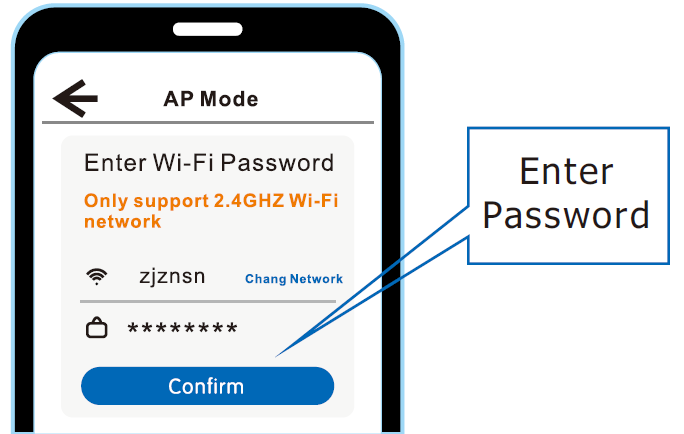
- Click ‘To connect’, the device name is Smartlife_XXXX
- Find the device and click ‘To connect’, return back after connecting successful



- Waiting patiently, the device is connecting the network.
- Add the device successfully, you can edit the name of the device and belonged area, click ‘Complete’ to add device
- Choose the desired device and follow the instruction of the APP
Warranty terms
After-sale service is strictly according with the <Law of the People’s Republic of China on Protection of Consumer Rights and Interests> And <Product quality Law of the People’s Republic of China >, the details are as below:
- Within 7 days after purchase, in the event the product performance is not in 100% according to the <Product Performance Fault List>, after inspected and confirmed by our after-sale department, we will replace the new device for free or return the fund
- Within 8 to 15 days since you receive the device, if any fault happens according to the <Product Performance Fault List>, we will replace the new device or maintenance for free
- Within 12 months since you receive the device, if any fault happens according to the <Product Performance Fault List>, we will repair the device for free

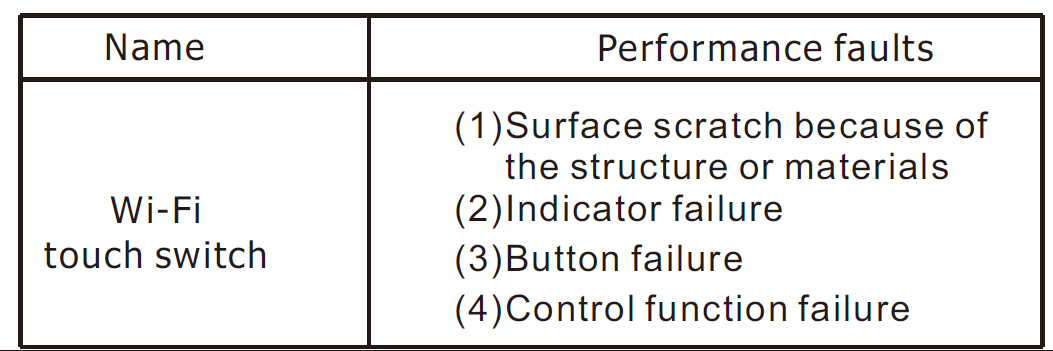
Wi-Fi Smart Switch User Manual and Warranty Information – Wi-Fi Smart Switch User Manual and Warranty Information –
[xyz-ips snippet=”download-snippet”]