SMART WATCHES Smart TWS Wearbuds Bracelet User Guide
Watch quick use instruction


Note: When testing heart rate/blood pressure/blood oxygen, the heart rate sensor is required to be in full contact with the skin.
Watch charging and activation
Charge activation is required before using the watch for the first time; Use the equipped magnetic charger to attract the metal contacts on the back of the watch, and connect the other end of the charger to a USB charging head or a computer USB interface.
 Schematic diagram of bracelet charging
Schematic diagram of bracelet charging
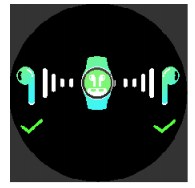 Schematic diagram of headset charging
Schematic diagram of headset charging
Power on/off method:
power-on: Long press the touch area for power-on;Power-off: there is power off option in other menu bar, click power off
Watch client download
Scan the QR code below to download and install the watch client
Connect the watch
- Open the mobile client to set personal information
- Switch to the Device page and click Device Binding
- Click on your device in the scanned device list
- Binding complete
In other options, you can determine your device by the MAC address in the options
After the watch is successfully bound, each time the client is opened in the future, the watch will automatically connect with the phone, and the data can be synchronized by pulling down on the client data page.
Watch operation guide
Operation instructions on the main interface:
Time interface Slide up and down is to switch between dial and the main function. Slide right is to switch between the main menu and the secondary page, return to the main menu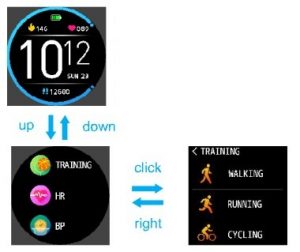
Sports Information
The watch is able to record and display your daily steps, calories burned and mileage information.
More detailed information analysis and data records can be viewed in the client.
Sleep
The watch is able to record and display the total length of your sleep last night and the length of deep sleep and light sleep. More detailed information analysis and data records can be viewed in the client.
Heart rate
Click the heart rate icon to measure the current heart rate. More detailed information analysis and data records can be viewed in the client.
Exercise
7 sports modes are available, including: walking, running, cycling, basketball, football, badminton and rope skipping. More detailed information analysis and data records can be viewed in the client.
Blood pressure
Click the blood pressure icon to measure the current blood pressure value. More detailed information analysis and data records can be viewed in the client.
Blood oxygen
Click on the blood oxygen icon to measure the current blood oxygen value. More detailed information analysis and data records can be viewed in the client.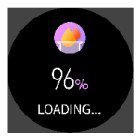
Weather information
The weather page displays current weather, air quality information, and tomorrow’s conditions. The weather information needs to be connected to the client to obtain the data. If the connection is disconnected for a long time, the weather information will not be updated.
Message Push
The watch is able to receive the notification push displayed on the mobile phone, and the push item switch can be set in the client. The watch message page can store the latest 3 message records.
Camera control
After connecting the phone, the watch can be used as a remote control for the phone camera. After opening the camera on the phone, click on the watch camera control page to trigger the phone camera shutter. The delayed photo opportunity can be set to 0 seconds, 3 seconds, and 10 seconds.
Smart Alarm Clock
The smart alarm clock of the watch can be set in the client, and up to 3 alarm clocks can be set. When setting the time, the watch will display the alarm icon and vibrate.
Other features
Other features of the watch include silent mode, brightness adjustment, factory reset, and shutdown operation.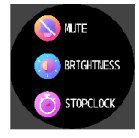
Stopwatch
Click on the stopwatch icon to enter the stopwatch function.
Sedentary Reminde
The watch will prompt you to get up and walk after you have been sitting for 1 hour. The sedentary reminder function can be set in the client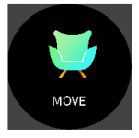
Headset Status
You can see the headset state here, including three states: headset removal, charging and fuII power.
Instructions for using the Bluetooth headset function
A: Headset pairing
- Headset pairing. Take the headset out of the wristband host, there will be a power-on prompt, turn on Bluetooth in the phone settings, find the corresponding Bluetooth name “G-Pod s” for Bluetooth connection, the TWS headset has been paired before the factory. Only the Bluetooth name “G-Pod s ” is displayed. If the phone is connected, it means that the product has been successfully connected.
- The TWS headsets have been paired successfully at the factory. When the headsets are removed from the main unit of the bracelet, they will automatically turn on and automatically pair and connect.
- If the headset is disconnected from the phone during use or the headset is not connected, the phone needs to be reconnected to Bluetooth. There is a previously connected Bluetooth model in the Bluetooth under the phone settings, please clear it first, and then search for Bluetooth G-Pod s to connect.
B: The middle surface of the headset is a touch surface, which is used to touch control to answer/hang up the phone, control the previous/next song, volume up and down, Al voice assistant.
C: Answer and hang up calls
When you call, remove the headset from the bracelet, and touch the left ear or right ear for two consecutive times.Answer the phone, then touch the phone two and hang up
D: Music operation
Double click to pause / play, triple Click to previous / next
E: Al voice assistant and call
When the headset is connected to Bluetooth, press and hold the touch button for knock four times to activate the sin of the iphone and the voice assistant of the Android phone. The voice assistant can be used to make calls, query the weather, navigate maps and other functions. Voice activation is only effective when the phone is in the standby interface or the main time interface.
Q: Why is the earphone not sensitive to touch when it is put in
The headset is touched, and sometimes it wears ears, which makes the touch insensitive. Just tum the headset in a direction.
Frequently Asked Questions and Answers
Q: Why is there a deviation between the blood pressure value and the sphygmomanometer?
The deviation of the measured values between the watch and the sphygmomanometer is determined by many factors. The measurement site of the sphygmomanometer is in the brachial artery, and the measurement site of the watch is in the two main branches of the arterioles. Under normal circumstances, the difference between the aortic blood pressure measurement value and the micro-arterial blood pressure measurement value will be three to forty; When the watch and the sphygmomanometer are used for measurement at the same time, because the blood flowing in the artery is in the centrifugal direction, the strap will cause the part below the middle of the elbow to be compressed when the sphygmomanometer measures, causing the blood to temporarily fail to flow smoothly to the branch of the artery below; At the same time, the vascular tension will increase, so that the deviation of the upper and lower blood pressure measurements will be greater. ”
Q: Why can’t the watch be worn while taking a hot bath?
A: The temperature of the bath water is relatively high, which will generate a lot of water vapor. Since water vapor is in the gas phase, its molecular radius is small, and it is easy to penetrate into the gap of the watch case. When the temperature drops, it will re-condensate into water droplets in the liquid phase, causing a short circuit in the watch’s internal circuit, damaging the watch’s circuit board, and then damaging the watch. ”
Q: Why can’t the watch receive message push?
A-. Android phone settings:
- Confirm that the message push switch is turned on in the mobile client;
- Confirm that the message can be displayed normally in the mobile phone notification bar, the watch message push is pushed by reading the mobile phone notification bar message; if there is no message in the mobile phone notification bar, tie watch will not be able to receive the push;(It is required to find the notification settings in the phone settings, tum on the notification switch of WeChat, QQ, phone, SMS, mobile client)
- Open the accessibility settings of the bracelet client (It is required to find the auxiliary function in the phone settings, open the auxiliary function settings of the bracelet client).
A: Apple phone settings:
- Confirm that the message push switch is turned on in the mobile client;
- Confirm that the message can be displayed normally in the notification bar of the mobile phone (It is required to find the notification setting in the mobile phone settings, turn on the notification switch of WeChat, QQ, phone, SMS, mobile client)
[xyz-ips snippet=”download-snippet”]

