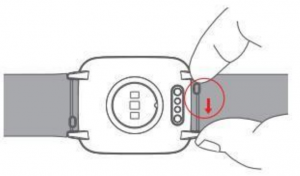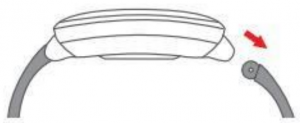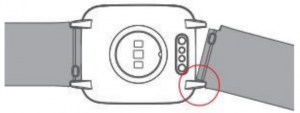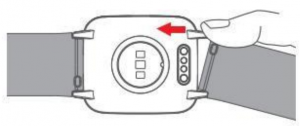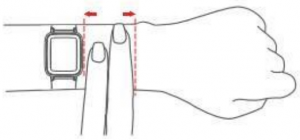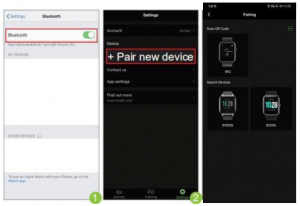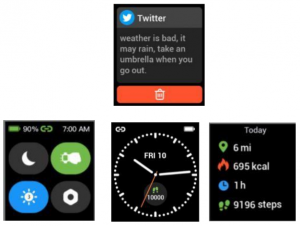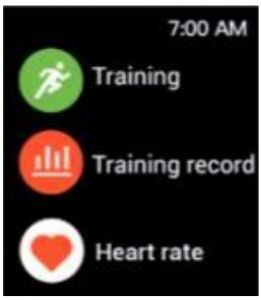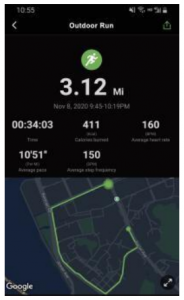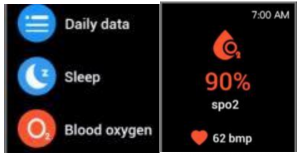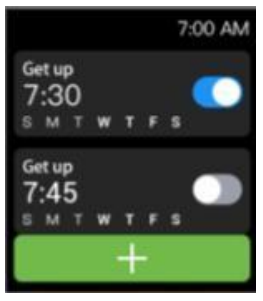SMART WATCHES Smart Watch User Manual
Thank you for purchasing our products. This manual addresses the safety guidelines, warranty, and operating instructions. Please review this manual thoroughly before operating your device. All pictures in this manual are for illustration purpose only. Actual product may vary due to product firmware upgrade and app upgrade.
Important Safety Instructions
The device contains electrical equipment that may cause injury if not used properly. For example, prolonged contact may contribute to skin allergies for some users. To reduce irritation, please read the safety guidelines on the following pages to ensure proper use and care.
- Do not expose your device to liquid, moisture, humidity or rain while charging; do not charge your device when it is wet, as this may result in electrical shock and injury.
- Keep your device clean and dry. Do not use abrasive cleaners to clean your device.
- Consult your doctor before use if you have any preexisting conditions that might be affected by using this device.
- Do not wear it too tight. If your device feels hot or warm, or if it causes any skin irritation or other discomforts, please discontinue using your device and consult your doctor.
- Do not expose your watch to extremely high or low temperatures.
- Do not leave your watch near open flames such as cooking stoves, candles, or fireplaces.
- This product is NOT a toy never allow children or pets to play with this product. Always store the product out of the reach of children. The devices themselves or the many small parts they contain may cause choking if ingested. ‐
- Never try to abuse, crush, open, repair or disassemble this device. Doing so will void the warranty and can result in a safety hazard.
- If any parts of your product require replacement for any reason, including normal wear and tearor breakage, please contact us.
- Do not use your device in a sauna or steamroom.
- Dispose of this device, the device’s battery and its package in accordance with local regulations.
- Do not check any notifications, GPS, or any information on your device’s display while driving or in other situations where distractions could cause injury or hazard. Always be aware of your surroundings while exercising.
Battery WarningsA lithium-ion battery is used in this device. If these guidelines are not followed, batteries may experience a shortened life span or may cause fire, chemical burn, electrolyte leakage, and/or injury.
- Do NOT disassemble, modify, remanufacture, puncture or damage the device or batteries.
- Do NOT remove or attempt to remove the non-user-replaceable battery.
- Do NOT expose the device or batteries to fire, explosion, or
Health Warnings
- If you have a pacemaker or other internal electronic device, consult your physician before using a heart rate monitor.
- The optical wrist heart rate monitor emits green light and flashes occasionally. Consult your physician if you have epilepsy or are sensitive to flashing lights.
- Always consult your physician before beginning or modifying any exercise program.
- The device, accessories, heart rate monitor, blood oxygen level measurement and related data are intended to be used only for general fitness and wellness purposes, not for medical purposes, and are not intended to diagnose, monitor, treat, cure, or prevent any disease or condition.
- The heart rate and blood oxygen level readings are for reference only, and no responsibility is assumed for the consequences of any false readings.
- While the optical wrist heart rate monitor technology typically provides the best estimate of a user’s heart rate, there are inherent limitations with the technology that may cause some of the heart rate readings to be inaccurate under certain circumstances, including the user’s physical characteristics, fit of the device, and type and intensity of activity.
- The smart watch relies on sensors that track your movements and other metrics. The data and information provided by these devices are intended to be a close estimation of your activity and metrics tracked, but may not be completely accurate, including step, sleep, distance, heart rate, and calorie data.
- If you have eczema, allergies or asthma, you may be more likely to experience skin irritation or allergies from a wearable device.
- Whether you have the conditions above or not, if you start to experience any discomfortor skin irritation on your wrist, remove your device. If symptoms persist longer than 2-3 days of not using your device, contact your doctor.
- If you sweat for more than two hours while wearing your watch, be sure to clean and dryyour band and your wrist to avoid skin irritation.
- Prolonged rubbing and pressure may irritate the skin, so give your wrist a break by removing the band for an hour after extended wear.
Maintenance
- Regularly clean your wrist and the smart watch, especially after sweating during exercise or being exposed to substances such as soap or detergent which may adhere to the internal side of the watch.
- Do NOT wash the watch with household cleanser. Please use soap less detergent, rinse thoroughly and wipe with a soft towel or napkin.
- While the watch is water resistant, wearing a wet band is not good for your skin.
- If your bands get wet—for example after sweating or showering—clean and dry them thoroughly before putting them back on your wrist.
- Be sure your skin is dry before you put your bands back on.
- Do not bring your device into contact with any sharp objects, as this could cause scratches and other damage.
- For light-colored arm bands, minimize direct contact with dark-colored clothing, as color transfer can occur.
Getting Started
What’s in the box
- Smart watch (IW2, IW3 with bands)
- Charging cable
- User manual
- Quick start guide
What’s in this documentThis manual gets you started quickly with setting up your watch. Setup ensures that your watch can synchronize its data with the Lets fit app, where you can get detailed information on your stats, view historical trends, log sleep, and more. As soon as setup is complete, you’re ready to start moving. The remainder of the manual walks you through every function on your IW2, IW3.
Setting up Your Watch
Charging your watchPlease fully charge your watch before initial use.
- Insert the USB plug of the charging cable into the USB port on your computer or a UL-certified USB wall charger.
- Hold the other end of the charging cable near the port on the back of the watch until it attaches magnetically.
- Make sure the pins on the charging cable lock securely with the port. The connection is secure when the watch vibrates and the battery icon with percent charged appears on the screen
 When the watch shows that the battery is low, connect the watch to a USB port with 5V-500mA. While the watch charges, there is a battery progress bar on the screen and you can check the battery level at any time.
When the watch shows that the battery is low, connect the watch to a USB port with 5V-500mA. While the watch charges, there is a battery progress bar on the screen and you can check the battery level at any time. - Remove the watch from the power supply once fully charged.
- USB charger requirement: DC USB port(5V-500mA)
- Charging time: Approximately 2hours
Disassembling / Assembling Your Watch
Disassembly
- Tore move the wristbands, turn over the watch and find the quick-release lever.
- While pressing the quick-release lever inward, gently pull the wristband away from the watch to release it


- Repeat on the other side.
Assembly
- To reattach the wristbands, slide the pin (the side opposite the quick-release lever) into the notch on the watch. Attach the wristband with the clasp to the top of the watch.

- While pressing the quick-release lever inward, slide the other end of the wristband into place.

- When both ends of the pin are inserted, release the quick-release lever.
Wearing Your Watch
All-day wear and exerciseFor all-day wear when you’re not exercising, wear the device on your wrist horizontally, a finger’s width below your wrist bone and lying flat, the same way you.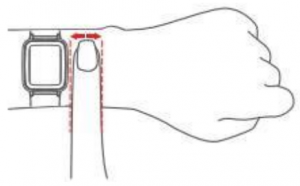
For optimized heart rate tracking, keep these tips in mind:
- Experiment with wearing the watch higher on your wrist during exercise. Because the blood flow in your arm increases the farther up you go, moving the watch up a couple of inches can improve the heart rate signal. Also, many exercises such as bike riding or weight lifting require you to bend your wrist frequently, which is more likely to interfere with the heart rate signal if the watch is lower on your wrist.

- . Do not wear your watch too tight. A tight band restricts blood flow, potentially affecting the heart rate signal. This being said, the watch should also be slightly tighter (snug but not constricting) during exercise than during all-day wear.
Using Your Watch
App InstallationUse the watch with our customized Lets fit app. You can download Lets fit from App Store/Google Play or scan the QR codes below to download.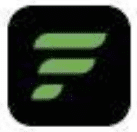
App Store scan the QR codes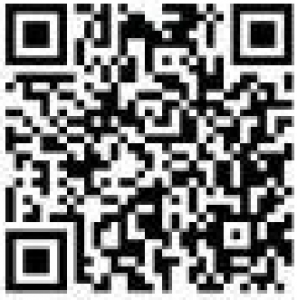 Google Play scan the QR codes
Google Play scan the QR codes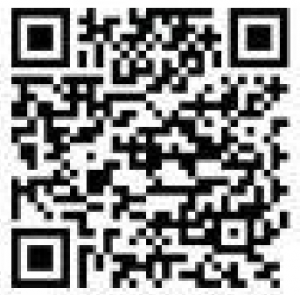
Note:The Letsfit app is only compatible with smartphones, not tablets or PCs. Smart Phone
System Requirements
- iOS 11.0 & higher
- Android 6.0 & higher
- Bluetooth 4.0 & higher
Account Registration and Login
Please register an account with a valid email address. After registration, check your email box to complete email verification, and then tap “Verified” to log in.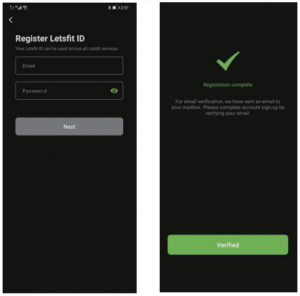
Pairing the Watch with Your PhonePlease pair the watch with your phone in the Lets fit app, NOT in the Bluetooth settings of your phone.![]() Pair the watch with your smartphone in the lets fit app.IOS
Pair the watch with your smartphone in the lets fit app.IOS Android
Android
![]() Do not pair in the watch with smart phone in your phone Bluetooth settings
Do not pair in the watch with smart phone in your phone Bluetooth settings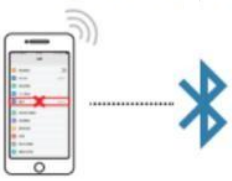
- Enable the Bluetooth of your smart phone.
- Open the Letsfit app on your smartphone and go to the “Settings” page, tap “+ Pair new device”, then yours mart phone starts searching devices.
- Tap “IW2, IW3”, and your smartphone starts scanning.
- Use the Letsfit app to scan the QR code on the watch screen to connect the watch to your smartphone.

Notes:
- You can also search this device in the app to pair (Go to “Settings” page → “+ Pair new device” → “IW2, IW3” → tap “Search Devices”).
- Once the watch is connected to your app, the watch will automatically search and reconnect itself if the connection is lost or when Bluetooth is restarted after manual disconnection.
- If you un-pair the watch with the app, the information on the watch will be reset and the watch will be restarted. Please do not un-pair the watch with the app unless there is an issue that will require are set.
- The watch can only pair with one smartphone at a time. When pairing, please ensure the watch and your smartphone is within 0.5 meters distance
App Interfaces
Activity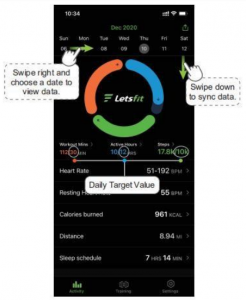
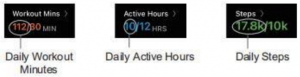
TrainingWhen you start a sport mode on your watch, detailed data and graphs will be displayed here after the exercise is over (swipe down to sync data first).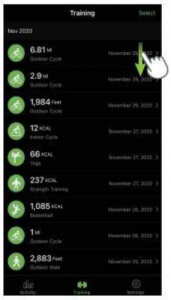
Settingstap “IVV1” you can customize call/ message/alarm alert or set other parameters.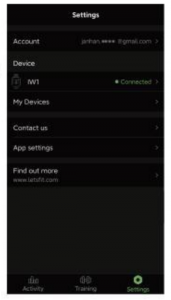
Getting to Know Your Watch
Basic Operation
Turn on/off the watch:Press and hold the function button for 3 seconds.Wake a dimmed screen:Press the function button or turn your wrist towards you.Return to the home screen:Press the function button.Return to the previous interface:Swipe the screen to the right
Watch Interfaces
This is a touch screen; swipe the screen to go to different interfaces, and tap to enter the function.
The home screen is the clock. On the clock:
- Swipe up to switch function interfaces, including training, training record, heart rate, blood oxygen, today, sleep, breath, alarm, stopwatch, timer, music control, and settings.
- Swipe down to see notifications.
- Swipe left to view today’s data, heart rate data, or start a sport, control music..
- Swipe right to see the quick settings bar (do not disturb, wrist sense, brightness, settings).


After the watch is paired with your watch, the home screen will display the time and date. You can customize the home screen by following the steps below:
Method 1:
- Tap and hold the home screen. 2) Swipe to choose one and tap to confirm.
- Swipe to choose one and tap to confirm.
Method 2:
- Open the Letsfit app, go to the “Settings” page → “IW2, IW3” → tap “Watch Faces”.
- Select a watch face or choose a photo in your phone album to display on the home screen.
- Tap “Confirm” to finish setting.

Function List
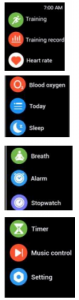
- Tracks your exercise data in up to 10 sports modes. Choose the mode that you want to start on the watch.
- Record your daily training data.
- Tracks your real-time heart rate automatically and continuously.
- Measure your blood oxygen level.
- Tracks your daily steps, calories burned and distance data.
- Check your daily sleep data.
- Guides your breathing for a relaxation.
- Set different alarms on the watch or in the app to make the watch vibrate to remind you.
- Use the stopwatch to make your exercise more standardized.
- Customize your timer.
- Control the music playing of your smart phone.
- Some basic settings and information of the watch.
Tracking SportsThe watch tracks your exercise data in up to 10 sports modes.
Start a sportTap “Training” → Swipe the screen to select a sports mode you want to start.
Set targetBefore beginning an exercise, you can set training goals such as distance, duration, calories burned, etc.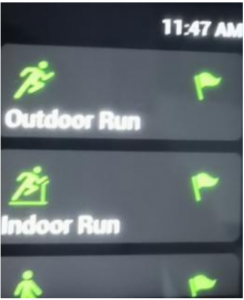
GPS connecting (Only for outdoor running / outdoor walking / outdoor cycling modes)When you start an outdoor sport, the watch begins searching GPS signal. Please let the Letsfit app run in the background and allow the location services on your phone, then move to an open area and stand still to better receive the signal. After the GPS is connected, the watch will start tracking the sport.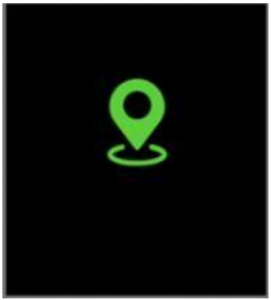
GPS connected successfullyWhen the GPS connection fails, you can tap![]() ” to start Outdoor Run, Outdoor Walk, Outdoor Cycle in non-GPS mode. Your movement route will not be displayed in your training record after the exercise is ended.
” to start Outdoor Run, Outdoor Walk, Outdoor Cycle in non-GPS mode. Your movement route will not be displayed in your training record after the exercise is ended.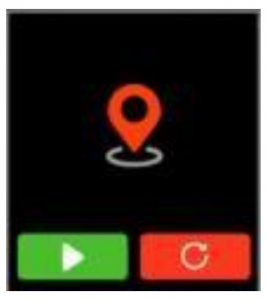
GPS connection failsDuring sportsSwipe the screen up or down to flip through exercise data.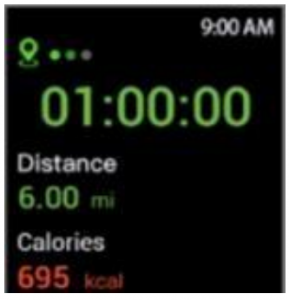
End the sportPress the function button and tap “![]() ” to end the sport and tap
” to end the sport and tap ![]() ” to confirm. Exercise data is displayed after the exercise has ended. Swipe up the screen to flip through exercise data:
” to confirm. Exercise data is displayed after the exercise has ended. Swipe up the screen to flip through exercise data: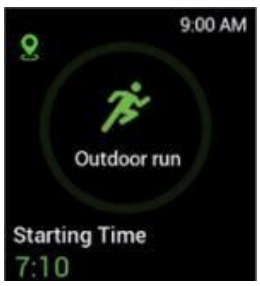
Notes:
- After ending an exercise, you can view detailed data and graphs in the app (Go to the “Training” page, swipe down the page to synchronize data, and tap the exercise you just ended).
- After you finish the outdoor running, outdoor walking or outdoor cycling exercise in GPS mode, your movement track will be displayed in the app (Go to the “Training” page of the app, and then tap on the exercise you just ended to view)

- Data of exercises less than one minute will not be saved.
- When the battery level is less than 10%, the watch enters battery save mode, at which you can not start a sports mode. Please charge the watch to operate it again.
Recording Training Data
When you finish a training, you can tap “Training record” in the function list to view your detailed training data including steps, distance, clories burned, average pace, average speed and etc.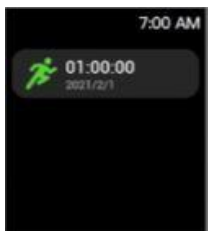
Monitoring Heart Rate
Tap “Heart rate” in the function list to enter the heart rate interface, the watch will automatically measure your real-time heart rate. You can also view your all-day heart rate data in the heart rate interface of the watch or in the app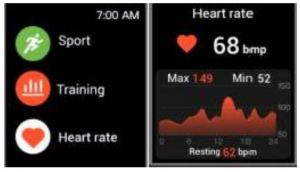
Note:To monitor heart rate more accurately, wear the watch on the upper position of your wrist and a bit tighter than usual when you exercise. In addition, complete your profile in the app.
Measuring Blood Oxygen Level
Before measuring, wear the watch a finger-width below the wrist bone and a bit tighter than usual.
- Tap “Blood Oxygen” to enter the blood oxygen level detection mode.
- When measuring, keep your arm flush with your chest and the watch screen facing up. Keep your arm still to ensure the accuracy of the data.

Tracking Daily Activity Data
The watch tracks your all-day activity data, including steps, calories burned and distance.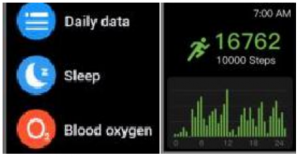
Tracking Sleep
The watch automatically tracks your sleep duration and consistency with a comprehensive analysis of sleep quality data. Tap “Sleep” in the function list so you can check your sleep records and improve your routine.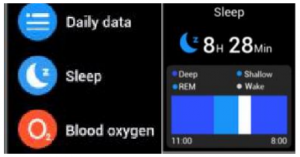
Breathing Guide
Tap “Breath” in the function list to enter breathing mode. Select the speed and duration of the breathing training. Then tap ![]() ” to start and follow the instructions to breathe. If you want to end the breathing training, press the function button to exit.
” to start and follow the instructions to breathe. If you want to end the breathing training, press the function button to exit.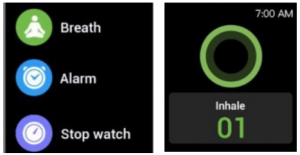
Setting
Alarms Method
- Swipe the screen of the watch and tap “Alarm” in the function list.
- Tap “+” to add an alarm. Set the alarm time, and repeat time.
- Tap
 ” to save your setting.Note: You can set up to ten alarms on the watch.
” to save your setting.Note: You can set up to ten alarms on the watch.
Method 2:
- Go to the “Settings” page in the Letsfit app and tap “IW2, IW3”.
- Tap “Sleep Alarm” to enter the alarm setting interface.
- Tap “Add” to add an alarm.
- Set the alarm time, title, vibration period and repeat time.
- Tap “Confirm” to save your settings. You can enable/disable the alarm on your watch (Tap “Alarm” on the watch and then choose to turn on/off the alarm you set.)

Controlling Phone Music
After the watch is connected to your phone, tap “Music control” in the function list and control the music playing on your phone.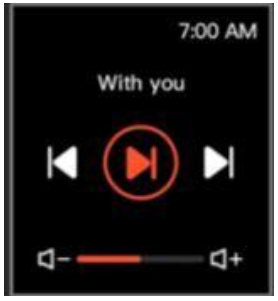
Note:You can only control the music player that’s running on your phone.
More Functions
- Call Notification
When there is an incoming call, the watch vibrates to alert you, and the screen displays the caller ID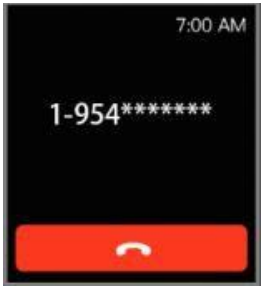
Tap ” ![]() ” on the watch screen to reject the call.
” on the watch screen to reject the call.
Notes:
- Only when “Notification alerts” is enabled in the app (“Settings” page → “IW2, IW3” → “Notification alerts”, turn on “Notification alerts”), will calls be notified.
- When the “Do not disturb” function is enabled in the app (“Settings” page → “IW2, IW3” → “Do Not Disturb”) or on the watch (Status bar →
 ), calls will not be notified on the watch during the
), calls will not be notified on the watch during the
Message Notification
When messages (like Facebook, Twitter, and Instagram messages) come in, the watch vibrates to alert you, and the screen displays the message content.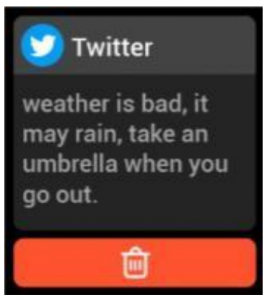
Notes:
- Only when “Notification alerts” is enabled in the app (“Settings” page → “IW2, IW3” → “Notification alerts”, turn on “Notification alerts”), will messages be notified.
- When the “Do not disturb” function is enabled in the app (“Settings” page → “IW2, IW3” → “Do Not Disturb”) or on the watch (Status bar → ), messages will not be notified on the watch during the do-not-disturb period.
Sedentary Reminder
The watch vibrates to remind you to get up and move around when you have been sitting too long (“Activity” page → “Active Hours” → “Sedentary Alert Settings”, enable the movement reminders function and
Stopwatch
- Swipe the screen of the watch, and tap “Stopwatch” in the function list to enter the setting interface.
- Tap ”
 ” to start.
” to start.
Timer
- Swipe the screen of the watch, and tap “Timer” in the function list to enter the setting interface.
- Choose the countdown time or customize your timer.
Basic Specifications
Model No.: IW2,IW3Sync: Bluetooth 5.0Screen: 1.4″ TFT LCDBattery Capacity: 250mAhWorking Voltage: 5V-500 mAWorking Temperature: -10℃ to 40℃Weight: 1.34oz (38g)Waterproof Rating: IP68Working Time: about 10 days
FAQs
Failure to pair the watch with the Letsfit app on your smartphone again
- Swipe the screen of watch and tap “Settings” to enter settings mode. Tap “System Menu” andchoose “Factory Reset”. The information on the watch will be reset and the watch will be restarted.
- Use the Letsfit app to scan the QR code displayed on your watch to pair.If you still fails to connect the watch to the app, please kindly take the following steps:
- Make sure your smartphone’s Bluetooth is enabled and make sure the watch is not connected to other smart phones.
- Search this device in the app to pair (Go to the “Settings” page → “+ Pair new device” → “IW2, IW3” → tap “Search Devices”).
- Make sure the distance between your smartphone and the watch does not exceed 0.5 meters and keep the watch screen always
Occasional failure to connect with BluetoothReboot your smartphone or restart your smartphone’s Bluetooth.
Failure to receive SMS / calls notificationsCalls / SMS notification function works when the watch connects to your smartphone via the app. Please kindly refer to the following tips:
- Go to your smartphone Settings, find Letsfit app, enable the Location and all Notifications.
- Enable your phone’s Bluetooth and go to the Letsfit app to pair the watch.
- Open the app. Go to the “Settings” page → “IW2, IW3” → “Notification alerts”, turn on “Notification alerts”.
- Make sure the “Do not disturb” function is not enabled in the app or the watch. The watch is disconnected from the Letsfit app on your smartphone
The watch will disconnect from your smartphone in the following cases:
- Smartphone Bluetooth is off or exceeds the Bluetooth connection Bluetooth connection range is 10 meters and can easily be reduced by walls, furniture, etc.)
- The Letsfit app is closed on the phone. (This can occur automatically under certain circumstances.)
To reconnect the watch to your smartphone, please kindly take the following steps:
- Go to your smartphone system Settings, find the Letsfit app, and enable the Location and Bluetooth.
- Clear all running / background processes on your smartphone. Open the Letsfit app, go to the “Settings” page, tap “IW2, IW3”, and then the watch will reconnect to your smartphone and update data. You can also restart your smartphone and Bluetooth, then re-pair the watch in the app
Blood Oxygen Level Measurement Accuracy
The Blood oxygen level will be affected by factors such as motion, watch placement on the wrist, skin temperature and skin perfusion. These factors will cause fluctuations in blood oxygen measurements.
For a single measurement on the watch, please wear the watch a finger-width below the wrist bone, snug but comfortable on your wrist. When measuring, stay still and make sure your wrist is flat with the watch facing up. If you are sitting, you can rest your arm on a table with the watch facing up.
The smart watch blood oxygen sensor isn’t a medical device and won’t be able to diagnose or monitor any medical conditions. If there is a problem with the measurement, we recommend you consult your doctor.
FCC Statement
This device complies with part 15 of the FCC rules. Operation is subject to the following two conditions: (1) this device may not cause harmful interference, and (2) this device must accept any interference received, including interference that may cause undesired operation. Changes or modifications not expressly approved by the party responsible for compliance could void the user’s authority to operate the equipment.
NOTE: This equipment has been tested and found to comply with the limits for a Class B digital device, pursuant to part 15 of the FCC Rules. These limits are designed to provide reasonable protection against harmful interference in a residential installation. This equipment generates uses and can radiate radio frequency energy and, if not installed and used in accordance with the instructions, may cause harmful interference to radio communications. However, there is no guarantee that interference will not occur in a particular installation. If this equipment does cause harmful interference to radio or television reception, which can be determined by turning the equipment off and on, the user is encouraged to try to correct the interference by one or more of the following measures:
- Reorient or relocate the receiving antenna.
- Increase the separation between the equipment and receiver.
- Connect the equipment into an outlet on a circuit different from that to which the receiver is connected.
- Consult the dealer or an experienced radio/TV technician for help. The device has been evaluated to meet general RF exposure requirement.
The device can be used in portable exposure condition without
SED Statement
This device complies with Industry Canada license ‐ exempt RSS standard(s). Operation is subject to the following two conditions: (1) This device may not cause interference, and (2) This device must accept any interference, including interference that may cause undesired operation of the device. The digital apparatus complies with Canadian CAN ICES‐3 (B)/NMB‐3(B).
This device meets the exemption from the routine evaluation limits in section 2.5 of RSS 102 and compliance with RSS 102 RF exposure, users can obtain Canadian information on RF exposure and compliance.
Warranty
We strive to build our products with the highest attention to detail and craftsmanship. However, sometimes there are occurrences of a defect, so we are happy to offer a ONE-year hassle-free warranty on all our devices as we continue to make amazing products. Please contact us if you have any questions about our devices.
[xyz-ips snippet=”download-snippet”]

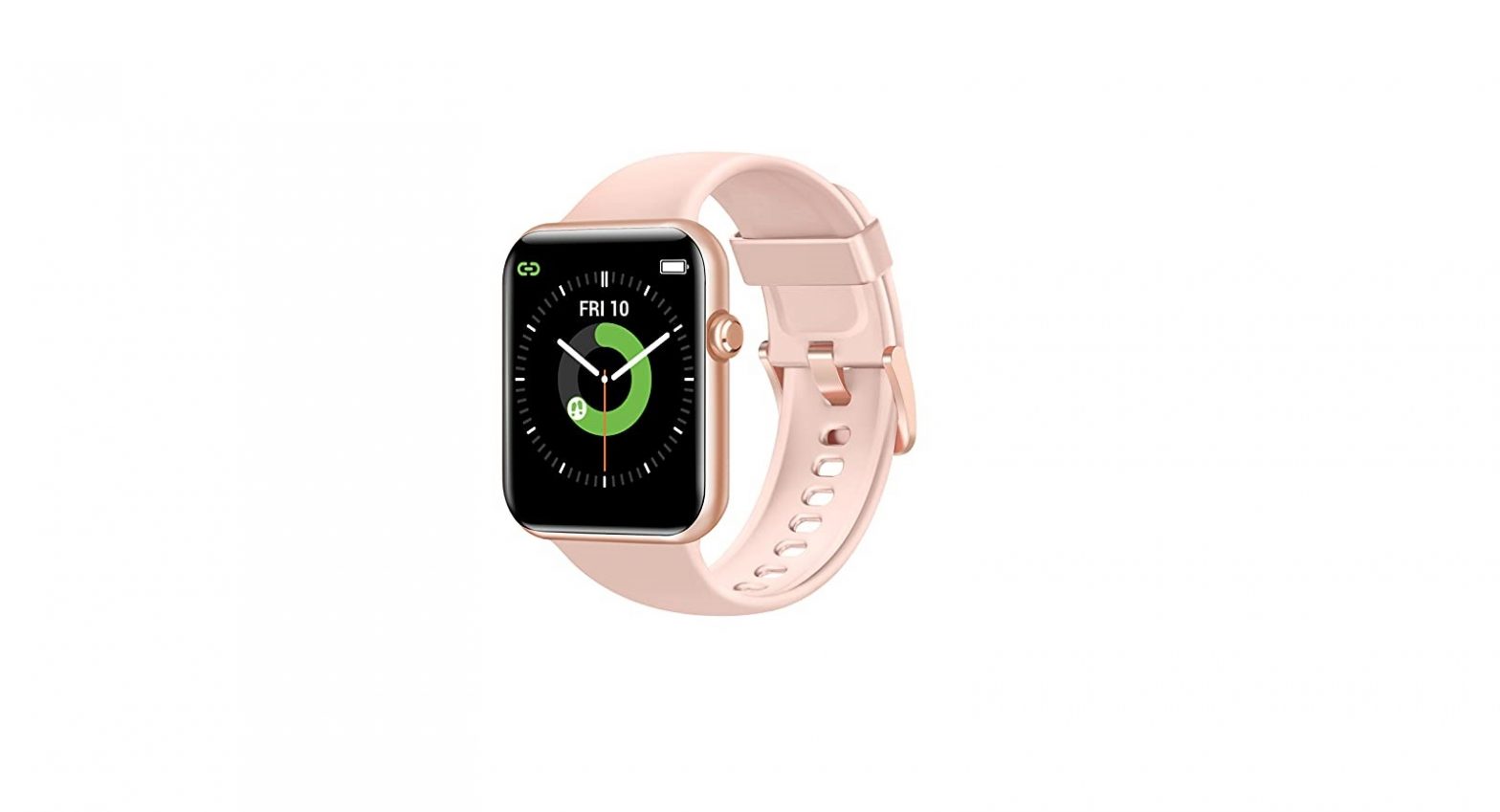
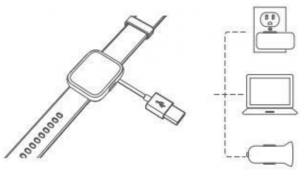 When the watch shows that the battery is low, connect the watch to a USB port with 5V-500mA. While the watch charges, there is a battery progress bar on the screen and you can check the battery level at any time.
When the watch shows that the battery is low, connect the watch to a USB port with 5V-500mA. While the watch charges, there is a battery progress bar on the screen and you can check the battery level at any time.