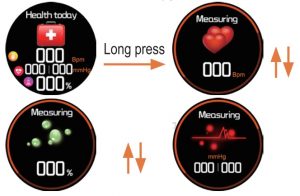WellGo Smartwatch Manual
I Exterior Description
- Introduction to Device

- Charging Instructions

- Smartwatch Software Download
- Go to the Apple App Store to download the iOS version of “WellGo”.
- Go to Google Play, sj.qq.com, wandoujia.com, and other app marketplaces and search and download the Android version of ‘WellGo”.
- Compatible operating system versions: iOS 7.1 and above Android 4.4 and aboveScan QR code to download app
 WellGoDownload app from app markets
WellGoDownload app from app markets
- Device ConnectionPlease ensure the mobile operating system version satisfies the requirements above before pairing.iOS 7.1 and aboveAndroid 4.4 and aboveOpen the WellGo app and complete the user registration and pairing procedure using one of the three following methods:
- Email registration
- Third party login: QQ, WeChat, Twitter
- Guest modeNote: When using guest mode, user data will be lost and unrecoverable when the user switches phones or uninstalls the app.
 Use the app to scan for the device, and select the”s1o”device model from the results to connect. After connection has been successful, the app will show the connected status.The Bluetooth icon on the smartwatch will also change color.
Use the app to scan for the device, and select the”s1o”device model from the results to connect. After connection has been successful, the app will show the connected status.The Bluetooth icon on the smartwatch will also change color. This icon will be blue when connection is successful and will be white when there is no connection (see figure).
This icon will be blue when connection is successful and will be white when there is no connection (see figure).
- Smartwatch Connection Precautions
- Ensure that the Bluetooth function on your phone is enabled.
- Ensure that the device has been sufficiently charged before use.
- Make sure the device is within 50cm from your phone during pairing.
- If the device can’t be found from the Android version of the app, please check if permission to use Bluetooth has been granted to “Well Go”.
II First-time Use
- Introduction to device function interfacesThe default time interface will be displayed after powering on. You can switch between the different function interfaces by long pressing for 3 seconds on the touch screen.

 These arrows represent upward and downward swiping action.Sports today(long press to access)-Walking——-Swimming——-Riding———–Running
These arrows represent upward and downward swiping action.Sports today(long press to access)-Walking——-Swimming——-Riding———–Running Health today(long press to access)-Heart rate——-Blood pressure———-Blood oxygen
Health today(long press to access)-Heart rate——-Blood pressure———-Blood oxygen
Information Sleep monitoring Weather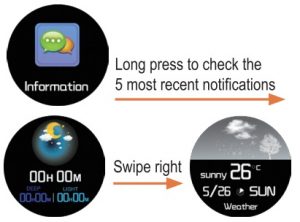
Device (long press to access) Rstore factory settings Stopwatch Device ID Shutdown
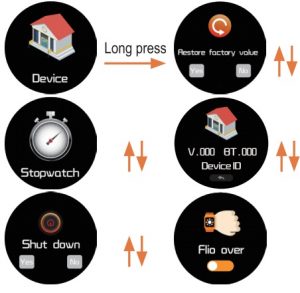
Ill Description of Main Functions
A On/off
Long press for 3 seconds when the device is off to power on. The device will enter the time interface, and the screen will automatically go into standby after 5 seconds of idleness.To shut down, switch to the device shut down menu “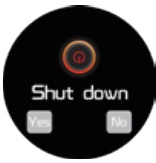 ” long press the touch screen for 3 seconds, and choose to shut down.
” long press the touch screen for 3 seconds, and choose to shut down.
B Sports today
Long press the sports interface to enter the multi-sports mode interface. Swipe up or down to choose between different sport modes, and long press to enter after finding the correct one.
1. Tap start in the Running mode interface  , to start recording real-time running data. The data screen will display the running time, heart rate, running distance, calories burnt, and step count. Swipe left to exit or swipe up to select other sport modes.Note: the way to use walking, swimming, and riding modes is the same as running mode.
, to start recording real-time running data. The data screen will display the running time, heart rate, running distance, calories burnt, and step count. Swipe left to exit or swipe up to select other sport modes.Note: the way to use walking, swimming, and riding modes is the same as running mode.
C Health today
1. Long press (2 second) the heart rate monitor interface to enter the heart rate monitor mode. Your heart rate will be continuously monitored and will be displayed in real-time.Whether or not the monitor is running, the screen will turn off after 60 seconds of idle time.Note: the way to use the blood pressure and blood oxygen monitors is the same as the heart rate monitor.
D Information
- When the phone has a new notification, the device will vibrate, and display the content of the notification and the corresponding notification icon. (Note: please enable notification first in the app).
- Incoming call notificationThe device will vibrate continuously when there is an incoming call, swipe up to decline or swipe down to mute.
- Sedentary reminderThis requires the sedentary function to be first enabled in the app in “Device-Health notification-Sedentary reminder”. The user can custom set the sedentary reminder time. When the device has detected that the wearer has been sitting or relatively static for the set amount of time, the vibration notification will remind them to get up and move around.
- Drinking water reminderThis requires the drink notification function to be first enabled in the app in “Device-Health notification-Drinking water reminder”. The user can custom set the reminder time. The device will vibrate at the set time to remind the user to drink.
E Sleep monitoring
The sleep interface displays the amount of time spent asleep during the previous night, and the display will go into standby after 5 seconds of idleness.
F Weather forecast
The weather function will automatically update after connection with the app.* The temperature unit used will be automatically synchronized with the phone settings.
G Device
Long press the device interface to access the secondary functions. Swipe up and down to switch between Stopwatch, Restore factory settings, Shut down, and I Device ID.
- StopwatchLong press the device to enter the Stopwatch interface, press the start button once to start the stopwatch, and press it again to pause. Press (attach image) to reset and swipe left to exit from Stopwatch and return to the device interface. Caution: all of the screen space used by notifications and push functions will be temporarily hidden when in the Stopwatch mode. The longest time possible on the stopwatch is 99 minutes and 59 seconds.
- Restore factory settingsLong press the Restore factory settings interface to enter.The device will ask you whether or not you want to restore the factory settings. Selecting Yes will restore the factory settings, selecting No will return to the previous interface.Note: all smartwatch data will be erased if factory settings are restored and cannot be retrieved.
- Shut downLong press to enter the shut down interface. The device will ask you whether or not you want to shut down. Selecting Yes will shut down the device, selecting No will return to the previous interface.
- Device IDLong press to display the Bluetooth ID and MAC address.
- Flip overEnable the flip over function on the device and on the app by pressing the icon in the upper right corner in “Device settings”.
H Introduction to app functions
- Remote cameraEnter the remote camera interface via the app, and press either one of the two buttons on the watch to take a photo.Press exit on your phone to exit the remote camera mode.
- Find watchAccess the “Find watch” function via the app. The watch will light up and vibrate. After finding the watch, confirm on the app and the watch will stop vibrating.
- InformationGo to the “Information” settings on the app and select the social apps for which notifications will be enabled.
- Alarm and event notificationsMultiple groups of alarms can be set in the alarm settings in the app. Repeat alarms can also be set, and the device will notify correspondingly. Upcoming important events can also be added individually with labels as a reminder.The device will vibrate and display the label on the set time and date.
IV Precautions
- IP67 waterproof rating: this product has been rated to be used for daily use and can be used when washing hands, in the rain, and when taking a cold shower.Note: do not dive into water, or take a hot shower with the product.
- Do not use chargers with over 5V voltage or 2A current.The charging duration is 90 minutes.
- This product is an electronic product, and should not be used for medical purposes. The data is for reference purposes only.
- Measuring blood pressure/blood oxygen/heart rate: keep relaxed during the monitoring period, keep the watch at the same height as the heart, and do not talk during the process.
- The photoelectric sensor is a highly sensitive component, and care should be taken to avoid bumping it against hard objects. Use a soft cloth to wipe off any perspiration or dust that may accumulate on the surface after wearing for a while.
V Common Problems
Q: Why isn’t the heart rate, blood pressure, or blood oxygen(sleep) monitor accurate?A: First of all, the watch uses an electronic analog sensor to measure human activity and is classified as a consumer product, therefore, a certain degree of error is expected.Please treat the data objectively.
Q: Where can I set the app permissions?A: On an Android phone, go to “Settings- Permission Management” and look for the “WellGo” app, then set to trust this software.
- If security management, cleaners, or accelerator type apps are installed on the phone, please add “WellGo” onto their whitelist (trusted list).
- Set “WellGo” as a trusted app within the phone’s system permission management settings. Functions such as incoming call notification require such permissions to be implemented.
Q: How to set up the time display format?A: The device time format is synchronized with the phone, if the phone is set to display in 12-hour clock format, then so will the device.
WellGo Smartwatch Manual – WellGo Smartwatch Manual –
[xyz-ips snippet=”download-snippet”]




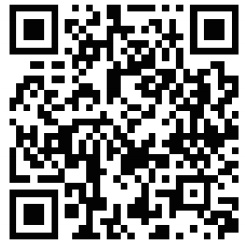
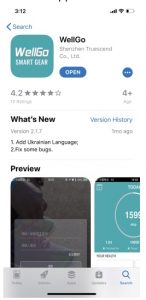
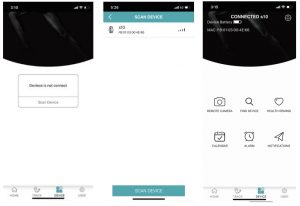 Use the app to scan for the device, and select the”s1o”device model from the results to connect. After connection has been successful, the app will show the connected status.The Bluetooth icon on the smartwatch will also change color.
Use the app to scan for the device, and select the”s1o”device model from the results to connect. After connection has been successful, the app will show the connected status.The Bluetooth icon on the smartwatch will also change color.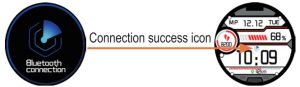 This icon will be blue when connection is successful and will be white when there is no connection (see figure).
This icon will be blue when connection is successful and will be white when there is no connection (see figure).
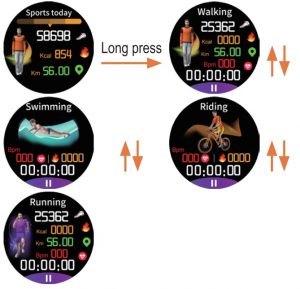 Health today(long press to access)-Heart rate——-Blood pressure———-Blood oxygen
Health today(long press to access)-Heart rate——-Blood pressure———-Blood oxygen