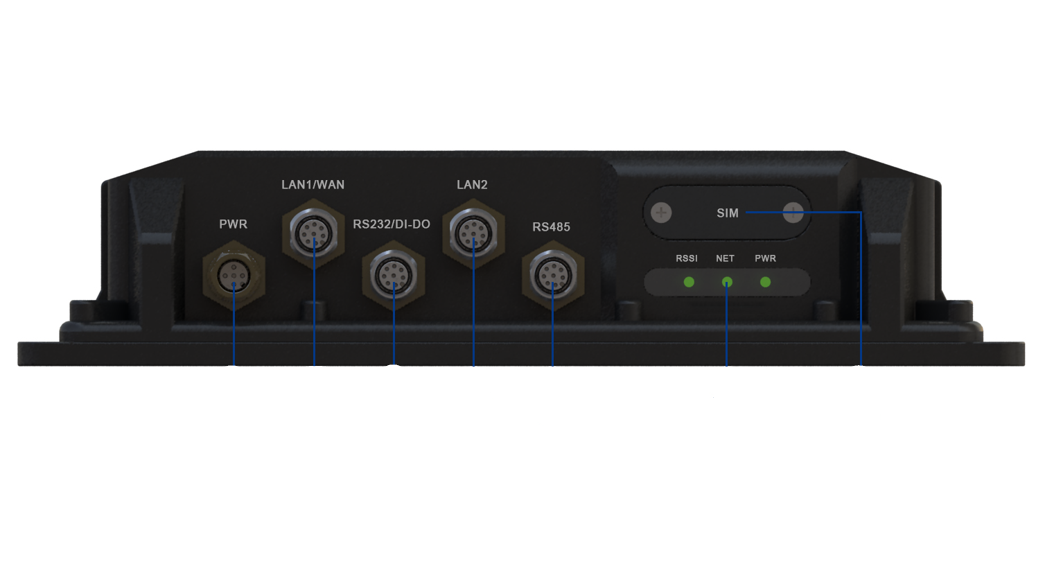Smawave SDF Series dongles
Welcome to the SDF Series
SDF Series dongles provide LTE service in a small form factor. With diversified self-developed LTE embedded mini-PCIE modules integrated, SDF Series dongles supportmulti-band for most operator’ s bands and Private LTE, even support special bands. This device complies with Part 15 of the FCC Rules. Operation is subject to the following two conditions:
- this device may not cause harmful interference, and
- this device must accept any interference received, including interference that may cause undesired operation.
Device Architecture
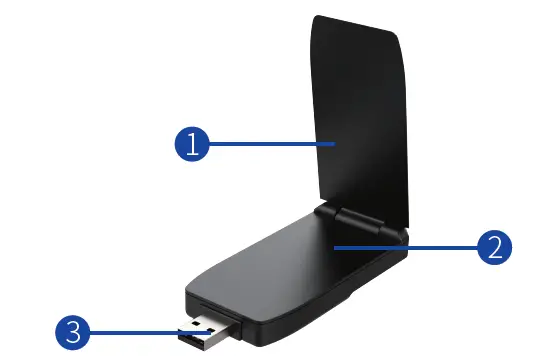
Working Environment
| Operating Temperature | -10℃ ~ 45℃ |
| Storage
Temperature |
-40℃ ~ 70℃ |
| Humidity | 5% ~ 95% (Non-condensing) |
| Power Consumption | < 2.5W |
| Windows (Win7/Win8/Win10) | |
| Operating | Mac (Mac OS 10.10 or above) |
| System | Linux
Chrome OS |
Hardware Configuration
Install SIM Card
Step1Remove the cover of the dongle.
Step2Insert the SIM card into the SIM slot on the side and put it in the right position.
Step3Re-attach the cover.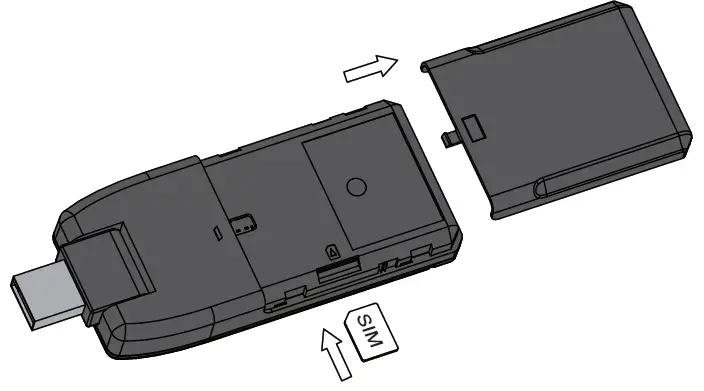
Connect and Turn on the USB Dongle
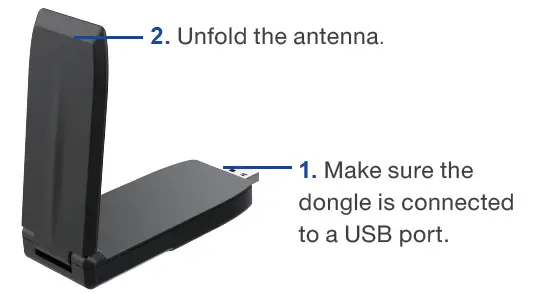
Connect to the Network
It takes several seconds to connect to LTE network. The sequence of different LED status is as follows.
- LED indicator starts with a red light.
- Then LED indicator becomes blinking green.
- When connected successfully, LED shows static green.
Software Configuration
Login to the Web Management Page
Step1Launch the web browser, enter http://192.168.0.1 in the address bar, and press Enter.
Step2Enter the username and password, and click Login.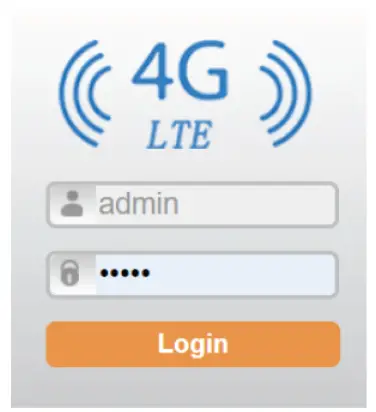 Step3After the password is verified, you can login to the web management page. The default username and password are both admin. If you want to view or configure the dongle, you should use the super account to login to the web management page. The default super username is super admin, and the password is admin.
Step3After the password is verified, you can login to the web management page. The default username and password are both admin. If you want to view or configure the dongle, you should use the super account to login to the web management page. The default super username is super admin, and the password is admin.
LTE Settings
Step1Choose Network > LTE Settings.
Step2On LTE Settings page, you can set the configuration of the LTE network.
Step3In the Status list, you can view the LTE status, such as Frequency, RSSI, RSRP, RSRQ, CINR, SINR, Cell ID and etc.
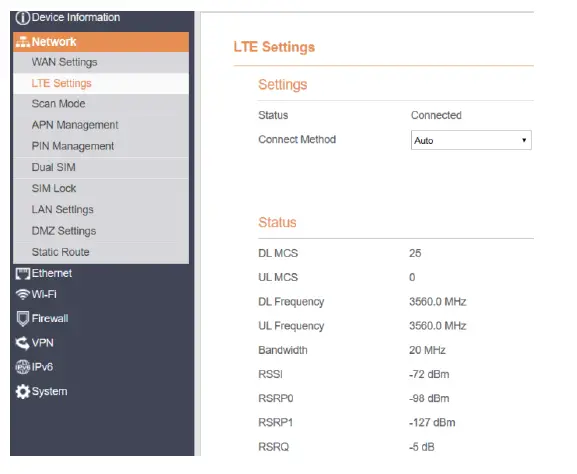
FAQs
The POWER indicator does not turn on.
- Make sure the dongle is connected properly to a USB port.
- Make sure the output power of the USB port is compatible with the dongle.
- Try to unplug, then plug the dongle into the USB port again or into a different USB port.
- If the problem persists, please contact the authorized local service suppliers.
Fails to Login the web management page.
- Make sure that the dongle is powered on.
- If the problem persists, please contact the authorized local service suppliers.
- The dongle fails to search for the wireless network.
- Check if the antenna is open and not folded.
- Check if the indicator light is static green.
- Check if the dongle is placed in an open area.
- If the problem persists, please contact the authorized local service suppliers.
The parameters are restored to default values.
- If the dongle is powered off unexpectedly while being configured, the parameters may be restored to the default settings.
- After configuring the parameters, download the configuration file and restore the desired settings quickly.
The dongle does not support SIM card hot-plug, please confirm that the device is powered off when the SIM card is inserted or removed.
Changes or modifications not expressly approved by the party responsible for compliance could void the user’ s authority to operate the equipment. This equipment has been tested and found to comply with the limits for a Class B digital device, pursuant to Part 15 of the FCC Rules. These limits are designed to provide reasonable protection against harmful interference in a residential installation. This equipment generates, uses and can radiate radio frequency energy and, if not installed and used in accordance with the instructions, may cause harmful interference to radio communications. However, there is no guarantee that interference will not occur in a particular installation.
If this equipment does cause harmful interference to radio or television reception, which can be determined by turning the equipment off and on, the user is encouraged to try to correct the interference by one or more of the following measures:
- Reorient or relocate the receiving antenna.
- Increase the separation between the equipment and receiver.
- Connect the equipment into an outlet on a circuit different from that to which the receiver is connected.
- Consult the dealer or an experienced radio/TV technician for help.
This equipment complies with FCC radiation exposure limits set forth for an uncontrolled environment. The device has been tested for use against the body with 5mm separation in Specific Absorption Rate (SAR) testing. User must follow the specific operating instructions for satisfying RF exposure compliance. This transmitter must not be co-located or operating in conjunction with any other antenna or transmitter.
[xyz-ips snippet=”download-snippet”]