![]()
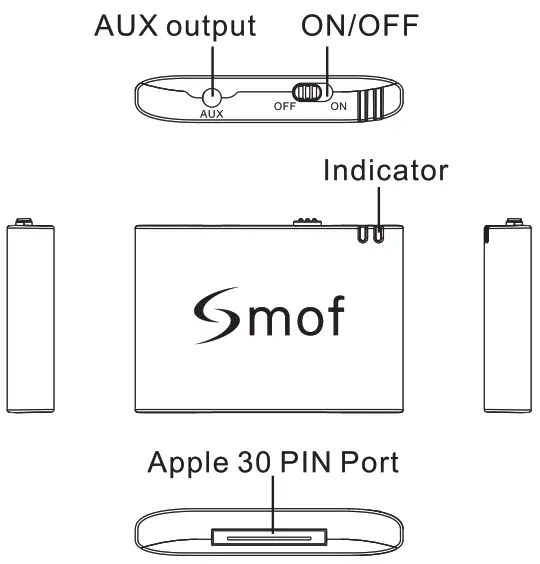
Specifications
Bluetooth Version: Bluetooth V4.1Frequency Range : 2.4GHz-2.480GHzOperation: CLASS2Bluetooth distance: up to 33 feetBluetooth protocol: HFP1.6 HSP1.1 A2DP1.2 AVRCPI.5 SPP1.0External supply voltage: DC+5-DC+16V ( 30 pin Apple speaker power )External power supply operating current: 36mA
Bluetooth Mode:Power on: Plug the receiver into the Apple 30 PIN dock speaker, switch to the ‘OW position, the receiver will turn on automatically.Power off: Pull the receiver out of the Apple Audio 30 PIN or switch to the “OFF’position, the receiver will turn off.
Use Instruction:
- Turn on the dock speaker, Plug the receiver into it, The speaker will turn to “iPod mode” automatically. (If the speakers could not turn themselves automatically,You can change to “Ipod mode” by mode key)
- Pair the receiver’s Bluetooth with the phone’s Bluetooth.
- When the pairing is successful,You can use the Dock speaker to listen music.
- If the Dock speaker have button,You can use it to control playing music.
Pair to your phone:
- Before using the receiver for the first time,you must pair it with your phone.
- Power on the receiver,the blue indicator will flicker quickly and into the pair mode automatically.
- Turn on the Bluetooth function of your phone,search for the Bluetooth devices and select “Soul 2”
- Enter the code “0000” if needed.
- If pairing is successful,the blue indicator will be on all the time.
Connect Two Phone:
- When “A” phone connection is successful,turn on the “B” phone’s bluetooth and pair with the receiver.
- When “B” phone connection is successful,The two phone will connect with the receiver at the same
Note: lf the connection is successful, the next time the receiver is turned on will automatically connect to the last connected mobile phone Bluetooth (please confirm the Bluetooth function of the phone is “ON” before the receiver is turned on).
Indicator status description:
Power on status : blue light flashesStandby status : indicator is offPaired connection status : blue indicator flashes Pairing success status : blue indicator light is always on
Service Team: [email protected]3 F, Unit B, Zone C, Yongqi Technology CenterBaoan District, ShenZhen, Guangdong, 518000 CN 
[xyz-ips snippet=”download-snippet”]


