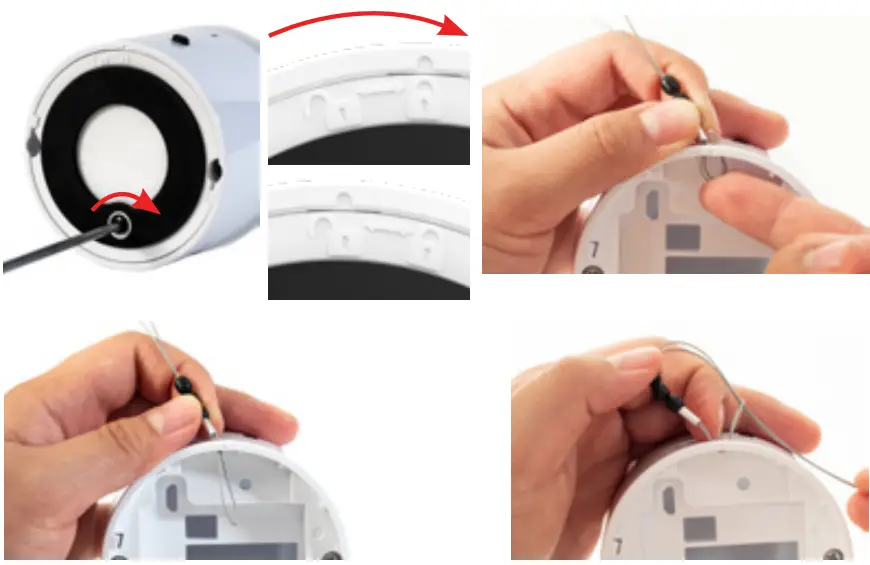Get Started with yourSocketScan® S550
Thank you for purchasing the S550, the NFC reader/writer for your app!

- Made for tap-and-go, smart card, and NFC applications
- Reads HF tags and writes lock/unlock tags
- Works with supported applications over Bluetooth Low Energy BLE
- Programmable audible feedback
- Intuitive changeable LEDs

Learn MoreGo Green – For manuals, go to socketmobile.com/downloads
Let’s get started with your S550 and compatible app!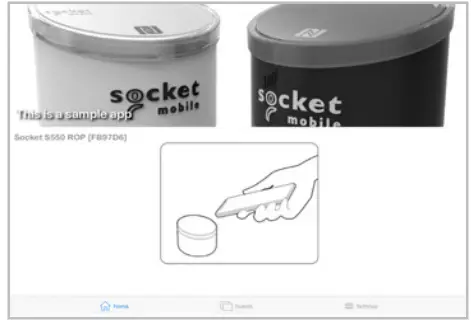
*Compatible apps are created with Socket Mobile’s Capture SDK.
Package Contents
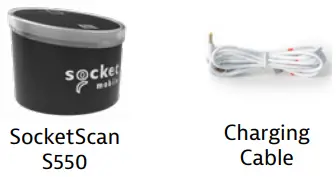 Bonus items:
Bonus items:
Socket Mobile New Membership Pass
https://socketmobile.com/new-member-passes
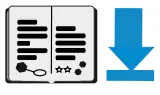 For the complete user guide: socketmobile.com/warranty
For the complete user guide: socketmobile.com/warranty
S550 Set Up
- Charge Your S550Connect to power using the charging cable and charge the battery.

- Power OnPress the power button to turn on when S550 is battery operated.
 *Automatically turns on when connected to power.
*Automatically turns on when connected to power. - Pair Your S550The S550 will announce the mode “Reader”Step 1: Open your app, wait until you hear “connected”, then you are ready to go! (Your app is designed to connect automatically to the S550) To register, download the Socket Mobile Companion app.
 No app? Download Nice 2CU from the app store. This simple app will demonstrate a quick check-in/check-out
No app? Download Nice 2CU from the app store. This simple app will demonstrate a quick check-in/check-out
- Read NFC DataLaunch your app and place a membership card or mobile pass on top of the reader.
 Congratulations, your S550 is set up!
Congratulations, your S550 is set up!
Optional Customization
Place the Active Surface and/or TAP HERE sticker Step 1:Peel plastic off to place on top of the S550.

Optional Customization
Attach Security Cable
Step 1:Remove the battery door.Step 2:Feed the string loop through the eyelet.Step 3:Pull the gimbal through the string loop.Step 4:Pull tight so the string loop is secure.
Important InformationSafety, Compliance, and WarrantySafety and Handling:See Safety and Handling in the User Guide and Regulatory Compliance.www.socketmobile.com/regulatory-complianceRegulatory:Regulatory information, certification, and compliance mark specific to the Socket Mobile Barcode scanner is available in the User Guide or Regulatory Compliance at: www.socketmobile/regulatory-compliance.IC and FCC Compliance Statement:This device complies with Industry Canada license-exempt RSS standard(s). This device complies with part 15 of the FCC rules. Operation is subject to the following two conditions: (1) this device may cause interference, and (2) this device must accept any interference, including interference that may cause undesired operation.EU Compliance Statement:Socket Mobile hereby declares that this wireless device is in compliance with the essential requirements and other relevant provisions of the R&TTE Directive.
 Battery and Power Supply:The scanner contains Battery Friendly® technology-rechargeable, replaceable batteries lasting over 8 hours.Rechargeable batteries may present a risk of fire or chemical burn if mistreated. Do not charge or use the unit in a car or similar place where the inside temperature may be over 60 degrees C or 140 degrees F. For the full battery and battery charging warning statement and disposal information, go to User Guide or Regulatory Compliance: www.socketmobile.com/regulatory-complianceLimited Warranty Summary:Socket Mobile Incorporated (Socket) warrants this product against defects in material and workmanship, under normal use and service, forone (1) year from the date of purchase. The product must be purchased new from a Socket Authorized Distributor or Reseller. Used products and products purchased through non-authorized channels are not eligible for this warranty support. Warranty benefits are in addition to rights provided under local consumer laws. You may be required to furnish proof of purchase details when making a claim under this warranty.Consumables such as batteries, removable cables, cases, straps, and chargers: 90-day coverage only.For more warranty information, visit:https://www.socketmobile.com/warranty
Battery and Power Supply:The scanner contains Battery Friendly® technology-rechargeable, replaceable batteries lasting over 8 hours.Rechargeable batteries may present a risk of fire or chemical burn if mistreated. Do not charge or use the unit in a car or similar place where the inside temperature may be over 60 degrees C or 140 degrees F. For the full battery and battery charging warning statement and disposal information, go to User Guide or Regulatory Compliance: www.socketmobile.com/regulatory-complianceLimited Warranty Summary:Socket Mobile Incorporated (Socket) warrants this product against defects in material and workmanship, under normal use and service, forone (1) year from the date of purchase. The product must be purchased new from a Socket Authorized Distributor or Reseller. Used products and products purchased through non-authorized channels are not eligible for this warranty support. Warranty benefits are in addition to rights provided under local consumer laws. You may be required to furnish proof of purchase details when making a claim under this warranty.Consumables such as batteries, removable cables, cases, straps, and chargers: 90-day coverage only.For more warranty information, visit:https://www.socketmobile.com/warranty
![]()
6430-00406A
References
[xyz-ips snippet=”download-snippet”]


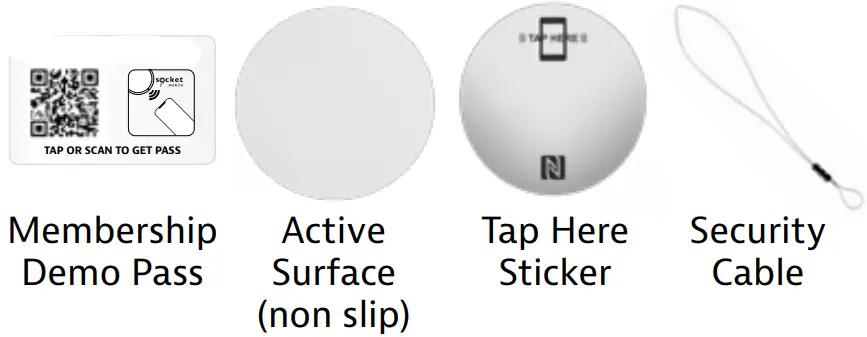
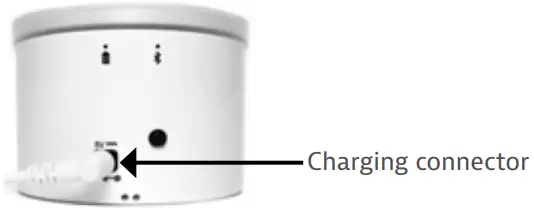
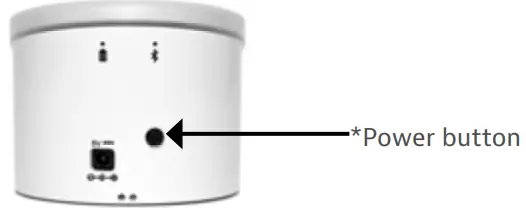 *Automatically turns on when connected to power.
*Automatically turns on when connected to power.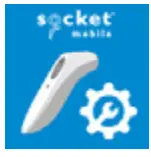 No app? Download Nice 2CU from the app store. This simple app will demonstrate a quick check-in/check-out
No app? Download Nice 2CU from the app store. This simple app will demonstrate a quick check-in/check-out
 Congratulations, your S550 is set up!
Congratulations, your S550 is set up!