Sony Digital Still CameraStartup Guide
Preparations
Checking the supplied items
The number in parentheses indicates the number of pieces.
- Camera (1)
- Power cord (mains lead) (1) (suppliedin some countries/regions)
- Rechargeable battery pack NP-BX1 (1)
- Micro USB cable (1)
- AC Adaptor (1)The type of the AC Adaptor may differdepending on the country/region.
- Wrist strap (1)
- Strap adaptor (2)
- Startup Guide (this manual) (1)
- Reference Guide (1)
Inserting the battery pack (supplied)/memory card (sold separately) into the camera.
Open the battery/memory card cover, and insert the battery pack and a memory card into the camera. Then, close the cover.
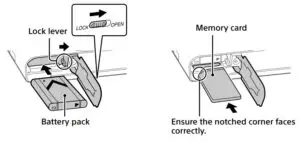
Battery packMake sure that the battery pack is facing in the correct direction, and insert it while pressing the battery lock lever.Memory cardInsert the memory card with the notched corner facing as illustrated.This camera is compatible with SD memory cards or Memory Stick media. For details on the compatible memory cards, refer to the “Help Guide.”When you use a memory card with this camera for the first time, format the card using the camera in order to stabilize the performance of the memory card.Note
- Formatting erases all data, including protected images and registered settings (M1 to M4). Once erased, this data cannot be restored. Save valuable data to a computer, etc. before formatting.
Charging the battery pack
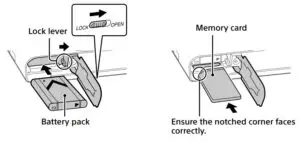
- Turn the power off.If the camera is turned on, the battery pack will not be charged.
- Connect the camera with the battery pack inserted to the AC Adaptor (supplied) using the micro USB cable (supplied), and connectthe AC Adaptor to the wall outlet (wall socket).The charge lamp will light up when charging starts. When the charge lamp turns off, charging is completed.
Setting the language and the clock
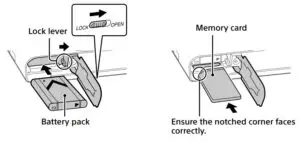
- Press the ON/OFF (Power) button to turn on the camera.
- Select the desired language and then press the center of the control wheel.
- Make sure that [Enter] is selected on the screen and then press the center button.
- Select the desired geographic location and then press the center button.
- Set [Daylight Savings], [Date/Time], and [Date Format], and then select [Enter] and press the center button.If you want to reconfigure the date/time or the area setting at a later point, press the MENU button and select
(Setup)
[Date/Time Setup] or [Area Setting].
Shooting
Shooting still images

- Select the desired shooting mode by turning the mode dial.
- Press the shutter button halfway down to focus.
- Press the shutter button all the way down.
Using the flashSlide the (Flash pop-up) switch to pop up the flash.
Shooting movies

- Slide down the viewfinder pop-up switch. As a default setting, the camera turns on automatically when you pop up the viewfinder and turns off automatically when you store the viewfinder.
- Adjust the diopter adjustment lever to your eyesight until the display appears clearly in the viewfinder.
Storing the viewfinderPush down the top of the viewfinder.
Viewing

- Press the
(Playback) button to switch to the playback mode.
- Select an image with the control wheel.You can move to the previous image/next image by pressing the left/right side of the control wheel. To start playing back a movie, press the center button on the control wheel.
Transferring images to a smartphone
You can transfer images to a smartphone by connecting the camera and a smartphone via Wi-Fi.
: Install Imaging Edge Mobile on your smartphone.To connect the camera and your smartphone, Imaging Edge Mobile is required. Install Imaging Edge Mobile to your smartphone in advance. If Imaging Edge Mobile is already installed on your smartphone, be sure to update it to the latest version.
https://www.sony.net/iem/
- Connect the camera and your smartphone using the QR Code.
: MENU
(Network)
[Send to Smartphone Func.]
[Send to Smartphone]
[Select on This Device]
images to transfer.If you want to select images on the smartphone, select[Select on Smartphone]
: Launch Imaging Edge Mobile on your smartphone, and select [Scan QR Code of the Camera].
:
: Scan the QR Code displayed on the camera using your smartphone.
3. The selected images will be transferred.
If you are using Android, you can transfer images after the first time simply by launching Imaging Edge Mobile with Step 2- above.If image transfer does not start, select the camera to connect on the screen of your smartphone.For details on how to connect to a smartphone, refer to the following support sites: https://www.sony.net/dics/iem01/
- For details on other connection methods or how to use the smartphone as a remote commander to operate the camera, refer to the “Help Guide.”
- The Wi-Fi functions introduced in this manual are not guaranteed to operate on all smartphones or tablets.
- The Wi-Fi functions of this camera are not available when connected to a public wireless LAN.
Editing movies on a smartphone
You can edit recorded movies by installing the Movie Edit add-on to your smartphone.For details on installation and use, refer to the following URL:
Managing and editing images on a computer
PlayMemories HomePlayMemories Home allows you to import still images and movies to yourcomputer and view or use them. You need to install PlayMemories Home to import XAVC S movies or AVCHD movies to your computer.Imaging EdgeImaging Edge is a software suite that includes functions such as remote shooting from a computer, and adjusting or developing RAW images recorded with the camera.For details on the computer software, refer to the following URL.https://www.sony.net/disoft/
Notes on use
Refer to “Precautions“ in the “Help Guide” as well.Notes on handling the product
- The camera is neither dust-proof, nor splash-proof, nor water-proof.
- Remove any dirt from the surface of the flash. Dirt on the surface of the flash may emit smoke or burn due to heat generated by the emission of light. If there is dirt/dust, clean it off with a soft cloth.
- Do not leave the lens or the viewfinder exposed to a strong light source such as sunlight. Because of the lens’s condensing function, doing so may cause smoke, fire, or a malfunction inside the camera body or the lens.
- When you shoot with backlighting, keep the sun sufficiently far away from the angle of view. Otherwise, the sunlight may enter the focus inside the camera and cause smoke or fire. Even if the sun is slightly away from the angle of view, it may still cause smoke or fire.
- Do not leave the camera, the supplied accessories, or memory cards within the reach of infants. They may be accidentally swallowed. If this occurs, consult a doctor immediately.
Notes on the monitor and electronic viewfinder
- The monitor and electronic viewfinder are manufactured using extremely high-precision technology, and over 99.99% of the pixels are operational for effective use. However, there may be some small black dots and/or bright dots (white, red, blue or green in color) that constantly appear on the monitor. These are imperfections due to the manufacturing process and do not affect the recorded images in any way.
- When shooting with the viewfinder, you may experience symptoms such as eyestrain, fatigue, motion sickness, or nausea. We recommend that you take a break at regular intervals when you are shooting with the viewfinder.
- If the monitor or electronic viewfinder is damaged, stop using the camera immediately. The damaged parts may harm your hands, face, etc.
Notes on continuous shootingDuring continuous shooting, the monitor or viewfinder may flash between the shooting screen and a black screen. If you keep watching the screen in this situation, you may experience uncomfortable symptoms such as feeling of unwellness. If you experience uncomfortable symptoms, stop using the camera, and consult your doctor as necessary.Notes on recording for long periods of time or recording 4K movies
- Depending on the camera and battery temperature, the camera may become unable to record movies or the power may turn off automatically to protect the camera. A message will be displayed on the screen before the power turns off or you can no longer record movies. In this case, leave the power off and wait until the camera and battery temperature goes down. If you turn on the power without letting the camera and battery cool sufficiently, the power may turn off again, or you may still be unable to record movies.
- The camera body and battery may become warm with use – this is normal.
- If the same part of your skin touches the camera for a long period of time while using the camera, even if the camera does not feel hot to you, it may cause symptoms of a lowtemperature burn such as redness or blistering. Pay special attention in the following situations and use a tripod, etc.– When using the camera in a high temperature environment– When someone with poor circulation or impaired skin sensation uses the camera– When using the camera with [Auto Power OFF Temp.] set to [High]
Notes on using a tripodUse a tripod with a screw less than 5.5 mm (7/32 inches) long. Otherwise, you cannot firmly secure the camera, and damage to the camera may occur.Sony accessoriesUsing this unit with products from other manufacturers may affect its performance, leading to accidents or malfunction.Warning on copyrightsTelevision programs, films, videotapes, and other materials may be copyrighted. Unauthorized recording of such materials may be contrary to the provisions of the copyright laws.Notes on location informationIf you upload and share an image tagged with a location, you may accidentally reveal the information to a third party. To prevent third parties from obtaining your location information, set [ Location Info. Link Set.] to [Off] before shooting images.Notes on discarding or transferring this product to othersBefore discarding or transferring this product to others, be sure to perform the following operation to protect private information.• Select [Setting Reset] [Initialize].Notes on discarding or transferring a memory card to othersExecuting [Format] or [Delete] on the camera or a computer may not completely delete the data on the memory card. Before transferring a memory card to others, we recommend that you delete the data completely using data deletion software. When discarding a memory card, we recommend that you physically destroy it.Note on network functionsWhen you use network functions, unintended third parties on the network may access the camera, depending on the usage environment. For example, unauthorized access to the camera may occur in network environments to which another network device is connected or can connect without permission. Sony bears no responsibility for any loss or damage caused by connecting to such network environments.How to turn off wireless network functions (Wi-Fi, etc.) temporarilyWhen you board an airplane, etc., you can turn off all wireless network functions temporarily using [Airplane Mode].
For Customers in the U.S.A.
For question regarding your product or for the Sony Service Center nearest you, call 1-800-222- SONY (7669) .
Supplier’s Declaration of ConformityTrade Name : SONYModel : WW246025Responsible Party : Sony Electronics Inc.Address : 16535 Via Esprillo, San Diego, CA 92127 U.S.A.Telephone Number : 858-942-2230This device complies with part 15 of the FCC rules. Operation is subject to the following two conditions: (1) This device may not cause harmful interference, and (2) this device must accept any interference received, including interference that may cause undesired operation.
Specifications
Camera
[System]Camera Type: Digital Still Camera[Image sensor]Image format: 13.2 mm × 8.8 mm (1.0 type), CMOS image sensorEffective pixel number of camera: Approx. 20 100 000 pixelsTotal pixel number of camera: Approx. 21 000 000 pixels[Electronic Viewfinder]Type: 1.0 cm (0.39 type) Electronic Viewfinder[Monitor]7.5 cm (3.0 type) TFT drive, touchpanel[General]Rated input: 3.6 V , 2.3 WOperating temperature: 0 to 40°C (32 to 104°F)Storage temperature: –20 to 55°C (–4 to 131°F)Dimensions (W/H/D) (Approx.): 101.6 × 58.1 × 42.8 mm (4 × 2 3/8 × 1 11/16 in.)Mass (Approx.): 302 g (10.7 oz) (including battery pack, SD memory card)
AC Adaptor
AC-UUD12/AC-UUE12Rated input:100 – 240 V , 50/60 Hz, 0.2 ARated output: 5 V
, 1.5 A
Rechargeable battery pack
NP-BX1Rated voltage: 3.6 V
Design and specifications are subject to change without notice.
Trademarks
- XAVC S and are registered trademarks of Sony Corporation.
- AVCHD and AVCHD logotype are trademarks of Panasonic Corporation and Sony Corporation.
- Android and Google Play are trademarks or registered trademarks of Google LLC.Wi-Fi, the Wi-Fi logo and Wi-Fi Protected Setup are registered trademarks or trademarks of theWi-Fi Alliance.
- QR Code is a trademark of Denso Wave Inc.
- In addition, system and product names used in this manual are, in general, trademarks or registered trademarks of their respective developers or manufacturers. However, the
or
marks may not be used in all cases in this manua
https://www.sony.net/SonyInfo/Support/
Additional information on this product and answers to frequently asked questions can be found at our Customer Support Website.
Sony Cybershot DSC-RX100M7 Digital Camera Getting Started User Manual – Sony Cybershot DSC-RX100M7 Digital Camera Getting Started User Manual –
[xyz-ips snippet=”download-snippet”]

