 Sound BarStartup GuideHT-A7000
Sound BarStartup GuideHT-A7000
What’s in the box

Choose an installation method
Installing on a shelf/stand

Mounting on a wallFor details, refer to the Operating Instructions (a separate document).
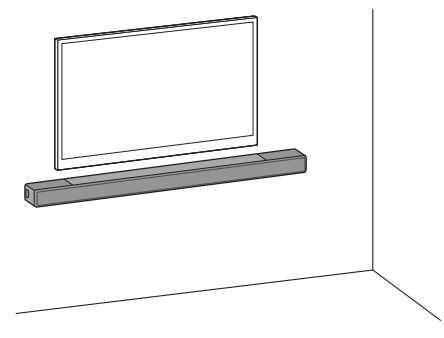
Note
- Before connecting the speaker system, disconnect the AC power cords (mains leads) of the TV and AV devices from the AC outlets (mains). Reconnect them after step 3.
- Do not place metal objects near the speaker system. Wireless functions may become unstable.
- Do not cover the top of the speaker. It may interrupt the sound output from the top of the speaker.
- There are ventilation holes at the rear of the speaker. Place the speaker away from a TV or a wall at a distance of 10 mm (13/32 in) or more.
 To set up with the optional subwoofer and/or rear speakersComplete the setup of the speaker system following this Startup Guide. And then connect the optional speakers to the speaker system referring to the operating instructions supplied with optional speakers.
To set up with the optional subwoofer and/or rear speakersComplete the setup of the speaker system following this Startup Guide. And then connect the optional speakers to the speaker system referring to the operating instructions supplied with optional speakers.
Connect a TV and another device
Is there an HDMI IN jack labeled “eARC” or “ARC” on your TV?
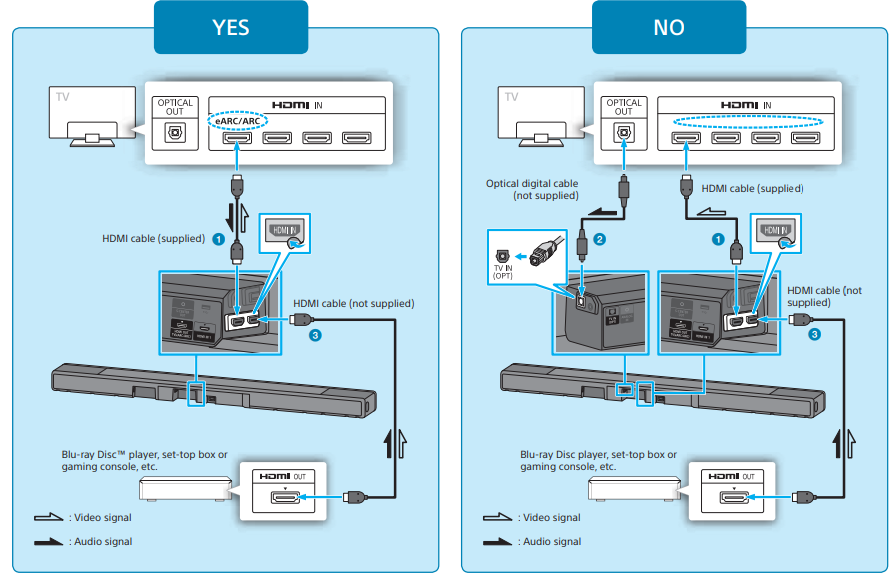
- Connect the HDMI cable (supplied) to the HDMI OUT jack on the speaker system and the HDMI IN jack on your TV.If your TV has the S-CENTER SPEAKER IN jack, connect the S-CENTER SPEAKER IN jack on your TV to the S-CENTER
- UT jack on the speaker system using the TV center speaker mode cable (supplied).
- When your TV does not have an HDMI IN jack labeled “eARC” or “ARC,” use an optical digital cable (not supplied) to connect an optical out jack on your TV and the TV IN (OPT) jack on the speaker system.There will be no sound output from the TV if the TV and the speaker system are connected only using the HDMI cable.
- Connect an HDMI cable (not supplied) to the HDMI OUT jack on another device (a Blu-ray Disc player, set-top box, gaming console, etc.) and the HDMI IN jack on the speaker system.You can listen to high-quality sound by playing audio formats such as Dolby Atmos-Dolby TrueHD or DTS:X.If your TV is compatible with the eARC function, you can listen to high-quality sound by connecting another device to the HDMI IN jack on the TV and enabling the eARC function of the TV.
Note
- Make sure that the connectors are firmly inserted.
- Check the shape of the optical digital cable’s connectors and the jacks on the TV and the speaker system. Insert the connectors into the jacks in the right directions. If you forcibly insert the connectors in the wrongdirections, the connectors and the jacks may be damaged.
Tip
- Select the appropriate HDMI cable and [HDMI Signal Format] setting according to the video formats output from the device connected to the speaker system. For details, refer to the Help Guide.
- When you connect the speaker system to a device that supports the 8K video format, refer to “Connecting an AV Device Compatible with the 8K Video Format” in the Operating Instructions (a separate document).
Set up the remote control

Turn on the TV and the speaker system

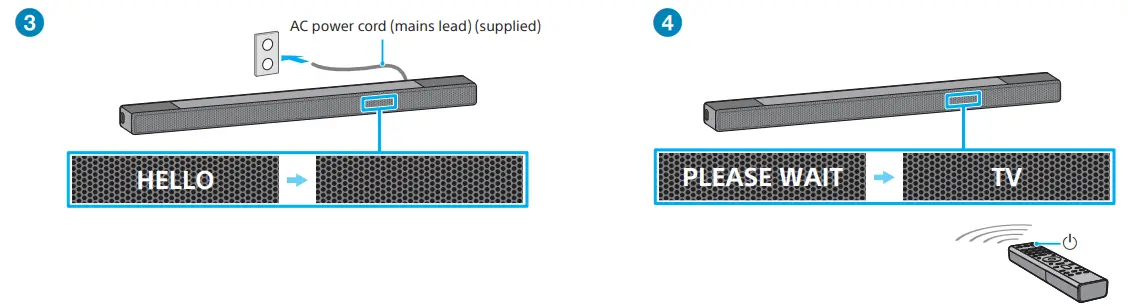
- Connect the TV’s AC power cord (mains lead) to the AC outlet (mains).
- Connect the AC power cord (mains lead) to the AC inlet on the bar speaker.
- Connect the AC power cord (mains lead) to the AC outlet (mains).The remote control of the speaker system does not work until [HELLO] in the front panel display on the speaker system disappears.
- Press
 (power) on the remote control of the speaker system.When the speaker system turns on, [TV] appears in the front panel display.
(power) on the remote control of the speaker system.When the speaker system turns on, [TV] appears in the front panel display.
Perform Initial Settings
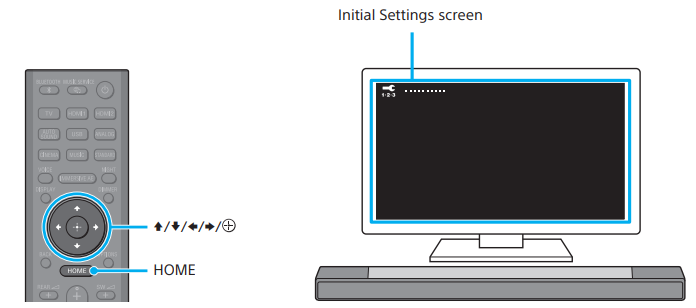
- Press HOME to start Initial Settings.
- Press
 to select an item by following the on-screen instructions.
to select an item by following the on-screen instructions. - Once [Setup is complete.] appears, select [Finish].
Listen to sound
To listen to the audio of the TV
- Select the desired input to the TV using the TV remote control.The screen switches to the selected input screen and the TV audio is output from the speaker system.If [TV] does not appear in the front panel display on the speaker system, press TV on the remote control of the speaker system to select the TV input. [TV] appears in the front panel display on the speaker system.
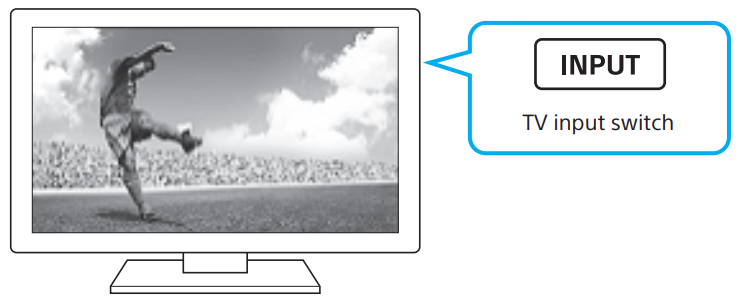
To listen to the audio of a device that is connected to the HDMI IN jack on the speaker system
- Turn on the connected device. Then use the TV’s remote control to switch the TV’s input to the HDMI IN jack to which the speaker system is connected.
- Press HDMI1 or HDMI2 on the remote control of the speaker system to switch to the HDMI input.[HDMI1] or [HDMI2] appears in the front panel display on the speaker system and the audio of the connected device is output from the speaker system.

Note
- Depending on the order in which you turn on the TV and speaker system, the speaker system may be muted and [MUTING] may appear on the front panel display on the speaker system. If this happens, turn on the TV first, then the speaker system.
- If you select “YES” in “2 Connect a TV and another device,” enable the Control for HDMI function on the TV. Otherwise, there will be no TV sound output from the speaker system.
How to use the speaker system / Troubleshooting
Operating Instructions (booklet)Describes basic usage such as installation/connection and playback of connected devices.
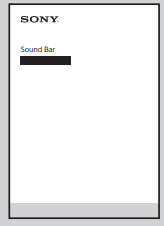
Help Guide (Web instruction manual)Describes all the usage such as the network function and the detailed setting method, including the contents of the Operating Instructions.
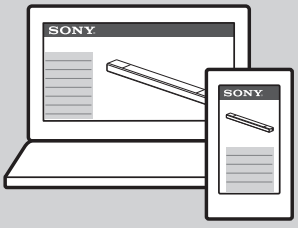
For troubleshooting when the speaker system does not operate correctly, see “Troubleshooting” in the Operating Instructions or Help Guide.
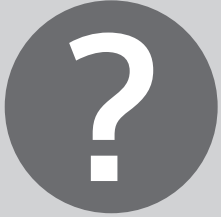
For customers in Americashttps://rd1.sony.net/help/ht/a7000/h_uc/
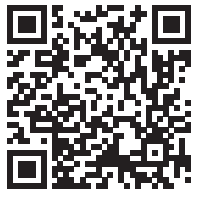
For customers in other countries/ regionshttps://rd1.sony.net/help/ht/a7000/h_zz/
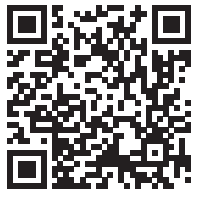
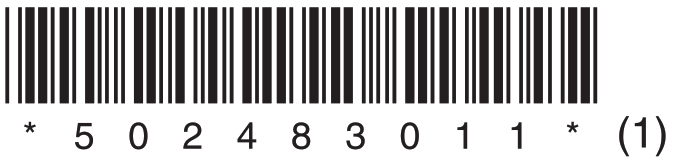
© 2021 Sony CorporationPrinted in Malaysia
[xyz-ips snippet=”download-snippet”]

