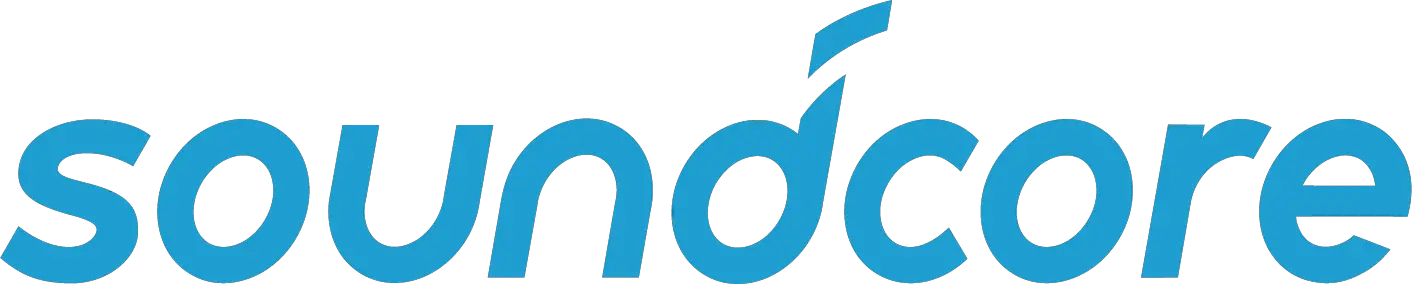
Soundcore Liberty 2 ProUSER MANUAL
![]() Charging
Charging
- Slide to open or close the charging case to activate the LED battery indicator.
- Fully charge both the earbuds and the charging case before the first use.
- To preserve battery lifespan, fully charge at least once every 45 days.
- To prevent damage, use the provided USB-C cable.
- You can charge the charging case by using a certified wireless charger (not provided).
- Fully dry off the earbuds and the USB port before charging.
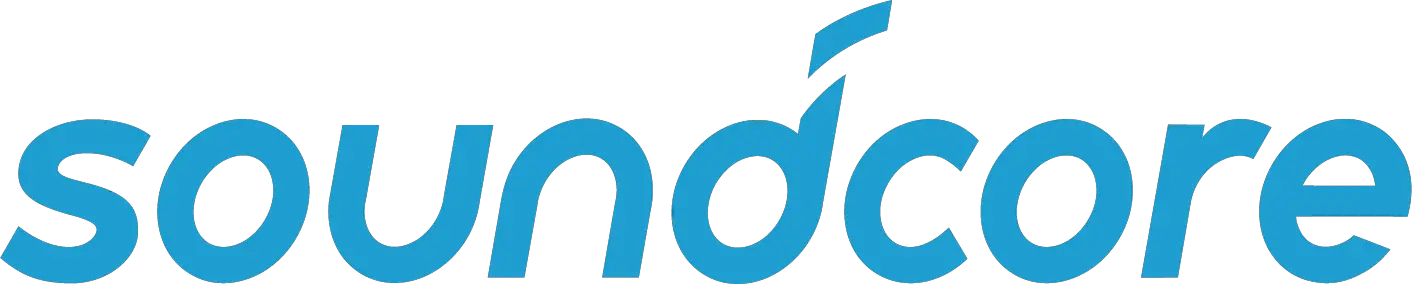
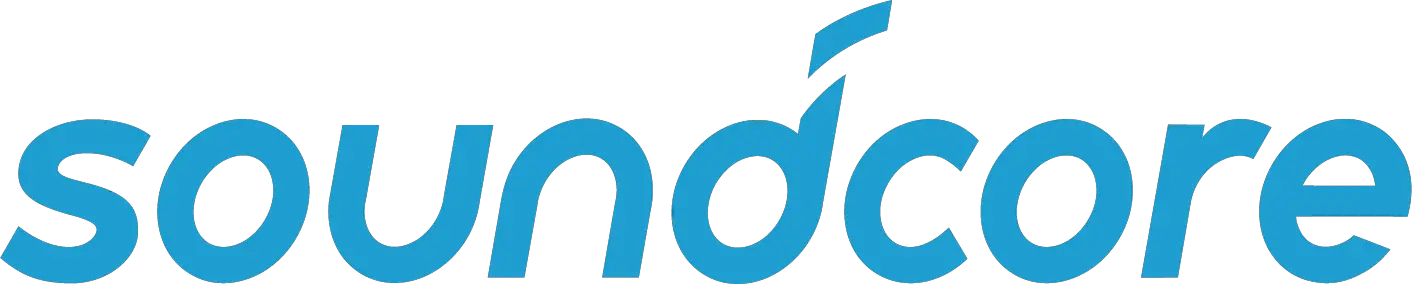
Powering On/OffSlide to open the charging case, the earbuds will automatically power on.Place the earbuds back into the charging case and close the case, the earbuds will automatically power off.
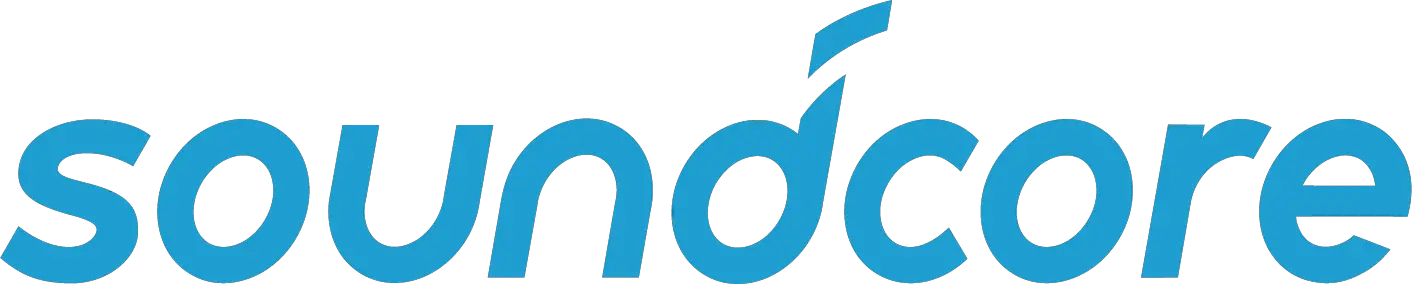
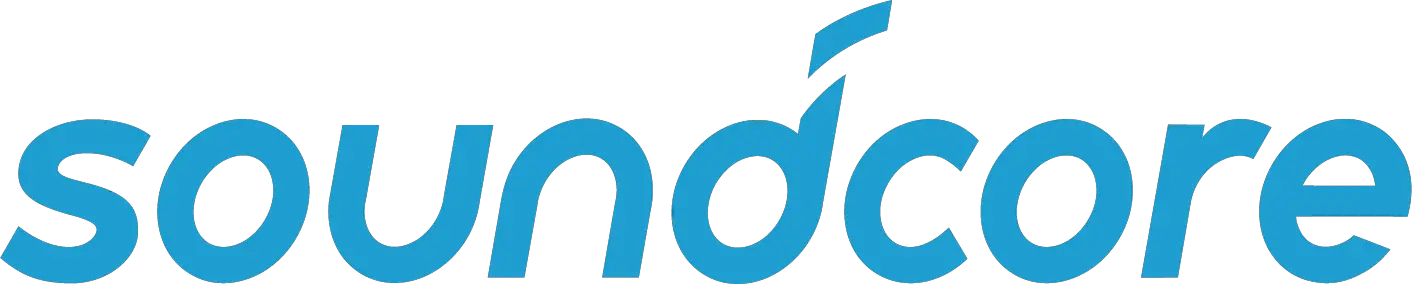
LED indicators (Earbuds)
| ON | Steady white for 1 second | |
| OFF | Steady red for 1 second |
![]()
![]()
![]()
![]()
![]()
![]()
- To manually power on, press and hold the multi-function button on either one of earbuds for 1 second.
- To manually power off, press and hold the multi-function button on either one of the earbuds for 5 seconds.
PairingTrue Wireless Stereo Connection Slide to open the charging case, the earbuds will automatically power on. The right earbud will automatically connect with the left earbud.
LED indicators (Earbuds)
   |
Breathing white | TWS connecting |
| Steady white for 1 second | TWS connected |
- When powered off, press and hold the multi-function button on both earbuds for 1 second, the earbuds will enter TWS connecting mode.
- When powered on and connected, place either one of the earbuds into the charging case and close the case, you can keep using the other one.
- When powered on and connected, if either one of the earbuds is out of battery and powered off, you can keep using the other one.
- When you are on a call, place either one of the earbuds into the charging case, the microphone in the other earbud will be activated.
Bluetooth Pairing with your DeviceThe earbuds will enter pairing mode when powered on. You are requested to confirm the connection when you see a pop-up.


   |
Flashing white | Bluetooth pairing |
| Steady white for 1 second | Bluetooth connected |
- In the pairing process, some devices are incompatible with Qualcomm True Wireless Primary-Secondary dual pairing names, it may notice “connection unsuccessful” when you tap “Pair” or even no screen pops up. Don’t worry and it will not influence the using.
- Once successfully paired, the primary earbud connects with your device and transfers signal to the secondary earbud, the latter one will not connect with your device. As a result, in the Bluetooth pairing list on your device, it may indicate that only one side is connected while the other side is not.
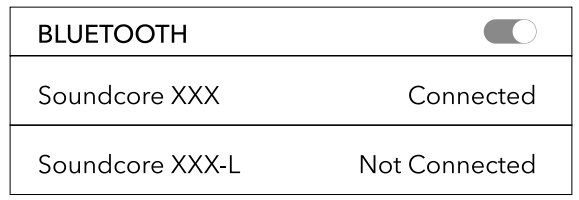
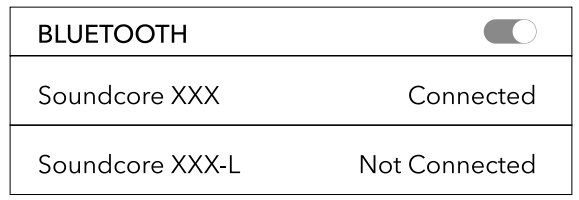
To pair with another Bluetooth device, place the earbuds back into the charging case and make sure they are being charged, keep the case cover open, then press and hold the button on the charging case for 3 seconds. The LED indicator on the right earbud will flash rapidly.
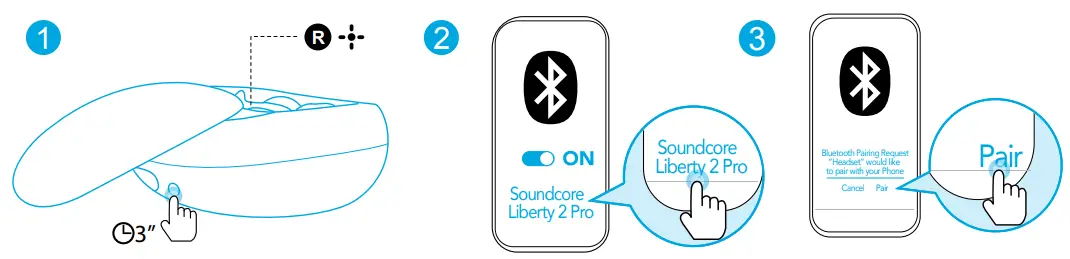
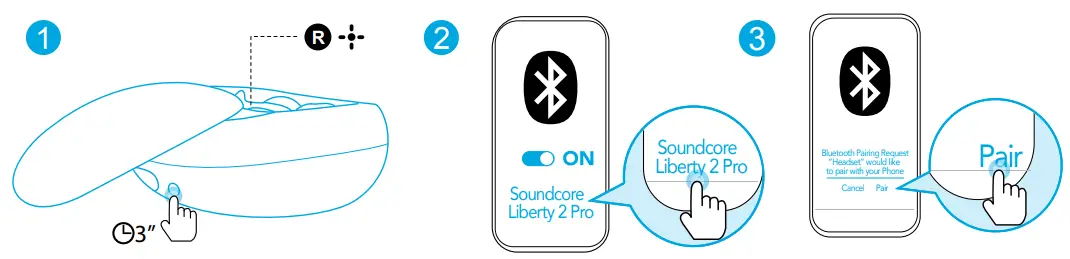
- Each time you power on your Soundcore earphones, it will automatically connect to your last successfully connected device if available within the Bluetooth range.
- Mono mode: When Bluetooth is connected, you can use either one of the earbuds only by putting the other one back into the charging case and closing the cover.
Wearing
- Choose the EarTips and EarWings that fit your ears best.
- Insert the earbuds into the inner canal of your ears.
- Turn and find the most comfortable position.
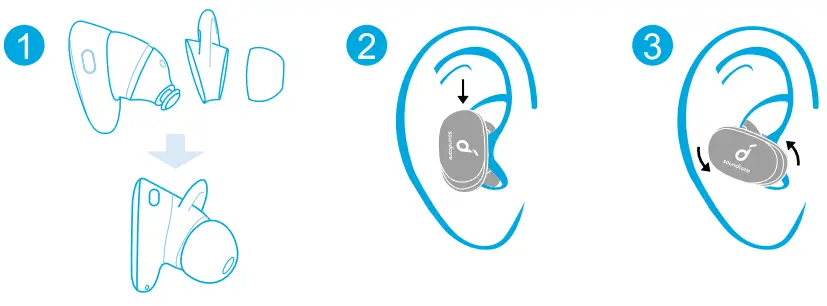
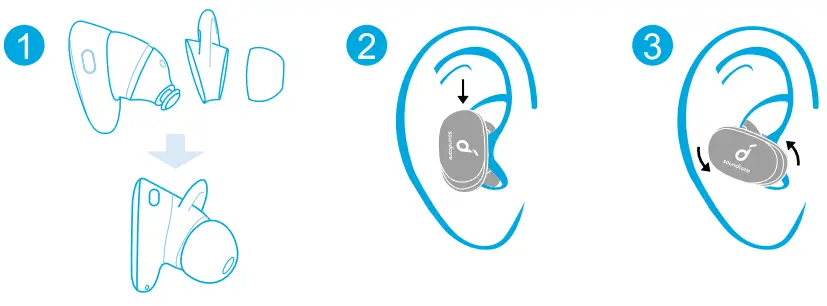
![]()
![]()
![]()
![]()
![]()
![]()
  |
||
| Play / Pause | 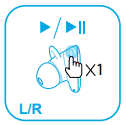 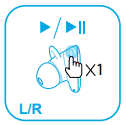 |
Press (R/L) |
| Next track | 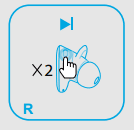 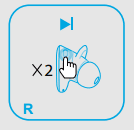 |
Press twice (R) |
| Previous track | 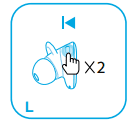 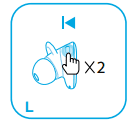 |
Press twice (L) |
| Volume up / down | • The volume up / down controls can be customized in Soundcore App• Control volume via the connected device | |
  |
||
| Answer / End a call | 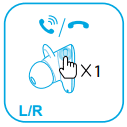 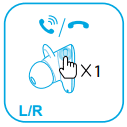 |
Press (R/L) |
| Reject a call | 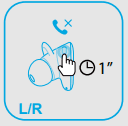 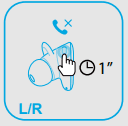 |
Press and hold for 1 second (R/L) |
  |
||
| Activate Siri or other voice assistant software | 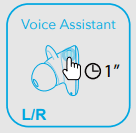 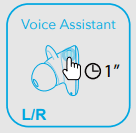 |
Press and hold for 1 second (R/L) |
Soundcore App![]()
![]()
![]()
![]()
![]()
![]()
- HearID: HearID maps your personal hearing sensitivity at multiple frequencies and analyzes the results. It tailors the EQ settings and creates a personalized sound profile for you.
- UI customization: In stereo mode, all of the controls can be customized in the App. In mono mode, the controls are fixed.
- EQ settings: There’re more than 20 EQ settings you can choose in the App to optimize your experience while enjoying different music genres.
- Earbuds firmware update: The earbuds firmware can be updated in the App. You will be informed once the new version of firmware is detected when you connect the earbuds with the App.
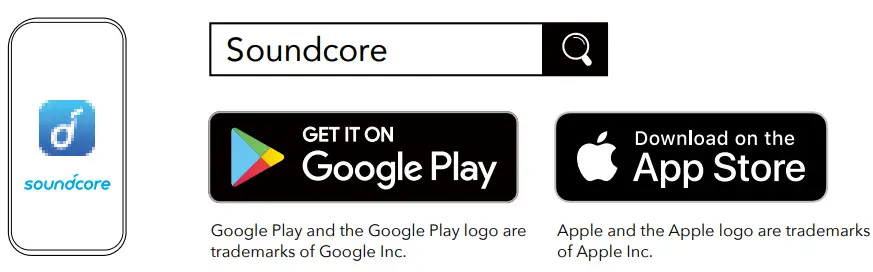
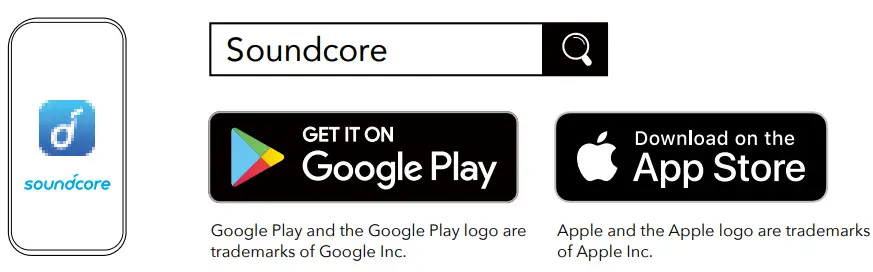
ResetReset the earbuds if the earbuds cannot connect properly with each other or with your device.Place the earbuds into the charging case and make sure they are being charged. Keep the charging case open, then press and hold the button on the charging case for 10 seconds until the LED indicators on both earbuds flash red 3 times.→ All the memory data will be cleared.
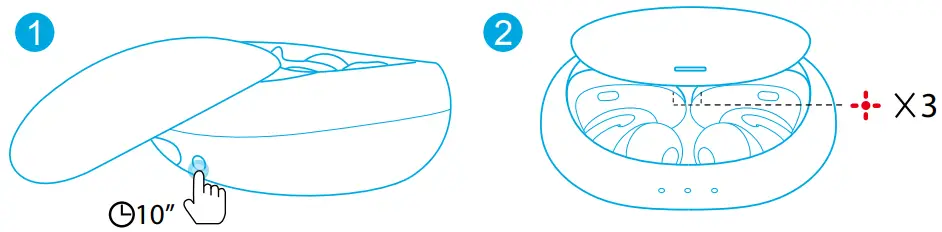
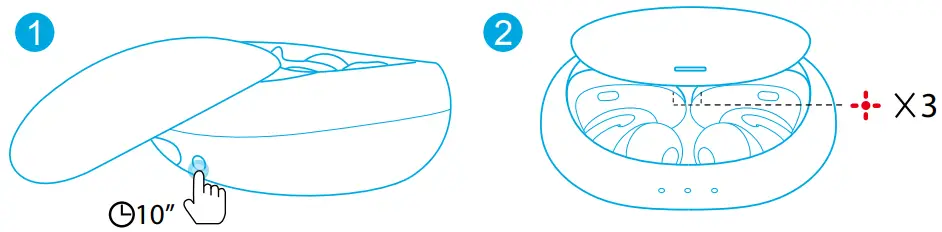
Specifications![]()
![]()
![]()
![]()
![]()
![]()
| Input | 5 V =500 mA |
| Rated output power | 5 mW @ 1% THD |
| Battery capacity | 65 mA x 2 (earbuds); 500 mA (charging case) |
| Charging time | 1.5 hours |
| Playtime (varies by volume level andcontent) | 8 hours (Totally 32 hours with the charging case) |
| Driver | Dynamic and Balanced Armature |
| Frequency response | 20 Hz – 20 kHz |
| Impedance | 8 Ω |
| Bluetooth version | V 5.0 |
| Bluetooth range | 10 m / 33 ft |
Qualcomm® aptX™ Technical specificationsCompression ratio: 4:1Word depth: Support 16bit and 24bitDecoding delay: Sample rate 48kHz<2msDynamic range: 16bit>92dB, 24bit>120dBData rates: 352kbpsDecode mode: StereoQualcomm aptX is a product of Qualcomm Technologies, Inc. and/or its subsidiaries.Qualcomm is a trademark of Qualcomm Incorporated, registered in the United States and other countries. aptX is a trademark of Qualcomm Technologies International, Ltd., registered in the United States and other countries.
References
[xyz-ips snippet=”download-snippet”]

