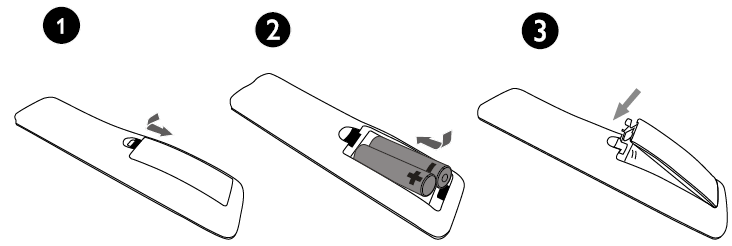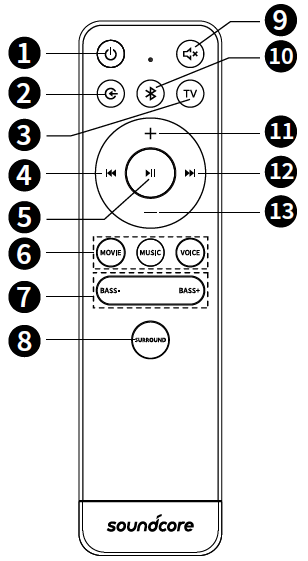Soundcore Infini Pro Soundbar

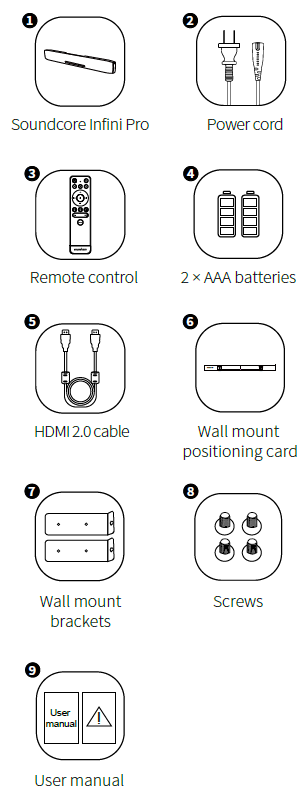
Safety Instructions
- Avoid dropping.
- Do not disassemble.
- Do not submerge in water.
- Avoid extreme temperatures.
- Do not use the device outdoors during thunderstorms.
- Use original or certified cables.
- Do not use any corrosive cleaner/oil to clean.
- The product should not be exposed to dripping or splashing water.
- Where the mains plug is used as the disconnect device, the disconnect device shall remain readily operable.
At a Glance
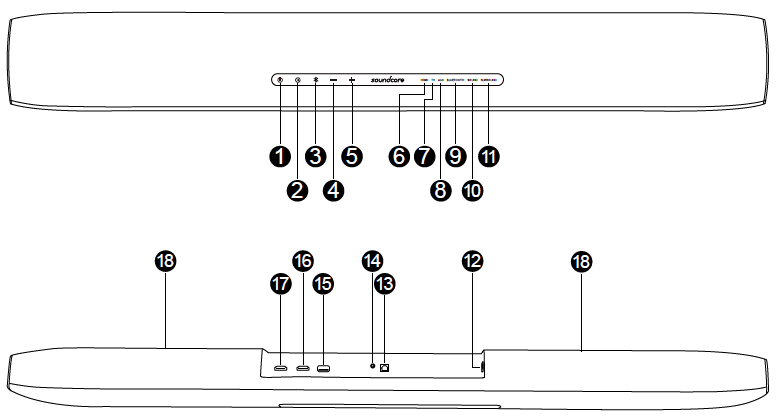
Front touchpad:
- Power button
- Source input button
- Bluetooth button
- Volume-down button
- Volume-up button
Status indicator:
HDMI indicatorTV indicatorAUX indicatorBluetooth indicatorSound mode indicatorSurround indicator
Rear: EN
AC INTV IN (OPT)AUX INUSB portHDMI INHDMI OUT (ARC)Wall mount screw holes
Placement
Table Placement
1. Place the soundbar on a solid surface with the touch panel facing up.
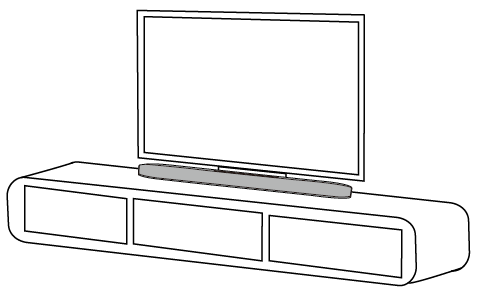
Wall Mount Installation
Step 1: Place the wall mount brackets over the wall mount screw holes on the rear of the soundbar. Insert the 4 screws provided into the wall mount screw holes, then fasten the screws.
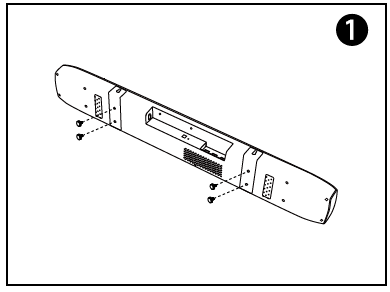
Step 2: Place the wall mount positioning card against the wall, under your TV. Mark the 2 bracket holes on the wall with a pencil, then drill two holes on the wall. Insert two screws into the holes.
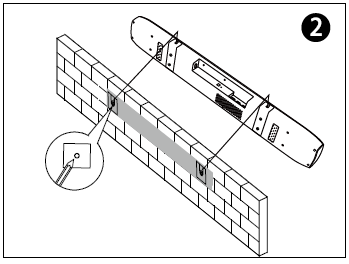
Step 3: Hang the soundbar on the wall.

Remote Control
- Battery installation

- Remote control buttons

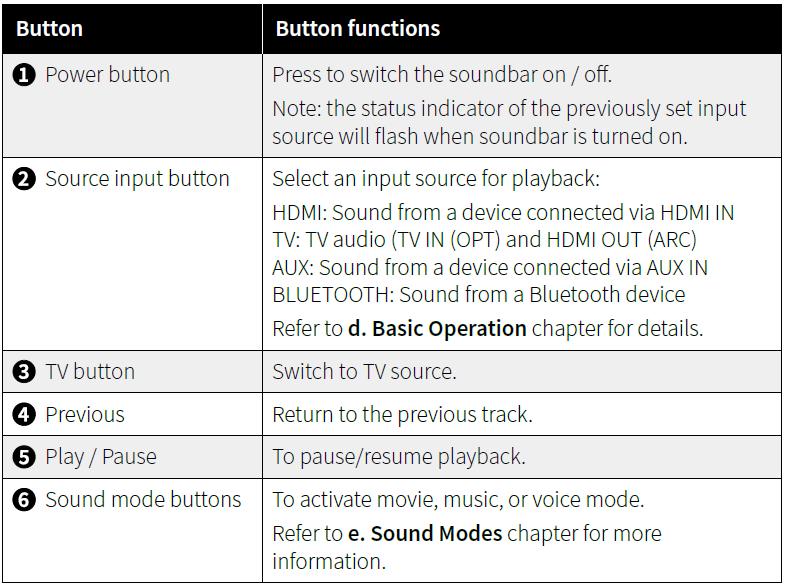

Using Your Soundbar
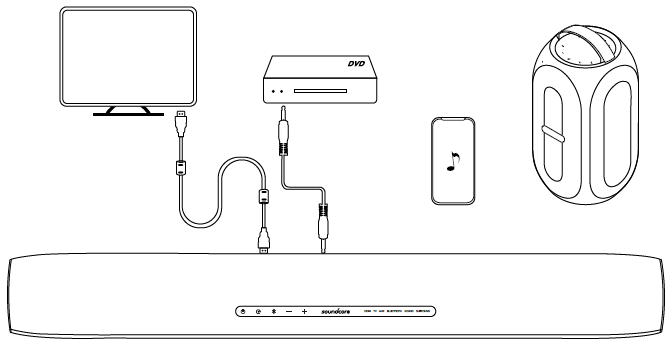
Note: The soundbar will automatically switch to standby mode when no audio input is received for 15 minutes. The soundbar will wake up from standby mode when any button is pressed or source input is received.
Connect to your TV
HDMI ARC connection (For TVs that support ARC)
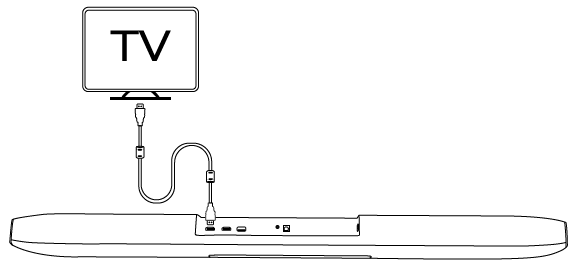
Note: The Audio Return Channel (ARC) function enables an HDMI compatible TV to send the audio stream to HDMI OUT of the unit.
- Connect HDMI cable to the HDMI OUT (ARC) port on the rear of the soundbar.
- Connect the other end of the HDMI cable to the HDMI IN ARC port on the TV.
- Tap the source input button on the soundbar or remote control to activate the corresponding mode.
Optical connection (For TVs that do not support ARC)
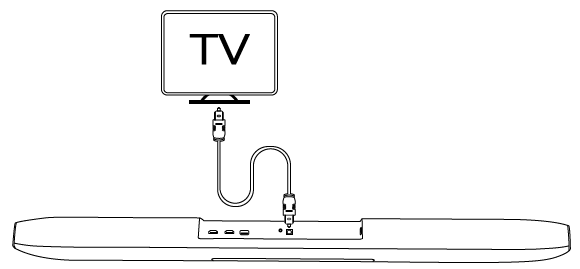
- Connect the optical cable to the TV IN (OPT) jack on the rear of the soundbar.
- Connect the other end of the optical cable to audio output jack on TV.
- Tap the source input button on the soundbar or remote control to activate the corresponding mode.Note: The TV IN (OPT) jack cannot be used when a TV that supports the Audio Return Channel is connected to the soundbar.
Connect to other devices
HDMI IN connection

- Connect the HDMI cable to the HDMI IN port on the rear of the soundbar.
- Connect the other end of the HDMI cable to the HDMI output port on the playback devices.
- Tap the source input button on the soundbar or remote control to activate the corresponding mode.
AUX connection
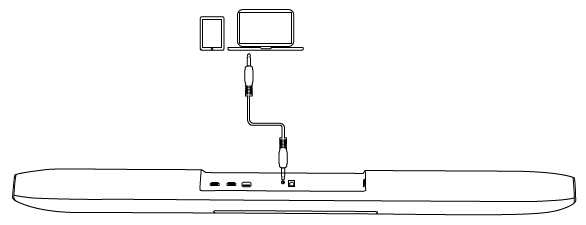
- Connect the audio cable to the AUX IN port on the rear of the soundbar.
- Connect the other end of AUX cable (not provided) to the audio output jack on the device.
- Tap the source input button on the soundbar or remote control to activate the corresponding mode.Note: Follow your device’s user manual if you want to connect the soundbar to your other devices (such as Blu-ray player, game console, tablet, MP3 Player, laptop etc).Note: 3.5mm to 3.5mm cable is not included.
Bluetooth Mode

- Press power button on the remote control to switch on the soundbar.
- Press the Bluetooth button on the remote control to activate Bluetooth pairing mode.
- Turn on the Bluetooth of your device, search for Soundcore Infini Pro on your Bluetooth list then select connect.
| Flashing white (Bluetooth indicator) | Bluetooth mode is activated |
| Solid white | Connected to device |
Hold Bluetooth button for 3 seconds to activate Bluetooth pairing mode. Having connection problems? Remove Soundcore Infini Pro from your device’s Bluetooth history and ensure it’s less than 10 meters away. Then try pairing again. To get the best sound quality, make sure there is a clear line of sight between the connected device and your soundbar.
Basic Operation

- Press the power button on either the remote control or the soundbar to turn on the soundbar.
- Switch on the connected device (such as TV, playback devices, game console etc).
- Press the source input button on either the remote control or the soundbar to select your desired input source.
| Input Source | Description |
| HDMI | Sound from a connected device (via HDMI IN port) |
| TV | Audio from TV (via HDMI OUT port or TV IN (OPT) jack) |
| AUX | Sound from a connected device (via AUX port) |
| BLUETOOTH | Sound from a Bluetooth connected device |
Note: The status indicator of the selected input source will flash.Press volume buttons to control the volume of the sound. The LED indicator indicates the level of volume.

Note: the volume cannot be controlled by the volume buttons on soundbar when sound input to the HDMI IN port is output from the TV.
Dolby Atmos
What is DOLBY ATMOS®?Dolby Atmos® transports you from the ordinary into the extraordinary with breathtaking, moving audio that fills your room and flows above and around you.Using DOLBY ATMOS®:DOLBY ATMOS® is only available in HDMI IN and HDMI OUT (ARC) mode.
- Your TV must support DOLBY ATMOS® in order to use DOLBY ATMOS® in HDMI OUT (ARC) mode.
- Set the audio output sampling rate to 192 kHz if you can adjust it.This soundbar supports 4K Passthrough and DOLBY VISION. When you play a disc which supports 4K video signal, the signal can be delivered to your TV.
Sound Modes
Select a suitable sound mode for your media.
| Movie mode (Default) | Intensifies the bass and enhances the clarity of dialogue. |
| Music mode | Enhances the treble and adds greater depth to the music. |
| Voice mode | Enhances the clarity of voices. Suitable for watching TV shows, news, and sports. |
| Status | Status indicator |
| Movie mode | Solid white |
| Music mode | Solid green |
| Voice mode | Solid blue |
Playback with Surround Sound
Press the surround button on the remote control to switch on the Surround on / off mode.
| Surround on mode | When surround mode is selected, DOLBY ATMOS® creates a fuller, more immersive experience that puts you inside the action. |
| Surround off mode | Switch back to 2-channel stereo playback. Select from one of the 3 sound modes to tailor the sound to the media. |
| Status | Status indicator |
| Surround mode on | Solid white |
| Surround mode on (when a DOLBY ATMOS® source is received) | Solid blue |
| Surround mode off | Off |
Bass
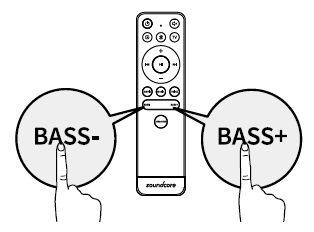
Press Bass + and Bass – buttons on the remote control to adjust the bass.Using your TV’s Remote Control to Operate the SoundbarUse your own TV remote control to control your Soundbar (Applicable for most Vizio, LG, Philips TVs).Note: only the power, source input, and volume of your soundbar can be controlled by your TV remote control.Download the Soundcore App for an enhanced product experience. Follow onscreen instructions to set up.When not in use, store your soundbar in a cool place.
Declaration of ConformityHereby, Anker Innovations Limited declares that the radio equipment type A3372 is in compliance with Directive 2014/53/EU. The full text of the EU declaration of conformity is available at the following internet address: https://www.soundcore.com/Maximum output power: 0dBm Frequency band: 2.4G band (2.4000GHz-2.4835GHz) Anker Innovations Limited / Room 1318-19, Hollywood Plaza, 610 Nathan Road, Mongkok, Kowloon, Hong Kong
Specifications
Specifications are subject to change without notice.
| Input | 100-240V~ 50/60Hz 0.5A |
| Audio output | Front L / R: 30W x 2ch Subwoofer: 60W |
| Decoder | Dolby Digital Dolby TrueHD Dolby Digital Plus Dolby Atmos |
| Input jack | HDMI IN × 1 TV IN(OPT) × 1
AUX IN (3.5mm stereo mini) × 1 |
| Output jack | HDMI OUT × 1 |
| Additional jack | USB (for firmware update only) |
| Bluetooth | Version 5.0 |
| Product size | 930 × 120 × 61 mm / 36.6 × 4.7 × 2.4 in |
| Product size (with wall mount brackets installed) | 930 mm x 135 mm x 63 mm / 36.6 x 5.3 x 2.5 in |
| Weight (without packaging) | 3.3 kg / 116 oz |

References
[xyz-ips snippet=”download-snippet”]