Installation Instructions
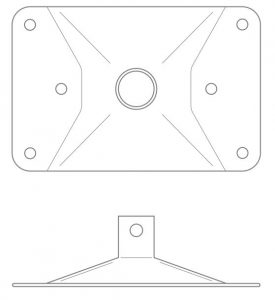
Starlink Volcano Mount
If you are uncomfortable with any part of the installation process, do not attempt – contact a professional to install your Starlink. Starlink is not responsible for damage to property caused by the installation process.
Please be aware that inclement weather (e.g., heavy rain, snow, or wind) can affect your satellite internet connection, potentially leading to slower speeds or a rare outage.
The Starlink will detect and melt snow that falls directly on it; however, accumulating snow around the Starlink may block the field of view. We recommend installing Starlink in a location that avoids snow build-up and other obstructions from blocking the field of view.
If your Starlink App displays a “Motor’s Stuck” alert, your Starlink may be mounted in a way that it cannot reach its optimal angle to connect with the satellites. We advise mounting your Starlink within 40 degrees of vertical. Mounting your Starlink in a horizontal position (i.e., on the side of your chimney), will not allow it to operate.
INSTALLATION CONDITIONS
 WARNING! The power supply and router are restricted to indoor use only.
WARNING! The power supply and router are restricted to indoor use only.




SAFETY NOTICES





- Make sure the product’s power is disconnected before accessing, moving, or installing the Starlink (aka “Dishy McFlatface”). Starlink contains moving parts when powered on.
- Plug the power cord into an AC outlet that is easily accessible at all times. If the power cord has a 3-pin attachment, plug the cord into a grounded (earthed) 3-pin outlet.
- Only use the AC adapter and power cord provided with the system or purchased from SpaceX.
- Do not operate this product with a damaged power cord set. If the power cord is damaged, replace before using this product.
- During operation, do not allow the AC adapter to contact skin or a soft surface, such as carpet/rug or clothing. The product and the AC adapter comply with the user-accessible surface temperature limits defined by applicable safety standards.
Do not operate this product if you notice crackling, hissing, popping sounds, a strong odor, or smoke coming from any parts of the system. Turn off the system, disconnect from power source, and contact Starlink technical support for assistance.





- Wear appropriate eye, hand, and face protection.
- Avoid studs, electrical wiring, and water lines when drilling. Drilling into any of these can lead to fire, shock, injury, or death.
- Drill at a slight downward angle from the home interior to the home exterior and thoroughly apply sealant. Improper drilling and sealing may lead to water and/or bug intrusion and/or damage.
For more safety, regulatory, labeling, and disposal information, refer to the Regulatory Notices in the main internet kit.
The information contained herein is subject to change without notice. SpaceX shall not be liable for technical or editorial errors or omissions contained herein.
Box Contents
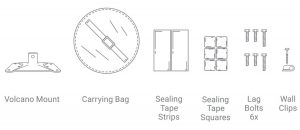
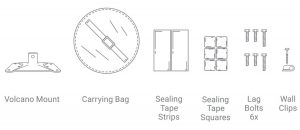
Additional Items Needed


Find A Spot
Clear view (100 degrees) of the northern sky over the perimeter of rooftop.
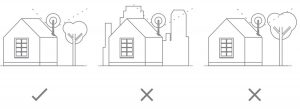
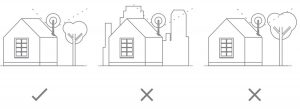
Choose A Route
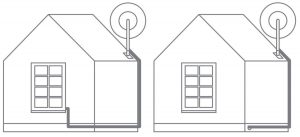
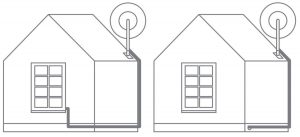
Avoid placing the Starlink above livable areas. The Starlink should be mounted on an overhang.SETUP.
Install Instructions
- Find stud on roof using a stud finder.


2. Place mount over stud and mark six circles on roof.


3. Drill pilot holes into the six marked circles.
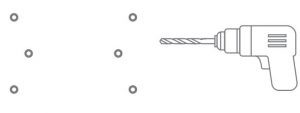
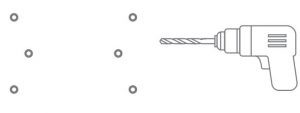
4. Create six oversized balls from the sealing tape squares and press over each hole, overlapping the edges
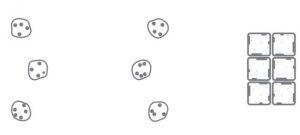
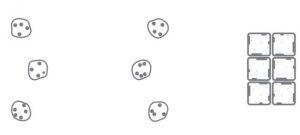
5. Set the two sealing tape strips over the six holes where the volcano mount will sit.
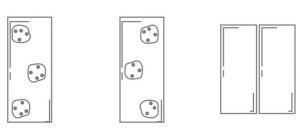
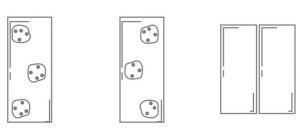
6. Line the six holes on the mount over the six pre-drilled holes. Starting with the center holes, drive lag bolts ~90% in.


7. Use the socket wrench to tighten lag bolts to be snug plus 1/4 turn.


8. Place the Starlink and cable into the carrying bag and carry to the install location. Do not set the Starlink directly onto roof.


9. Place the mast of the Starlink into the hole at the center of the mount. Mount Starlink within 40° of vertical.


10. Unravel your connected cable coil. Route the loose end into your home and connect to the power supply.


11. Use wall clips to fasten the cable to the wall along your route. Avoid puncturing cable and sharp bends, and follow horizontal/vertical lines.


Never set the Starlink directly onto roof. Directly place the S tarlink i nto mount and remove carrying bag.
Plug Everything In
Do not manually tilt the Starlink, it will automatically point itself towards the sky shortly after connecting to power source.
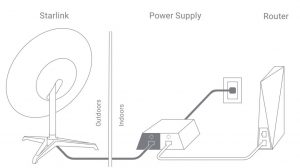
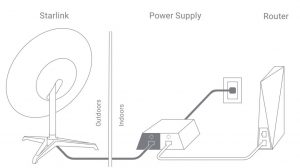
Connecting to Satellites
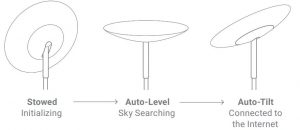
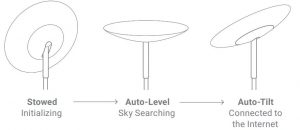
Ensure your hands and other objects are out of the way of the Starlink. If the Starlink does notconnect to the internet within 30 minutes, power cycle by unplugging and reconnecting the blackcable to the power supply.
Connect to Wi-Fi
Once the LED is glowing solid white or red, use your Wi-Fi enabled device to connect using the Network ID printed on the back of the Wi-Fi router.
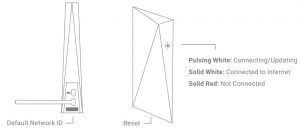
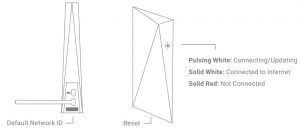
Can’t Get Online?
- Power cycle the Starlink/router by unplugging the power supply for 30 seconds.
- Check that your mounting location is correct:• Does the Starlink have a clear view of the sky?• Are you installing your Starlink at the address you used when placing your order?
- If none of these work, contact Starlink Customer Support by logging into your account on starlink.com.
Change Network ID/Password
- If you already have a network ID/password set up, press the reset button at the bottom of your router. If not, skip this step.
- When connected to the network, open a browser window on any device and follow the instructions.
- Wait ~2 minutes and rejoin network with your personalized credentials.
Prefer a hardline connection over Wi-Fi? Connect by plugging your computer directly into the upper port of the Wi-Fi router (ethernet cable not included) or into the white port on the power supply.
Latest Manual: [pdf]
Starlink Volcano Mount Installation Instructions – Starlink Volcano Mount Installation Instructions –
Questions about your Manual? Post in the comments!
[xyz-ips snippet=”download-snippet”]

