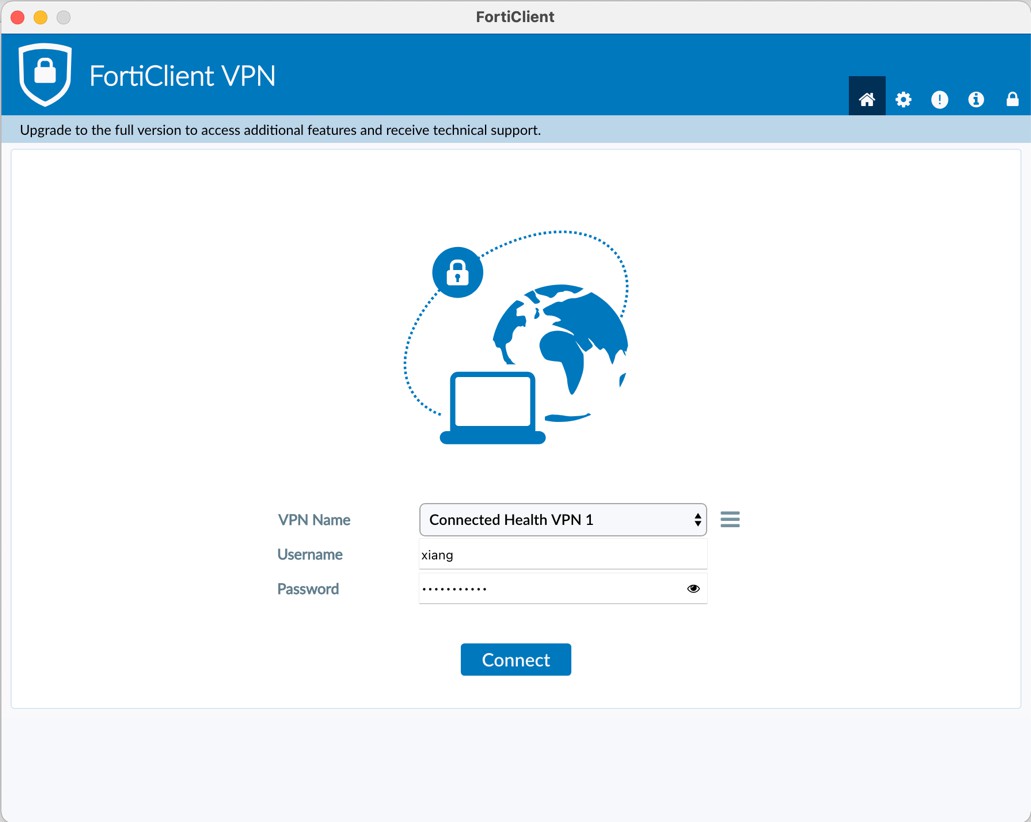CLOUD MANAGED NETWORK (CMN) – FORTINET HEALTHFortiClient VPN Installation and Set-up Guide
© Spark New Zealand Trading Limited 2021Spark owns the copyright and all other intellectual property rights in this document.You may not copy or redistribute any portion of this document without Spark’s permission.
DOWNLOAD FORTICLIENT VPN
Please go to the following URL to download and install the FortiClient VPN software
https://www.fortinet.com/support/product-downloads
NOTE: There are two different versions of FortiClient VPN. Scroll down the page and find the FortiClient VPN as shown below, then select the platform you will be using. The download will start a few seconds

OPEN THE DOWNLOADED FILE TO FINISH INSTALL
The setup wizard will download the full FortiClient VPN software during installation. A working internet connection is needed to complete this process.Some operating systems, such as Windows, may need to be restarted to complete installation.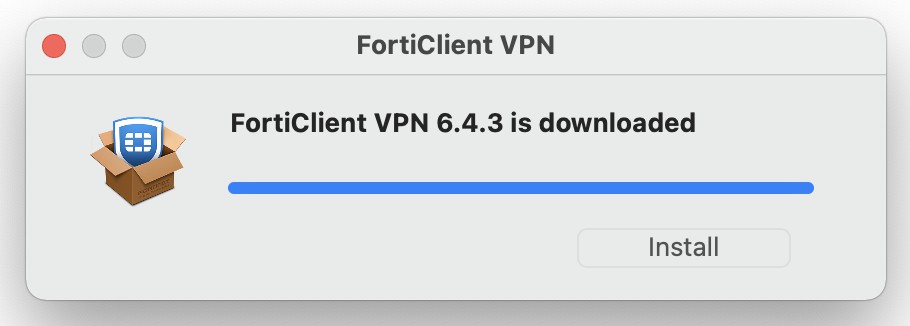
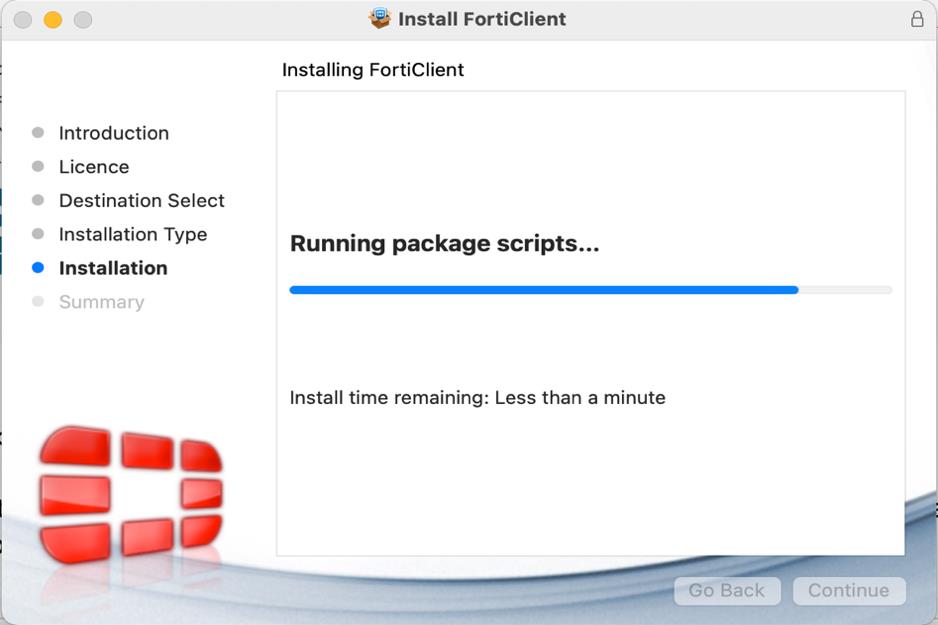
SET-UP FORTICLIENT APP
Open FortiClient, then click “Configure VPN”.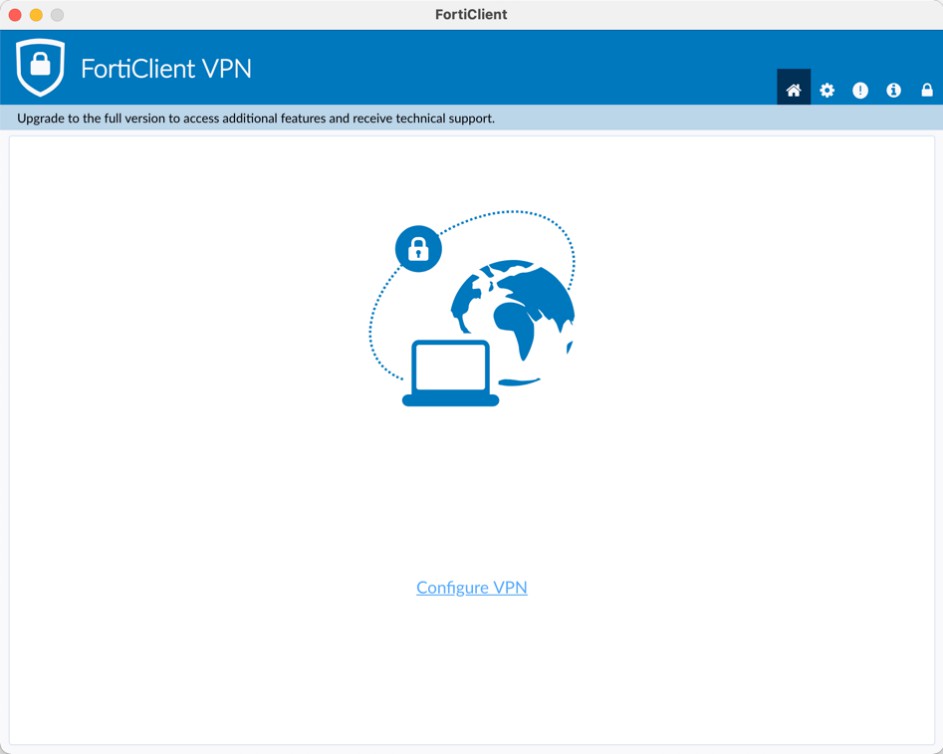
Enter the information in the field as shown below:i. VPN: SSL-VPNii. Connection Name: Identification of this VPN connectioniii. Description: Description of this VPN connectioniv. Remote Gateway: Provided by Spark Onboarding team e.g., con-akl-555555phase2test-fw1-sslvpn.fortiddns.comv.Customize Port: Tick Box and input number 50443vi. Enable Single Sign-on: Nonevii. Client Certificate: Noneviii. Authentication: Prompt on Login – Select Tick Boxix. Then click “Save”
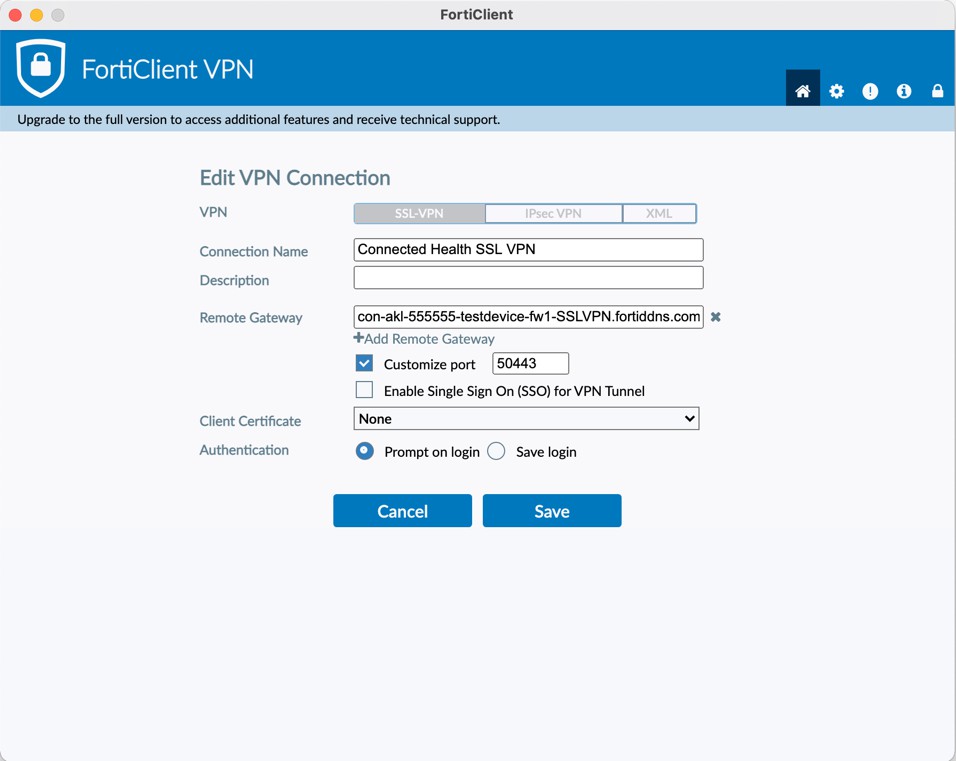
CONNECT TO CONNECTED HEALTH VPN
Click “Connect” to establish the SSL VPN.If you have more than one SSL VPN assigned use the following steps:
- Click the button next to VPN Name
- Select ‘Add new connection’
- Repeat ‘SET-UP FORTICLIENT APP’ to add another SSL VPN connection.

NOTE: If you see a warning message about an invalid certificate on the server side, please accept it. We are using a private SSL certificate on FortiGate.SSL VPN should now be established. FortiGate LAN network should now be accessible from SSL VPN.If you experience an issue or have additional questions, please contact,
- Phone – 0800224455Option 4 – Technical Support
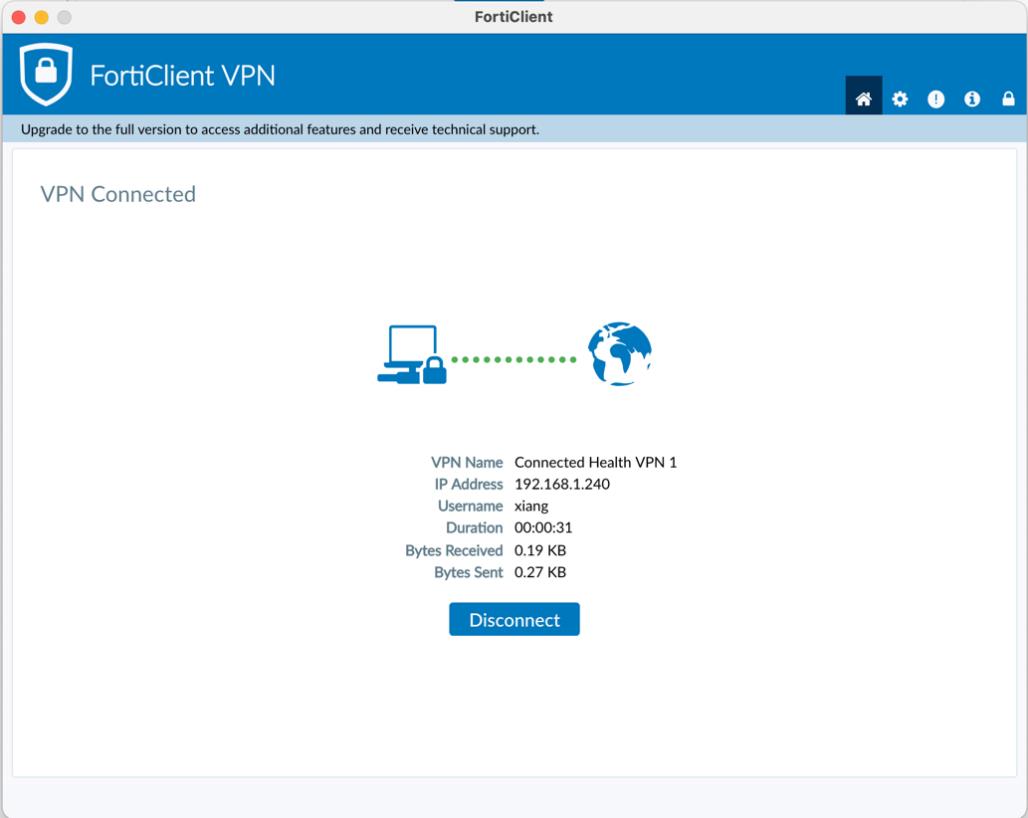
References
[xyz-ips snippet=”download-snippet”]