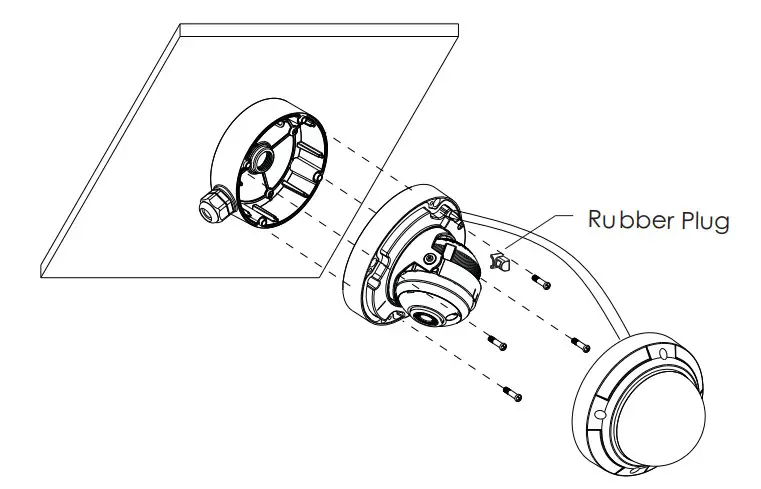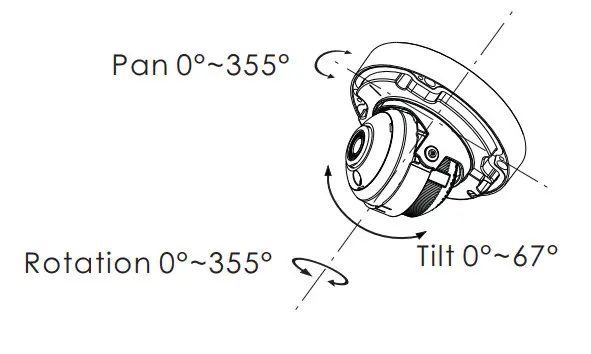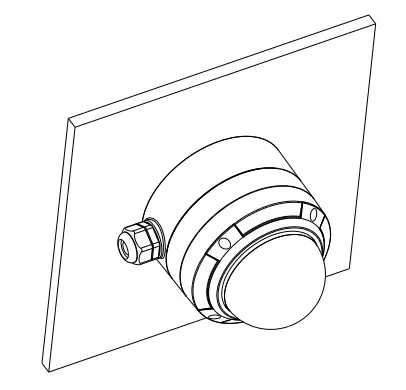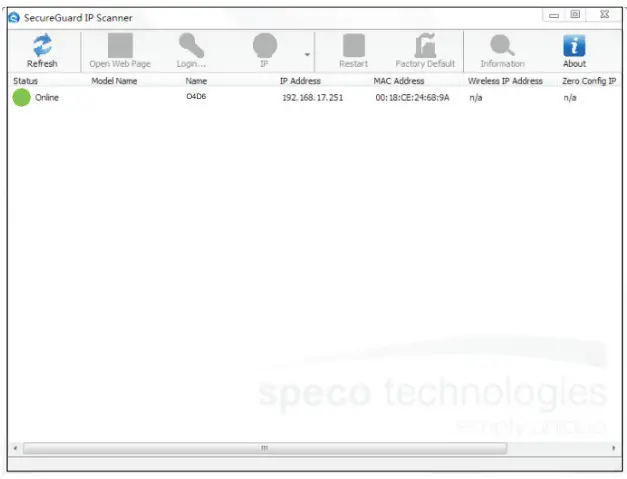Quick Start GuideO4D6

Warning and Caution
- If the product does not work properly, please contact your dealer or the nearest service center. Never attempt to disassemble the camera yourself. Any unauthorized changes or modifications could void the warranty.
- Do not allow water or liquid intrusion into the camera.
- All installation and operation here should conform to local electrical safety codes. Make sure the device is firmly installed on the wall or ceiling.
- Do not use a camera beyond the specified voltage range.
- Do not drop the camera or subject it to physical shock.
- Avoid touching the camera lens.
- If cleaning is necessary, please use a cleaning cloth to wipe it gently.
- Do not aim the camera at the sun or extremely bright light sources.
- Do not place the camera in extremely hot or cold environments and dusty and damp locations. Do not expose it to high electromagnetic radiation.
- Do not block any ventilation.
Package

Overview
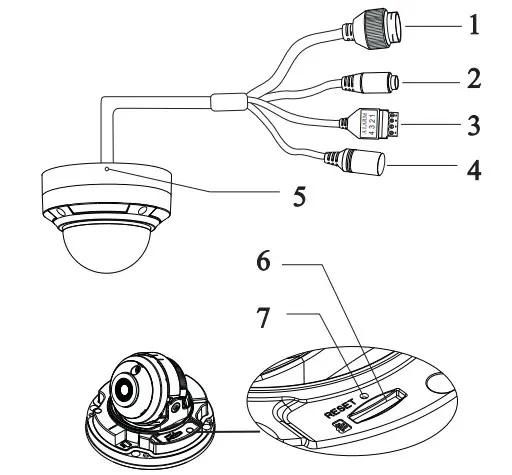
| 1. Ethernet connector | 5. Microphone |
| 2. Audio input connector | 6. Micro SD Card Slot |
| 3. Alarm input/output | 6. Reset |
| 4. Power connector |
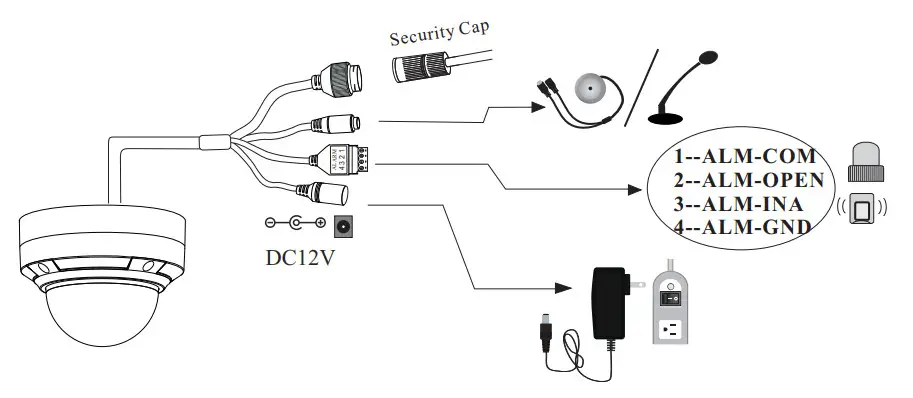
* 1 It is recommended to install the security cap for outdoor installations.* 2 DC 12V power supply is not required if a PoE switch or injector is used to power the camera.
Connecting Network Cable
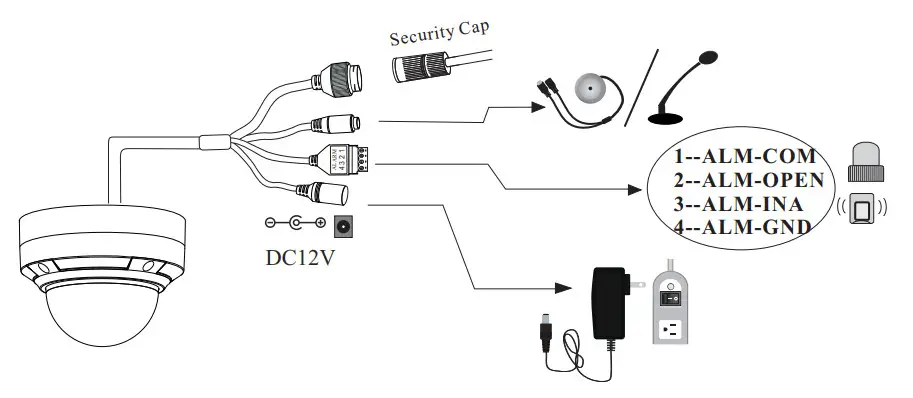
- Loosen the nut from the main element.
- Run the network cable (without RJ 45 connector) through both elements. Then crimp the cable with RJ 45 connector.
- Connect the cable to the hermetic connector. Then tighten the nut and the main cover.
Installation
* Before you start, please make sure that the wall or ceiling is strong enough to withstand three times the weight of the camera.
- Install junction box onto the wall by using the screws provided.

- Loosen the screws to open the lower dome.

- Connect the cables, mount the rubber plug to the gap of the mounting base and fasten the camera onto the junction box.

- the camera on a monitor and then adjust the camera according to the figure below to get an optimum angle. Three-axis Adjustment-Before adjustment, preview the image of the

- Install the lower dome back to the camera and fix it with the screws.

Web Operation and Login
IP Scanner can search for the device on the local network.Operation
- Make sure that the camera and the PC are connected to the same local network. The camera is set to DHCP by default.
- Install IP Scanner from the CD and run it after installation.

- In the device list, you can view the IP address, model number, and MAC address of each device. Select the applicable device and double-click to open up the web viewer. You can also manually enter the IP address in the address bar of the web browser.
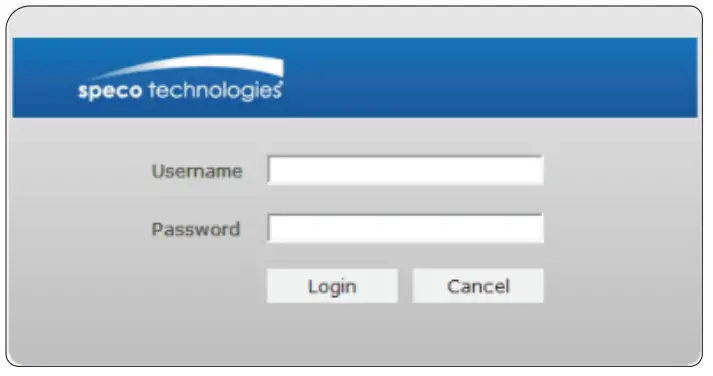
The login interface is shown above. The default user name is admin and the password is 1234. After logging in, follow the directions to install applicable plugins.
[xyz-ips snippet=”download-snippet”]