USER MANUAL
BBC SYMPHONY ORCHESTRA DISCOVER
SPITFIRE AUDIO
CONTENTS
Introduction 3Downloading & Installing 4Spitfire App Preferences 5The Dedicated Plugin 6Have A Look Around 7Preset Selector 8Main Controls 10Technique Selector 11Top Menu 12The String Section 15The Brass Section 16The Woodwind Section 17Recording the BBC SO 18Tehcniques 19Appendix A – FAQs and Troubleshooting 20Appendix B – Techniques 24Appendix C – Default CC Mappings 25
BBC SYMPHONY ORCHESTRA DISCOVER 2 USER MANUAL
INTRODUCTION
A whole orchestra of the highest quality at your fingertips. Designed to make orchestral scoring accessible to music creators of every level from those just starting out, to professional composers. BBC Symphony Orchestra Discover is an inspiring gateway into orchestral composition, featuring the same professional recording quality as both the Core and Professional editions in an incredibly lightweight and accessible package (only 200mb).
We have selected 35 instruments and 47 techniques available with one mix signal, enabling you to write instantly great-sounding orchestral music — presented in a beautifully designed, easy-to-use plugin, with simple controls and NKS compatibility. Owners of BBCSO Professional and Core will automatically receive Discover for free.
QUICK SPECS
MAC SYSTEM REQUIREMENTSMac OS X 10.10 or later, Intel Core 2 Duo, 4GB RAM
PC SYSTEM REQUIREMENTSWindows 7, Windows 8, or Windows 10 (latest Service Pack, 32/64-bit), Intel Core 2 Duo or AMD Athlon 64 X2, 4GB RAM
- Disk space required: ~200 MB
- Disk space required during install: ~200 MB
- 35 Instruments
- 47 Techniques
- Dedicated plugin (AU, VST2, VST3, AAX)
BBC SYMPHONY ORCHESTRA DISCOVER 3 USER MANUAL
DOWNLOADING & INSTALLING
Thank you for buying BBC Symphony Orchestra. If you are a total newbie to this kind of thing you can get up to speed here: https://www.spitfireaudio.com/about/
First though, grab the `Spitfire Audio App’ from this link, this app will enable you to download the library: http://www.spitfireaudio.com/info/library-manager/
THE SPITFIRE AUDIO APP
When you launch the app you will be prompted to login using the same details you use at our site. Then you’ll see the page pictured below:
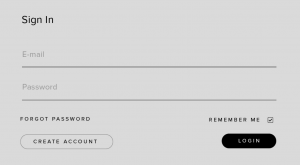
- TABS the default tab is My Products, which shows all of the libraries on your Spitfire Account. Downloads will show currently downloading products.
- FILTERS Clicking these filters will quickly display products you’ve yet to install, those already installed, and any available updates. Clicking again will remove the filter.
- LIBRARY All libraries and plugins in your collection will appear with their artwork on the My Products tab. Clicking this artwork will open the product page. This is a great place to find information such as system requirements and instructions as well as Reset and Repair options.
- INSTALL/UPDATE buttons allow you to quickly start a download directly from the My Products tab, instead of clicking through to the Library. Next to the button the size of the download is shown.
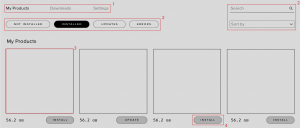
BBC SYMPHONY ORCHESTRA DISCOVER 4 USER MANUAL
THE SPITFIRE APP PREFERENCES
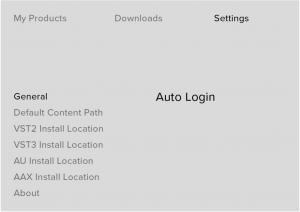
If this is your first time using the Spitfire Audio App for a download you may wish to first navigate to the Settings tab. Here you can set the Default Content location for where you wish to download your libraries. You can also you can set the default VST2 install location to the folder where your DAW expects to find VST files.
Here you can also enable Auto Login to save time in future.
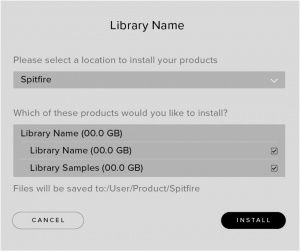
Once you are happy with your preferences, simply click the Install button for the library. This is either directly on My Products tab under the library artwork, or it can be found by clicking on the library image and clicking the install button on the page that appears.
Clicking either of these will prompt you for a location, the default content location in your preferences will be suggested but you can select any suitable location. If installing from a hard drive, ensure that you choose the drive as the location.
Once you are happy with the location click Download. Ensure for BBC SO, all five boxes are checked.
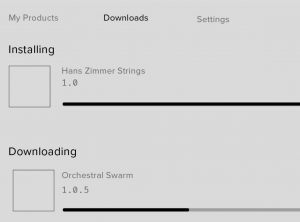
After clicking install you will be directed to the Downloads tab where you can watch the progress if you like. You can of course leave the Downloads tab and start other downloads but at this point you should leave the Spitfire App open until the download completes.
BBC SYMPHONY ORCHESTRA DISCOVER 5 USER MANUAL
THE DEDICATED PLUGIN
Unlike many Spitfire libraries, you don’t need Kontakt Player or the full Kontakt to run this library. BBC Symphony Orchestra is its own, all new, self contained plugin built for VST, AU and AAX, so once you’ve downloaded and installed you’re ready to go.
LOGIC PRO X
- On a fresh project, a track dialogue box will automatically pop up
- Choose `Software Instrument’, and then look beneath the `Instrument’ dropdown
- Select AU Instruments > Spitfire Audio > BBC Symphony Orchestra.
CUBASE
- Right-click the track window and choose `Add Instrument Track’
- Underneath the `Instrument’ dropdown, choose BBC Symphony Orchestra
- Select `Add Track’
PRO TOOLS
- Go to the `Track’ menu at the top of the screen, and select `New’
- In the pop-up, select Stereo and Instrument Track, and press `Create’
- In the first Insert slot, select multichannel plug-in and `Instrument’
- You should see the BBC Symphony Orchestra available as an option
BBC SYMPHONY ORCHESTRA DISCOVER 6 USER MANUAL
HAVE A LOOK AROUND
THE BBC SO INTERFACE
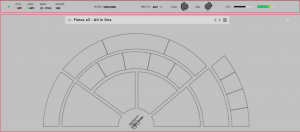
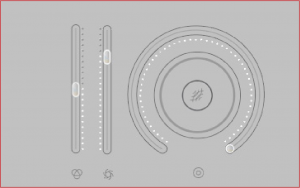
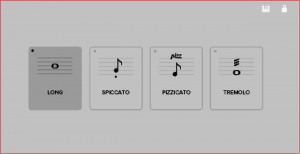
OPENING YOUR FIRST PRESETS
When you first open BBC Symphony Orchestra, this is what you will see. The preset that loads by default can be configured in your settings (see Pg. 15)
- TOP MENU
- PRESET SELECTOR
- CONTROLS
- TECHNIQUE SELECTOR
BBC SYMPHONY ORCHESTRA DISCOVER 7 USER MANUAL
PRESET SELECTOR
![]()
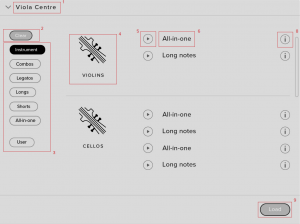
1. PRESET NAMEHere you can see the currently selected preset. Please note filters vary depending on the version of BBC SO.
2. CLEAR FILTERSClick here to show all instruments at once.
3. FILTERSClick on a filter to only show those presets. The filters are subtractive, so selecting “Strings” and “1st Violin” will show you only the 1st Violin presets. Click the “Clear” button to return to a view of all presets.
4. INSTRUMENT GROUPAs you scroll through the available presets, the instrument group is displayed here.
5. PREVIEWPlay back a short example of the preset without having to load it! Enormously helpful when choosing a sound.
6. PRESET LISTScroll through the list of presets here. Double-click to load a preset or click the
BBC SYMPHONY ORCHESTRA DISCOVER 8 USER MANUAL
`Load’ button.
7. NEXT, PREVIOUS AND SAVEWith the presets view collapsed, you will be able to see the Next, Previous and Save icons. Next and Previous will simply send you to the next available preset – if you have a filter enabled, you will scroll through the filtered set of presets. Save allows you to save your own preset, click save, name the preset and it will appear under the “user” filter.
8. INFORMATIONHover over on the “i” icon to see some information about the preset.
9. LOADSelect a preset and then press “load” (or double-click the preset).
BBC SYMPHONY ORCHESTRA DISCOVER 9 USER MANUAL
MAIN CONTROLS
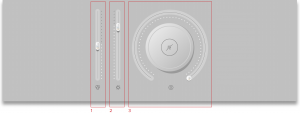
1. VOLUME
Often referred to as “Expression” in our Kontakt Libraries, this is a simple level control for you to adjust along with…
2. DYNAMICS
Adjust the dynamic layer that you are playing here, use in conjunction with the volume to make your performances sound so much more musical than before!
3. REVERB
This knob will control the amount of reverb added to the sound.
BBC SYMPHONY ORCHESTRA DISCOVER 10 USER MANUAL
TECHNIQUE SELECTOR
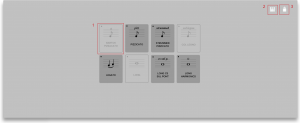 1. TECHNIQUE SWITCHERClick to select a technique.2. KEYSWITCH ADJUSTClick and drag (left or right) to move the keyswitches to the left or right on your keyboard.3. LOCKClick here to lock off the technique section and prevent any unwanted changes.
1. TECHNIQUE SWITCHERClick to select a technique.2. KEYSWITCH ADJUSTClick and drag (left or right) to move the keyswitches to the left or right on your keyboard.3. LOCKClick here to lock off the technique section and prevent any unwanted changes.
BBC SYMPHONY ORCHESTRA DISCOVER 11 USER MANUAL
![]()
![]()
1. LEDShows when an instrument is loaded by lighting solid green. If this is flashing, your instrument is not fully loaded yet.
2. CPU METERAn indication of how much your CPU is being taxed, the green flash next to the CPU meter will turn red when you are overloading it.
3. DISK METERHow hard are you taxing your hard drive? If this is close to, or going over 100% it’s time to consider a faster drive. See next page for settings that can help get the most out of a slower drive.
4. MEMORYThis shows how much RAM you are currently using in this instance of BBC Symphony Orchestra. While the preset is loading, this will show the instrument loading into memory.
5. VOICESShows how many voices are being used at any one time.
6. REFRESHRefresh the instrument, alt-click to refresh the whole plug-in. This can be useful if you have hanging MIDI notes or have moved samples in your file system.
7. MODESelect which mode of the plugin you would like to be active, choosing from Professional, Core, or Discover.
8. MIDI CHSet the MIDI channel that will control the instrument here. If in doubt select “all” so that the instrument will react to any incoming MIDI messages.
9. TUNEMove this knob to tune in semitone increments, shift-click to move in increments of 0.01 of a semitone. Alt-click to reset to default.
10. PANPan the whole plug-in left and right in the stereo field. Alt-click to reset to centre.
11. VOLUMEControl the overall volume of the instrument.
12. LEVELA visual indication of the level of the instrument.
13. PRESET SETTINGS
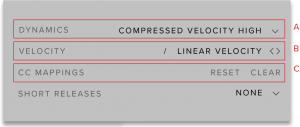
BBC SYMPHONY ORCHESTRA DISCOVER 12 USER MANUAL
A. VELOCITY MAPPED TO DYNAMICS –
Here you can choose from up to 4 different behaviours for the Dynamics fader. 1) Full Velocity Range. 2) Velocity Mapped to Dynamics. 3) Compressed Velocity High. 4) Compressed Velocity Low. These settings will change how hard you need to hit the keyboard to trigger different layers. Velocity mapped to dynamics will allow you to control short note velocity with the mod wheel.
B. VELOCITY RESPONSE – Pick from 4 different velocity curves to suit your controller.
C. RESET CC MAPPINGS – Clicking on this will reset all of the CC mappings for this instrument to the defaults – useful if you’ve got yourself in a mess!
14. PLUGIN SETTINGS
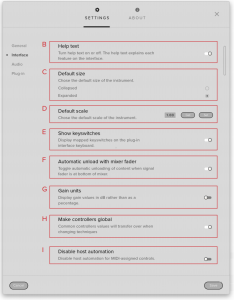
A. COPY SETTINGS – Common Controller values will transfer over to other Spitfire plugins.
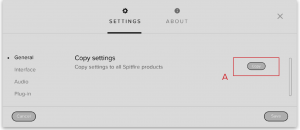
B. HELP TEXT – Turn this on to display parameter information in the bottom left corner of the plug in.
C. DEFAULT SIZE – Set whether the instrument opens up collapsed or expanded by default.
D. DEFAULT SCALE – How big the instrument is when you open it as a fraction of its original size. Here you can “get” the current scale of the instrument or change the value and press set to change the scale of the instrument. Press “save” to save the current scale as the default and press “reset” to change the current scale to the default value..
E. SHOW KEYSWITCHES – When this option is on, presets that have multiple techniques will show available keyswitches in red and the currently selected technique(s) in yellow.
F. UNLOAD WITH MIXER FADER – Toggle this to unload data from RAM when fader is pulled down to the bottom.
G. GAIN UNITS – Toggle this if you want your gain to be displayed in dB instead of as a percentage.
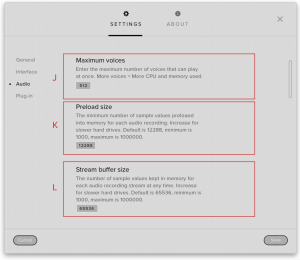
BBC SYMPHONY ORCHESTRA DISCOVER 13 USER MANUAL
H. MAKE CONTROLS GLOBAL – Common Controller values will remain when switching techniques.
I. DISABLE HOST AUTOMATION – Turn this on to enable the Host Automation from the DAW.
J. MAXIMUM VOICES – Enter the maximum number of voices that can play at once. More voices = More CPU and memory used. K. PRELOAD SIZE – The minimum number of sample values preloaded into memory for each audio recording. Increase for slower hard drives. Default is 12888.
K. PRELOAD SIZE – The minimum number of sample values preloaded into memory for each audio recording. Increase for slower hard drives. Default is 12888.
L. STREAM BUFFER SIZE – The number of sample values kept in memory for each audio recording stream at any time. Increase for slower hard drives. Default is 65536.
M. DEFAULT PRESET – Choose a preset that you wish the plug in to load by default on launch
BBC SYMPHONY ORCHESTRA DISCOVER 14 USER MANUAL
THE STRING SECTION

1ST VIOLIN SECTIONUsually the largest of the String sections, with the widest expected range. They sit to the left of the conductor and their principal player is referred to as the Orchestra `leader’.

2ND VIOLIN SECTIONExactly the same instruments as the 1st Violins, but in a slightly more `supporting’ role. These players are situated to the right of the 1st Violins, and the left of the Violas.

VIOLA SECTIONSimilar in shape, but much larger in size than a Violin. These sit straight ahead and slightly to the right of the conductor. They often play the simpler more `pedalling’ harmonic lines.

CELLO SECTIONArguably the most versatile of the String instruments, with a huge range from very low to heartbreaking highs. They sit to the right of the conductor and in front of the Basses.

CONTRABASS SECTIONHuge and monstrous instruments that sit to the right of the conductor and behind the Cellos. These all had the low C extension, hence the range.
BBC SYMPHONY ORCHESTRA DISCOVER 15 USER MANUAL
THE BRASS SECTION

FRENCH HORNSAvailable as a4, Horns are the most stately and noble of the brass family - similar in range and timbral diversity to the cello. Many would say that Horns are the principals of the brass choir.

TRUMPETSAvailable as a3, the Trumpets are the highest member of the Brass family. From plaintive and anthemic solo lines in it’s mid range to blistering mariachi up in the top. Great in octave unisons with the Horns!

TENOR TROMBONESAvailable as a3, the Tenor Trombone is a deeply versatile Brass instrument. Providing plenty of warmth and depth when played in the lower dynamics, and rasping tones in the higher.

BASS TROMBONESBecause of it’s different bore size, the timbre of the Bass Trombone differs from the Tenor. Great for lower passages, but also in unison blend with the Tenor.

TUBAIt doesn’t get more noble than a Tuba. From super fat bottom end and chocolatey harmonic potential, to a rasping lion from the depths of hell.
BBC SYMPHONY ORCHESTRA DISCOVER 16 USER MANUAL
THE WOODWIND SECTION

PICCOLOThe Piccolo is a half sized Flute that plays an octave higher than written. The loudest and highest instrument in the orchestra, can cut through an entire orchestra with ease!

FLUTESAvailable as a3, the C Flute is massively dynamic and versatile. Suitable for carrying sweet and lyrical melodies, or within section work. Try in unison with your 1st Violins!

OBOESAvailable as a3, the Oboe is a double-reed instrument that is less dynamic than other Woodwind cousins. It’s a beautiful lyrical instrument with `period’ connotations, and also works great as a bright section texture.

CLARINETSAvailable as a3, the Clarinet is a single reed instrument with a very regal tone. When used solo it can have a very period drama sound to it.

BASSOONSAvailable as a3, the Bassoon is yet another versatile instrument that is often painted into a staccato comedy corner. As Stravinsky proved with “The Rite of Spring”, it can be hauntingly melodic.
BBC SYMPHONY ORCHESTRA DISCOVER 17 USER MANUAL
RECORDING THE BBC SO
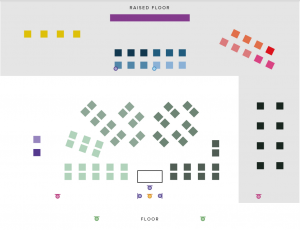
![]() BALCONY
BALCONY ![]()
![]()
![]()
![]()
![]()
![]()
![]()
![]()
![]()
![]()
![]()
![]()
![]()
![]()
![]()
![]()
![]()
![]()
![]()
![]()
![]()
![]()
![]()
![]()
![]()
![]()
![]()
![]()
![]()
![]()
![]()
![]()
![]()
![]()
![]()
![]()
![]()
![]()
![]()
![]()
![]()
![]()
![]()
![]()
![]()
![]()
![]()
![]()
![]()
![]()
![]()
![]()
![]()
NOTE: MICROPHONES AND SOME INSTRUMENTS DISPLAYED HERE ARE ONLY AVAILABLE IN BBC SYMPHONY ORCHESTRA PROFESSIONAL.
BBC SYMPHONY ORCHESTRA DISCOVER 18 USER MANUAL
TECHNIQUES
LONG
The most vanilla of the long notes that we record, a standard sustained note. This is the basic playing style, recorded both with and without vibrato.
SPICCATO/STACCATO
This technique can vary! For us, our Spiccato aim to capture a very nice `tight’ sound, with the bow bouncing off the string. This creates a sound that can be used either as a nice short staccatissimo, but also as a sequence of fast short notes or an ostinato. Of course Spiccato only applies to a String instrument, and any Brass or Woodwinds will be using Staccato instead.
PIZZICATO
Plucking the strings with the finger.
TREMOLO
A tremolo is where a player rapidly moves the bow whilst keeping the left hand on the same notes. The effect is a shimmering one when played soft, and a very aggressive and tense sound when played loud.
BBC SYMPHONY ORCHESTRA DISCOVER 19 USER MANUAL
APPENDIX A – FAQS AND TROUBLESHOOTING
Q: WHAT ARE THE SYSTEM REQUIREMENTS?
MAC SYSTEM REQUIREMENTS
Mac OS X 10.10 or laterMinimum: 2.8GHz i5 (quad-core), 8GB RAMRecommended: 2.8GHz i7 (six-core), 16GB RAM
PC SYSTEM REQUIREMENTS
Windows 7, Windows 8, or Windows 10 (latest Service Pack, 64-bit)Minimum: Intel Core 2.8GHz i5 (quad-core) or AMD Ryzen 5, 8GB RAMRecommended: Intel 2.8GHzi7 (six-core) or AMD R7 2700, 16GB RAM
Q: I WANT TO RESET MY BBC SO SETTINGS TO THE DEFAULT
You can delete the BBCSymphonyOrchestra. settings file to reset the settings to default. This is located at Users/username/Music/ Spitfire Audio/Settings on a Mac and C: UsersusernameAppDataRoamingSpitfire AudioSettings on a PC.
Q: MY LIST OF PRESETS IS EMPTY, HOW DO I SOLVE THIS?
If you have moved your BBC Symphony Orchestra Library folder, you can solve this problem by using the “Locate Library” feature in the Spitfire Audio App.
If this does not solve the problem, the library likely needs reauthorising, to do this, use the “repair” feature in the Spitfire Audio App.
Q: I SEE A RED EXCLAMATION MARK IN THE TOP LEFT OF BBC SYMPHONY ORCHESTRA, WHAT DOES THIS MEAN?
This means that there is an error, you can click the exclamation mark to open a log with further details. It is likely that using the “Repair” and “Locate Library” features in the Spitfire Audio App will solve the problem but if not, contact our support team at spitfireaudio.com/support and attach the log.
Q: CAN I INSTALL ON MORE THAN ONE COMPUTER?
With our products you have two licenses. This means that you are allowed to download and install on two computers you own, say your main rig and your mobile rig. If you have purchased the library on a hard drive, you should copy the contents of the drive on to the destination machine before completing the download with the Spitfire App. If you downloaded BBC Symphony Orchestra, you can copy the library folder over to the second machine and then use the “Repair” and “Locate Library” features in the Spitfire Audio App.
Q: I CAN’T SEE THIS IN THE KONTAKT LIBRARIES PANE AND WHEN I TRY AND LOAD IT INTO KONTAKT IT SAYS NO LIBRARY FOUND
This library does not run in Kontakt, it is a standalone plug-in that you can run in your chosen DAW.
Q: HOW DO I AUTHORIZE BBC SYMPHONY ORCHESTRA ON A MACHINE NOT CONNECTED TO THE INTERNET?
BBC SYMPHONY ORCHESTRA DISCOVER 20 USER MANUAL
It is currently not possible to authorise BBC Symphony Orchestra on a machine not connected to the internet. Authorisation is done with the Spitfire Audio App and an internet connection is required.
Q: HOW CAN I REDOWNLOAD A PRODUCT?
This can easily be done via your Spitfire Audio App. To reset both your entire library download or the latest update;
- Open up the Spitfire Audio App and log in with your account email and password.
- Select the product artwork you wish to re-download
- On this page is a “cog wheel”. Select this, choose “reset” from the menu. Then “Reset Entire Download” (for a full download) or (Latest Update) for the latest update.
This will reset your latest update ready for install again. You can repeat this process for any of the libraries you own.
Note that there is a limit to how many times you can reset your downloads in a certain time frame. If you do exceed your reset limit please get in touch.
Q: DIFFICULTIES IN DOWNLOADING / INSTALLING
Customers may find that they have some difficulties in the downloading process. If you find that you are having some trouble, please check the list below for possible causes:
- The formatting of your drive, if it is FAT32 this will cause errors, because there is a maximum file size with this format of 4GB and our download files will exceed this limit. To solve this problem, reformat your drive or use a different drive. We recommend NTFS on PC and Mac OS Extended on Mac. Other possible issues:
- Spitfire App freezes in the “Extracting” stage for hours. This may be because our libraries are often very large files, and this is the stage where the compressed files are extracted and placed in their final locations on the hard drive. There could be hundreds of GB of content to unpack, so it really can take hours. If you’re unsure whether it has crashed or is simply extracting files, visit the installation folder you chose when you started the install. If everything is working normally you’ll see various files appearing in the folder (or one of its sub-folders).
- If your download gets stuck and is continually cycling and not resuming, please get in touch with us, giving us as much detail as possible about your set up. It would be helpful if you can tell us your operating system, where you are downloading from (your country, and also whether you’re at home or work), your ISP, and whether there are any proxy servers or firewalls between your computer and the internet.
Q: I HAVE FAST INTERNET, WHY IS MY DOWNLOAD SLOW?
We have no direct influence on your actual download speeds, our libraries are hosted on Amazon S3 servers which are normally very quick but it may well be that at certain times of the day when traffic is particularly busy, your ISP may throttle your connection speeds.
We would advise you to leave your download running overnight as speeds should ramp up at less busy times. Our Spitfire App downloader aims to use as much of the available bandwidth as possible to give you the quickest possible speeds, and may take several minutes to reach its peak.
Q: CAN I TRY BEFORE I BUY?
No – it is not currently possible to demo our products.
If you go to our Youtube channel you’ll see many many walkthroughs containing detailed info about all our products — you can hear them being played in real time with no smoke and mirrors!
Q: MY LIBRARIES ARE NOT SHOWING
BBC SYMPHONY ORCHESTRA DISCOVER 21 USER MANUAL
UP IN MY SPITFIRE APP
A handful of customers may find that when they log into their Spitfire App, some of their previously purchased products do not show up in the `Installed’ section or in the `Download Ready’ section either. It may be that you have purchased these under another email address. Checking other possible email addresses for your previous purchases may help to find these missing products. If this is not the case, and these missing products were purchased a few years ago, please create a support ticket telling us your account email address, and any serial numbers you may have to go with these missing products. Our support team can also merge one or more accounts together if you’d like to consolidate all your purchases in one place.
The more information we have, the quicker we can get you back up and running!
Q: HOW DO I UPDATE MY PRODUCTS?
The main premise of downloading our products is that our Spitfire App downloads into the folder you choose, so it is important to choose the folder above where you want the download to go. The best file path for our products is something very simple, a long file path will cause errors as there is a character limit on how far the Spitfire App can read. We advise a file path of something along the lines of: Samples Drive > Spitfire Audio
When it comes to downloading / updating – if you have a folder called `Spitfire Audio’ always point the Spitfire App to the folder Spitfire Audio – never go into this folder and choose the actual library in question.
Q: HOW DO I RE-DOWNLOAD THE LATEST UPDATE?
With the continuous improvements to our Spitfire Audio App, we have incorporated the ability to reset your own downloads. This can easily be done via your Spitfire Audio App.
Open up the Spitfire Audio App and log in with your account email and password.
- Select the product artwork you wish to re-download
- On this page is a “cog wheel”. Select this, choose “reset” from the menu. Then “Reset Entire Download” (for a full download) or (Latest Update) for the latest update.
- This will reset your latest update ready for install again.
You can repeat this process for any other updates you wish.
If you do not see the option to reset your download in your Spitfire Audio App, we would advise to download the latest version of the Spitfire App from spitfireaudio.com/ info/library-manager/.
Q: I’VE BEEN WAITING AGES FOR MY DOWNLOAD LINKS…???
We run all our orders through a fraud checking process. The automatic fraud check takes 20 minutes (but can take up to an hour during a very busy period, eg. Black Friday), but if your order gets caught at this stage, we run a manual order check, and this can delay the processing of your order for up to 24 hours (though this would be a rare and exceptional case).
You should however receive an order confirmation email IMMEDIATELY upon placing your order. This confirms that your order has successfully been logged in our system and that your payment was successfully taken. Please check your junk folders before contacting our support. The message will come from [email protected] spitfireaudio.com if you’d like to add us to your whitelist.
Q: CAN I DOWNLOAD ON A PC, THEN TRANSFER TO A MAC OR VICE VERSA?
Yes, you can copy the library folder and plugin files over to the second machine
BBC SYMPHONY ORCHESTRA DISCOVER 22 USER MANUAL
and then use the “Repair” and “Locate Library” features in the Spitfire Audio App. Please note that although the majority of the download can be done on a separate machine, you will always need an internet connection to finish the authorisation process.
Q: HOW DO I DOWNLOAD PRODUCTS ON MAC OSX 10.9?
The version of the Spitfire App needed to install BBC Symphony Orchestra only supports Mac OSX 10.10 and upwards.
Q: I HAVE FOUND A BUG
In some cases we can’t squash them all and bugs shamefully make their way through. If you think you have found a bug, please contact us with all the relevant information;
- A description of the bug you have found
- A screencast (video) of the bug happening, or an audio example
- The exact preset name (or presets) in question and also the library giving us as much detail as possible will help us get to the bottom of the issue.
Q: WHAT IS YOUR REFUNDS / RETURNS POLICY?
If you have NOT completed the download / installation process, and bought within 14 days then we CAN refund / return your product, please contact support with your account email address and order number so we can handle this quickly. If you HAVE completed the installation process (even if you’ve not yet registered your serial number), please see our EULA in regards to why we do not accept refunds and returns. We can refund hard drive orders up until the point when the drive is dispatched from our office. This is usually 1-2 days after you order.
Q: I’VE FORGOTTEN MY PASSWORD?
If you have forgotten your password, please see this link spitfireaudio.com/my-account/ login/, and click `Forgotten Password’. If at some point in the past you asked us to merge two or more accounts but have since forgotten, you MAY find that the forgotten password isn’t working for the email address you asked us to merge FROM. In this case, please contact support with your name, and any email addresses you think we might know about, and we’ll work out what has happened.
BBC SYMPHONY ORCHESTRA DISCOVER 23 USER MANUAL
APPENDIX B – TECHNIQUES/MICS/MIXES
INSTRUMENTS:
STRINGS:
1ST VIOLINS
- Long (vib)
- Spiccato
- Pizz
- Trem
2ND VIOLINS
- Long (vib)
- Spiccato
- Pizz
- Trem
VIOLAS
- Long (vib)
- Spiccato
- Pizz
- Trem
CELLOS
- Long (vib)
- Spiccato
- Pizz
- Trem
BASSES
- Long (vib)
- Spiccato
- Pizz
- Trem
WOODWINDS:
PICCOLO
- Long
- Stacmo
FLUTES A3
- Long
- Stacmo
OBOES A3
- Long
- Stacmo
CLARINETS A3
- Long
- Stacmo
BASSOONS A3
- Long
- Stacmo
BRASS:
HORNS A4
- Long
- Stacmo
TRUMPETS A3
- Long
- Stacmo
TENOR TROMBONES A3
- Long
- Stacmo
BASS TROMBONES A3
- Long
- Stacmo
TUBA
- Long
- Stacmo
PERCUSSION:
- Harp
- Celeste
- Timpani
- Marimba
- Xylophone
- Glockenspiel
- Tubular Bells
BBC SYMPHONY ORCHESTRA DISCOVER 24 USER MANUAL
APPENDIX C – DEFAULT CC MAPPINGS
Dynamics 1Global Gain 7Global Pan 10Expression 11Reverb 19Mix 1 22
BBC SYMPHONY ORCHESTRA DISCOVER 25 USER MANUAL
References
[xyz-ips snippet=”download-snippet”]

