 QUICK START GUIDEFORCE-20ANDCOMPARABLE *
QUICK START GUIDEFORCE-20ANDCOMPARABLE *






IN THE BOX
1x Camera1x 16 GB SD card1x Installation strap1x Quick Start Guide
NOTEBatteries sold separately.User Manual, software updates & FAQs available at:www.spypoint.com/support.
COMPONENTS
| 1 LED
2 Light sensor 3 Photo lens 4 Detection lens 5 Locking latch 6 Slot for installation strap 7 12 V jack |
8 Screw-thread for standard ¼”-20
9 LCD screen 10 OK button 11 Switch ON/SETUP/OFF 12 Navigation buttons 13 SD card slot 14 Battery compartment |


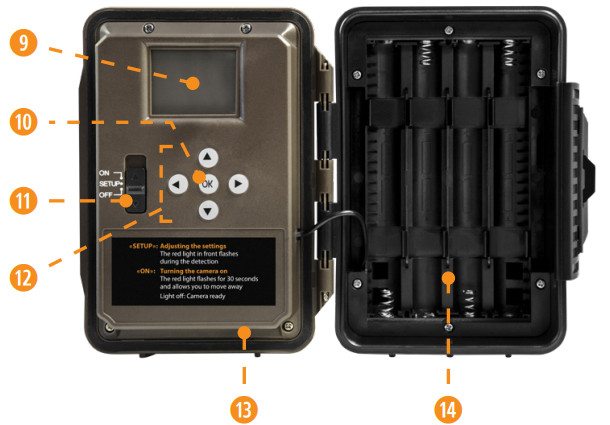
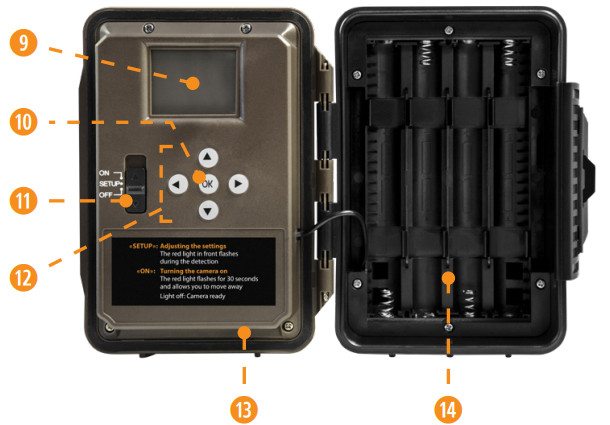
The specifications and characteristics of similar models may vary. Refer to the website or packaging for details.
PREPARATION
The camera was designed to operate with an SD card, class 10, between 2 and 32 GB of memory.
SELECT A POWER SOURCE
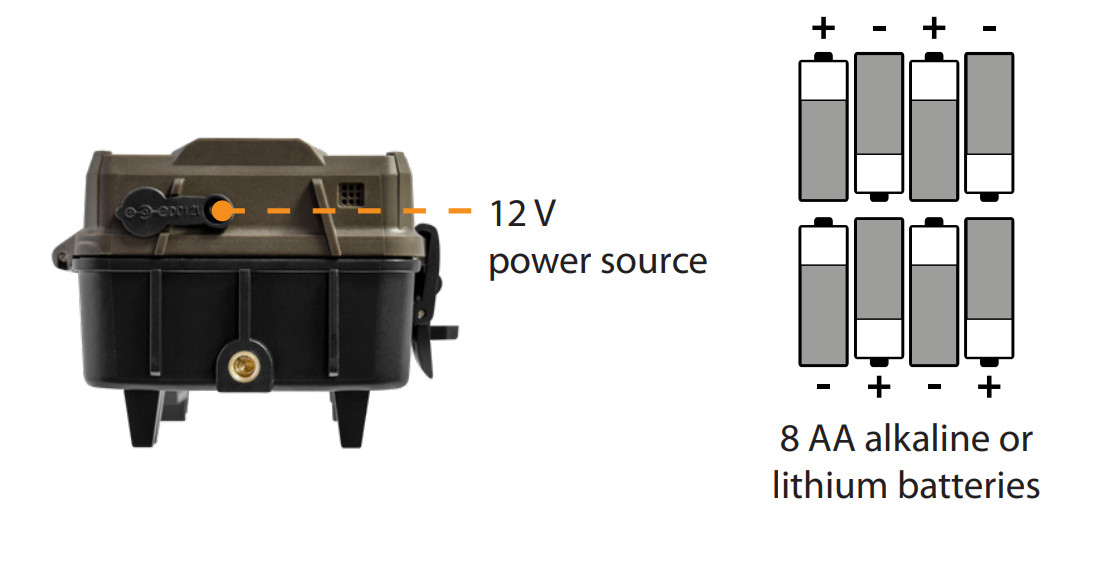
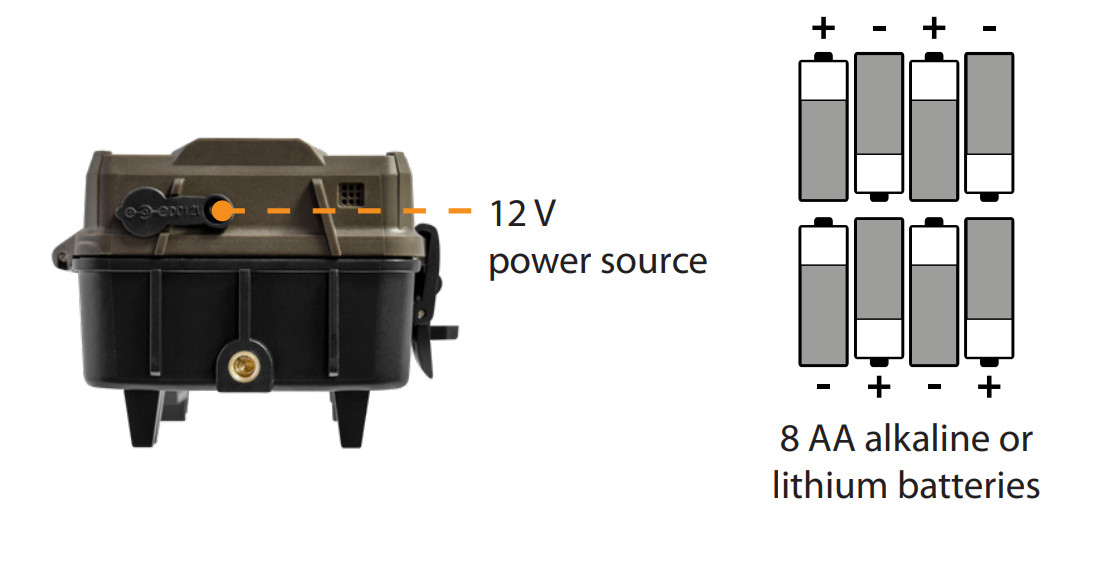
![]()
![]()
FOR MAXIMUM PERFORMANCE AND WITHOUT LEAKING BATTERIES
- Use new batteries.
- Use ONLY alkaline or ONLY lithium batteries.
- Do not mix new and old batteries.
- Do not use rechargeable AA batteries, as their lower voltage may cause operating difficulties.
INSERT AN SD CARD


- Make sure the camera is turned OFF.
- Locate the SD card slot. It is on the right, above the LCD screen (see diagram).
- Insert an SD card (up to 32 GB) in the slot and make sure to respect the direction indicated in the diagram.
- The card is inserted correctly when a click is heard.
FORMAT YOUR SD CARDBefore inserting the SD card in your camera, it must be formatted to ensure proper operations. See section OTHER OPTIONS on page 8 for an explanation of the formatting process.
SETUP
Use the ![]()
![]()
- To turn the camera ON/OFF, use the ON/SETUP/OFF switch.

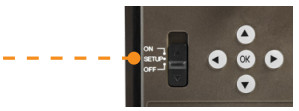
- The switch must be on SETUP to make your initial changes.
- When the switch is on SETUP, press OK to open the MENU:• Set the language (English, Français, Deutsch)• Set the date (DD/JJ/YYYY or DD/MM/YYYY)• Set the time (12 h or 24 h)• Set the temperature (°F/ °C)
ADJUST THE SETTINGS FOR THE 3 MODES OF OPERATION PHOTO MODEDelay: This allows you to select the time elapsed before the camera can detect again and take the next photo.If you want to capture multiple photos, use a shorter delay.Once you have selected the delay, press OK.Quality: This allows you to select a resolution of 20 MP or 3 MP. Once you have made your selection, press OK.Multi: This allows you to select the number of photos to be taken per shot (from 1 to 5 photos). Once you have made your selection, press OK.Detect: This allows you to set motion-detector sensitivity (LOW, NORMAL, HIGH, AUTO). Once you have made your selection, press OK.VIDEO MODEDelay: This allows you to select the time elapsed before the camera can detect again and take the next video.Quality: Allows you to choose between HD and VGA. Once you have made your selection, press OK.Length: This allows the user to choose the video length (10 to 60 s). Once you have made your selection, press OK.Detection: This allows you to set motion-detector sensitivity (LOW, NORMAL, HIGH, AUTO). Once you have made your selection, press OK.TIME-LAPSE MODEAllows you to take photos at regular predefined intervals without necessarily detecting a movement.
Night: Choose the BOOST option for maximum brightness for night vision. Select the OPTIMAL to reduce fuzziness at night. Once you have made your selection, press OK.
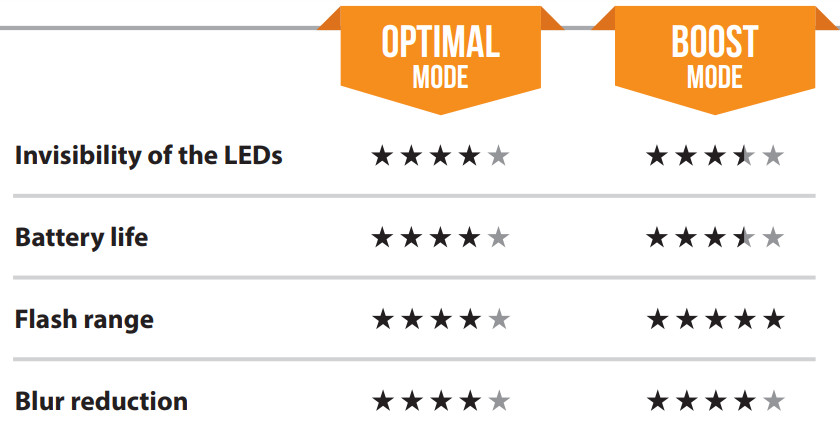
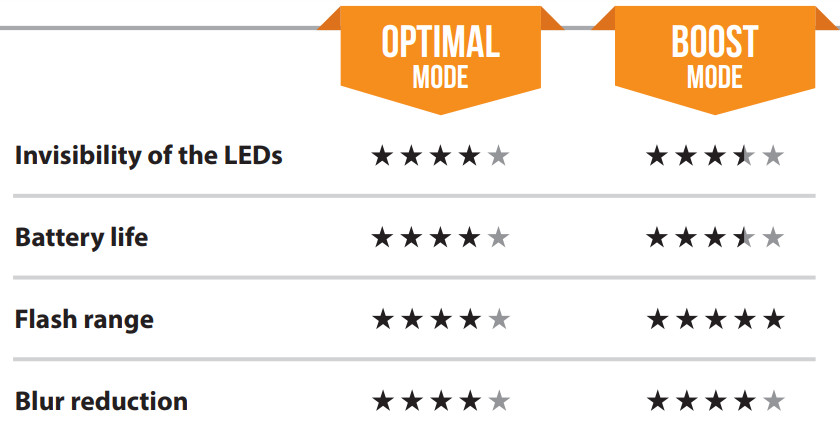
OTHER OPTIONSName: Allows to give a name to your camera.About: Indicates the software version.Default: Resets all default settings.Format: This allows the camera to format the SD card the next time it is used. (Reformatting the SD card will delete all photos and videos on the card. Only format the card if you are sure you want to delete everything on it. Transfer all data to your computer beforehand).
OPERATION
Once the setup is complete, turn the button from SETUP to ON.You may also switch from SETUP to OFF and turn the device ON later.RED LIGHT ON THE FRONT OF THE CAMERAWhen the switch is in the SETUP position, the red light will flash to confirm a motion detection once you have adjusted your settings.When you move the switch to the ON position, the red light at the front of the camera will flash for 30 seconds to allow you to move out of the camera’s field of view.When the light turns off, the camera is ready for use.INSTALLATIONRecommended height of installation:The camera must be installed at the height of the centerline of the animal’s body.Ideal setup for high-quality images and videos:The target animal should be 7.5 m from the camera to get a better line of sight.To produce brighter photos at night, there should be items reflecting the camera’s flash in the background.Please note that the camera should never be directly pointed at the sun to avoid backlighting and faulty detections.
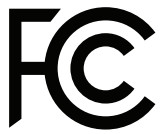
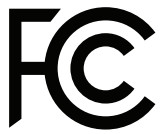
- This device must not cause harmful interference.
- This device must accept any interference received, including interference that may cause undesired operation.
THE SPYPOINT EXPERIENCE(Online scouting tools)To ensure that you use your trail camera optimally and that it precisely meets your needs and ultimately to ensure greater success as a hunter, SPYPOINT offers you a range of useful additional digital features.For more details on the SPYPOINT EXPERIENCE, refer to the following website www.spypoint.com/en/experience-spypoint.
DISPOSALONLY USE ORIGINAL SPARE PARTS AND ACCESSORIES.If, one day, your camera has been used so intensively that it has to be replaced, or if you no longer have any use for it, you are obliged to dispose of it at a recycling center.Information on return points for your electrical appliance can be obtained from your local waste disposal company or from your local administrative offices.Electrical appliances not only contain valuable recyclable raw materials but also substances that, if disposed of improperly, can affect public health and the environment. Help ensure that valuable raw materials are recycled by returning your old appliance to a central collection point.The WEEE (Waste Electrical and Electronic Equipment Directive) symbol represents the obligation of the labeled camera to be sent to a separate center for the proper recycling of electrical and electronic equipment.
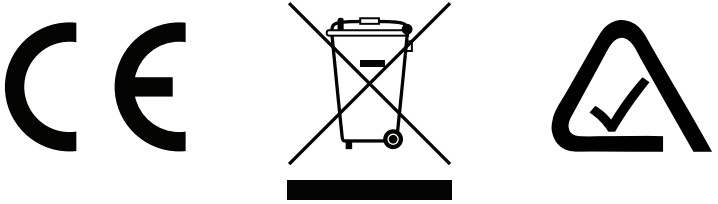
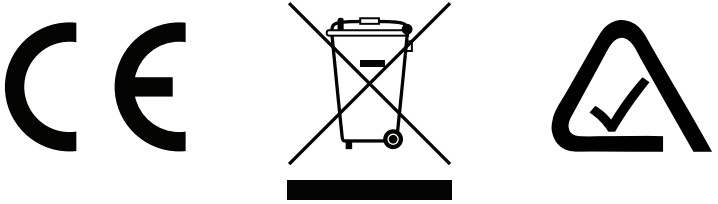
THANK YOU FOR CHOOSING



WARRANTY
Sit back and relax as this device is covered by the “Know you’re covered” 2-year warranty. We strive to provide our customers with a positive experience and outstanding service.
For a complete list of specifications, features, and settings, visit our FORCE-20 page at www.spypoint.com.
FAQ, User Manual & latest firmware available at www.spypoint.com/support
Live chat support at www.spypoint.comor email support at [email protected]Join the community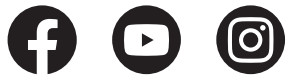
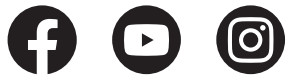
References
[xyz-ips snippet=”download-snippet”]

