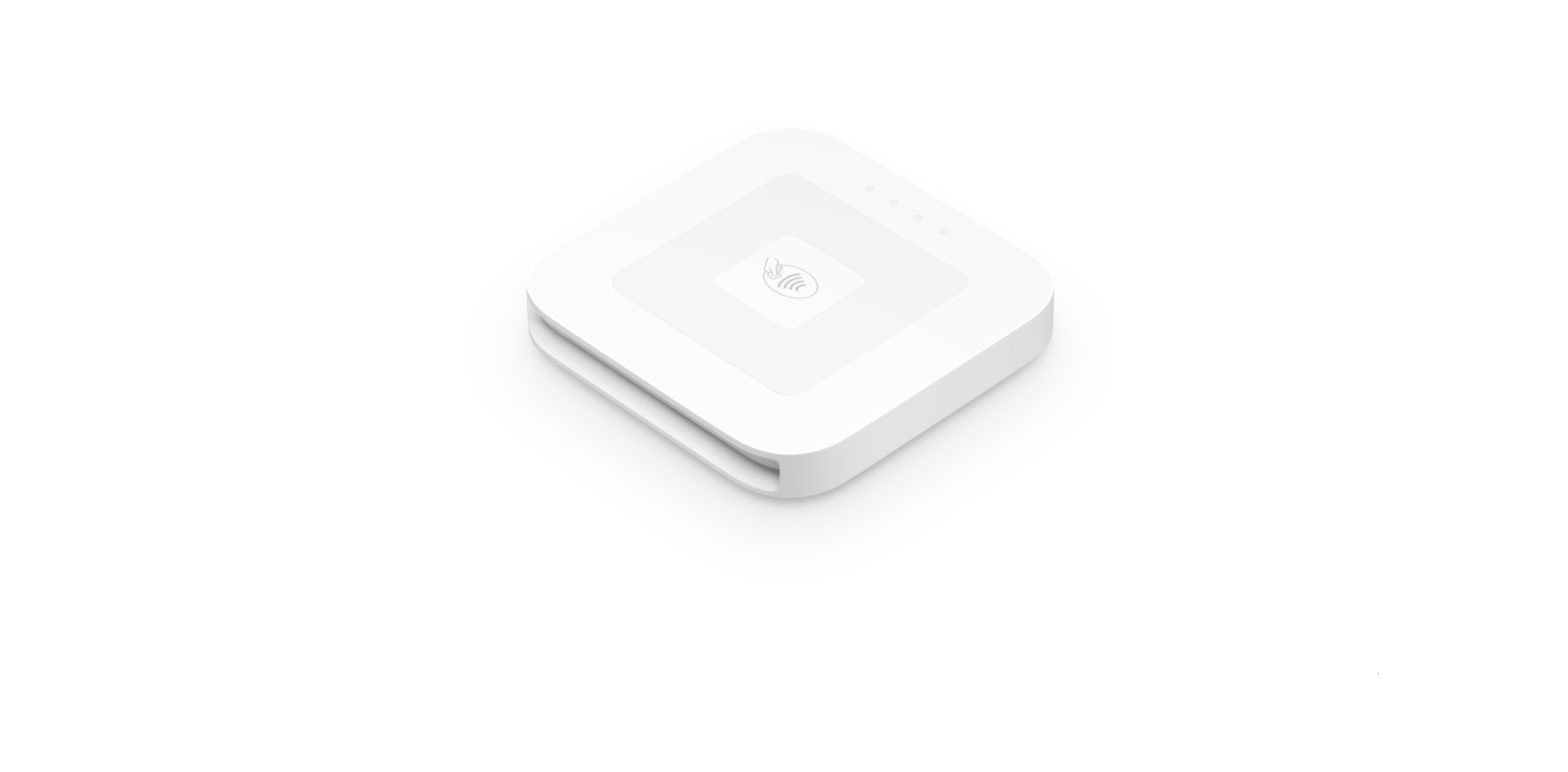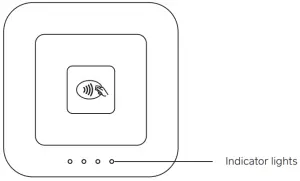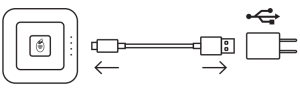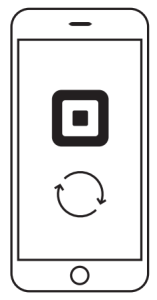Squareup Reader User Guide
EVERYTHING YOU NEED TO GET STARTED
Chip and PIN and contactless


Micro USB cable
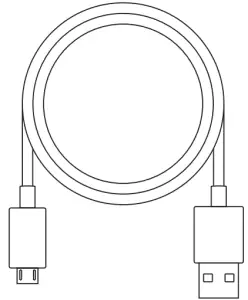 Use this cable to charge your reader
Use this cable to charge your reader
Magnetic-stripe
 Plug this magnetic-stripe reader into the headset jack of your device to swipe cards without a chip.
Plug this magnetic-stripe reader into the headset jack of your device to swipe cards without a chip.
- ChargeIt’s just like charging your phone. Plug one end of the cable into your reader, and the other end into a computer or USB wall charger. To check if your reader is fully charged, press the power button once. When you see four green lights, you’re good to go.

- UpdateMake sure you have the latest software for your smartphone or tablet and the latest version of the Square app. If you’re new to Square, download the app from the App Store or Google Play to create an account.

- ConnectGrab your device. Turn on Bluetooth, usually found in your device’s settings. Open the Square app. Tap (top left) > Settings > Card Readers > Connect a Reader > Square Reader. You’ll see the “Pair Your Reader” screen. Leave this on.

- PairGrab your reader. Press and hold the power button for about three seconds. When four orange lights start flashing, release the button. A Bluetooth pairing request will then appear on your device. Tap Pair and you’re ready to take payments.

Need help?Watch step-by-step setup videos at square.com/uk/setup.
Note:If you use Dock for Square Reader, simply plug in your Square Reader with the included USB cable.
HOW TO TAKE A PAYMENT
TapIn the Square app, tap Charge and wait for a single green light to appear on the reader. Your customer can then hold a contactless card or device near the reader to trigger payment.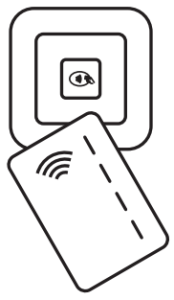
InsertIn the Square app, tap Charge and wait for a single green light to appear on the reader. Your customer can then insert their card. Ask your customer to enter their PIN on your smartphone or tablet, then leave the card inserted until the customer sees four green lights on Square Reader.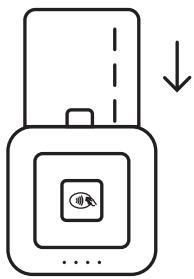
SwipeInsert the Square Reader for magnetic-stripe cards into your device’s headset jack. Run traditional magnetic-stripe cards without a chip through the magstripe reade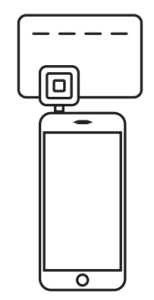
Pro tip:Your reader will go to sleep after a period of inactivity. To wake it up, simply press the power button once.
PUT YOUR BEST READER FORWARD
Position your Square Reader so customers can hold their contactless cards or devices near it and insert their cards. The Dock for Square Reader can help you do this. Learn more at square.com/uk/dock.
FREE 30-DAY RETURNS
Square guarantees a 30-day, risk-free return policy for all purchases made from square.com/uk/shop. After a return is complete, a refund will be credited back to you.
HARDWARE PROTECTION
If something goes wrong with your reader, you’re covered for up to one year. Simply go to square.com/uk/returns so we can make things right.
© 2019 Squareup International Ltd. Square, the Square logo and Square Reader are trademarks of Square, Inc. App Store is a service mark of Apple Inc. Other marks and brands are the property of their respective owners. M-LIT-0180-02
References
[xyz-ips snippet=”download-snippet”]