Srhythm NiceComfort 75 Pro (NC75 Pro) User Manual

Safety instructions
Hearing safety:
- Please do not use headphone while driving and charging.
- Please use cautiously and stop using headphone in dangerous situation.
- Please do not listen fora long time at high volume to avoid hearing damage.
- For your safety, please do not turn the volume too high while running outside to ensure that you can hear sound in your surroundings.
Operation Safety:
- Use original or certified cables for charging and voltage within 6.3V. Power will be cut off and start protection mode when the voltage exceed 6.3V and within 36V. Headphone will be broken when the voltage over 36V.
- Keep away from children to avoid danger from improper use.
- Avoid dropping headphone and operating in the extreme temperature. Please use headphone within operation temperature range: -1 5 °C (5 F) – 55° C(131 F).
- Do not submerge headphone in the water.
- Do not use corrosive cleaner/oil to clean headphone
- Turn off headphone Bluetooth and ANC function to save power when you do not use headphone.
What’s in the Box

At a Glance
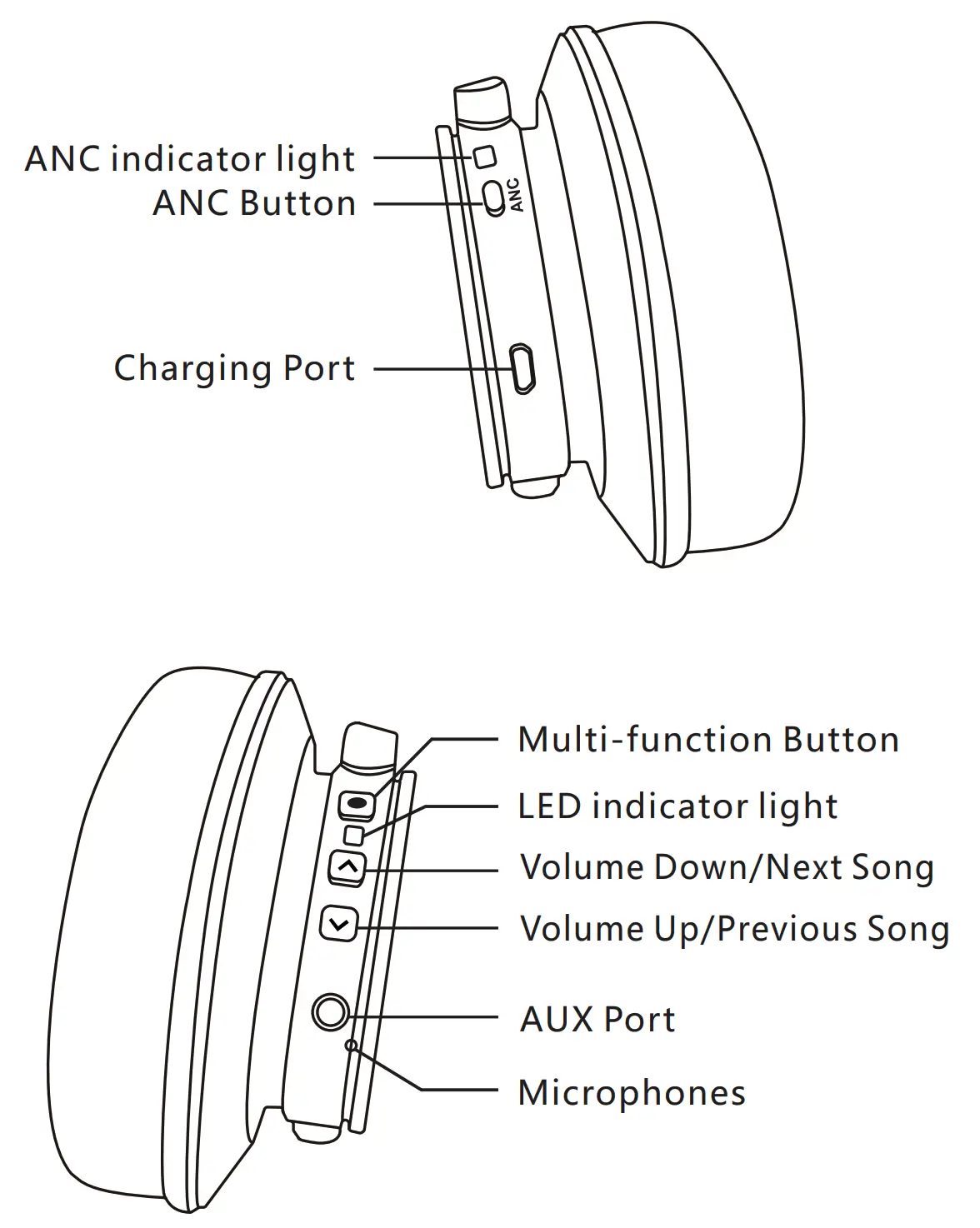
How to Use
Use ANC Function
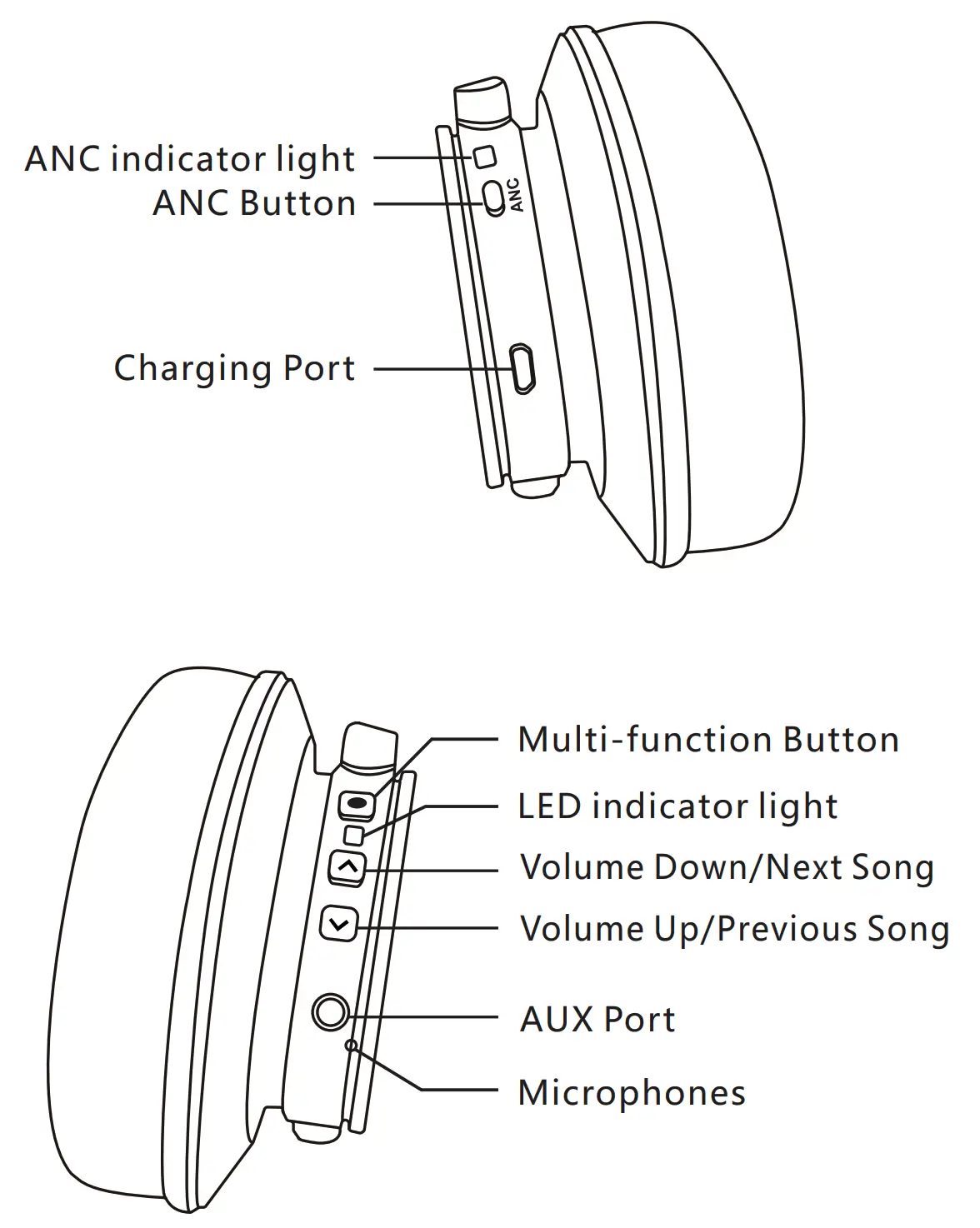
Press the ANC Button to turn Active CD Noise Cancellation ON/OFF (the LED indicator light will be green when ANC ON.)
Use Bluetooth Function
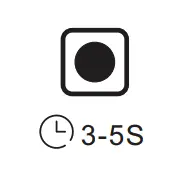
- Hold the Multi-function Button for 3-5 seconds to turn headphone Bluetooth on, then enter pairing mode. (the LED indicator light will be blue and red flashing quickly.)
- Start your mobile phone Bluetooth and find headphone Bluetooth pairing name “NC75 Pro” to click it to pair. (the LED indicator light will be blue flashing slowly after pairing successfully.)
- Hold the Multi-function Button for 3-5 seconds to turn headphone Bluetooth off.
Press to adjust volume. Long press to skip to next/previous song.
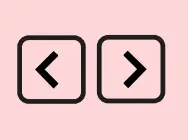
Press the Multi-function Button to play/pause music or answer/end call.
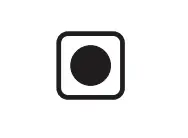
Double-press the Multi-function Button to reject an incoming call.
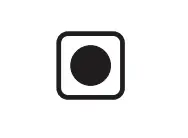
Function Details
Easy Paring
- Hold the Multi-function Button for 3-5 seconds to turn headphone Bluetooth on, then enter pairing mode. (the LED indicator light will be blue and red flashing quickly.)
- Keep headphone and your mobile phone as close as possible during pairing process.
- Turn on your mobile phone Bluetooth. Search for headphone Bluetooth signal on mobile phone and click “NC75 Pro” to pair.(the LED indicator light will be blue flashing slowly after pairing successfully.)
- If you are asked fora password/PIN code during pairing procedure, please enter “0000” (four zeros).
Pair to the Second Bluetooth Device
- Please make sure that headphone is connected to the first Bluetooth device successfully and music is not playing.
- Hold the Multi-function button until the headphone switch off and continue with the steps “Easy Pairing “(Let the headphone re-enter pairing mode, the LED indicator light will flash blue and red alternately).
- Pair headphone with the second device according to “Easy Pairing” steps.
- Return to the first Bluetooth device and pair it with headphone again. Now both of your devices are paired with headphone.
Active Noise Canceling (ANC) ON/OFF
To turn on ANC, press the ANC Button; (the LED indicator light will be green when ANC ON.)
To turn off ANC, press the ANC Button; (the LED indicator light green color will be off when ANC OFF.)
Wired Mode
Headphone support AUX input for wired external audio source connection. Simply turn headphone Bluetooth off and plug in the audio cable.For any ANC Bluetooth headphone, it is still need battery power support for wired mode.
ANC also works in wired mode.Microphones only works in Bluetooth mode, not for wired mode.
Please note that CAN NOT adjust volume on headphones in wired mode
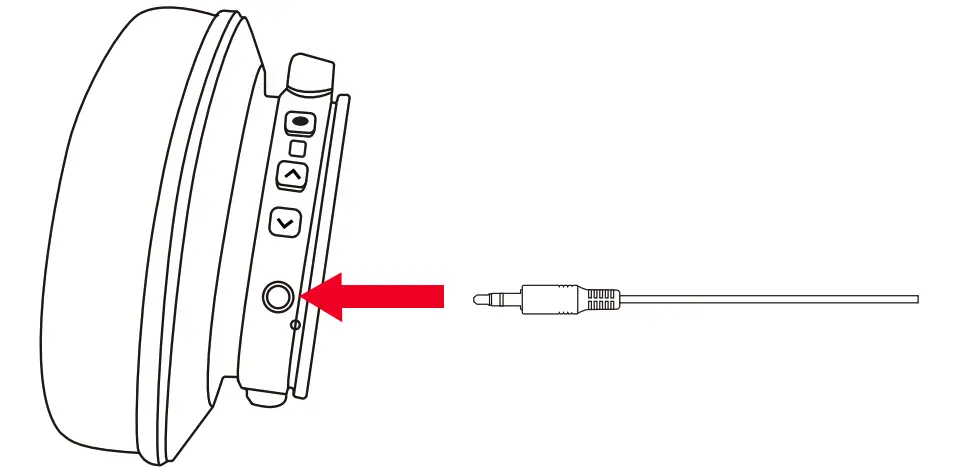
Voice Dialing
Press both “Volume Up” and “Volume Down” buttons simultaneously to activate voice dialing function (compatible with iPhone Siri and selected Android voice dialing software).
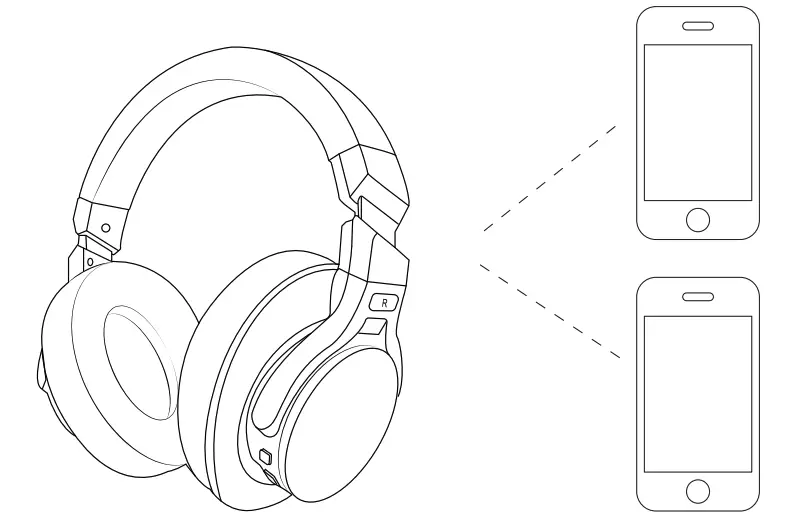
How to Wear

Airplane Adaptor Connection
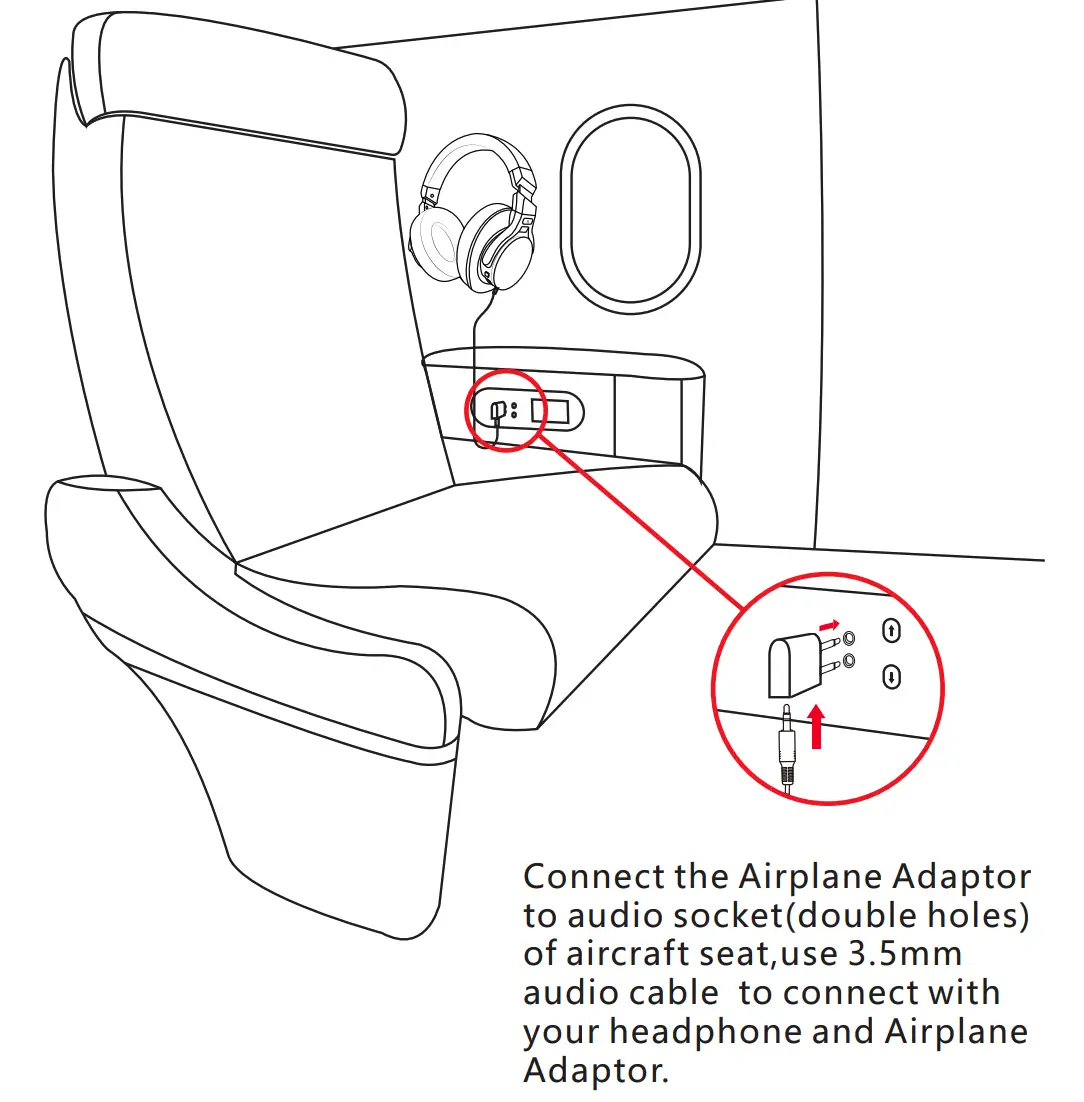
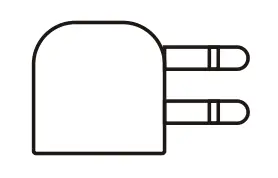 Warning:
Warning:
Only use for airplane, Can not be plugged into the power socket
Headphone Specification
LED Indicator Light
![]() Pairing: Blue and red lights flash alternately
Pairing: Blue and red lights flash alternately
![]() Paired: Blue light flashes
Paired: Blue light flashes
![]()
![]()
![]()
![]()
![]()
![]()
![]()
![]()
![]()
![]()
![]()
![]()
![]()
![]()
![]()
![]()
![]()
* Please kindly note that perhaps sometimes these LED indicator light color will be mixed to become other colors (pink, purple, etc.) occasionally.
Technical Specification
- Product name: Srhythm NC75 Pro
- Battery capacity: 750mAh
- Input: 5V-12V
- Chip: CSR
- Charging time: About 2 hours
- Use time: 30-40 hours
- Bluetooth version: V5.0
- Bluetooth profile: A2DP, AVRCP, HSP, HFP, CVC
- Bluetooth range: 10m/33ft
- Waterproof rating: IPX4
- Net weight: 275g
- Impedance: 32 Ω
- Driver diameter: φ 40mm
- Frequency response: 20-20KHz
Charging
Use the included micro USB charging cable to connect to headphone Charging Port. Connect the other end of charging cable to a computer USB port or USB wall charger under 6.3V voltage.Turn off headphone Bluetooth and ANC function before charging. Please don’t use headphone while charging.The LED indicator light will be off or blue color when full of charge basing on headphone turn off status. Start your mobile phone Bluetooth and find headphone Bluetooth pairing name NC75 Pro to click it to pair, (the LED indicator light will be blue flashing slowly after pairing successfully.) Hold the Multi-function Button for 3-5 seconds to turn headphone Bluetooth off.
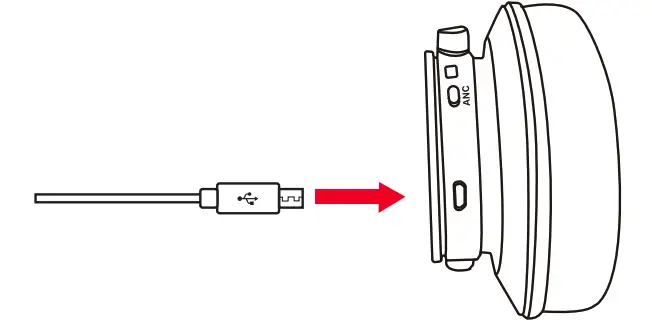
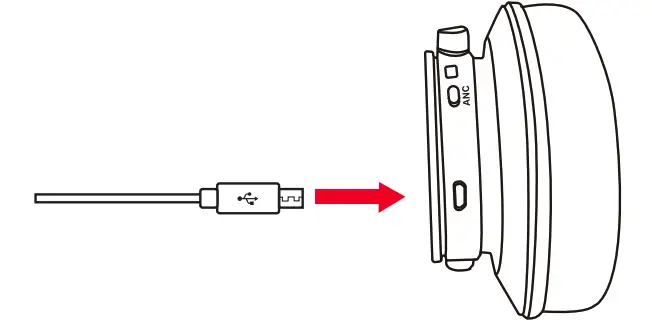
If any issues, here tips for you:
- Full charge your headphone(don’t use fast charger)
- Reset headphone by inserting audio cable into headphone audio socket then removing it. Or the upgraded NC75 Pro headphones would be reset automatically when charging.
Delete Pairing: Hold both “Volume Up” and “Volume Down” buttons simultaneously for 5 seconds
Q&A
- Q: Why can’t headphone pair with my mobile phone?A: Please check if your headphone is in pairing mode or reconnection mode, check if Bluetooth search function of your Bluetooth device is turned on, if all done, then go to Bluetooth menu of your Bluetooth device, delete/ignore the headphone Bluetooth pairing name NC75 Pro. After that, you can try to reconnect Bluetooth according to above “Easy Pairing” steps.
- Q: Why can’t headphone turn on?A: Please double check the battery status of your headphone.
- Q: Can I replace battery in the headphone?A: No, you can not.Headphone uses a built-in non-detachable Li-Polymer battery that can’t be replaced.
- Q: Can I use headphone while driving?A: For your safety, we strongly recommend that you do not use headphone while driving to avoid distraction.
- Q: Why does headphone sometimes disconnects with Bluetooth device within 10 meters?A: Please check if there are any metal materials or obstacles within a relatively close range or your surroundings that perhaps interfering with Bluetooth connection. This may happen becauseBluetooth is a radio technology which is sensitive to objects between headphone and other devices.
- Q: Why can’t I hear any sound from my computer or mobile phone?A: Please check if output channel of your computer supports A2DP profile.Also check the volume settings on your headphone and computer/mobile phone.
- Q: Why am I unable to use headphone to control the volume of a track playing on an APP on my mobile phone?A: Due to configurations of different application software, headphone may not be completely compatible with some APPs.
- Q: What do I do if Bluetooth can not close or open?A: Please reset Bluetooth function of headphone by inserting an audio cable into headphone audio port, then removing it.Before re-connecting, kindly remember to delete/ignore headphone bluetooth pairing name NC75 Pro on your mobile phone.
- Q: Why does Bluetooth turn off when I connect an audio cable?A: This is one of our special features. When users insert an audio cable into headphone audio port, all Bluetooth feature buttons stop working and Bluetooth turns off. But, Bluetooth will be available again when audio cable is moved.
- Q: Why can’t I turn headphone on/off?A: Please note that ANC and Bluetooth are indicated by the same LED indicator light (but different light color), with a green light forANC and a blue light for Bluetooth. If you need to turn Bluetooth on/off, you can turn off ANC firstly in case that you make confused by the color lights.But you will be very familiar with the light color meaning after using few times because it is simple and easy.
- Q: Why does audio quality become poor on Windows PC?A: Some customers have mentioned poor audio quality on Windows PC. Please note that there are “Headset” and “Headphone” modes you can toggle by changing your output device. Selecting “Headphone Mode” will drastically improve the audio quality.” Headset Mode” is designed for highly compressed VOIP calls, etc. That’s not the fault of headphone product, that’s just the limitation of that protocol. If you are in “Headphone Mode”, the audio quality is fantastic.
[xyz-ips snippet=”download-snippet”]

