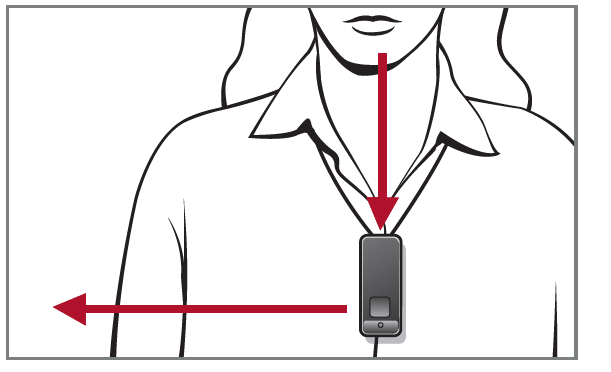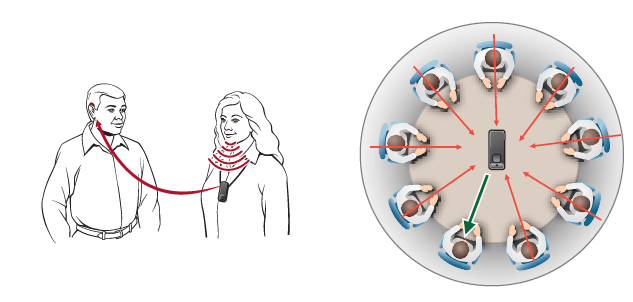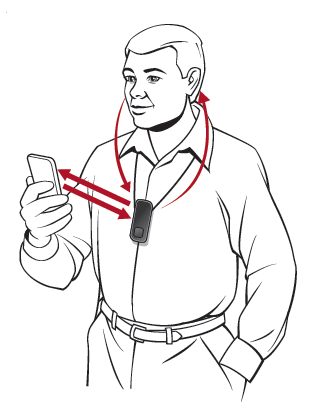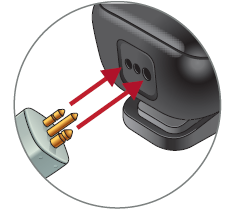Starkey Remote Microphone Plus

Remote Microphone Plus
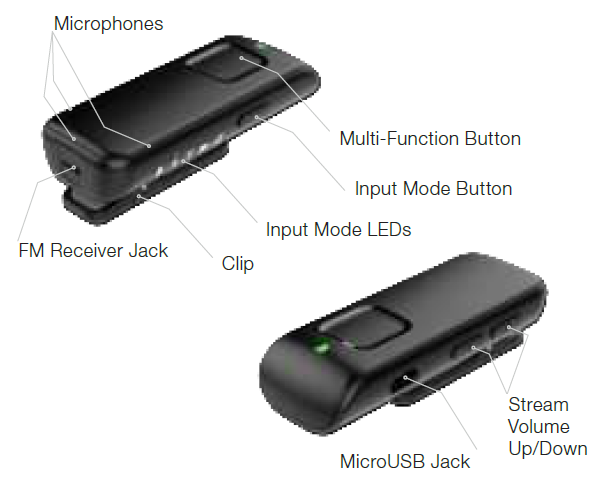
Pairing
The Remote Microphone Plus must be paired to interact with compatible 2.4 GHz hearing aids on the Thrive platform. Pairing occurs once, then the hearing aids and Remote Microphone Plus will automatically recognize each other.
- Power off your smart device or other accessories that were previously paired with your hearing aids.
- Ensure the Remote Microphone Plus is powered on.
- Power off, then power on your hearing aids to place in pairing mode.
- Place your hearing aids within 6 inches of the Remote Microphone Plus.
- Press the Input Mode and Volume Up buttons simultaneously for 7 seconds until the LED status indicator alternately blinks blue and red.
- A green LED will blink for each hearing aid to confirm a successful pairing.

Pairing Remote Microphone Plus to Bluetooth Devices
- Power off your smart device or other accessories that were previously paired with your hearing aids. Ensure the Remote Microphone Plus is powered on.
- Press the Input Mode and Volume Down buttons simultaneously for 7 seconds until the LED status indicator rapidly blinks blue.
- Put the Bluetooth® device into pairing mode.
- When the Remote Microphone Plus appears, select it on the Bluetooth device.
- The Remote Microphone Plus LED will turn green for 2 seconds with successful pairing.
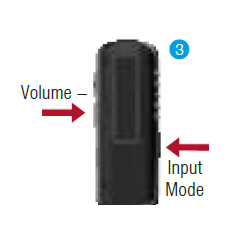
Use
- Press the Multi-function button for 2 seconds to power the Remote Microphone Plus on or off.
- The Remote Microphone Plus can be clipped to clothing or worn on a lanyard.
- Remote Microphone Plus operating range is up to 30 feet (10m).
- The Remote Microphone Plus can stream for up to 10 hours on a full charge.
- The Remote Microphone Plus reaches a full charge in 3 hours.
- The LED status indicator will blink red and an audible indicator tone will play in your hearing aids every 5 minutes when the Remote Microphone Plus battery is low.
- The Remote Microphone Plus will momentarily mute if it is dropped and will resume streaming once the device is stabilized.
- To adjust the stream volume, press the + or -buttons on the Remote Microphone Plus. Volume can also be adjusted via the hearing aid user controls, the Remote Control accessory (if applicable) or in the Thrive Hearing Control app.
- When the audio source is set to Remote Mic or to Bluetooth for phone streaming, the Remote Microphone Plus should be within 8 inches (20cm) of the speaker’s mouth. Wearing the Remote Microphone Plus in a vertical position provides the best performance (see image below.)

Input Mode
- Press the Input Mode button to advance to the next available audio source. When cycling through input modes, the FM System and Line-In options will only be available when physically attached to the Remote Microphone Plus.
- If the Input Mode LED is off, press the Input Mode button to temporarily illuminate the LED.
- When the Remote Microphone Plus is powered off, it will remember the input mode that was last used and will return to that position when powered back on.

Audio Source Options
Remote Microphone:
- Ensure the Remote Microphone Plus is powered on and the input mode is set to Mic.
- Streaming starts automatically in your hearing aids.
- The Remote Microphone Plus can be worn by the speaker or can be set on a tabletop.

Incoming/OutgoingPhone Call Streaming:
- Ensure the Remote Microphone Plus is powered on and the status indicator LED is blue.
- Press the Multi-function button to accept an incoming call.
- For an outgoing call, dial the number on the mobile phone. Streaming starts automatically in your hearing aids.
- Press the Multi-function button to end a phone call.
- Once the phone call has ended, the Remote Microphone Plus will automatically return to the previous input mode.
- To reject a phone call, press the Multi-function button for more than 2 seconds.

Other Audio Streaming
- Ensure the Remote Microphone Plus is powered on.
- Set the input mode to Bluetooth.The LED indicator will be blue when connected to a Bluetooth device.
- Start music or other audio on your Bluetooth device. Streaming starts automatically in your hearing aids.

Loop SystemRemote Microphone Plus can receive audio via a built-in telecoil when using a Loop System. Wearing the Remote Microphone Plus in a vertical orientation provides the best performance.
To stream Loop audio:
- Ensure the Remote Microphone Plus is powered on and the input mode is set to Loop.
- Streaming starts automatically in your hearing aids.
FM System
- Insert the FM system transmitter into Europin Jack.
- Ensure the Remote MicrophonePlus is powered on and the input mode is set to FM system.
- Streaming starts automatically in your hearing aids.

Line-InWhen a Line-In cable is attached via the microUSB Jack, the Remote Microphone Plus can receive audio from a mobile phone that’s not using a Bluetooth technology, MP3 player, tablet or computer.
To stream Line-In audio:
- Insert the Line-In cable into the microUSB Jack.
- Ensure the Remote Microphone Plus is powered on and the input mode is set to Line-In.
- Start music or other audio on your electronic audio source. Streaming starts automatically in your hearing aids.

The Bluetooth® word mark and logos are registered trademarks owned by Bluetooth SIG, Inc. and any use of such marks by Starkey is under license. The Starkey logo, Starkey Hearing Technologies and Thrive are trademarks of Starkey Inc.©2021 Starkey. All Rights Reserved. 3/21 FLYR3405-04-EE-GS
[xyz-ips snippet=”download-snippet”]