StarTech com PCI Express Controller


Introduction
The StarTech.com 2-Port PCI Express 6Gbps eSATA or SATA Controller Cards offers simple connectivity between a host computer system and eSATA or SATA revision 3.0 devices. A cost-effective solution for connecting high RPM hard drives and Solid State Drives (SSD), which in turn allows for easier data backups and archiving. With full support for SATA revision 3.0 hard drives and data transfer speeds of up to 6 Gbps, as well as backwards support for SATA revision 2.0 (3.0 Gbps) devices, the adapter card features a native PCI Express single chip design that provides enhanced compatibility, reliability and performance.
Packaging Contents
- 1 x 2-port SATA 6Gbps controller or 1 x 2-port eSATA 6Gbps controller card
- 1 x Low Profile bracket
- 1 x Driver Installation CD
- 1 x Instruction Manual
System Requirements
- PCI Express enabled computer system with available PCIe card slot
- Microsoft® Windows® XP/Server 2003/Vista/Server 2008 R2/7 (32/64 bit), or Linux®
PEXSAT32 View

PEXESAT32 View

Installation
 WARNING! PCI Express cards, like all computer equipment, can be severely damaged by static electricity. Be sure that you are properly grounded before opening your computer case or touching your PCI Express card. StarTech.com recommends that you wear an anti-static strap when installing any computer component. If an anti-static strap is unavailable, discharge yourself of any static electricity build-up by touching a large grounded metal surface (such as the computer case) for several seconds. Also be careful to handle the PCI Express card by its edges and not the gold connectors
WARNING! PCI Express cards, like all computer equipment, can be severely damaged by static electricity. Be sure that you are properly grounded before opening your computer case or touching your PCI Express card. StarTech.com recommends that you wear an anti-static strap when installing any computer component. If an anti-static strap is unavailable, discharge yourself of any static electricity build-up by touching a large grounded metal surface (such as the computer case) for several seconds. Also be careful to handle the PCI Express card by its edges and not the gold connectors
Hardware Installation
- Turn your computer off and any peripherals connected to the computer (i.e. Printers, external hard drives, etc.). Unplug the power cable from the rear of the power supply on the back of the computer
- Remove the cover from the computer case. See documentation for your computer system for details.
- Locate an open PCI Express slot and remove the metal cover plate on the rear of the computer case (Refer to documentation for your computer system for details.). Note that this card will work in PCI Express slots of additional lanes (i.e. x4, x8 or x16 slots).OPTIONAL: if installing the card into a low profile system, remove the full height bracket on the card and replace with the included low profile bracket.
- Insert the card into the open PCI Express slot and fasten the bracket to the rear of the case.OPTIONAL: if connecting external LED indicators to the card, connect the 2×4-pin header on the card to the LEDs.
- Place the cover back onto the computer case.
- Insert the power cable into the socket on the power supply and reconnect all other connectors removed in Step 1.
Driver Installation
Windows XP/Server 2003/Vista/Server 2008 R2
- After installing the card into the computer system, boot up the computer.
- Once logged into Windows, the Hardware/Driver installation wizard should appear. Insert the Driver Installation CD into the CD/DVD drive when prompted.
- Windows should automatically start to search the CD for the appropriate drivers. This may take several minutes.
- Once Windows has located the drivers and installed them, the card should be ready for use.
Windows 7No driver installation is required for Windows 7, as the controller card is natively supported, so the drivers are already installed.
Verifying Installation
Windows XP/Server 2003/Vista/Server 2008 R2/7
From the main desktop, right-click on “My Computer” (“Computer” in Vista or later), then select “Manage”. In the new Computer Management window, select Device Manager from the left window panel.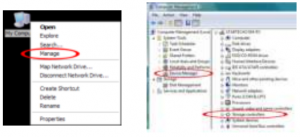 Under the “SCSI and RAID Controllers” category (“Storage Controllers” in Vista or later), should be a “Marvell 91xx” device. Right-click on the device and select “Properties” to make sure it is installed and working correctly. For Windows 7, if using the native drivers, the card will instead be listed under the “IDE ATA/ATAPI Controller” category as a “Standard AHCI” device.
Under the “SCSI and RAID Controllers” category (“Storage Controllers” in Vista or later), should be a “Marvell 91xx” device. Right-click on the device and select “Properties” to make sure it is installed and working correctly. For Windows 7, if using the native drivers, the card will instead be listed under the “IDE ATA/ATAPI Controller” category as a “Standard AHCI” device.
How to Use
RAID Configuration
To setup a RAID array using the drives connected to the SATA controller card, the BIOS level configuration menu must be accessed. To access the configuration menu, during POST (computer startup), the status display for the controller card will display. When prompted, pressing [CTRL] + [m] will enter the configuration menu. From the configuration menu, the detected drives can be configured into any of the supported RAID modes by following the on screen prompts.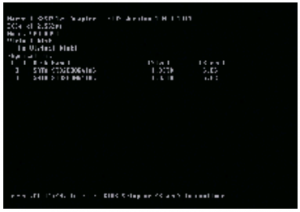

Specifications
| Bus Interface | PCI Express rev 2.0* (x1 connector) SATA rev 3.0 |
| Form Factor | Full/Low Profile |
| Chipset ID | Marvell 9128 |
| Connectors | 2 x 7-pin eSATA (PEXESAT32) 2 x 7-pin SATA (PEXSAT32) |
| Maximum Data Transfer Rate | SATA: 6 Gbps |
| RAID Support | 0, 1, JBOD (single) |
| Operating Temperature | 5°C ~ 50°C (41°F ~ 122°F) |
| Storage Temperature | -25°C ~ 70°C (-13°F ~ 158°F) |
| Humidity | 15 ~ 90% RH |
| Compatible Operating Systems | Windows XP/Server 2003/Vista/Server 2008 R2/7 (32/64-bit), Linux |
Technical Support
StarTech.com’s lifetime technical support is an integral part of our commitment to provide industry-leading solutions. If you ever need help with your product, visit www.startech.com/support and access our comprehensive selection of online tools, documentation, and downloads. For the latest drivers/software, please visit www.startech.com/downloads
Warranty Information
This product is backed by a lifetime warranty.In addition, StarTech.com warrants its products against defects in materialsand workmanship for the periods noted, following the initial date of purchase.During this period, the products may be returned for repair, or replacement with equivalent products at our discretion. The warranty covers parts and labor costs only. StarTech.com does not warrant its products from defects or damages arising from misuse, abuse, alteration, or normal wear and tear.
Limitation of LiabilityIn no event shall the liability of StarTech.com Ltd. and StarTech.com USA LLP (or their officers, directors, employees or agents) for any damages (whether direct or indirect, special, punitive, incidental, consequential, or otherwise), loss of profits, loss of business, or any pecuniary loss, arising out of or related to the use of the product exceed the actual price paid for the product. Some states do not allow the exclusion or limitation of incidental or consequential damages. If such laws apply, the limitations or exclusions contained in this statement may not apply to you. Hard-to-find made easy. At StarTech.com, that isn’t a slogan. It’s a promise
StarTech.com is your one-stop source for every connectivity part you need. From the latest technology to legacy products — and all the parts that bridge the old and new — we can help you find the parts that connect your solutions.
We make it easy to locate the parts, and we quickly deliver them wherever they need to go. Just talk to one of our tech advisors or visit our website. You’ll be connected to the products you need in no time.
Visit www.startech.com for complete information on all StarTech.com products and to access exclusive resources and time-saving tools.
StarTech.com is an ISO 9001 Registered manufacturer of connectivity and technology parts. StarTech.com was founded in 1985 and has operations in the United States, Canada, the United Kingdom and Taiwan servicing a worldwide market.
FCC Compliance StatementThis equipment has been tested and found to comply with the limits for a Class B digital device, pursuant to part 15 of the FCC Rules. These limits are designed to provide reasonable protection against harmful interference in a residential installation. This equipment generates, uses and can radiate radio frequency energy and, if not installed and used in accordance with the instructions, may cause harmful interference to radio communications. However, there is no guarantee that interference will not occur in a particular installation. If this equipment does cause harmful interference to radio or television reception, which can be determined by turning the equipment off and on, the user is encouraged to try to correct the interference by one or more of the following measures:
- Reorient or relocate the receiving antenna.
- Increase the separation between the equipment and receiver.
- Connect the equipment into an outlet on a circuit different from that to which the receiver is connected.
- Consult the dealer or an experienced radio/TV technician for help.
Use of Trademarks, Registered Trademarks, and other Protected Names and Symbols
This manual may make reference to trademarks, registered trademarks, and other protected names and/or symbols of third-party companies not related in any way to StarTech.com. Where they occur these references are for illustrative purposes only and do not represent an endorsement of a product or service by StarTech.com, or an endorsement of the product(s) to which this manual applies by the third-party company in question. Regardless of any direct acknowledgement elsewhere in the body of this document, StarTech.com hereby acknowledges that all trademarks, registered trademarks, service marks, and other protected names and/or symbols contained in this manual and related documents are the property of their respective holders.

References
StarTech.com | IT Pro\’s Trusted Source for Connectivity Accessories
StarTech.com ontwerpt en produceert een enorme selectie computeronderdelen, kabels, KVM-switches, serverracks en… | Nederland
Pezzi per computer, cavi, switch KVM, server rack e soluzioni per reti | Italia
StarTech.com | IT Pro\’s Trusted Source for Connectivity Accessories
Drivers & Downloads | StarTech.com Support
StarTech.com | IT Pro\’s Trusted Source for Connectivity Accessories | Europe
StarTech.com conçoit et fabrique une vaste sélection de pièces d’ordinateur, de câbles, de commutateur KVM, de racks… | France
Unsere Produkte dienen IT- und A/V-Profis zum Verbinden, Konvertieren, Erweitern, Splitten und Switchen | Deutschland
StarTech.com Support
[xyz-ips snippet=”download-snippet”]

