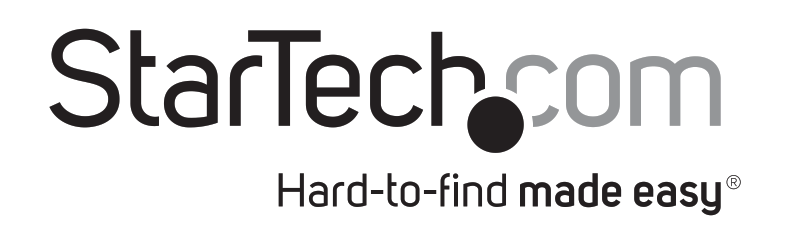
3 Port 1394 PCI Express FireWire Card
PEX1394B3


For the most up-to-date information, please visit: www.startech.comManual Revision: 04/25/2017
FCC Compliance Statement
This equipment has been tested and found to comply with the limits for a Class B digital device, pursuant to part 15 of the FCC Rules. These limits are designed to provide reasonable protection against harmful interference in a residential installation. This equipment generates, uses, and can radiate radio frequency energy and, if not installed and used in accordance with the instructions, may cause harmful interference to radio communications. However, there is no guarantee that interference will not occur in a particular installation. If this equipment does cause harmful interference to radio or television reception, which can be determined by turning the equipment off and on, the user is encouraged to try to correct the interference by one or more of the following measures:
Reorient or relocate the receiving antenna.Increase the separation between the equipment and receiver.Connect the equipment into an outlet on a circuit different from that to which the receiver is connected.Consult the dealer or an experienced radio/TV technician for help.
Use of Trademarks, Registered Trademarks, and other Protected Names and SymbolsThis manual may make reference to trademarks, registered trademarks, and other protected names and/or symbols of third-party companies not related in any way to StarTech.com. Where they occur these references are for illustrative purposes only and do not represent an endorsement of a product or service by StarTech.com, or an endorsement of the product(s) to which this manual applies by the third-party company in question. Regardless of any direct acknowledgment elsewhere in the body of this document, StarTech.com hereby acknowledges that all trademarks, registered trademarks, service marks, and other protected names and/or symbols contained in this manual and related documents are the property of their respective holders.
Introduction
Thank you for purchasing a StarTech.com 3 Port PCI-E 1394b FireWire 800 Card. The perfect solution for connecting portable hard drives, DV camcorders, digital cameras, and more, PEX1394B3 allows you to connect up to three FireWire 800 peripherals for fast, hot-swappable operation.
Features
- 1394 OHCI Specification 1.1 compliant
- Supports maximum data transfer rate of 800 Mbps
- Provides hot-swappable connectivity for FireWire 800 peripherals
Before You Begin
System Requirements
- An available PCI Express slot
- Operating system requirements: Windows® 2000, XP, Vista, 7, 8, 8.1, 10, Windows Server® 2003, 2008 R2, 2012, 2016, Mac OS® 10.6 to 10.12, Linux 3.5.x to 4.4.x LTS Versions Only
Package Contents
This package should contain:
- 1 x PCI Express FireWire Card
- 1 x Instruction Manual
- 1 x Low Profile Bracket
- 1 x FireWire Cable
- 1 x Software CD
Installation
Installing the PCI Express card
- Make sure that your system is unplugged and that you are grounded.
- Remove the cover of your system (see your computer’s user manual for details, if necessary) and gently turn your computer onto its side, so that the PCI Express expansion slot openings on the motherboard are facing upwards.
- Locate an empty PCI Express slot and remove the metal plate that covers the corresponding rear bracket.You may need a Phillips screwdriver to perform this step.Retain the screw! You will need it to secure the card later.
- Gently insert the card into the empty slot, making sure it is firmly seated.
- Secure the card in place using the screw you removed in Step 3.
- (Optional) If you’d like to add power to the card, connect an available LP4 power cable from your internal power supply to the LP4 connector on the card.
- Replace and secure the computer cover.
Driver installation
Once the PCI Express card has been installed, it is safe to power up the computer. The operating system will detect the presence of the card and automatically install the necessary software:
Windows 2000/XP
You will notice the following taskbar message balloons, indicating the status of the installation:


To verify that installation was successful:
- From the main desktop, right-click on My Computer and select Manage to open the Computer Management window.
- In the left pane, click on Device Manager.
- In the right pane, click on IEEE 1394 Bus Host Controller, under which you should notice AGERE OHCI Compliant IEEE 1394 Host Controller listed. This confirms that the card was successfully installed, and is ready for use.
Windows Vista/7
You will notice the following taskbar message balloons, indicating the status of the installation; specifically that the device driver software was installed successfully:


To verify that installation was successful:
- Right-click on Computer and select Manage to open the Computer Management window.
- In the left pane, click on Device Manager.
- In the right pane, click on IEEE 1394 Bus Host Controller, under which you should noticeAGERE OHCI Compliant IEEE 1394 Host Controller listed. This confirms that the card was successfully installed, and is ready for use.
Connecting devices to the cardOnce the card and necessary software have been installed on the host computer, FireWire devices can be connected to the ports provided by the card, by simply inserting the cable or connector provided by the device to one of the three ports now available. This can be performed whether the computer is powered or not, as the card supports FireWire hot-pluggability
Specifications
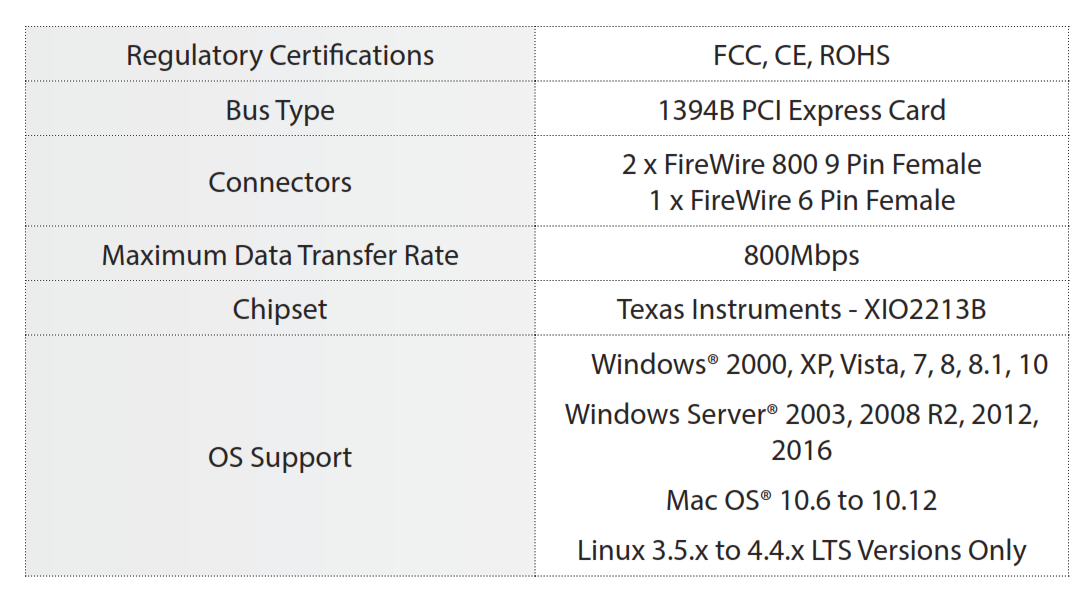
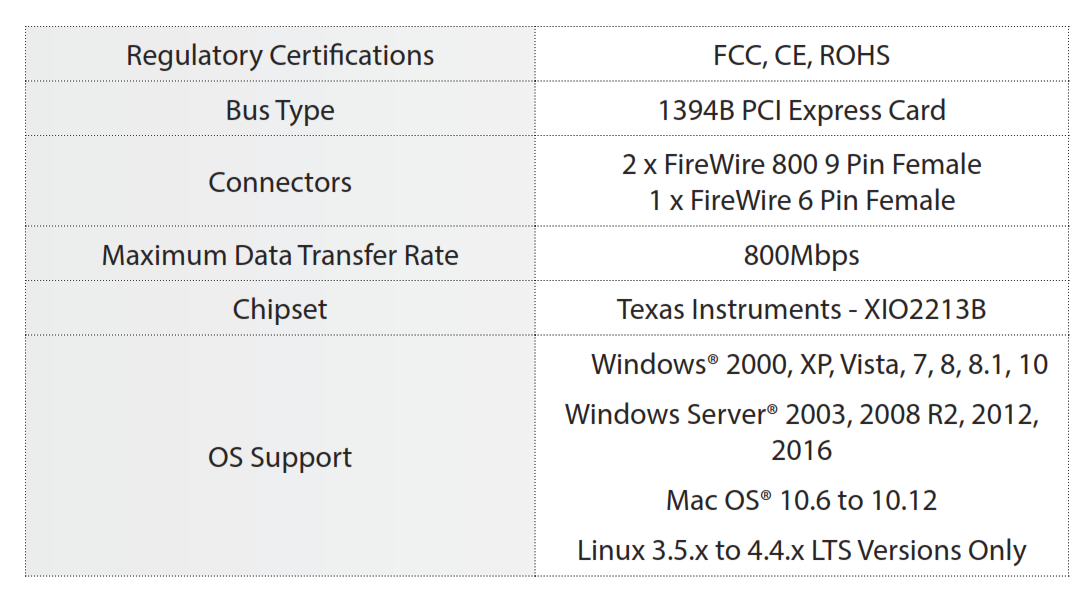
Technical Support
StarTech.com’s lifetime technical support is an integral part of our commitment to provideindustry-leading solutions. If you ever need help with your product, visit www.startech.com/ support and access our comprehensive selection of online tools, documentation, and downloads.
Warranty Information
This product is backed by a lifetime warranty.In addition, StarTech.com warrants its products against defects in materials and workmanship for the periods noted, following the initial date of purchase. During this period, the products may be returned for repair, or replacement with equivalent products at our discretion. The warranty covers parts and labor costs only. StarTech.com does not warrant its products from defects or damages arising from misuse, abuse, alteration, or normal wear and tear.
Limitation of LiabilityIn no event shall the liability of StarTech.com Ltd. and StarTech.com USA LLP (or their officers, directors, employees or agents) for any damages (whether direct or indirect, special, punitive, incidental, consequential, or otherwise), loss of profits, loss of business, or any pecuniary loss, arising out of or related to the use of the product exceed the actual price paid for the product. Some states do not allow the exclusion or limitation of incidental or consequential damages. If such laws apply, the limitations or exclusions contained in this statement may not apply to you.
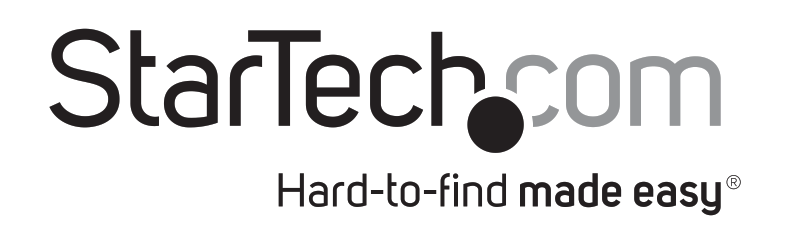
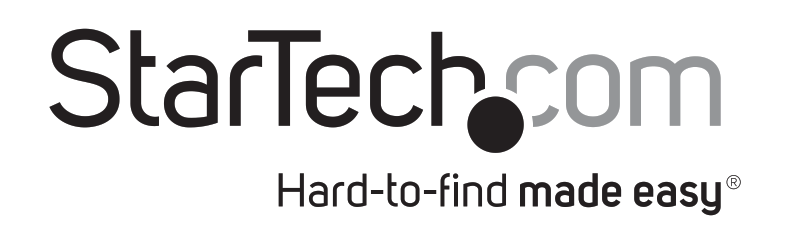
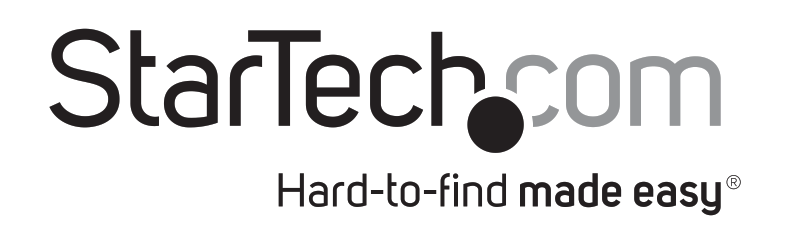
Hard-to-find made easy. At StarTech.com, that isn’t a slogan. It’s a promise.StarTech.com is your one-stop source for every connectivity part you need. From the latest technology to legacy products — and all the parts that bridge the old and new — we can help you find the parts that connect your solutions.
We make it easy to locate the parts, and we quickly deliver them wherever they need to go. Just talk to one of our tech advisors or visit our website. You’ll be connected to the products you need in no time.
Visit www.startech.com for complete information on all StarTech.com products and to access exclusive resources and time-saving tools.
StarTech.com is an ISO 9001 Registered manufacturer of connectivity and technology parts. StarTech.com was founded in 1985 and has operations in the United States, Canada, the United Kingdom, and Taiwan servicing a worldwide market.
StarTech 3 Port 1394 PCI Express FireWire Card PEX1394B3 User Manual – StarTech 3 Port 1394 PCI Express FireWire Card PEX1394B3 User Manual –
[xyz-ips snippet=”download-snippet”]

