StarTech 4-Port HDMI Video Splitter – 4K at 60Hz

Product overview
Front view
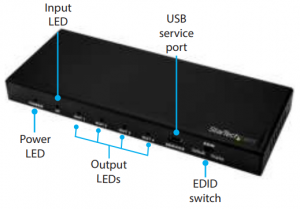
Rear view

Packaging contents
- 1 x HDMI® video splitter
- 1 x universal power adapter (NA, EU, UK, ANZ)
- 1 x quick-start guide
System requirements
- One HDMI video source device with cabling.
- Four HDMI video display devices with cabling.
About this product
This HDMI video splitter lets you connect an HDMI video source to four HDMI video displays, with support for Ultra HD resolutions up to 4K at 60Hz and 7.1 surround sound audio.
Hardware installation
Note: Before you begin the hardware installation steps, ensure your HDMI source device and each of the HDMI video displays are powered of
- Connect an HDMI cable (sold separately) to the HDMI input on the video splitter and to the HDMI output on your video source device.
- Connect an HDMI cable (sold separately) to each of the HDMI outputs on the video splitter and to the HDMI input ports on your video displays.Note: Connect the HDMI display with the lowest resolution and refresh rate capability to output #1.
- Connect the power adapter (included) to the DC 5V power adapter port on the video splitter and to an AC outlet.
- Power on your video source.
- Power on each of your video displays.
- Verify your video source is now displaying on each of your displays.
EDID switch
When connected, EDID information (such as the resolution and refresh rate) is shared between the video source and the displays, to determine which output settings are optimal for the display.
Because this splitter enables you to connect four displays to a single video source, it’s possible that each display may have different capabilities, which can negatively affect the performance of the display with lower capabilities.
To ensure optimal support for both displays, this HDMI splitter features an EDID switch that gives you the option to use the EDID settings from the display that’s attached to HDMI Output 1, or emulate generic EDID settings that are commonly supported by most HDMI displays
Use the EDID settings from the display attached to HDMI output 1
- Set the EDID switch to Display.
- Disconnect and reconnect the power adapter from the video splitter.Note: If a different display is connected, the power adapter must be disconnected and reconnected again.
Use generic EDID settings that are commonly supported by most HDMI displays
- Set the EDID switch to Default.
- Disconnect and reconnect the power adapter from the video splitter.Note: The generic EDID settings are:Resolution: 1920 x 1080 at 60HzAudio: 2-channel stereo
LED indicators
This video splitter features LED indicators that can be used to notify you of the video status. The following table explains what each LED represents:
| LED | Status |
| Power LED | Lights when the splitter is connected to a power source. |
| Input LED | Lights when an active video source is connected to the HDMI input |
| Output LEDs | Lights when an active video display is connected to the designated HDMI output |
FCC Compliance Statement
This equipment has been tested and found to comply with the limits for a Class B digital device, pursuant to part 15 of the FCC Rules. These limits are designed to provide reasonable protection against harmful interference in a residential installation. This equipment generates, uses and can radiate radio frequency energy and, if not installed and used in accordance with the instructions, may cause harmful interference to radio communications. However, there is no guarantee that interference will not occur in a particular installation. If this equipment does cause harmful interference to radio or television reception, which can be determined by turning the equipment off and on, the user is encouraged to try to correct the interference by one or more of the following measures:
- Reorient or relocate the receiving antenna.
- Increase the separation between the equipment and receiver.
- Connect the equipment into an outlet on a circuit different from that to which the receiver is connected.
- Consult the dealer or an experienced radio/TV technician for help
This device complies with part 15 of the FCC Rules. Operation is subject to the following two conditions: (1) This device may not cause harmful interference, and (2) this device must accept any interference received, including interference that may cause undesired operation. Changes or modifications not expressly approved by StarTech.com could void the user’s authority to operate the equipment.
Industry Canada StatementThis Class B digital apparatus complies with Canadian ICES-003.CAN ICES-3 (B)/NMB-3(B)
Use of Trademarks, Registered Trademarks, and other Protected Names and SymbolsHDMI is a trademark of HDMI Licensing, LLC. This manual may make reference to trademarks, registered trademarks, and other protected names and/or symbols of third-party companies not related in any way to StarTech.com. Where they occur these references are for illustrative purposes only and do not represent an endorsement of a product or service by StarTech.com, or an endorsement of the product(s) to which this manual applies by the third-party company in question. Regardless of any direct acknowledgement elsewhere in the body of this document, StarTech.com hereby acknowledges that all trademarks, registered trademarks, service marks, and other protected names and/or symbols contained in this manual and related documents are the property of their respective holders.
Technical Support
StarTech.com’s lifetime technical support is an integral part of our commitment to provide industry-leading solutions. If you ever need help with your product, visit www.startech.com/support and access our comprehensive selection of online tools, documentation, and downloads.For the latest drivers/software, please visit www.startech.com/downloads
Warranty Information
This product is backed by a two year warranty.StarTech.com warrants its products against defects in materials and workmanship for the periods noted, following the initial date of purchase. During this period, the products may be returned for repair, or replacement with equivalent products at our discretion. The warranty covers parts and labor costs only. StarTech.com does not warrant its products from defects or damages arising from misuse, abuse, alteration, or normal wear and tear.
Limitation of Liability
In no event shall the liability of StarTech.com Ltd. and StarTech.com USA LLP (or their officers, directors, employees or agents) for any damages (whether direct or indirect, special, punitive, incidental, consequential, or otherwise), loss of profits, loss of business, or any pecuniary loss, arising out of or related to the use of the product exceed the actual price paid for the product. Some states do not allow the exclusion or limitation of incidental or consequential damages. If such laws apply, the limitations or exclusions contained in this statement may not apply to you.

References
StarTech.com | IT Pro\’s Trusted Source for Connectivity Accessories | Europe
StarTech.com ontwerpt en produceert een enorme selectie computeronderdelen, kabels, KVM-switches, serverracks en… | Nederland
StarTech.com Support
StarTech.com conçoit et fabrique une vaste sélection de pièces d’ordinateur, de câbles, de commutateur KVM, de racks… | France
Unsere Produkte dienen IT- und A/V-Profis zum Verbinden, Konvertieren, Erweitern, Splitten und Switchen | Deutschland
4K HDMI Splitter – 4-Port – 4K 60Hz – HDMI® Splitters
StarTech.com | IT Pro\’s Trusted Source for Connectivity Accessories
Drivers & Downloads | StarTech.com Support
Pezzi per computer, cavi, switch KVM, server rack e soluzioni per reti | Italia
[xyz-ips snippet=”download-snippet”]

