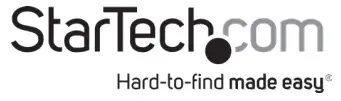 Transparent VESA Panel – Single DisplayQuick-Start Guide
Transparent VESA Panel – Single DisplayQuick-Start Guide
Product Diagram (MONPROTECT)
Rear View
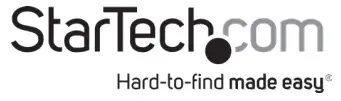
| Component | Function | |
| 1 | Cable Management Hole |
|
| 2 | VESA Mounting Holes |
|
| 3 | Transparent VESA Panel |
|
Requirements
For the latest requirements, please visit: www.startech.com/MONPROTECT
- Clean, Flat, and Stable Surface for Installation
- Display with 75 x 75 mm or 100 x 100 mm Spaced VESA Mounting Holes
- Monitor Mount with a Single VESA Mounting PointConsult the User Manual for the Monitor Mount or contact the manufacturer of the Monitor Mount to determine if the Monitor Mount can support the combined weight of the Transparent VESA Panel and the Display.
- Phillips Head Screwdriver
- Two People for Installation and Adjustments
- (Optional – for cleaning) Microfiber Cloth
Installation
Warnings: Installing the Transparent VESA Panel is a two-person task. Do not attempt to complete the installation with one person.The additional weight of the Transparent VESA Panel may overload the MonitorMount during installation and/or use. Do not exceed the weight capacity of the Monitor Mount.(For a Display Already Attached to a Mount) Detach the Display
- Remove the Display from the Monitor Mount.Note: Refer to the Monitor Mount Manufacturer’s User Manual for steps on how to remove the Display from the VESA Mount.
Attach the Transparent VESA Panel
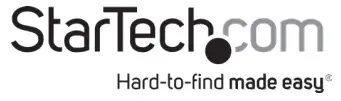
To accommodate different Display designs, MONPROTECT comes with four sets of Screws that are different lengths and diameters:
- M4 x 35mm Screws x 4
- M5 x 35mm Screws x 4
- M4 x 16mm Screws x 4
- M5 x 16mm Screws x 4
To select the Screws that fit the Display, complete the following:
- Determine whether the Display’s VESA Mounting Holes are flush or inset. Inset mounts will require
- Power and/or Video Ports located flush on the rear of the Display will require the use of the 20 mm Spacers.
- Determine the appropriate length of Screw required by adding the depth of the Mounting Holes on the Display, the length of the appropriate number of Spacers, and the thickness of the Transparent VESA Panel.
- Determine the appropriate diameter of Screw required by finding the diameter of the Mounting Holes on the This information may be labeled on the rear of the Display. Or, it can be found in the User Manual for the Display.Note: The four sets of Screws (included) may not be compatible with every installation scenario. Additional Screws (sold separately) may need to be sourced for unique installations.
- Remove the Blue Plastic Film from the Transparent VESA Panel.
- Remove the VESA Mount from the Monitor Mount. If the VESA Mount does not detach from the Monitor Mount, remove the Monitor Mount from the MountingNote: Refer to the Monitor Mount Manufacturer’s User Manual for steps on how to remove the VESA Mount or Monitor Mount.
- Position the Display, screen side down, onto a Clean, Flat, and Stable Surface.Tip: The installation should take place close to the intended Mounting Location. This reduces the distance the Two People must travel with the Transparent VESA Panel Assembly.
- Determine if the Display features 75 x 75 mm or 100 x 100 mm Spaced VESA Mounting Holes.
- (Optional) Place the necessary number of Spacers over the four Display VESA Mounting Holes on the rear of the (Figure 1)Note: Ensure the correct Display VESA Mounting Holes are being utilized.
- Determine the desired mounting height of the Transparent VESA Panel (low, middle, high) and make note of the corresponding VESA Mounting Holes.
- Lift the Transparent VESA Panel over the Ensure the top of the Transparent VESA Panel is facing in the same direction as the top of the Display. Lower the Transparent VESA Panel while ensuring the selected VESA Mounting Holes align with the (optional) Spacers or Display VESA Mounting Holes on the rear of the Display.
- Route the Power and Video Cables for the Display through the Cable Management Hole and connect them to the Display.
- Slide one Washer onto one of the appropriately sized Repeats for a total of four Screws.
- Insert the Screws (with Washers) through the VESA Mount, the Transparent VESA Panel, the (optional) Spacers, and into the Display VESA Mounting Holes.
- Use a Phillips Head Screwdriver to tighten the Screw.Warning! Do not over-tighten the Screws. If resistance is encountered, stop tightening. Failure to do so could result in damage to the Transparent VESA Panel or the Display.
- Connect the Power and Video Cables for the Display to the Power Source and Video Source.
Mount the Transparent VESA Panel Assembly
- Reach one hand under the Transparent VESA Panel Assembly to secure a grip onto the Use the other hand grip the Transparent VESA Panel.Tip: This step should be completed without gloves. The Transparent VESA Panel Assembly can easily slip out of gloved hands.
- Lift the Transparent VESA Panel Assembly over to the Mounting Location.
- Reattach the VESA Mount to the Monitor Mount.
- Wipe away any Fingerprints on the Transparent VESA Panel Assembly with a Microfiber Cloth.
Operation
Cleaning the Transparent VESA Panel
- Wipe clean with a Microfiber Cloth.
Note: Do not use Ammonia Based Cleaners to clean the Transparent VESA Panel.
Warning StatementsMake sure that you assemble this product according to the instructions.Do not exceed the weight capacity of the Monitor Mount used in conjunction with this product.This product is intended for indoor use only and should not be used outdoors.This product does not filter UV light and it may amplify the sun’s rays. Exercise caution when using this product close to a natural light source.Do not use ammonia-based cleaners to clean this product.
Use of Trademarks, Registered Trademarks, and other Protected Names and SymbolsThis manual may make reference to trademarks, registered trademarks, and other protected names and/or symbols of third-party companies not related in any way to StarTech.com. Where they occur these references are for illustrative purposes only and do not represent an endorsement of a product or service by StarTech.com, or an endorsement of the product(s) to which this manual applies by the third-party company in question. StarTech.com hereby acknowledges that all trademarks, registered trademarks, service marks, and other protected names and/or symbols contained in this manual and related documents are the property of their respective holders.PHILLIPS® is a registered trademark of the Phillips Screw Company in the United States and other countries.
Warranty InformationThis product is backed by a ten-year warranty.For further information on product warranty terms and conditions, please refer to www.startech.com/warranty.
Limitation of LiabilityIn no event shall the liability of StarTech.com Ltd. and StarTech.com USA LLP (or their officers, directors, employees or agents) for any damages (whether direct or indirect, special, punitive, incidental, consequential, or otherwise), loss of profits, loss of business, or any pecuniary loss, arising out of or related to the use of the product exceed the actual price paid for the product.Some states do not allow the exclusion or limitation of incidental or consequential damages. If such laws apply, the limitations or exclusions contained in this statement may not apply to you.
StarTech.com Ltd.45 Artisans CresLondon, OntarioN5V 5E9Canada
StarTech.com LLP4490 South HamiltonRoadGroveport, Ohio43125U.S.A.
StarTech.com Ltd.Unit B, Pinnacle 15Gowerton Rd,BrackmillsNorthamptonNN4 7BWUnited Kingdom
References
[xyz-ips snippet=”download-snippet”]

