StarTech BT52A Bluetooth 5.0 Audio Receiver

Product Diagram (BT52A)

| Component | Function | |
| 1 | DC 5V Port (micro USB) | • Used to connect the Power Adapter to the
Audio Receiver. |
| 2 | Optical Port | • Used to connect an Audio Device via Toslink® Cable to the Audio Receiver. |
| 3 | Audio Out Port | • Used to connect an Audio Device via 3.5 mm Cable to the Audio Receiver. |
| 4 | LED Indicator (front) | • Flash Once: Indicates that the Audio Device is powered and waiting to pair with a Bluetooth Device.
• Solid: Indicates that a Bluetooth Device has been paired with the Audio Receiver. • Blinking: Indicates that the Bluetooth Device is disconnected from the Audio Receiver. |
RequirementsFor the latest requirements, please visit www.startech.com/BT52A
Powering the Audio Receiver
- Connect the Universal Power Adapter to the DC 5V Port on the Audio Receiver and the other end to an AC Electrical Outlet.
- The LED Indicator will flash once, Indicating that the Audio Device is powered and waiting to pair with a Bluetooth Device.
Connecting the Audio Receiver
Analog
- Connect the 3.5 mm Audio Cable (included) to the Audio Out Port on the Audio Receiver and the other end to an Audio In Port on the Audio Device (audio receiver, etc.)– or –
- Connect the 3.5 mm Audio Cable (included) to the Audio Out Port on the Audio Receiver and the other end to the RCA Breakout Cable (included). Then connect both the left and right connectors on the RCA Breakout Cable to the left and right Audio In Ports on the Audio Device.
DigitalConnect the Toslink Cable (sold separately) to the Optical Port on the Audio Receiver and the other end to an Optical Port on the Audio Device (audio receiver, etc.)
Pairing with NFC Fast Connection
The Audio Receiver is equipped with a standard NFC tag to allow for NFC pairing. NFC allows you to connect a Bluetooth Device to the Audio Device by touching the Bluetooth Device to the Audio Receiver.The maximum distance the Bluetooth Device can be from the Audio Receiver is 66 ft (20 meters).NOTE: Only one Bluetooth Device may be paired to the Audio Device at a time.
- Ensure NFC is enabled on your Bluetooth Device. Check the device’s manual for details.
- Touch a Bluetooth Device to the top of the Audio Receiver for 3 seconds.NOTE: If this is the first time your Bluetooth Device has been paired you may receive a message requesting access.
- The Bluetooth Device is now paired, the LED Indicator will be solid and audio from the Bluetooth Device will output through the connected Audio Device.
Disconnecting from your NFC Device
- Touch the paired Bluetooth Device to the top of the Audio Receiver for 3 seconds.
- The Bluetooth Device is now disconnected from the Audio Device.
To view manuals, FAQs, videos, drivers, downloads, technical drawings, and more, visit www.startech.com/support
Manually Pairing a DeviceNote: If the instructions below do not match your Device, please refer to the owners manual for your Device for further instructions.
- From the Host Bluetooth Device, select Settings.
- On the Settings screen, select Bluetooth.
- Select the Sider to activate the Bluetooth function.
- A list of enabled Bluetooth Devices will appear. Select the HD Receiver from the list.
Reconnecting a Device
- Move the Bluetooth Device back into the expectable range of the Audio Receiver (66 ft or 20 meters).
- Go back into the Bluetooth Device’s Bluetooth Settings and select the HD Receiver from the list.
FCC Compliance Statement
This equipment has been tested and found to comply with the limits for a Class B digital device, pursuant to part 15 of the FCC Rules. These limits are designed to provide reasonable protection against harmful interference in a residential installation.This equipment generates, uses and can radiate radio frequency energy and, if not installed and used in accordance with the instructions, may cause harmful interference to radio communications. However, there is no guarantee that interference will not occur in a particular installation. If this equipment does cause harmful interference to radio or television reception, which can be determined by turning the equipment off and on, the user is encouraged to try to correct the interference by one or more of the following measures:
- Reorient or relocate the receiving antenna.
- Increase the separation between the equipment and receiver.
- Connect the equipment into an outlet on a circuit different from that to which the receiver is connected.
- Consult the dealer or an experienced radio/TV technician for help
This device complies with part 15 of the FCC Rules. Operation is subject to the following two conditions: (1) This device may not cause harmful interference, and (2) this device must accept any interference received, including interference that may cause undesired operation. Changes or modifications not expressly approved by StarTech.com could void the user’s authority to operate the equipment.
Industry Canada StatementThis Class B digital apparatus complies with Canadian ICES-003.
ISED StatementThis device contains licence-exempt transmitter(s) that comply with Innovation, Science and Economic Development Canada’s licence-exempt RSS(s). Operation is subject to the following two conditions:
- this device may not cause interference,
- this device must accept any interference, including interference that may cause undesired operation of the device.
IC Radiation Exposure Statement
This equipment complies with IC RSS-102 radiation exposure limit set forth for an uncontrolled environment. This equipment should be installed and operated with minimum distance 0.5cm between the radiator and your body.
Use of Trademarks, Registered Trademarks, and other Protected Names and SymbolsThis manual may make reference to trademarks, registered trademarks, and other protected names and/or symbols of third-party companies not related in any way to StarTech.com. Where they occur these references are for illustrative purposes only and do not represent an endorsement of a product or service by StarTech.com, or an endorsement of the product(s) to which this manual applies by the third-party company in question. StarTech.com hereby acknowledges that all trademarks, registered trademarks, service marks, and other protected names and/or symbols contained in this manual and related documents are the property of their respective holders.
Qualcomm aptX is a product of Qualcomm Technologies, Inc. and/or its subsidiaries. Qualcomm is a trademark of Qualcomm Incorporated, registered in the United States and other countries. aptX is a trademark of Qualcomm Technologies International, Ltd., registered in the United States and other countries.
Warranty Information
This product is backed by a two-year warranty.For further information on product warranty terms and conditions, please refer to www.startech.com/warranty
Limitation of Liability
In no event shall the liability of StarTech.com Ltd. and StarTech.com USA LLP (or their officers, directors, employees or agents) for any damages (whether direct or indirect, special, punitive, incidental, consequential, or otherwise), loss of profits, loss of business, or any pecuniary loss, arising out of or related to the use of the product exceed the actual price paid for the product. Some states do not allow the exclusion or limitation of incidental or consequential damages. If such laws apply, the limitations or exclusions contained in this statement may not apply to you.
Safety Measures
If product has an exposed circuit board, do not touch the product under power.
StarTech.com Ltd.45 Artisans CresLondon, OntarioN5V 5E9Canada
StarTech.com LLP2500 CreeksideParkwyLockbourne, Ohio43137U.S.A.
StarTech.com Ltd.Unit B, Pinnacle 15Gowerton Rd,BrackmillsNorthamptonNN4 7BWUnited Kingdom
FR: startech.com/frDE: startech.com/deES: startech.com/esNL: startech.com/nlIT: startech.com/itJP: startech.com/jp
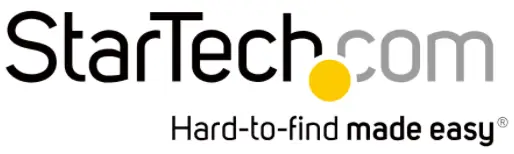
References
[xyz-ips snippet=”download-snippet”]


