
 USB-CTM 10Gbps Gen 2 Triple Monitor Docking Station – 2x DP + HDMI – 100W PD – DP 1.4 MSTQuick-Start Guide
USB-CTM 10Gbps Gen 2 Triple Monitor Docking Station – 2x DP + HDMI – 100W PD – DP 1.4 MSTQuick-Start Guide
Product Diagram (DK31C2DHSPD and DK31C2DHSPDUE)
Front View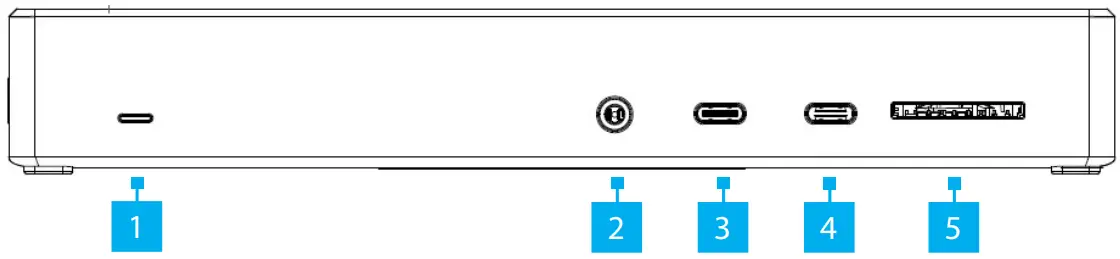
| Port | Specifications and Installation | |
| 1. | Power LED Indicator | • Solid White LED indicates the Docking Station is receiving power and is powered ON |
| 2. | 3.5mm Audio Port | • Connect an Audio Device• 4 Position Audio Jack for Headset use |
| 3. | USB-C Charging Port | • SuperSpeed USB 10Gbps (USB 3.2 Gen 2)• Supports charging of up to 5V/3A• Connect the Docking Station to a SuperSpeed USB 10Gbps Peripheral or Storage Device (e.g. flashdrive), using a SuperSpeed USB-C 10Gbps (USB 3.2 Gen 2) Cable |
| 4. | USB-C Charging Port | • SuperSpeed USB 10Gbps (USB 3.2 Gen 2)• USB Power Delivery (PD) 3.0• Supports charging of up to 5V/3A• Connect the Docking Station to a SuperSpeed USB 10Gbps Peripheral or Storage Device (e.g. flashdrive), using a SuperSpeed USB-C 10Gbps (USB 3.2 Gen 2) Cable |
| 5. | SD Card Slot | • Secure Digital (SD) 4.0 UHS-II, SD 3.0, 2.0, 1.1, and 1.0 compatibility• Push an SD Card, label side up, into the SD Card Slot until it clicks into placeNote: The Host Computer’s Operating System (OS) will automatically detect the SD Card and install therequired driver software.• Push then pull the SD Card to remove |
Left Side View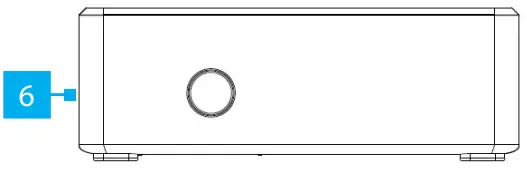 |
||
| 6. | Power Button | • Powered ON by default• Press and release the Power Button to power OFF the Docking Station |
Right Side View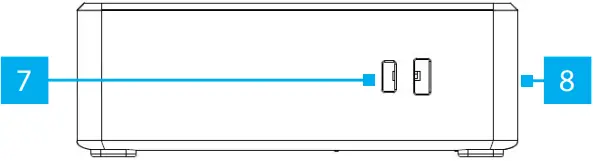 |
||
| 7. | Nano Lock Slot | • Secure the Docking Station to a stationary object |
| 8. | Lock Slot | • Secure the Docking Station to a stationary object |
Rear View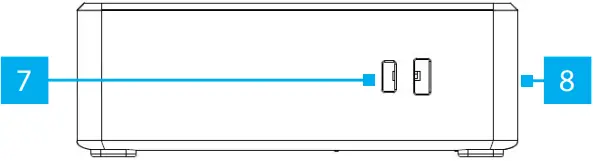 |
||
| 9. | USB-A Device Ports | • SuperSpeed USB 5Gbps (USB 3.2 Gen 1)• Connect the Docking Station to two SuperSpeed USB 5Gbps Peripherals or Storage Devices (e.g. flash drives), using SuperSpeed USB 5Gbps (USB 3.2 Gen 1) Cables |
| 10. | USB-A Device Ports | • USB 2.0• Minimum 2.5W (5V/0.5A) power output• Connect the Docking Station to two USB-A Peripherals and/or Storage Devices (e.g. flash drives),using USB Cables |
| 11. | RJ45 Port | • 10/100/1000 Mbps• Connect the Docking Station to a Network Device, using a Network Cable |
| 12. | Video 1-2 DisplayPort Ports | • DP 1.4• HDCP 1.4 and HDCP 2.2• High Dynamic Range (HDR) support• DSC support• Video 1 (Left) and Video 2 (Right)• Connect the Docking Station to two DisplayPortEnabled Display Devices, using DisplayPort Cables |
| 13. | Video 3 HDMI Port | • HDMI 2.0a version• YCbCr 4:4:4, 4:2:2 and 4:2:0 chroma subsampling• HDCP 1.4 and HDCP 2.2 compliant• High Dynamic Range (HDR) support• Connect the Docking Station to an HDMI Enabled Display Device, using an HDMI Cable |
| 14. | USB-C Host Port | • USB 3.1 Gen 2• USB Power Delivery 3.0 (PD 3.0)• Capability of charging the Host Computer up to 100W• USB Power Delivery (PD) pass-through:1. Connect the Docking Station to a Power Source, using the Universal Power Adapter2. Connect the Docking Station to the Host Laptop, using a SuperSpeed USB-C 10Gbps (USB 3.2Gen 1) Cable |
| 15. | DC 20V Port | • Connect the Docking Station to a Power Source, using the Universal Power Adapter |
FCC Compliance Statement
This equipment has been tested and found to comply with the limits for a Class B digital device, pursuant to part 15 of the FCC Rules. These limits are designed to provide reasonable protection against harmful interference in a residential installation. This equipment generates, uses, and can radiate radio frequency energy and, if not installed and used in accordance with the instructions, may cause harmful interference to radio communications. However, there is no guarantee that interference will not occur in a particular installation. If this equipment does cause harmful interference to radio or television reception, which can be determined by turning the equipment off and on, the user is encouraged to try to correct the interference by one or more of the following measures:
- Connect the equipment into an outlet on a circuit different from that to which the receiver is connected.
- Consult the dealer or an experienced radio/TV technician for help This device complies with part 15 of the FCC Rules. Operation is subject to the following two conditions: (1) This device may not cause harmful interference, and (2) this device must accept any interference received, including interference that may cause undesired operation. Changes or modifications not expressly approved by StarTech.com could void the user’s authority to operate the equipment.
Industry Canada StatementThis Class B digital apparatus complies with Canadian ICES-003. This device complies with Industry Canada licence-exempt RSS standard(s). Operation is subject to the following two conditions: (1) This device may not cause interference, and (2) This device must accept any interference, including interference that may cause undesired operation of the device.Use of Trademarks, Registered Trademarks, and other Protected Names and SymbolsThis manual may make reference to trademarks, registered trademarks, and other protected names and/or symbols of third-party companies not related in any way to StarTech.com. Where they occur these references are for illustrative purposes only and do not represent an endorsement of a product or service by StarTech.com, or an endorsement of the product(s) to which this manual applies by the third-party company in question. StarTech.com hereby acknowledges that all trademarks, registered trademarks, service marks, and other protected names and/or symbols contained in this manual and related documents are the property of their respective holders.
Package Contents
- USB-C Dock x 1
- Power Cable (NA/JP & ANZ) x 2
- USB-C Cable (1 m) x 1
- Quick-Start Guide x 1
Requirements
For the latest requirements, please visit:www.startech.com/DK31C2DHSPD or www.startech.com/DK31C2DHSPDUE• Host Computer• USB PD Support• USB-C Port• DP alt mode
Installation
Notes: Installation is automatic for all modern Operating Systems. If the drivers do not auto-install, please visit www.startech.com/DK31C2DHSPD to locate the latest drivers.
Operation
RJ45 Port LED Indicators
| LED Color | Status | Indication |
| Green | Solid | • Link speed is 1000Mbps |
| Amber | Solid | • Link speed is 100Mbps |
| None | Off | • Link speed is 10Mbps |
Warranty Information
This product is backed by a three-year warranty. For further information on product warranty terms and conditions, please refer to www.startech.com/warranty.Limitation of LiabilityIn no event shall the liability of StarTech.com Ltd. and StarTech.com USA LLP (or their officers, directors, employees, or agents) for any damages (whether direct or indirect, special, punitive, incidental, consequential, or otherwise), loss of profits, loss of business, or any pecuniary loss, arising out of or related to the use of the product exceed the actual price paid for the product. Some states do not allow the exclusion or limitation of incidental or consequential damages. If such laws apply, the limitations or exclusions contained in this statement may not apply to you.Safety Measures
- If the product has an exposed circuit board, do not touch the product under power.
| StarTech.com Ltd. | StarTech.com LLP | StarTech.com Ltd. | StarTech.com Ltd. | |
| 45 Artisans CrescentLondon, OntarioN5V 5E9Canada | 4490 South Hamilton RoadGroveport, Ohio43125U.S.A. | Unit B, Pinnacle 15Gowerton RoadBrackmills,NorthamptonNN4 7BWUnited Kingdom | Siriusdreef 17-272132 WT HoofddorpThe Netherlands | FR: startech.com/frDE: startech.com/deES: startech.com/esNL: startech.com/nlIT: startech.com/itJP: startech.com/jp |
References
[xyz-ips snippet=”download-snippet”]

