StarTech Dual-4K Monitor Docking Station for Laptops

Introduction
Packaging contents
- 1x USB 3.0 docking station 1x USB-C to USB-A cable
- 1 x USB-C to USB-C cable
- 1x universal power adapter (NA/JP, UK, EU, ANZ)
- 1x quick-start guide
Requirements
- A host laptop computer with:
- Windows® 10, 8.1, 8, 7 or macOS 10.12, 10.11, 10.10
- An available USB-C or USB-A portNotes:
- Requirements are subject to change. For the latest requirements, visitwww.startech.com/DK30A2DH.
- Two displays with cabling (any combination of HDMI® or DisplayPort displays)Note: A 4K-capable display is required to achieve 4K x 2K resolution (4K is also known as 4K x 2K).
Product diagram
Front view

Rear view
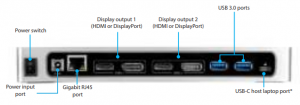 *USB-C host port connects to your computer only.
*USB-C host port connects to your computer only.
About USB 3.0 and USB 3.1 Gen 1
USB 3.0 is also known as USB 3.1 Gen 1. This connectivity standard offers speeds up to 5Gbps. Any mention of USB 3.0 in this manual or on the StarTech.com website for DK30A2DH refers to the 5Gbps USB 3.1 Gen 1 standard.
Install the docking station
When you connect your laptop to the dock, the required drivers are automatically installed. If you receive a prompt to automatically install the driver(s), follow the onscreen instructions to complete the installation.The drivers can also be found under the Support tab on our website at:www.StarTech.com/DK30A2DH
Power the docking station
When the docking station is plugged in and powered, you can use USB-C Power Delivery to power and charge your laptop through its USB-C port. The docking station cannot receive power from the host laptop, therefore the power adapter must always be connected to the docking station.
- Select the appropriate power clip for your region and connect it to the power adapter.
- Connect the power adapter to an AC electrical outlet and to the docking station’s Power input port.
- Connect the included USB-C to USB-A cable or USB-C to USB-C cable to the docking station and to a USB-A or USB-C port on your computer.
- Turn the power switch to the ON position.
Connect your devices to the dock
Notes:
- The dock features two display channels each with an HDMI port and a DisplayPort port. Each channel can only support a single display.
- If two displays are connected to same channel, only the DisplayPort will function.
- Connect your peripherals to the dock (for example, USB devices, RJ 45 network, and so on).
- Connect each of your external display(s) to each of the dock’s display channels
Install the remaining drivers
Depending on your operating system, the required drivers install automatically when the dock is connected to your laptop.
- Download the latest drivers by visiting StarTech.com/DK30A2DH and clicking the Support tab.
- Extract the contents of the compressed file(s) that you downloaded.
- Double-click the appropriate driver for the version of Windows or macOS that you’re running and follow the on-screen instructions to complete the installation.Note: If you are prompted to restart your computer, do so to complete the installation
Configure the display devices
Use your Windows or macOS operating system to adjust display settings for multiple monitors.
Power LED
This docking station features a Power LED that lights solid when the docking station has an active power connection and the Power switch is powered on.
Technical support
StarTech.com’s lifetime technical support is an integral part of our commitment to provide industry-leading solutions. If you ever need help with your product, visit www.startech.com/support and access our comprehensive selection of online tools, documentation, and downloads.For the latest drivers/software, please visit www.startech.com/downloads
Warranty information
This product is backed by a three-year warrantyStarTech.com warrants its products against defects in materials and workmanship for the periods noted, following the initial date of purchase. During this period, the products may be returned for repair, or replacement with equivalent products at our discretion. The warranty covers parts and labor costs only.StarTech.com does not warrant its products from defects or damages arising from misuse, abuse, alteration, or normal wear and tear.
Limitation of LiabilityIn no event shall the liability of StarTech.com Ltd. and StarTech.com USA LLP (or their officers, directors, employees or agents) for any damages (whether direct or indirect, special, punitive, incidental, consequential, or otherwise), loss of profits, loss of business, or any pecuniary loss, arising out of or related to the use of the product exceed the actual price paid for the product. Some states do not allow the exclusion or limitation of incidental or consequential damages. If such laws apply, the limitations or exclusions contained in this statement may not apply to you.
FCC Compliance StatementThis equipment has been tested and found to comply with the limits for a Class B digital device, pursuant to part 15 of the FCC Rules. These limits are designed to provide reasonable protection against harmful interference in a residential installation. This equipment generates, uses and can radiate radio frequency energy and, if not installed and used in accordance with the instructions, may cause harmful interference to radio communications.However, there is no guarantee that interference will not occur in a particular installation. If this equipment does cause harmful interference to radio or television reception, which can be determined by turning the equipment off and on, the user is encouraged to try to correct the interference by one or more of the following measures:
- Reorient or relocate the receiving antenna.
- Increase the separation between the equipment and receiver
- Connect the equipment into an outlet on a circuit different from that to which the receiver is connected.
- Consult the dealer or an experienced radio/TV technician for help
This device complies with part 15 of the FCC Rules. Operation is subject to the following two conditions: (1) This device may not cause harmful interference, and (2) this device must accept any interference received, including interference that may cause undesired operation.Changes or modifications not expressly approved by StarTech.com could void the user’s authority to operate the equipment.
Industry Canada StatementThis Class B digital apparatus complies with Canadian ICES-003.Cet appareil numérique de la classe [B] est conforme à la norme NMB-003 du Canada.CAN ICES-3 (B)/NMB-3(B)
Use of Trademarks, Registered Trademarks, and other Protected Names and SymbolsThis manual may make reference to trademarks, registered trademarks, and other protected names and/or symbols of third-party companies not related in any way to StarTech.com. Where they occur these references are for illustrative purposes only and do not represent an endorsement of a product or service by StarTech.com, or an endorsement of the product(s) to which this manual applies by the third-party company in question. Regardless of any direct acknowledgement elsewhere in the body of this document, StarTech.com hereby acknowledges that all trademarks, registered trademarks, service marks, and other protected names and/or symbols contained in this manual and related documents are the property of their respective holders.

References
Dock – Dual 4K, Mac Windows, USB-A USB-C – Laptop Docking Stations
Pezzi per computer, cavi, switch KVM, server rack e soluzioni per reti | Italia
StarTech.com | IT Pro\’s Trusted Source for Connectivity Accessories
Drivers & Downloads | StarTech.com Support
StarTech.com ontwerpt en produceert een enorme selectie computeronderdelen, kabels, KVM-switches, serverracks en… | Nederland
Dock – Dual 4K, Mac Windows, USB-A USB-C – Laptop Docking Stations
StarTech.com | IT Pro\’s Trusted Source for Connectivity Accessories | Europe
StarTech.com | IT Pro\’s Trusted Source for Connectivity Accessories
StarTech.com conçoit et fabrique une vaste sélection de pièces d’ordinateur, de câbles, de commutateur KVM, de racks… | France
Unsere Produkte dienen IT- und A/V-Profis zum Verbinden, Konvertieren, Erweitern, Splitten und Switchen | Deutschland
StarTech.com Support
[xyz-ips snippet=”download-snippet”]

