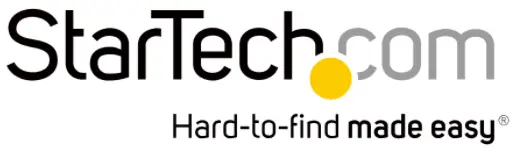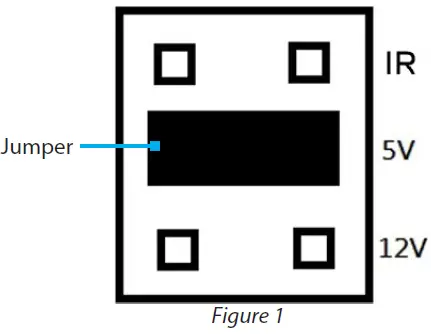StarTech PEX1S1P950 1S1P Native PCI Express Serial Parallel Combo Card with 16C950 UART
Product Diagram (PEX1S1P950)
Front Angle View
| Port | Function | |
| 1 | Serial Port | • Connect Serial Peripheral Devices
• DB-9 Parallel (Male) |
| 2 | Jumper | • Set the power output voltage for the Serial Port |
| 3 | SATA Power Connector | • Connect to a SATA Power Source
• (Optional) Power the Serial Port |
| 4 | Parallel Port | • Connect Parallel Peripheral Devices
• DB-25 Parallel (Female) |
| 5 | PCIe Connector | • Connect the PCIe Card to the PCI Express Slot in the Computer |
| 6 | Bracket | • For full profile installations |
Package Contents
- Serial and Parallel PCI Express Card x 1
- Full Profile Bracket (Installed) x 1
- Quick-Start Guide x 1
RequirementsFor the latest requirements, please visit: www.startech.com/PEX1S1P950Computer with an available PCI Express slot (x1)
Hardware Installation
Warning: PCIe Cards can be damaged by static electricity. Make sure that the Installer is properly grounded before they open the Computer Case or touch the PCIe Card. The Installer should wear an Anti-Static Strap when installing any computer component. If an Anti-Static Strap is not available, discharge any built-up static electricity by touching a large Grounded Metal Surface for several seconds. Only handle the PCIe Card by its edges and do not touch the gold connectors.
Jumper Configuration
Note: This PCIe Card is specially designed to allow for power output from the ninth pin of the Serial Port for Serial Devices that support power over serial. Jumper configuration is a requirement when connecting Serial Devices that require power through the Serial Port.
The Jumper can be moved into one of three different positions in order to set the power output voltage for the Serial Port. The default setting for the Jumpers is RI, no power. The SATA Power Connector must be connected after configuring the Jumper to 5V or 12V of power. To configure the Jumper, complete the following:
- Ensure the Computer Power is Off.
- Locate and carefully remove the Jumper. Lift the Jumper straight up and off of the PCIe Card.Notes: The Jumper is located on the left-hand side, labeled as Serial 1 on the Printed Circuit Board. Always hold the Card by the edges.
- Determine the power setting that is required for the Serial Port.
- Position the Jumper over the set of Pins that correspond with the desired Serial Connector Power Setting. See Figure 1 to determine where the Jumper should be positioned.

- Push the Jumper straight down and into place.
Note: Push the Jumper all the way into position for proper contact.
Installing the Card
- Turn off the Computer and any Peripheral Devices that are connected (e.g. printers, external hard drives, etc.).
- Unplug the Power Cable from the rear of the Computer and disconnect any Peripheral Devices that are connected.
- Remove the Cover from the Computer Case.Note: Consult the documentation that came with the Computer for details about how to do this safely.
- Locate an open PCI Express Slot and remove the corresponding Metal Cover Plate from the rear of the Computer Case. In most instances, the Metal Cover Plate is attached to the rear of the Computer Case with a single Screw. Save this Screw for the next step.
- Gently insert the PCIe Card into the open PCI Express Slot and fasten the Bracket to the rear of the Computer Case, using the Screw from step 4.
- Place the Cover back onto the Computer Case.
- Reconnect all of the Peripheral Devices that were disconnected in step 2.
- Connect a Serial Device to the Serial Port on the PCIe Card.
- Connect a SPP/EPP/ECP Peripheral Device to the Parallel Port on the PCIe Card.
- Reconnect the Power Cable to the rear of the Computer.
FCC Compliance Statement
This equipment has been tested and found to comply with the limits for a Class B digital device, pursuant to part 15 of the FCCRules. These limits are designed to provide reasonable protection against harmful interference in a residential installation.This equipment generates, uses and can radiate radio frequency energy and, if not installed and used in accordance with the instructions, may cause harmful interference to radio communications. However, there is no guarantee that interference will not occur in a particular installation. If this equipment does cause harmful interference to radio or television reception, which can be determined by turning the equipment off and on, the user is encouraged to try to correct the interference by one or more of the following measures:
- Connect the equipment into an outlet on a circuit different from that to which the receiver is connected.
- Consult the dealer or an experienced radio/TV technician for help
This device complies with part 15 of the FCC Rules. Operation is subject to the following two conditions:(1) This device may not cause harmful interference, and (2) this device must accept any interference received, including interference that may cause undesired operation. Changes or modifications not expressly approved by StarTech.com could void the user’s authority to operate the equipment.
Industry Canada StatementThis Class B digital apparatus complies with Canadian ICES-003.CAN ICES-3 (B)/NMB-3(B)This device complies with Industry Canada licence-exempt RSS standard(s). Operation is subject to the following two conditions:(1) This device may not cause interference, and (2) This device must accept any interference, including interference that may cause undesired operation of the device.
Use of Trademarks, Registered Trademarks, and other Protected Names and SymbolsThis manual may make reference to trademarks, registered trademarks, and other protected names and/or symbols of thirdparty companies not related in any way to StarTech.com. Where they occur these references are for illustrative purposes only and do not represent an endorsement of a product or service by StarTech.com, or an endorsement of the product(s) to which this manual applies by the third-party company in question. StarTech.com hereby acknowledges that all trademarks, registered trademarks, service marks, and other protected names and/or symbols contained in this manual and related documents are the property of their respective holders.
Software Installation
Driver InstallationYou can download the latest Drivers from the StarTech.com website: www.startech.com/PEX1S1P950Navigate to the Drivers/Downloads tab to locate the Drivers. Follow the instructions included with the Driver Files.
Warranty InformationThis product is backed by a lifetime warranty.For further information on product warranty terms and conditions, please refer to www.startech.com/warranty
Limitation of LiabilityIn no event shall the liability of StarTech.com Ltd. and StarTech.com USA LLP (or their officers, directors, employees or agents) for any damages (whether direct or indirect, special, punitive, incidental, consequential, or otherwise), loss of profits, loss of business, or any pecuniary loss, arising out of or related to the use of the product exceed the actual price paid for the product.Some states do not allow the exclusion or limitation of incidental or consequential damages. If such laws apply, the limitations or exclusions contained in this statement may not apply to you.
Safety MeasuresIf product has an exposed circuit board, do not touch the product under power.
StarTech.com Ltd.45 Artisans CresLondon, OntarioN5V 5E9Canada
StarTech.com LLP4490 South HamiltonRoadGroveport, Ohio43125U.S.A.
StarTech.com Ltd.Unit B, Pinnacle 15Gowerton Rd,BrackmillsNorthamptonNN4 7BWUnited Kingdom
FR: fr.startech.comDE: de.startech.comES: es.startech.comNL: nl.startech.comIT: it.startech.comJP: jp.startech.com
To view manuals, FAQs, videos, drivers, downloads, technical drawings, and more, visit www.startech.com/support.
References
[xyz-ips snippet=”download-snippet”]