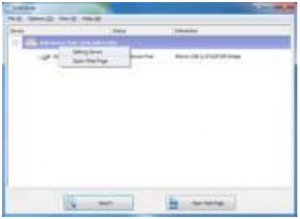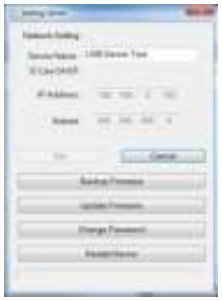StarTech USB Device Server

Introduction
The USB1000IP 10/100/1000 Mbps Gigabit 1-Port USB over IP Device Server provides a simple to use, and convenient way to extend a USB device over long distances and allows for sharing that device with multiple users over your 10/100 or 1000 Mbps Ethernet network.This flexible device auto-detects network link speed and is capable of connecting through a network hub/switch/router, or directly to a PC to function as a simple USB extender.Perfect for connecting and sharing a device such as mass storage, card reader, digital camera, webcam, printer (including multi-function), fax, scanner or serial adapter with multiple users.The bundled software provides a simple interface to view the status of, and connect to the detected device over the LAN and features the option to automatically connect to your device after a reboot.
Packaging Contents
- 1 x Gigabit USB IP Device Server
- 1 x Installation CD
- 1 x Universal Power Adapter
- 1 x Instruction Manual
System Requirements
- 10/100 or 1000Mbps compatible TCP/IP Ethernet network
- Available AC power outlet
- Microsoft® Windows® XP/Vista/7 (32/64-bit)
Side View 1

Side View 2

Installation
Hardware Installation
- Connect the USB device that will be shared to the USB IP device server.NOTE: USB hubs are not supported by the USB IP device server.
- Connect an RJ45 terminated Ethernet cable from the network to the USB IP device server.
- Connect the power adapter to the USB IP device server. The green LED should light up solid and the yellow LED should blink if connected to the network.NOTE: The device server uses DHCP by default to automatically obtain an IP address from the network’s DHCP server (e.g. router). If a DHCP server is not available, the USB IP device server will use 192.168.1.50 by default.
Software Installation
- Insert the included Installation CD into the computer’s CD/DVD drive.
- AutoPlay should automatically launch and display all of the folders on the CD. If not, open “My Computer” and double-click on the CD/DVD drive.
- Enter the folder “USB 2.0 Device”, then “Est_E3868” and double-click the file “USBServer_Setup.exe”.
- This should launch the software installation wizard. Continue through the wizard and once complete, the following icons should appear on the desktop: “Launch USB Server”.

- The software must be installed on all computers that intend to make use of the USB IP device server.
How to Use
USB Server Software Setup
- Make sure the USB device is connected to the device server and it is powered on (if applicable).
- Double-click the “Launch USB Server” shortcut icon on the desktop to start the program.

- If the USB IP device server is properly connected to the network, it should appear in the list of device servers with an IP address. By default, the USB IP device server uses DHCP to obtain an IP address, so the assigned IP address should be in the same IP range as the host computer running the software.
 If the network does not use DHCP, the device server will use an IP address of192.168.1.50 by default. To change the network settings to match the network, right-click on the device server and select “Setting Sever”. This will bring up the configuration settings for the device server. Deselect the “DHCP” option and enter in the proper network settings. Consult with the network administrator if unsure how to configure.
If the network does not use DHCP, the device server will use an IP address of192.168.1.50 by default. To change the network settings to match the network, right-click on the device server and select “Setting Sever”. This will bring up the configuration settings for the device server. Deselect the “DHCP” option and enter in the proper network settings. Consult with the network administrator if unsure how to configure.

- The USB device connected to the device server should appear below it and list what type of device it is and it’s current status.
- If the USB device is available, selecting it and clicking the “Connect” button will automatically link the device to the computer system, making it appear as a locally connected USB device. It can then be used as such.
- When done using the USB device, make sure to click the “Disconnect” button, to allow other computer systems to connect to it.

USB Device Status
|
Status |
Description |
 |
The attached USB device is ready and waiting for a connection |
 |
The USB device is on a different IP range than the computer system. The network settings need to be configured. |
 |
The USB device is currently connected to the computer system |
 |
The USB device is currently connected to a different computer system and unavailable |
| The attached USB device is not supported by the IP device server and will not work (e.g. USB hub). |
Specifications
|
Number of Ports |
1 |
|
Bus Interface |
USB 2.0 |
|
Chipset ID |
Elite Silicon E3868M1 |
|
Connectors |
1 x USB type A female1 x RJ45 Ethernet female |
|
LEDs |
1 x Power 1 x Ethernet Link/Activity |
|
Networking Standards |
IEEE 802.3-2002, 802.3ab |
|
Maximum Data Transfer Rate |
USB 2.0: 480MbpsEthernet: 10/100/1000Mbps |
|
Auto-MDIX Support |
Yes |
|
Power Adapter |
5VDC, 1000mA, center positive |
|
Operating Temperature |
5°C ~ 50°C (41°F ~ 122°F) |
|
Storage Temperature |
-25°C ~ 70°C (-13°F ~ 158°F) |
|
Humidity |
15% ~ 90% RH |
|
Dimensions (LxWxH) |
77.0mm x 38.0mm x 23.0mm |
|
Weight |
35g |
|
Compatible Operating Systems |
Windows XP/Vista/7 (32/64-bit) |
Technical Support
StarTech.com’s lifetime technical support is an integral part of our commitment to provide industry-leading solutions. If you ever need help with your product, visit www.startech. com/support and access our comprehensive selection of online tools, documentation, and downloads.
Warranty Information
This product is backed by a one year warranty.In addition, StarTech.com warrants its products against defects in materials andworkmanship for the periods noted, following the initial date of purchase. During this period, the products may be returned for repair, or replacement with equivalent products at our discretion. The warranty covers parts and labor costs only. StarTech.com does not warrant its products from defects or damages arising from misuse, abuse, alteration, or normal wear and tear.
Limitation of LiabilityIn no event shall the liability of StarTech.com Ltd. and StarTech.com USA LLP (or their officers, directors, employees or agents) for any damages (whether direct or indirect, special, punitive, incidental, consequential, or otherwise), loss of profits, loss of business, or any pecuniary loss, arising out of or related to the use of the product exceed the actual price paid for the product. Some states do not allow the exclusion or limitation of incidental or consequential damages. If such laws apply, the limitations or exclusions contained in this statement may not apply to you.
FCC Compliance StatementThis equipment has been tested and found to comply with the limits for a ClassB digital device, pursuant to part 15 of the FCC Rules. These limits are designed to provide reasonable protection against harmful interference in a residential installation. This equipment generates, uses and can radiate radio frequency energy and, if not installed and used in accordance with the instructions, may cause harmful interference to radio communications. However, there is no guarantee that interference will not occur in a particular installation. If this equipment does cause harmful interference to radio or television reception, which can be determined by turning the equipment off and on, the user is encouraged to try to correct the interference by one or more of the following measures:
- Reorient or relocate the receiving antenna.
- Increase the separation between the equipment and receiver.
- Connect the equipment into an outlet on a circuit different from that to which the receiver is connected.
- Consult the dealer or an experienced radio/TV technician for help.
Use of Trademarks, Registered Trademarks, and other Protected Names and SymbolsThis manual may make reference to trademarks, registered trademarks, and other protected names and/or symbols of third-party companies not related in any way to StarTech.com. Where they occur these references are for illustrative purposes only and do not represent an endorsement of a product or service by StarTech. com, or an endorsement of the product(s) to which this manual applies by the third-party company in question. Regardless of any direct acknowledgement elsewhere in the body of this document, StarTech.com hereby acknowledges that all trademarks, registered trademarks, service marks, and other protected names and/or symbols contained in this manual and related documents are the property of their respective holders.

StarTech.com has been making “hard-to-find easy” since 1985, providing high quality solutions to a diverse IT and A/V customer base that spans many channels, including government, education and industrial facilities to name just a few. We offer an unmatched selection of computer parts, cables, A/V products, KVM and Server Management solutions, serving a worldwide market through our locations in the United States, Canada, the United Kingdom and Taiwan.Visit www.startech.com today for complete information about all our products and to access exclusive interactive tools such as the Cable Finder, Parts Finder and the KVM Reference Guide.
References
[xyz-ips snippet=”download-snippet”]


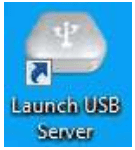
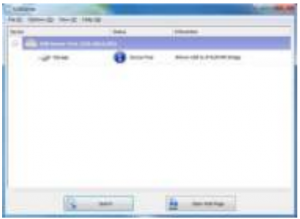 If the network does not use DHCP, the device server will use an IP address of192.168.1.50 by default. To change the network settings to match the network, right-click on the device server and select “Setting Sever”. This will bring up the configuration settings for the device server. Deselect the “DHCP” option and enter in the proper network settings. Consult with the network administrator if unsure how to configure.
If the network does not use DHCP, the device server will use an IP address of192.168.1.50 by default. To change the network settings to match the network, right-click on the device server and select “Setting Sever”. This will bring up the configuration settings for the device server. Deselect the “DHCP” option and enter in the proper network settings. Consult with the network administrator if unsure how to configure.