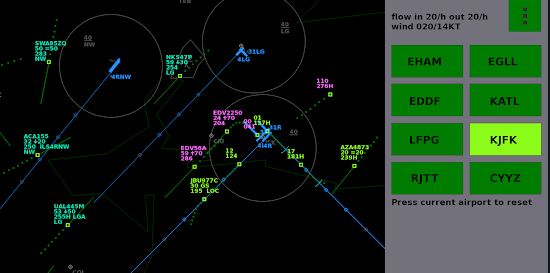Startgrid Endless ATC (PC)
Endless ATC instructions (PC)
For detailed instructions, see the blog
Vectors to the ILS

Guide the planes safely the ILS, while maintaining 3 mile or 1000 feet separation. Planes fully established on the ILS will be handed off to the tower, and then your skill value will increase. Separation incidents cost skill points. The higher the skill value, the more planes you will have to control at a time. A high skill value also opens more runways. Planes should intercept the localizer at a 30-degree angle, with ILS mode enabled. Make sure that planes intercept the glideslope from below; see the altitude markers (blue circles) indicating 2000, 3000, and 4000 feet. Once on the localizer, maintain extra distance behind heavy planes to avoid go-arounds due to wake turbulence.
Handoffs
When a plane is established on the localizer, it can be handed off to the tower by pressing the H/O button. If you don’t hand them off, they will go to the tower automatically at 4 miles from touchdown, without any penalty. In real life, a plane is usually transferred to the tower as soon as it’s on the glideslope and has enough separation for a safe landing. For departures, the H/O button may be used when the plane is about to climb through the airspace ceiling, or a bit earlier if there is no other traffic nearby. If you don’t hand them off manually, they will transfer automatically when crossing the top of the airspace, without penalty. Handoffs are optional and plane separation remains the responsibility of the player until the planes leave the airspace.
Areas and weather
In the airspace, there are certain areas with an altitude/level restriction. Planes must fly at or above the displayed area altitude, otherwise, it’s a violation of the airspace: the skill value will drop and it will be counted as a separate incident. There is one exception: when an area has a name and that name matches a plane’s destination tag, the plane can enter that area without restrictions. Note that planes inbound to the main airport have an empty destination tag.In the weather menu, you can enable wind, as well as clouds (thunderstorms) which are displayed as orange blocks. When planes fly through these clouds, it’s counted as a separate incident. Avoid these clouds with some margin; the resolution and update interval of the `weather radar’ is low. For simplicity, clouds can be avoided laterally only. The wind direction and speed settings apply to the surface. With increasing altitude, the wind speed increases and veers, especially near the surface. The wind displayed on the top of the sidebar is the wind at a height of 3000 feet. Note that the effect of wind in combination with thinner air can result in a large difference between ground speed and ground track versus the commanded (indicated) airspeed and heading when a plane is at a high altitude.
Parallel runways
3 NM/1000 feet separation rules apply until both planes are established on a different localizer. So, to avoid incidents, intercept the localizer with 1000 feet altitude difference between the planes, and make sure they intercept at a great distance from the runway (to avoid that one plane captures the glide before the other one is on the localizer).Planes with ILS mode enabled will select the nearest runway. If you want to intercept the other ILS, then long-press the ILS button; the alternate ILS* mode is then enabled, and the plane will cross one localizer before intercepting the next one.
Settings
A realistic setting would be a radar sweep of 4.5 seconds and a pilot delay of about 3 seconds. Enabling `sound mode 3′ (this will give speech output including readbacks) gives an idea of the amount of communication needed. The voices used are from the US and UK language packs from Windows (if they are installed). For extremely crowded airspaces, it’s probably better to select sound mode 1 (beeps only). Enable custom traffic to limit the amount of traffic to a more realistic level: `cap’ limits the skill value (so it also limits the number of planes you have to control at a time), and `flow’ lets you define a fixed rate of traffic (but if the flow is set at a higher level than the runway capacity allows, a star will appear indicating that traffic is delayed; to activate more runways you’ll have to increase the skill value first). Custom traffic disables the `game elements’ (high scores/goals) you have in a normal game, as it changes the game mechanics. If you want to set high scores again, start a new game, by selecting the current airportin the airport menu.
Controls
Controlling the sim by mouse or touch is the easiest way. Most commands can be given by mouse buttons only, or by clicking on the sidebar buttons. Additionally, keyboard commands can be used. It’s even possible, although less intuitive, to play by keyboard only, by typing callsigns to select planes, and then typing the commands as listed below.
mouse
left-click – select plane, press, and drag to select the headingright-click – pan view cleared ILS if the left button is also pressedscroll wheel – zoom, change altitude (or speed, if right button pressed), click to ‘OK’ or `H/O’long-press DCT – select HOLD mode at the current positionlong-press ILS – select alternate ILS* mode (cross one localizer, intercept the next one)double-click SID – direct to SID waypoint and set altitude to maximumdouble-click altitude +/- expedite climb/descend (increase vertical speed)
keyboard
ESC – pause, windowed modeF1- F4 – simulation speed 1x-4xF5-F8 – heading line 0m-3mF9 – lower skill value (custom traffic)F10 – increase skill value (custom traffic)F11 – hold key down to temporary speed up simF12 – change runway configurationAlt+Enter – fullscreen modeCtrl+Q – quit
Tab – select next blinking planePgUp – increase altitudePgDown – decrease altitudeLeft – heading leftRight – heading rightUp – increase speedDown – decrease speedInsert – ILSDelete – DCTHome – HOLDEnd – expedite climb/descendEnter – OK, confirm changes
plane commands, separated by spaces
<CALLSIGN> select plane, Space to autocompleteA40 – altitude (4000 feet)S210 – speed (210 knots)L360 – left heading (360 degrees)R360 – right heading (360 degrees)H360 – heading (360 degrees, shortest turn)DPAM – direct to the specific beacon (direct PAM)T360 – heading after beacon (then heading 360)I18R – cleared ILS specific runway (cleared ILS 18R)I – cleared ILS, double I for ILS*LLZ – cleared localizer onlyD – directE – expediteHO – hold at the current positionSID – SIDB – handoff (bye)
examples:KLM123A A30 H260 [ENTER]“KLM123A, altitude 3000 feet, heading 260”
KLM123A DPAM T270“KLM123A, direct to PAM, then heading 270”
KLM123A S200 I“KLM123A, speed 200 knots, cleared approach”
WIND23012“surface wind set at 230 degrees, 12 knots”
Miscellaneous commands:“DELAY0” (set pilot delay), “SWEEP000 (set radar update interval)”, “HLINE00” (set heading line length), “SPEED00” (set simulation speed at fast update rate; holding the sweep button also toggles this mode on/off), “NOBAR” (disables sidebar), “CURSOR” (draws alternative cursor on the screen).
keypad commands, for quick input (no spaces required)0-9 select plane by callsign/ altitude* – speed– heading+ ILS. direct
example:123-30+“KLM123A, heading 030, cleared approach”
Contact
References
[xyz-ips snippet=”download-snippet”]